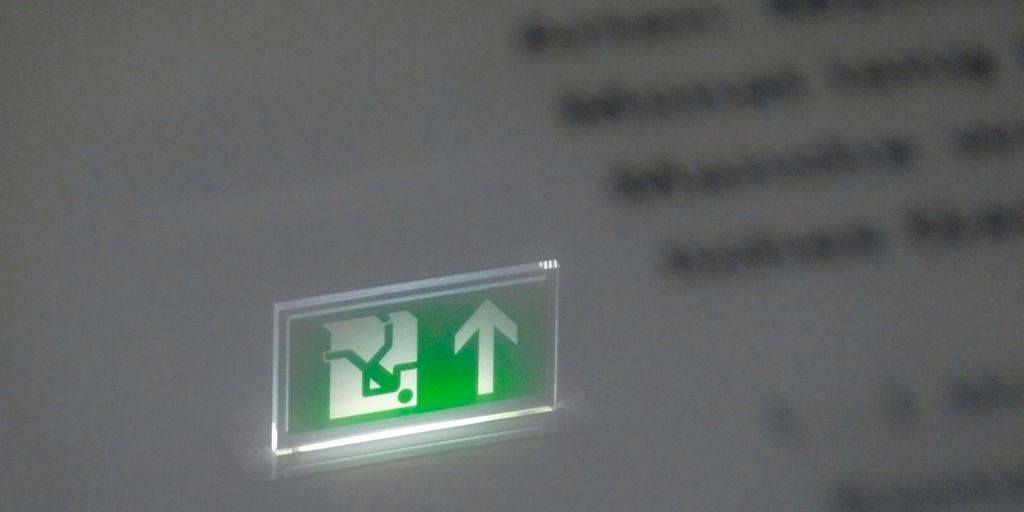So, you’re looking to get your Google Drive files right on your Windows computer? Good call! Having Google Drive for Desktop makes it super easy to access, edit, and save your stuff without constantly going to a web browser. This guide will walk you through everything, from getting the program to setting it up and even fixing common little headaches, all so you can get your files humming along smoothly on your PC. Let’s get started!
Key Takeaways
- Google Drive for Desktop lets you access and manage your cloud files directly from your Windows computer, making things a lot simpler.
- Before you download, always check if your computer can handle the software and make sure your internet connection is solid.
- The installation process is pretty straightforward: download the file from the official Google site, run it, and follow the simple steps.
- After installing, you’ll need to sign into your Google account and pick your sync settings to start seeing your files.
- If you hit a snag, like syncing problems or the app not responding, restarting the program or your computer often fixes it. If not, there are other easy solutions.
Understanding Google Drive for Desktop
What is Drive for Desktop?
Okay, so you’ve probably heard of Google Drive, right? It’s that cloud storage thingy where you keep all your stuff. Well, Drive for Desktop is basically the app that puts Google Drive right on your computer. It lets you access your files without having to go through a web browser. Think of it as a bridge between your computer and the cloud. It’s designed to replace the old Backup and Sync tool, merging both personal and business Google accounts into one streamlined experience. Google Drive integration has really improved over the years.
Key Features of Drive for Desktop
Drive for Desktop comes with a bunch of cool features that make life easier. Here’s a quick rundown:
- File Streaming: Access files directly from the cloud without taking up space on your hard drive. This is super useful if you have a ton of files but not a ton of storage.
- Mirroring: If you do want files on your computer, you can mirror them. This keeps a local copy that’s always synced with the cloud. Great for offline access.
- Real-time Sync: Any changes you make to a file, either on your computer or in the cloud, are automatically synced across all your devices. No more emailing yourself updated versions!
- Multiple Account Support: You can use multiple Google accounts at the same time. This is handy if you have both a personal and a work account.
Why Use Google Drive for Desktop?
Honestly, there are a bunch of reasons to use Drive for Desktop. For starters, it makes accessing your files way more convenient. Instead of having to open a browser and navigate to the Google Drive website, you can just open the app on your desktop. Plus, it’s great for collaboration. You can easily share files and folders with others, and everyone will always have the latest version. And let’s not forget about backup. With Drive for Desktop, your files are automatically backed up to the cloud, so you don’t have to worry about losing them if your computer crashes. It’s a pretty solid way to install Google Drive desktop and keep your files safe and accessible.
Preparing for Google Drive Download Windows
Before you jump into downloading and installing Google Drive on your Windows machine, there are a few things you should check. It’s like prepping your kitchen before you start baking – a little preparation goes a long way to ensure everything runs smoothly. Let’s get started!
Checking System Compatibility
First things first, you need to make sure your computer can actually run the latest version of Google Drive for desktop. Google Drive has certain system requirements, and if your computer doesn’t meet them, you might run into problems later on. Usually, if you’re running a fairly recent version of Windows (like Windows 10 or 11), you should be fine. But it’s always a good idea to double-check. Here’s a quick rundown:
- Operating System: Windows 10 or later is generally recommended. Older versions might work, but they aren’t officially supported, and you could face compatibility issues.
- Processor: A decent processor (Intel Pentium or equivalent) should be sufficient. Google Drive isn’t too demanding, but a faster processor will definitely make things smoother.
- Memory (RAM): 4GB of RAM is a good baseline. More RAM is always better, especially if you’re running other applications at the same time.
- Disk Space: You’ll need enough free space on your hard drive to store your synced files. The amount of space you need depends on how much data you plan to sync with Google Drive. Make sure you have enough space for the Google Drive application itself, plus all your files.
Uninstalling Previous Versions
If you’ve had Google Drive (or Backup and Sync, its predecessor) installed on your computer before, it’s a good idea to uninstall it before installing the new version. This can prevent conflicts and ensure a clean installation. Here’s how to do it:
- Go to your Windows Settings,
- Click on Apps,
- Select Apps & Features and uninstall any Google Drive, Google Sync, or Google Backup and Sync applications you have installed on your computer. Restart your computer.
Ensuring a Stable Internet Connection
This might seem obvious, but it’s worth mentioning: you’ll need a stable internet connection to download and install Google Drive. A spotty connection can interrupt the download process, leading to corrupted files or installation errors.
- Check your Wi-Fi signal: Make sure you have a strong and stable Wi-Fi connection. If you’re using a wireless connection, try moving closer to your router.
- Consider using an Ethernet cable: If possible, connect your computer to your router using an Ethernet cable. This will provide a more reliable and faster connection than Wi-Fi.
- Avoid downloading during peak hours: Internet speeds can be slower during peak hours (like evenings when everyone is streaming videos). Try downloading Google Drive during off-peak hours for a faster and more stable download.
Step-by-Step Google Drive Download Windows
Accessing the Official Download Page
Okay, so you want to get Google Drive on your Windows machine? The first thing you gotta do is head over to the right place to grab the installer. Don’t just Google it and click the first link you see! You want to go directly to Google’s official Google Drive download page. This way, you know you’re getting the real deal and not some dodgy version with who-knows-what bundled in. You can usually find it by searching "Google Drive download" and making sure the URL is actually a Google domain.
Initiating the Download for Windows
Once you’re on the official page, look for the big, obvious button that says something like "Download for Windows" or "Get Drive for Desktop." It should be pretty hard to miss. Click that bad boy, and the download should start automatically. If it doesn’t, there might be a smaller link you need to click that says something like "Start Download" or "Click here if the download doesn’t start automatically." Just follow the prompts, and you’ll be golden.
Saving the Installer File
When the download starts, your browser will ask you where you want to save the file. By default, it usually goes to your "Downloads" folder, which is fine. But, if you’re like me and your Downloads folder is a complete disaster zone, you might want to save it somewhere else, like your Desktop, so you can find it easily later. Just make sure you remember where you put it! The file will be named something like GoogleDriveSetup.exe. Once you’ve chosen a location, click "Save," and let the download finish. It shouldn’t take too long, depending on your internet speed.
Installing Google Drive on Your Windows PC
Okay, you’ve downloaded the installer – now it’s time to actually get Google Drive up and running on your computer. This part is usually pretty straightforward, but let’s walk through it step-by-step to make sure everything goes smoothly. I remember the first time I installed it, I accidentally clicked the wrong option and had to start over. Don’t be like me!
Locating the Downloaded Installer
First things first, you need to find that installer file you saved earlier. By default, most browsers will save downloads to your "Downloads" folder. Open up File Explorer (that little folder icon on your taskbar) and navigate to your Downloads folder. The file you’re looking for is probably called something like GoogleDriveSetup.exe. If you chose a different location when you downloaded it, head over there instead. I usually save things to my desktop temporarily so I don’t forget about them, but that can get messy real fast.
Running the GoogleDriveSetup.exe File
Alright, found it? Great! Now, double-click the GoogleDriveSetup.exe file to start the installation process. Windows might ask you if you want to allow the app to make changes to your device. This is normal, so go ahead and click "Yes". This is a standard security prompt to ensure you trust the software you’re installing. If you downloaded the file from the official Google Drive website, you’re good to go. If you got it from somewhere else, maybe think twice – you don’t want any unwanted software sneaking onto your PC.
Following On-Screen Installation Prompts
Once you click "Yes", the Google Drive installer will pop up. Usually, it’s a pretty simple process. You’ll probably see a progress bar as it installs the necessary files. Just let it do its thing. There might be a couple of options you can customize, like whether you want a desktop shortcut or if you want to add Google Drive to your Start menu. I personally like having a desktop shortcut for quick access. Once the installation is complete, it might ask you to restart your computer. If it does, go ahead and do it. If not, you should be good to go! Now you can install Google Drive Desktop and start syncing your files.
Setting Up Your Google Drive for Desktop
Okay, so you’ve downloaded and installed Google Drive for Desktop. Now what? Time to get it all set up so it actually, you know, works for you. It’s not too complicated, promise!
Signing In to Your Google Account
First things first, you gotta sign in. When you first open Drive for Desktop, it should prompt you to sign in with your Google account. This is the same account you use for Gmail, YouTube, and everything else Google. Just enter your email and password. If you have 2-Step Verification enabled (and you should!), you’ll need to go through that process too. You can actually use up to 4 accounts at the same time with multiple accounts.
Configuring Sync Preferences
This is where you tell Google Drive what to actually sync. By default, it might try to sync everything, which could fill up your hard drive fast. You’ll probably want to customize this. Here’s how:
- Find the Google Drive icon in your system tray (usually in the bottom-right corner of your screen).
- Click the icon, then click the gear icon (usually for settings).
- Select "Preferences".
- Here, you can choose which folders on your computer to sync with Google Drive. You can also choose to stream files (which means they’re stored in the cloud and only downloaded when you open them) or mirror files (which means they’re stored both in the cloud and on your computer for faster access). Mirroring My Drive is a good option if you want to access your files offline.
Think about how you want to use Google Drive. Do you want to back up your entire Documents folder? Just a few specific folders? Do you need offline access to everything? Configure the settings accordingly. You can manage how much local storage you use by configuring Drive to stream or mirror your files and folders.
Accessing Your Google Drive Files
Alright, you’re signed in and your sync preferences are set. Now, how do you actually get to your files? There are a few ways:
- Through File Explorer (Windows Explorer): Google Drive creates a virtual drive on your computer. It’ll show up in File Explorer just like any other hard drive. You can browse your files and folders there.
- Through the Google Drive Website: You can always access your files through the Google Drive website in your browser. This is useful if you’re on a different computer or just prefer using the web interface.
- Through the Google Drive Icon in the System Tray: Clicking the Google Drive icon in the system tray gives you quick access to recently opened files and folders. You can also open the Google Drive folder directly from there. To open Google Drive, click Google Drive then click your name.
Once you’ve found your files, you can open them just like any other file on your computer. Files created by Google Docs, Sheets, Slides, or Forms open in your browser. Other files open in their regular applications on your computer. It’s pretty straightforward. Now you can get started with Google Drive for desktop!
Troubleshooting Common Google Drive Issues
Addressing Google Drive Not Responding
Okay, so Google Drive decides to freeze up on you? Super annoying, right? The first thing to try is simply restarting the app. Sometimes that’s all it takes. If that doesn’t work, try restarting your whole computer. Still no luck? It might be time to reinstall Google Drive. Also, check your internet connection; a weak signal can make Drive act up. If you’re on a company network, there might be some firewall issues, so check with your IT department.
Resolving Syncing Problems
Is Google Drive not syncing your files? This is a common headache. First, make sure you’re actually connected to the internet. Obvious, I know, but it happens! Then, check if you’ve paused syncing accidentally. The Google Drive icon in your system tray should tell you if syncing is active. If certain files aren’t syncing, they might be too large, or the file type might not be supported. Also, make sure you have enough space in your Google Drive account. You might need to upgrade your storage plan if you’re constantly hitting the limit. Consider using MultCloud for file transfers between cloud services to free up space.
Handling File Conflicts
File conflicts are the worst. You’ve got multiple versions of the same file, and Google Drive doesn’t know which one to keep. Usually, it creates duplicate copies with slightly different names. The easiest way to deal with this is to go to the Google Drive website and sort through the conflicting files. Choose the version you want to keep and delete the others. To prevent this in the future, make sure only one person is editing a file at a time, especially with shared documents. Clear communication is key! If you’re still having issues, you might want to check your Google Drive trash for accidentally deleted files. Sometimes, files disappear and end up there without you realizing it. Also, ensure your Google Drive app has the necessary permissions to run correctly.
Optimizing Your Google Drive Experience
Google Drive for Desktop is pretty handy, but you can make it even better with a few tweaks. Let’s look at how to get the most out of it.
Managing Storage and Quotas
Okay, so you’re running out of space? It happens. The first thing to do is check what’s eating up your storage. Google gives you 15 GB free, shared across Drive, Gmail, and Photos. Here’s a quick rundown of how to manage it:
- Empty your trash: Seriously, those deleted files still count against your quota until you permanently delete them.
- Identify large files: Sort your Drive by file size and see if there’s anything you can archive or delete. Maybe that huge video project from last year?
- Compress files: Zip up folders you don’t need to access regularly. It saves space without deleting anything.
- Consider a Google One plan: If you’re consistently running out of space, upgrading to a paid plan might be worth it. They offer different tiers with more storage and extra perks.
Utilizing Offline Access
No internet? No problem! Google Drive lets you work on files even when you’re offline. Here’s how to set it up:
- Enable offline access: In your Drive settings (the web version), there’s an option to enable offline access. Turn it on.
- Choose files for offline use: Right-click on the files or folders you want to access offline and select "Available offline".
- Work as usual: When you’re disconnected, you can still open, edit, and create files. Changes will sync automatically when you’re back online. This is great for saving files and folders for offline use.
Keep in mind that offline access uses local storage on your computer, so don’t go overboard. Also, some file types (like Google Docs, Sheets, and Slides) work better offline than others.
Customizing Drive for Desktop Settings
Drive for Desktop has a bunch of settings you can tweak to make it work just the way you want. Here are a few key ones:
- Sync settings: You can choose to stream files (which saves space on your computer) or mirror them (which keeps a local copy of everything). Mirroring My Drive is useful if you need fast access to all your files, but it takes up more space.
- Notifications: Customize which notifications you receive. Do you really need to know every time someone edits a shared document? Probably not.
- Location of Google Drive folder: You can change where the Google Drive folder is located on your computer. This is useful if you want to put it on a different drive or partition.
- Bandwidth settings: If you’re on a slow internet connection, you can limit the upload and download bandwidth used by Drive for Desktop. This can prevent it from hogging all your bandwidth and slowing down other applications. You can also improve internet speed by tweaking these settings.
By taking a little time to optimize your Google Drive experience, you can make it work even better for you. It’s all about finding the settings and features that fit your needs and workflow.
To Wrap Things Up
So, that’s pretty much it for getting Google Drive onto your Windows computer. It’s a handy tool, really, for keeping your files organized and easy to get to. Sometimes, though, things don’t go exactly as planned. You might run into little hiccups, like the app not opening or your files not syncing right away. If that happens, don’t panic. A quick restart of the app, or even your computer, often fixes things. If it’s still being stubborn, then you might need to dig a little deeper, but usually, it’s a pretty smooth process. Having Google Drive on your desktop just makes life a bit simpler, you know?
Frequently Asked Questions
Why isn’t Google Drive working or opening?
If Google Drive isn’t responding or opens slowly, try restarting the program or your computer. If that doesn’t work, you might need to uninstall and then reinstall Google Drive.
My Google Drive isn’t syncing. What should I do?
If your files aren’t syncing, first check your internet connection. Make sure Google Drive is running. You can also try pausing and restarting the sync, or just restart the Google Drive app.
How do I fix file conflicts in Google Drive?
When you have different versions of the same file, Google Drive might make copies or have trouble syncing. The best way to fix this is to go to the Google Drive website, pick the file version you want to keep, and delete the others.
What if some of my files are missing from Google Drive?
If files are missing from your Google Drive folder on your computer, they might have been accidentally deleted or moved. Check the trash bin in Google Drive or use the search bar to find them.
Why isn’t Google Drive showing up on my desktop?
There are a few reasons: you might not be online, Google Drive might not have a drive letter available (for Windows users), your internet settings might be blocking it, or your school/work administrator might not allow it on your device.
Can I use Google Drive for Desktop with multiple accounts?
Yes, you can use Google Drive for Desktop with more than one Google account. This is handy if you have a personal account and a work or school account. You can easily switch between them within the app.