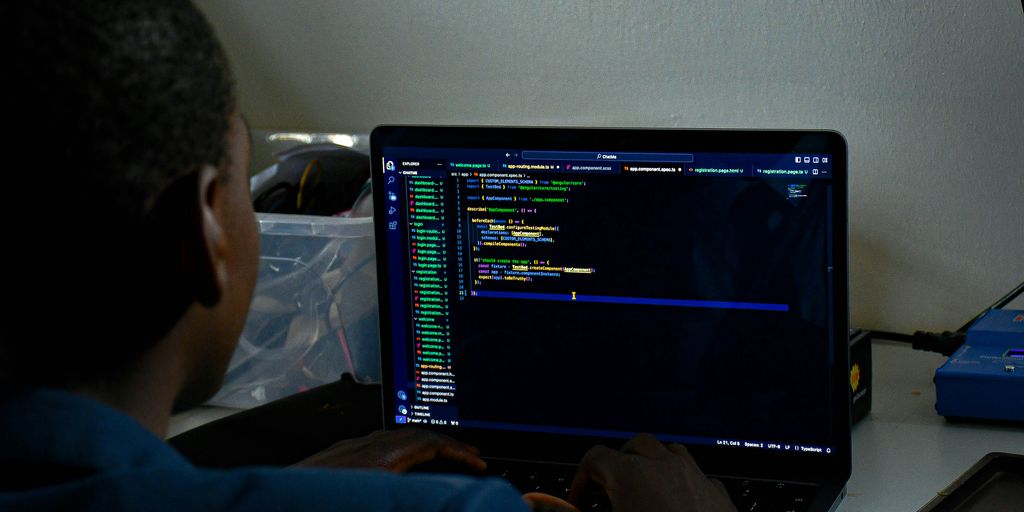Google Colab is a really handy tool for anyone working with machine learning and data stuff. It’s free, it runs in the cloud, and it lets you use Python without a lot of fuss. Whether you’re just starting out or you’ve been doing this for a while, Google Colab Python can help you get your projects done faster. This article will show you some ways to get the most out of it.
Key Takeaways
- Google Colab lets you use powerful computer resources like GPUs and TPUs for free, which is great for machine learning.
- You don’t need to install anything to start using Google Colab; it just works in your web browser.
- Google Colab makes it easy to work with others on your projects because it’s cloud-based.
- It comes with lots of Python libraries already set up, so you can start coding right away.
- You can make your own reusable code modules in Google Colab to save time and keep your projects organized.
Setting Up Your Environment in Google Colab
Google Colab is a fantastic tool, but getting your environment just right can sometimes feel like a puzzle. Let’s break down how to set things up so you can focus on the fun stuff – building models and analyzing data.
Optimizing Performance with GPU, TPU, and CPU Configurations
Colab gives you options when it comes to processing power. You can choose between CPU, GPU, and TPU. Selecting the right one can drastically speed up your code. Here’s a quick rundown:
- CPU: Good for general tasks and smaller datasets. It’s the default, so you don’t have to do anything special to use it.
- GPU: Ideal for deep learning and tasks that involve lots of matrix operations. Colab offers free GPUs, which is awesome. To switch, go to "Runtime" > "Change runtime type" and select a GPU.
- TPU: Even more powerful than GPUs, TPUs are designed specifically for tensor computations. Great for complex models. Same process as GPU to switch, but select TPU instead.
Keep in mind that Colab’s resources aren’t unlimited. If you’re using a lot of GPU time, you might get disconnected. It’s all about fair use.
No Setup Hassles
One of the best things about Colab is that you don’t have to install a bunch of stuff on your computer. It’s all ready to go in the cloud. You don’t need to worry about environment configuration or managing dependencies locally. Just open your browser, and you’re set. Colab comes with many popular Python libraries pre-installed, like NumPy, pandas, scikit-learn, and TensorFlow. This means you can start coding right away without spending hours installing packages. If you do need something that’s not already there, you can easily install it using pip commands directly in your notebook. For example:
!pip install some_package
Cloud-Based Collaboration
Colab is built for collaboration. You can easily share your notebooks with others, and multiple people can work on the same notebook at the same time. It’s just like Google Docs, but for code. This makes it super easy to work on projects with classmates, colleagues, or even just friends. You can see each other’s changes in real-time, leave comments, and discuss ideas. To share a notebook, just click the "Share" button in the top right corner and enter the email addresses of the people you want to collaborate with. You can also generate a shareable link. This makes it easy to share your notebook with collaborators. Colab integrates seamlessly with Google Drive, so you can easily access your files and notebooks from anywhere. You can also upload files from your local machine or connect to other cloud storage services. This makes it easy to work with data from various sources.
Leveraging Python Libraries and Custom Modules
Google Colab really shines when you start digging into Python libraries. It comes loaded with a bunch of the big ones, so you don’t have to mess around with installations right away. Plus, making your own modules? Super useful for keeping things organized. Let’s get into it.
Harnessing Pre-installed Python Libraries in Google Colab
Google Colab is ready to roll with a ton of pre-installed Python libraries, making it a great spot for data work, machine learning, and AI projects. You’ve got Pandas, NumPy, Matplotlib, TensorFlow, and Scikit-learn all set to go. That means you can jump right into coding without dealing with setup headaches. If you need something extra, just use !pip install to grab it. For example, you can install seaborn for better visuals or xgboost for optimized machine learning models with a single line of code. Google Colab really does take care of package imports and other complexities, allowing users to focus on their analysis and modeling tasks.
Creating and Reusing Custom Modules
Custom modules are a game-changer for keeping your code clean and reusable. Instead of copying and pasting the same code all over the place, you can bundle it into a module and import it whenever you need it. Here’s how:
- Write your module: Create a
.pyfile with your functions and classes. - Save it: You can save your Python module in Google Drive or upload it directly to your notebook.
- Import it: Use the
import module_namecommand to bring your module into your Colab notebook. Now you can call your functions like normal. Google Colab allows users to write and execute Python code in their browser, making it easy to work with data and algorithms.
For example, say you have a bunch of functions for cleaning up data. You can put them all in a module called data_cleaning.py, upload it to Colab, and then just import data_cleaning at the top of your notebook. Keeps things nice and tidy, right?
Efficient Data Handling in Google Colab
Google Colab is great, but let’s be real, dealing with data can sometimes feel like a chore. It doesn’t have to be! With the right approach, you can streamline the process and focus on what matters: building awesome models and getting insights. Efficient data handling is key to unlocking the full potential of Colab.
Importing Diverse Data Sources
Colab plays nice with a bunch of different data sources, which is super convenient. You can pull data from:
- Google Drive: This is probably the easiest, since Colab is a Google product. Just mount your drive, and you’re good to go. It’s like having your files right there. To access files from Google Drive, you first need to mount it.
- URLs: Got a dataset hosted online? No problem. Use
pandasorrequeststo grab it directly. Super handy for open datasets. - Local Files: Sometimes you just need to upload a CSV or something from your computer. Colab lets you do that too, although it’s not ideal for huge files since it’s temporary.
- Cloud Storage (e.g., Google Cloud Storage, AWS S3): For bigger projects, storing your data in the cloud is the way to go. Colab can connect to these services, but you’ll need to set up authentication.
Automating Repetitive Data Tasks
Nobody likes doing the same thing over and over. Here are some ways to automate those boring data tasks in Colab:
- Write Functions: If you find yourself doing the same cleaning or transformation steps repeatedly, wrap them in a function. Makes your code cleaner and easier to reuse.
- Use Loops: For applying the same operation to multiple files or columns, loops are your friend. Just be careful with performance, especially on large datasets.
- Schedule Tasks (kinda): Colab isn’t really designed for scheduled tasks, but you can use libraries like
scheduleto run code at specific intervals while your notebook is open. It’s not perfect, but it can be useful for simple automation. For more robust scheduling, consider using Google Cloud Functions or similar services.
Here’s a simple example of automating a data cleaning task:
def clean_data(df):
# Fill missing values
df = df.fillna(0)
# Convert column to numeric
df['column_name'] = pd.to_numeric(df['column_name'], errors='coerce')
return df
# Apply the function to your DataFrame
df = clean_data(df)
Debugging and Performance Optimization
Okay, so you’ve got your code running in Google Colab, but it’s either throwing errors or running slower than a snail. Don’t worry, we’ve all been there. Let’s talk about how to squash those bugs and speed things up.
Debugging Efficiently with Magic Commands
Debugging can be a real pain, but Colab has some tricks up its sleeve. Magic commands are your friends here. I remember spending hours trying to find a single misplaced comma before I discovered %debug. It’s a lifesaver! This command drops you into an interactive debugger right where the error occurred. No more guessing where things went wrong. Another useful command is %timeit, which helps you measure the execution time of your code. This is super useful for finding bottlenecks. For example, I once used it to discover that a for loop was taking way longer than a vectorized operation using NumPy. Switching to NumPy cut the execution time by like, 90%.
Optimizing Code for Faster Execution
Okay, so your code runs, but it’s slow. What now? There are a few things you can try. First, use vectorized operations instead of loops whenever possible. NumPy is your best friend here. Second, make sure you’re using the right data types. For example, using int32 instead of int64 can save memory and speed up computations. Third, try to minimize data transfers between the CPU and GPU. If you’re using a GPU, make sure your data is on the GPU before you start your computations. Finally, profile your code to identify bottlenecks and optimize accordingly. There are several profiling tools available for Python, such as cProfile and line_profiler. These tools can help you identify which parts of your code are taking the most time. You can also improve code efficiency by utilizing optimized libraries and functions for specific tasks.
Here’s a quick table summarizing some optimization techniques:
| Technique | Description | Example |
|---|---|---|
| Vectorization | Using NumPy operations instead of loops | numpy.add(array1, array2) instead of a for loop |
| Data Types | Using smaller data types | int32 instead of int64 |
| GPU Usage | Minimizing data transfers between CPU and GPU | Keeping data on the GPU during computations |
| Profiling | Identifying bottlenecks in your code | Using cProfile to find slow functions |
Maximizing Productivity with Google Colab Features
Google Colab is more than just a place to write code; it’s a full-fledged environment designed to boost your productivity. Let’s explore some features that can help you work smarter, not harder.
Utilizing AI-Powered Code Assistance
Colab comes with some pretty neat AI-powered features that can seriously speed up your coding. One of the best is the autocomplete function, which suggests code as you type. It’s like having a coding buddy who knows all the syntax and function names. This can save you a ton of time and reduce errors. Beyond autocomplete, Colab also offers code completion and error detection, making it easier to write clean and efficient code. It’s like having a built-in assistant that helps you avoid common mistakes and write better code. This is especially useful when you’re working with complex libraries or trying out new techniques. You can also use AI to generate code snippets based on comments, which is super handy for quickly prototyping ideas. For example, you can write a comment like "create a function to plot a histogram" and Colab will generate the basic code structure for you. This feature is constantly improving, so keep an eye out for new ways it can help you code faster and more effectively. These Google Colab tips can significantly enhance your productivity.
Customizing Keyboard Shortcuts for Your Workflow
Keyboard shortcuts are a game-changer when it comes to productivity. Instead of clicking through menus, you can execute commands with a simple key combination. Colab has a bunch of default shortcuts, but the real magic happens when you customize them to fit your workflow. Here’s how you can do it:
- Go to "Tools" in the menu bar.
- Select "Keyboard Shortcuts".
- Review the list and click on any shortcut to edit it.
- Assign keys that align with your preferences and frequently used commands.
Here are some shortcuts I find particularly useful:
Ctrl+M H: Shows all available shortcuts.Ctrl+Shift+Enter: Runs all cells.Ctrl+M D: Deletes a cell.
Customizing these shortcuts can save you a ton of time in the long run. It might take a little while to get used to the new key combinations, but once you do, you’ll be flying through your notebooks. Think of it as investing in your future productivity. You can also export and import your custom shortcuts, so you can easily transfer them to other Colab environments or share them with your team. This is especially useful if you’re working on a project with multiple people, as it ensures everyone is using the same shortcuts and working efficiently. By mastering and personalizing keyboard shortcuts, you can focus on what truly matters—developing powerful AI models and analyzing complex datasets. This is one of the best Google Colab tips and tricks for AI projects.
Key Use Cases for Google Colab
Machine Learning and Deep Learning
Google Colab really shines when it comes to machine learning and deep learning. The free access to GPUs and TPUs makes it a no-brainer for training models, especially if you’re just starting out or don’t have access to powerful hardware. Plus, with pre-installed libraries like TensorFlow and PyTorch, you can jump right into experimenting with different algorithms and techniques. I remember when I first started learning about neural networks, Colab was a lifesaver because I could actually train models without my laptop overheating. It’s also great for handling large datasets without bogging down your local machine.
Data Analysis and Visualization
Beyond machine learning, Colab is super handy for data analysis and visualization. You can easily load data from various sources, clean it up, and then use libraries like Pandas and Matplotlib to explore and visualize it. I’ve used it for everything from analyzing survey data to creating interactive dashboards. It’s really convenient to be able to share your notebooks with others, so they can see your code and results. Here’s a quick example of how you might use Pandas to analyze some data:
import pandas as pd
data = {'col1': [1, 2, 3, 4], 'col2': [5, 6, 7, 8]}
df = pd.DataFrame(data)
print(df.describe())
Scientific Computing and Research
For scientific computing and research, Google Colab provides a great environment for simulations, modeling, and data analysis. The Jupyter Notebook interface lets you combine code, text, and visualizations, which is perfect for documenting and sharing research findings. I’ve seen researchers use it for everything from simulating climate models to analyzing genomic data. The ability to easily share and collaborate on notebooks makes it a valuable tool for scientific collaboration.
Here are some reasons why Colab is great for research:
- Easy to share notebooks.
- Free access to computing resources.
- Pre-installed scientific libraries.
Getting Started with AI in Google Colab
What is Google Colab?
Okay, so you’re curious about Google Colab? Think of it as your free ticket to the AI playground. It’s basically a cloud-based platform, and the best part? It’s free! It’s designed for anyone wanting to learn about machine learning or do some serious research. You get a Jupyter notebook environment right in your browser, meaning no complicated installations. You can write and run Python code without needing to set up anything on your computer. Colab also gives you access to some pretty powerful computing resources, including GPUs and TPUs, which are super important for training complex AI models. It’s a game-changer for anyone getting into AI. You can even use AI prompts to generate more complex code.
Accessing Powerful Computational Resources
One of the coolest things about Google Colab is that you don’t need a super-powerful computer to do some serious AI work. Google gives you access to GPUs (Graphics Processing Units) and TPUs (Tensor Processing Units). These are specialized processors that make training machine learning models way faster. Here’s a quick rundown:
- GPUs: Great for parallel processing, which is perfect for training most deep learning models. They speed up the calculations needed for things like image recognition and natural language processing.
- TPUs: Google’s own custom-designed hardware, specifically made for machine learning. TPUs can be even faster than GPUs for certain types of models, especially large neural networks.
- CPUs: The standard processor in most computers. Colab provides CPUs as well, but they are generally slower than GPUs and TPUs for AI tasks.
To use these resources, you just need to change the runtime type in Colab. Go to "Runtime" -> "Change runtime type" and select either GPU or TPU from the dropdown menu. It’s that easy! This is one of the best Google Colab tips for AI projects.
Conclusion
So, that’s the rundown on Google Colab. It’s a pretty neat tool for anyone messing around with Python, especially if you’re into machine learning. You get a free, easy-to-use spot to write code, look at data, and even train models. Plus, it plays nice with Google Drive, has GPU support, and sharing your work is a breeze. Basically, it makes doing data stuff way simpler. If you follow the ideas we talked about here, you’ll really get the most out of Colab and give your data projects a good boost.
Frequently Asked Questions
Is Google Colab free to use?
Yes, Google Colab is totally free to use. It gives you a free online workspace with access to powerful graphics cards (GPUs).
Can I use files from my own computer in Google Colab?
You bet! You can bring in files from your computer by uploading them, or by connecting your Google Drive and grabbing files from there.
Are my Google Colab notebooks saved automatically?
Nope, Google Colab notebooks don’t save by themselves. You need to save your work often to make sure you don’t lose anything.
Can I work with others on a Google Colab notebook?
Absolutely! You can work with others on a Google Colab notebook. Just share your notebook, and multiple people can edit it at the same time.
Can I use Google Colab without an internet connection?
Sorry, but no. Google Colab needs an internet connection because it runs in the cloud. However, you can download your notebooks and work on them offline using tools like Jupyter Notebook or JupyterLab.
What exactly is Google Colab?
Google Colab is a free, online tool that lets you write and run Python code right in your web browser. It’s super helpful for machine learning and data science because it gives you access to powerful computers.