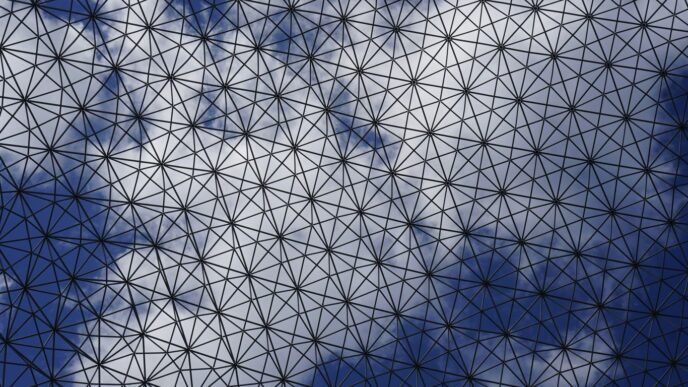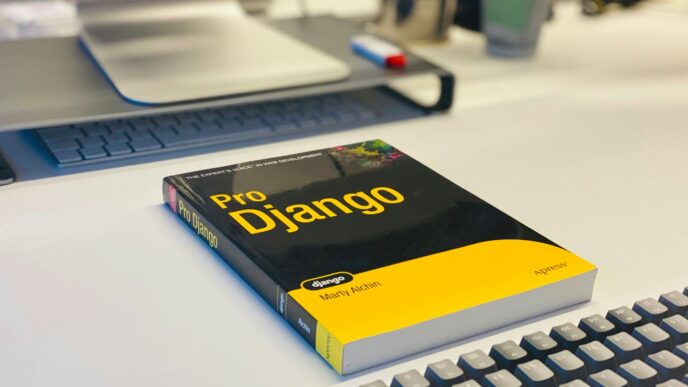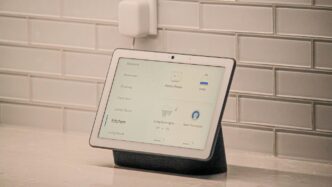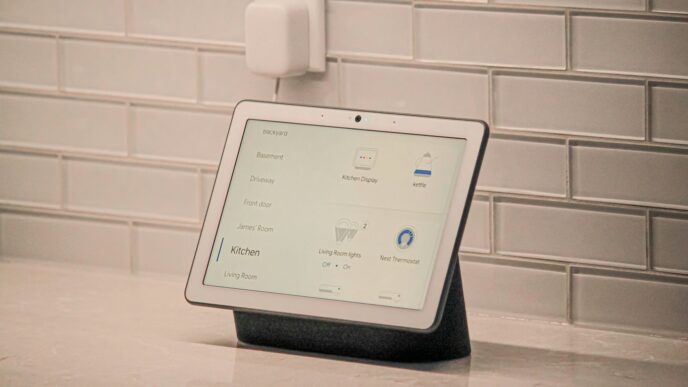Setting up a new router can seem daunting, but it’s a straightforward process if you follow the right steps. This guide will walk you through everything from checking your internet connection to securing your network. With clear instructions, you’ll be able to enjoy a reliable internet connection in no time!
Key Takeaways
- Always check your internet connection before setting up your router.
- Place your router in a central location for better signal strength.
- Change the default username and password to enhance security.
- Regularly update your router’s firmware to fix bugs and improve safety.
- Utilize advanced features like parental controls for better network management.
Check Your Internet Connection
Before setting up your new router, it’s essential to ensure that your internet connection is working properly. A stable connection is crucial for a smooth setup. Here are the steps to verify your internet connection:
Verify Internet Speed and Stability
- Use an online speed test tool to check your internet speed.
- Make sure your speed matches what your internet service provider (ISP) promised.
- If the speed is lower than expected, consider troubleshooting your connection.
Test Connection with a Computer
- Connect a computer directly to your modem using an Ethernet cable.
- Open a web browser and visit a few websites to confirm that you have internet access.
- If you can browse the internet, your connection is working.
Troubleshoot Connection Issues
If you encounter problems:
- Restart your modem and router by unplugging them for 30 seconds.
- Check all cable connections to ensure they are secure.
- If issues persist, contact your ISP for assistance.
Remember, a reliable internet connection is the foundation for setting up your new router. Without it, you may face difficulties in connecting your devices.
| Test | Action | Result |
|---|---|---|
| Internet Speed | Use speed test tool | Compare with ISP promise |
| Direct Connection Test | Connect computer to modem | Confirm internet access |
| Troubleshooting Steps | Restart devices, check cables | Resolve connection issues |
Unbox and Inspect Your New Router

When you get your new router, the first thing to do is unbox it carefully. Make sure you have everything you need to get started. Here’s what to check:
Check for All Components
- Router unit
- Power adapter
- Ethernet cable
- User manual
Make sure all these items are included. If anything is missing, contact the seller right away.
Read the User Manual
Take a moment to read the user manual. It contains important information about your router, including:
- Setup instructions
- Default login credentials
- Troubleshooting tips
Identify Default Settings
Most routers come with default settings. These include:
- Default Wi-Fi name (SSID)
- Default password
- IP address for setup
Knowing these settings will help you connect your devices later.
Tip: Always keep the user manual handy for future reference. It can help you troubleshoot issues or guide you through advanced settings.
By following these steps, you’ll ensure that you have everything you need to set up your new router successfully. Happy surfing!
Position Your Router for Optimal Coverage
Choose a Central Location
To get the best Wi-Fi signal, place your router in a central spot in your home or office. This helps the signal reach all areas evenly. Here are some tips:
- Avoid corners or hidden spots.
- Keep it away from thick walls.
- Try to elevate it on a shelf or table.
Avoid Obstacles and Interference
Certain objects can block Wi-Fi signals. To improve coverage:
- Keep the router away from metal objects like filing cabinets.
- Avoid placing it near microwaves or cordless phones.
- Ensure there are no large furniture pieces in the way.
Consider Mounting Options
If you want to maximize coverage, think about mounting your router:
- Wall Mounting: This can help avoid interference from furniture.
- Ceiling Mounting: Ideal for larger spaces, as it allows signals to spread out.
- Using Antennas: If your router has antennas, install and extend them for better reach.
Proper placement of your router can significantly enhance your internet experience. A well-placed router can reduce dead zones and improve overall connectivity.
Connect the Router to Power

Plug in the Power Adapter
- Start by plugging one end of the power adapter into the back of your router.
- Connect the other end to a wall outlet or a power strip. Using a surge protector is a good idea to keep your router safe.
- Once connected, press the power button on the router to turn it on.
Wait for Indicator Lights
- After powering on, look for the indicator lights on the router. These lights show the status of your connection.
- Typically, a solid green light means everything is working well, while a blinking light may indicate activity.
- If the lights are off, double-check that the power adapter is securely connected.
Ensure Proper Power Supply
- Make sure the outlet you are using is functional. You can test it by plugging in another device.
- Avoid using extension cords if possible, as they can sometimes cause power issues.
- If you are using a used router, consider resetting it by pressing the reset button, usually found on the back.
Remember, a stable power supply is crucial for your router’s performance.
By following these steps, you can ensure that your router is properly powered and ready for the next setup stages.
Connect the Router to Your Internet Source
Use an Ethernet Cable
To connect your router to the internet, you will need a standard Ethernet cable. Follow these steps:
- Plug one end of the Ethernet cable into the router’s WAN (Wide Area Network) port. This port is usually a different color than the others.
- Connect the other end of the cable to your modem or gateway. This is often labeled as "to router" or "internet".
- Make sure both ends are securely connected to avoid any loose connections.
Connect to the Modem or Gateway
If you have a modem or gateway, follow these steps:
- Turn off the modem before connecting the router.
- After connecting the Ethernet cable, turn the modem back on and wait a few minutes for it to boot up.
- Power on the router and wait for it to fully start up.
Verify Connection with LED Indicators
Your router has LED lights that indicate its status. Check the following:
- If the internet light is on, your connection is active.
- If the light is off or blinking, there may be an issue with the connection.
- Ensure the Ethernet cable is plugged into the correct port if there are issues.
Tip: If you encounter problems, try unplugging the modem for a minute and then plugging it back in. This can help reset the connection.
By following these steps, you can successfully connect your router to your internet source and ensure a stable connection for your devices.
Access the Router’s Web Interface
To manage your new router, you need to access its web interface. This is where you can change settings and customize your network. Here’s how to do it:
Find the Router’s IP Address
- Check the User Manual: The IP address is often listed in the user manual.
- Common Addresses: Try these common addresses:
http://192.168.1.1http://192.168.0.1
- Look on the Router: Sometimes, the IP address is printed on a label on the router itself.
Open a Web Browser
- Launch any web browser on your connected device.
- Type the router’s IP address into the address bar and press Enter.
Log In with Default Credentials
- You will see a login page. Enter the default username and password, which can usually be found in the user manual or on the router.
- Important: Change these credentials after your first login to enhance security.
Tip: If you have trouble logging in, double-check that your device is connected to the router.
Provide Your Connection Info
- After logging in, you may need to enter details about your internet connection. This can include:
- Connection type (e.g., DHCP, Static IP)
- MAC address (if required by your ISP)
- If unsure, your Internet Service Provider (ISP) can help you with this information.
Verify the Local and Internet Connections
- Check the router’s LED lights to confirm a successful connection. If the lights indicate a problem, ensure all cables are correctly plugged in.
By following these steps, you can easily access your router’s web interface and start customizing your network settings. Remember, keeping your router secure is crucial for maintaining a safe internet connection, especially for small scale businesses that rely on reliable connectivity for operational efficiency.
Configure Basic Settings
Change the Default Username and Password
One of the first things you should do is change the default username and password. This is crucial for your router’s security. Here’s how to do it:
- Log in to the router’s web interface using the default credentials (usually found on the router).
- Navigate to the settings section.
- Enter a new username and a strong password.
Set Up a New Wi-Fi Network Name
Next, you’ll want to create a unique Wi-Fi network name (SSID). This helps you easily identify your network. Follow these steps:
- Access the wireless settings in the router’s interface.
- Look for the SSID field and enter your desired name.
- Save the changes.
Create a Strong Wi-Fi Password
To keep your network secure, it’s important to set a strong Wi-Fi password. Here’s how:
- In the wireless settings, find the password field.
- Choose a password that is at least 12 characters long and includes a mix of letters, numbers, and symbols.
- Save your changes.
Remember: A strong password helps protect your network from unauthorized access.
Summary Table of Basic Settings
| Setting | Recommended Action |
|---|---|
| Default Username | Change to something unique |
| Default Password | Change to a strong password |
| Wi-Fi Network Name (SSID) | Set a unique name |
| Wi-Fi Password | Create a strong password |
By following these steps, you can ensure that your router is set up securely and efficiently, providing a reliable connection for your devices. This is essential for maintaining a strong and secure network.
Update the Router’s Firmware
Check for Firmware Updates
To keep your router running smoothly, it’s important to check for firmware updates regularly. Here’s how:
- Log in to your router’s web interface using its IP address (commonly 192.168.1.1).
- Navigate to the firmware section, usually found under settings or administration.
- Look for an option that says "Check for Updates" or similar.
Download and Install Updates
If an update is available, follow these steps to install it:
- Click on the download button to get the latest firmware.
- Once downloaded, the router may prompt you to install it automatically.
- If not, you may need to upload the firmware file manually.
Restart the Router
After the update is complete, it’s essential to restart your router. This ensures that all changes take effect. Simply unplug the router, wait for about 10 seconds, and plug it back in.
Keeping your router’s firmware up to date is crucial for security and performance. Regular updates can prevent vulnerabilities and improve your internet experience.
| Step | Action | Notes |
|---|---|---|
| 1 | Log in to router | Use IP address 192.168.1.1 |
| 2 | Check for updates | Look in settings or administration |
| 3 | Download firmware | Follow prompts to install |
| 4 | Restart router | Unplug and plug back in |
Set Up Security Features
Enable WPA3 Encryption
To keep your network safe, it’s important to enable WPA3 encryption. This is the latest security protocol that helps protect your Wi-Fi from unauthorized access. Here’s how to do it:
- Log in to your router’s web interface.
- Navigate to the wireless security settings.
- Select WPA3 from the security options.
- Save your changes.
Set Up a Guest Network
Creating a guest network is a great way to allow visitors to use your Wi-Fi without giving them access to your main network. Follow these steps:
- Access the router settings.
- Look for the guest network option.
- Enable it and set a unique password.
- Save the settings.
Configure Firewall Settings
A firewall helps protect your network from unwanted traffic. Here’s how to configure it:
- Go to the security settings in your router’s interface.
- Find the firewall settings.
- Enable the firewall and adjust the settings as needed.
- Save your changes.
Remember: Regularly check your security settings to ensure your network remains protected. Keeping your router secure is essential for your online safety.
| Security Feature | Description |
|---|---|
| WPA3 Encryption | Latest Wi-Fi security protocol |
| Guest Network | Separate network for visitors |
| Firewall | Blocks unauthorized access to your network |
Test Your New Network
Connect Devices to the Wi-Fi
To ensure your new router is working properly, start by connecting your devices to the Wi-Fi. Here’s how:
- Disconnect any Ethernet cables from your computer.
- Turn on the Wi-Fi on your device.
- Look for your router’s SSID (network name) in the list of available networks.
- Enter the Wi-Fi password if prompted.
Check Signal Strength in Different Areas
Once connected, it’s important to check the signal strength in various locations around your home. You can do this by:
- Moving to different rooms and checking the connection.
- Using a Wi-Fi analyzer app to see the signal strength.
- Noting any areas with weak signals, which may need adjustments.
Run Speed Tests
Finally, run speed tests to verify your internet speed. Here’s a simple way to do it:
- Open a web browser on your connected device.
- Go to a speed test website (like Speedtest.net).
- Click on the ‘Go’ button to start the test.
- Record the download and upload speeds.
| Test Location | Download Speed (Mbps) | Upload Speed (Mbps) |
|---|---|---|
| Living Room | 50 | 10 |
| Bedroom | 30 | 5 |
| Kitchen | 20 | 3 |
Tip: If you notice slow speeds, consider repositioning your router for better coverage.
By following these steps, you can ensure that your new router is set up correctly and providing a strong, reliable connection throughout your home.
Utilize Advanced Features
Set Up Parental Controls
To keep your kids safe online, you can set up parental controls on your router. Here’s how:
- Log in to your router’s web interface.
- Look for the parental controls section.
- Set time limits and block inappropriate content.
Enable Quality of Service (QoS)
Quality of Service (QoS) helps prioritize internet traffic. This means important activities like gaming or video calls get more bandwidth. To enable QoS:
- Access the QoS settings in your router’s dashboard.
- Choose which devices or applications to prioritize.
- Save your settings.
Configure VPN Settings
Using a VPN can enhance your online privacy. Here’s how to set it up:
- Find the VPN settings in your router’s interface.
- Enter your VPN provider’s details.
- Save and connect to the VPN.
Setting up these advanced features can greatly improve your network’s performance and security. Take the time to explore these options!
Maintain Your Router
Keeping your router in good shape is essential for a smooth internet experience. Regular maintenance can prevent many issues. Here are some key steps to follow:
Regularly Check for Firmware Updates
- Check for updates at least once a month.
- Visit the router’s web interface or use the app to find update options.
- Install updates to improve security and performance.
Reboot the Router Periodically
- Restart your router every few weeks to clear memory and improve speed.
- Unplug it for about 30 seconds before plugging it back in.
- This can help resolve minor connectivity issues.
Monitor Network Performance
- Use speed test tools to check your internet speed regularly.
- Keep an eye on connected devices to ensure no unauthorized access.
- If you notice slow speeds, consider changing your Wi-Fi channel or upgrading your plan.
| Task | Frequency |
|---|---|
| Check for firmware updates | Monthly |
| Reboot the router | Every 2-4 weeks |
| Monitor network speed | Weekly |
Regular maintenance not only keeps your router running smoothly but also enhances your overall internet experience.
By following these steps, you can ensure that your router remains efficient and secure, providing you with the best possible internet connection.
Conclusion
Setting up a new router might seem tricky at first, but by following these simple steps, you can have your internet running smoothly in no time. Remember to check your internet connection, place your router in a good spot, and connect everything properly. Don’t forget to change the default username and password to keep your network safe. Once you’ve updated the firmware and set a Wi-Fi password, you’re all set! Enjoy your fast and secure internet connection!