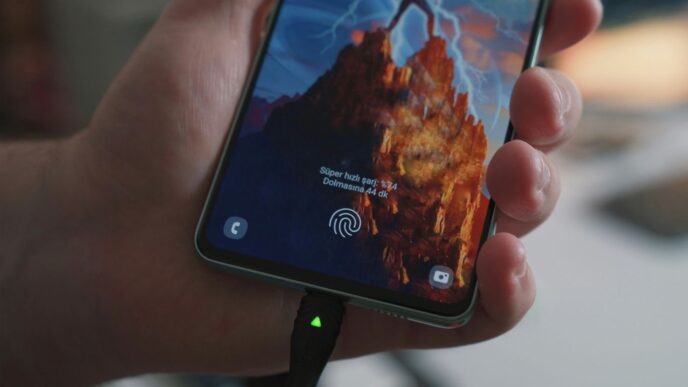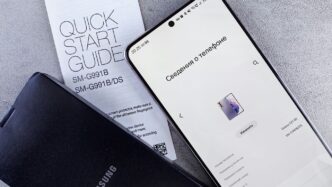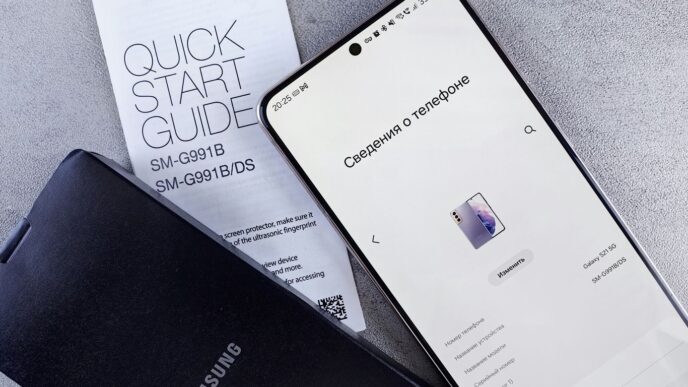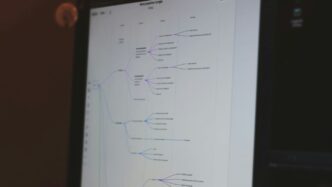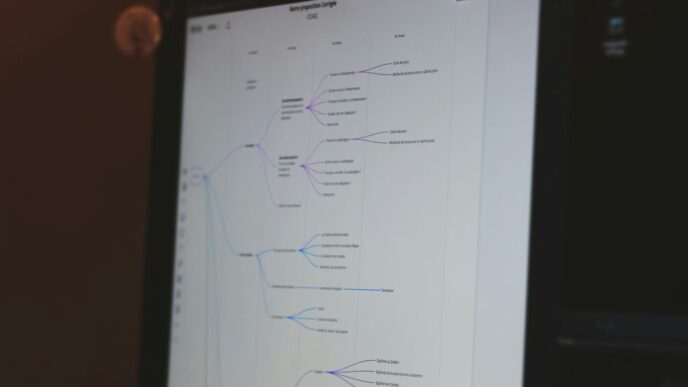If you’re facing the frustrating issue of apps crashing on your iPhone, you’re not alone. Many users encounter this problem, but fortunately, there are several steps you can take to troubleshoot and fix it. This guide will walk you through simple solutions to help keep your apps running smoothly. Let’s explore how to stop those annoying crashes and enjoy a better app experience.
Key Takeaways
- Restarting your iPhone can fix temporary glitches that lead to app crashes.
- Keeping your iOS and apps updated is crucial for smooth performance.
- Make sure your iPhone has enough battery power to run apps effectively.
- Freeing up storage space can help prevent apps from crashing.
- If problems persist, consider contacting app developers for support.
Restart Your iPhone to Resolve App Crashes
Sometimes, a simple restart can fix app crashes on your iPhone. Restarting helps clear temporary glitches and refreshes the system. Here’s how to do it:
Steps to Restart Your iPhone
- Press and hold the power button until you see the "Slide to Power Off" option.
- Swipe the slider to turn off your iPhone.
- After a few seconds, press and hold the power button again until the Apple logo appears.
Benefits of Restarting Your Device
- Clears temporary glitches that may cause apps to crash.
- Refreshes system resources, allowing apps to run smoothly.
- Can improve overall device performance.
When to Consider a Restart
- If apps are crashing frequently.
- After installing new apps or updates.
- When your iPhone feels slow or unresponsive.
Restarting your iPhone is a quick and effective way to resolve many issues, including app crashes. It’s often the first step in troubleshooting problems.
By following these steps, you can help ensure that your iPhone runs smoothly and that your apps function properly. If problems persist, consider other troubleshooting methods.
Update Your iOS to Prevent App Crashes
Keeping your iPhone’s operating system up to date is crucial for smooth app performance. Outdated software can lead to compatibility issues and crashes. Here’s how to ensure your iOS is current:
How to Check for iOS Updates
- Open the Settings app on your iPhone.
- Scroll down and tap on General.
- Select Software Update. If an update is available, follow the prompts to download and install it.
Importance of Keeping iOS Updated
- Improved Performance: Updates often include performance enhancements that can help apps run better.
- Security Fixes: New updates patch vulnerabilities that could be exploited by malicious software.
- New Features: Updates can introduce new features that enhance your iPhone experience.
Troubleshooting Update Issues
If you encounter problems while updating:
- Ensure you have a stable Wi-Fi connection.
- Check that your device has enough battery power or is plugged in.
- If the update fails, try restarting your iPhone and attempt the update again.
Keeping your iPhone updated is one of the simplest ways to prevent app crashes and ensure a smooth experience.
By following these steps, you can help keep your apps running smoothly and avoid frustrating crashes.
Ensure Sufficient Battery Power
Impact of Low Battery on App Performance
When your iPhone’s battery is low, it can cause apps to crash. Low battery power means your device may not have enough energy to run multiple apps smoothly. This can lead to unexpected shutdowns or freezing.
Tips for Maintaining Battery Health
To keep your battery in good shape, consider these tips:
- Avoid extreme temperatures: Keep your iPhone away from very hot or cold places.
- Charge regularly: Don’t let your battery drop too low before charging.
- Use low power mode: This feature can help extend battery life when needed.
Charging Best Practices
Here are some best practices for charging your iPhone:
- Use the original charger: This ensures your device charges safely and efficiently.
- Avoid overnight charging: Try not to leave your phone plugged in all night to prevent battery wear.
- Charge in short bursts: If possible, charge your phone for short periods throughout the day instead of one long session.
Keeping your battery healthy is crucial for a smooth app experience. A well-maintained battery can help prevent crashes and improve performance.
Summary
By ensuring your iPhone has sufficient battery power, you can significantly reduce the chances of app crashes. Regular charging and good battery practices are key to a better experience with your device.
Free Up Storage Space on Your iPhone
Low storage space can lead to app crashes on your iPhone. Clearing out unnecessary files can significantly improve performance. Here’s how to manage your storage effectively:
How to Check Storage Usage
- Go to Settings.
- Tap on General.
- Select iPhone Storage to see a breakdown of your storage usage.
Steps to Clear Unnecessary Files
- Delete unused apps.
- Remove old photos and videos.
- Clear out downloaded files and documents.
Benefits of Adequate Storage
- Improved app performance.
- Faster device speed.
- Reduced chances of app crashes.
Keeping your iPhone storage in check is essential for smooth operation. Regularly review and delete files you no longer need to maintain optimal performance.
Update Your Apps Regularly
Keeping your apps updated is crucial for a smooth experience on your iPhone. Regular updates can fix bugs and improve performance. Here’s how to ensure your apps are always up to date:
How to Check for App Updates
- Open the App Store on your iPhone.
- Tap on your profile icon at the top right.
- Scroll down to see available updates. Tap Update All or update apps individually.
Why App Updates Matter
- Bug Fixes: Updates often include fixes for known issues that can cause crashes.
- New Features: Developers add new features that enhance user experience.
- Security Improvements: Updates can protect your data from vulnerabilities.
Automating App Updates
To make life easier, you can enable automatic updates:
- Go to Settings.
- Tap on App Store.
- Toggle on App Updates under Automatic Downloads.
Keeping your apps updated not only enhances performance but also ensures you have the latest features and security patches. Don’t overlook this simple step to improve your iPhone experience!
Summary Table of Benefits
| Benefit | Description |
|---|---|
| Bug Fixes | Resolves known issues that cause crashes. |
| New Features | Access to the latest functionalities. |
| Security Improvements | Protects your data from potential threats. |
Close and Reopen the Problematic App

Steps to Force Close an App
- Double-click the Home button (or swipe up from the bottom on newer models).
- Find the app that’s crashing in the app switcher.
- Swipe the app up to close it completely.
Benefits of Reopening Apps
- Refreshing the app can clear temporary glitches.
- It allows the app to start fresh, which may fix issues.
- Helps in freeing up memory that the app was using.
When to Use This Method
- If an app is unresponsive or keeps crashing.
- When you notice slow performance in a specific app.
- If the app fails to load properly after an update.
Closing and reopening an app is often a simple yet effective way to resolve crashing issues. It can help refresh the app’s state and clear any temporary problems that may be causing it to misbehave. Always try this step first before moving on to more complex solutions.
Uninstall and Reinstall the App

Steps to Uninstall an App
- Go to your Home Screen.
- Long-press the app you want to remove.
- Tap on Remove App and then confirm by selecting Delete App.
How to Reinstall from the App Store
- Open the App Store on your iPhone.
- Use the Search tab to find the app you just deleted.
- Tap the Cloud icon to reinstall the app.
Benefits of Reinstalling Apps
- Fixes bugs: Reinstalling can resolve issues caused by corrupted files.
- Fresh start: It gives the app a clean slate, which can improve performance.
- Updates included: You’ll get the latest version of the app, which may have important fixes.
Reinstalling an app can often solve persistent issues, but remember that it will erase all local data. Make sure to back up any important information before proceeding!
Check Your Internet Connection
How Internet Issues Affect Apps
If your app needs the internet to work, a weak Wi-Fi or hotspot connection can cause it to crash. A stable internet connection is crucial for smooth app performance. Here are some common issues:
- Slow internet speeds
- Unstable connections
- Network outages
Steps to Test Your Connection
To check if your internet is working:
- Open the Safari app.
- Try searching for something on Google.
- Load a few different web pages.
If they don’t load, your internet might be the problem.
Improving Internet Stability
To enhance your connection:
- Restart your router.
- Switch to a different Wi-Fi network.
- If using a hotspot, ensure it’s functioning properly.
Remember, a good internet connection is essential for your apps to run smoothly. If you often face issues, consider checking your network settings or contacting your service provider.
Reset All Settings on Your iPhone
Sometimes, your iPhone may have settings that cause apps to crash. Resetting all settings can help fix these issues without deleting your personal data. Here’s how to do it:
Steps to Reset Settings
- Open the Settings app on your iPhone.
- Tap on General.
- Scroll down and select Transfer or Reset iPhone.
- Choose Reset and then tap on Reset All Settings.
- Confirm your choice.
What Happens When You Reset
- All personalized settings will return to their default values.
- This includes network settings, keyboard dictionary, and location settings.
- No data or media will be deleted.
When to Consider a Reset
- If your apps keep crashing after trying other solutions.
- When your iPhone is acting strangely and you can’t find the cause.
- If you want to start fresh with your settings without losing any data.
Resetting your settings can be a simple yet effective way to resolve issues without losing your important information. Remember to check your settings afterward to customize them again!
Contact App Developers for Support
How to Provide Feedback
If you encounter issues with an app, providing feedback can be very helpful. Here are some steps to follow:
- Identify the problem: Clearly describe what happens when the app crashes.
- Gather details: Note down your device model, iOS version, and any error messages.
- Use the app’s feedback feature: Many apps have a built-in option to send feedback directly to developers.
When to Reach Out to Developers
You should consider contacting the app developers if:
- The app crashes frequently and you can’t find a solution.
- You notice bugs that affect your experience.
- The app is not receiving updates or support.
Alternative Apps to Consider
If the app continues to crash and the developers are unresponsive, you might want to look for alternatives. Here are some options:
- Similar apps: Search for apps that offer similar features.
- User reviews: Check reviews to find reliable alternatives.
- Community recommendations: Ask friends or online forums for suggestions.
Remember, reaching out to developers can lead to fixes and improvements. If they know about the issues, they can work on solutions to enhance your experience.
Consider Upgrading Your iPhone
Signs You Need a New iPhone
If your iPhone is frequently crashing or struggling to run apps, it might be time for an upgrade. Here are some signs to look for:
- Frequent app crashes: If apps crash often, it could be due to your device’s age.
- Slow performance: Older models may not handle new apps well.
- Limited features: Newer iPhones come with better features and capabilities.
Benefits of Upgrading
Upgrading your iPhone can lead to a smoother experience. Here are some benefits:
- Improved performance: Newer models have faster processors.
- Better battery life: Newer iPhones often have longer-lasting batteries.
- Access to new features: Enjoy the latest technology and updates.
Choosing the Right Model
When considering an upgrade, think about:
- Your budget: Determine how much you can spend.
- Features you need: Decide what features are most important to you.
- Future-proofing: Choose a model that will last for several years.
Upgrading your iPhone can greatly enhance your app experience and overall device performance. Make sure to evaluate your needs before making a decision.
Final Thoughts
In conclusion, dealing with app crashes on your iPhone can be really annoying, but there are many ways to fix it. By keeping your iOS updated, restarting your device, and making sure you have enough battery and storage, you can often solve these problems. If you still face issues, consider checking for app updates or even upgrading to a newer iPhone model. Remember, a little maintenance goes a long way in keeping your apps running smoothly. With these tips, you can enjoy a better experience on your iPhone without the frustration of crashing apps.