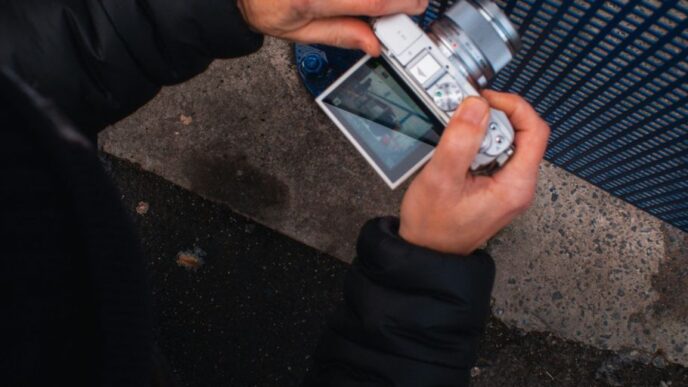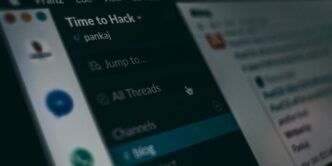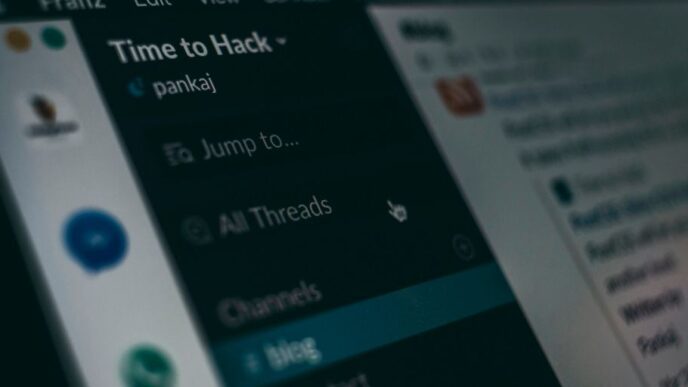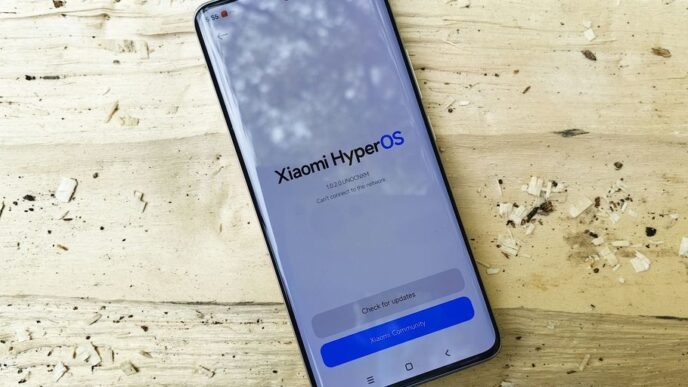LiteBlue is the online portal used by United States Postal Service (USPS) employees to manage their work-related information and access various services. This guide provides a step-by-step approach to accessing the LiteBlue site, ensuring you can easily navigate the platform and utilize its features effectively.
Understanding LiteBlue
LiteBlue is a critical resource for USPS employees, offering access to work schedules, benefits information, career development tools, and other essential services. The portal helps streamline communication between employees and management and provides a centralized location for managing personal and professional information.
Preparing to Access LiteBlue
Before you access LiteBlue, you need to ensure you have the necessary credentials and compatible devices. Here’s what you need:
- Employee Identification Number (EIN): Your EIN is an eight-digit number found on your earnings statement or pay stub. This number is crucial for logging into LiteBlue.
- USPS Self-Service Password: This is a password created through the USPS self-service portal. If you haven’t created one, you will need to do so before accessing LiteBlue.
- Compatible Device and Internet Connection: Ensure you have a computer, tablet, or smartphone with a reliable internet connection.
Creating Your USPS Self-Service Password
If you don’t have a USPS self-service password or need to reset it, follow these steps:
- Visit the Self-Service Portal: Go to the USPS Self-Service Password Management page at https://ssp.usps.gov.
- Create/Reset Your Password: Click on “Forgot Your Password?” or “New User?” and follow the prompts. You will need your EIN and may be required to answer security questions or receive a verification code via email or text message.
- Set Your Password: Once verified, create a password that meets USPS security criteria. Make sure to choose a strong, unique password that you can remember.
Accessing LiteBlue
Once you have your EIN and USPS self-service password, you can access LiteBlue. Here’s a step-by-step guide:
- Open Your Web Browser: Use a web browser like Google Chrome, Mozilla Firefox, Safari, or Microsoft Edge.
- Navigate to the LiteBlue Login Page: In the address bar, type in https://liteblue.usps.gov and press Enter. This will take you to the LiteBlue login page.
- Enter Your Credentials: On the login page, you will see fields for your Employee ID and USPS Password. Enter your EIN (Employee ID) in the first field and your USPS self-service password in the second field.
- Click on ‘Log On’: After entering your credentials, click on the ‘Log On’ button. If the information is correct, you will be redirected to your LiteBlue dashboard.
Navigating LiteBlue
Once logged in, you will be presented with the LiteBlue dashboard. Here are some key sections and how to navigate them:
- My HR: This section provides access to your human resources information, including benefits, health insurance, retirement plans, and employee rights. You can also find resources for career development and training.
- My Schedule: View your work schedule, request time off, and manage your work hours. This section is essential for tracking your shifts and planning your time effectively.
- PostalEASE: Access the PostalEASE system to manage your payroll, direct deposit, allotments, and Thrift Savings Plan (TSP) contributions.
- Employee Apps: LiteBlue provides access to various applications used within USPS, such as eCareer, eRetire, and ePayroll. These apps help manage career development, retirement plans, and payroll information.
- News and Updates: Stay informed with the latest USPS news, updates, and announcements. This section keeps you updated on organizational changes, policy updates, and other important information.
- Contact Information: Update your contact information, including your mailing address, phone number, and email address. Keeping this information current ensures you receive important notifications and communications.
Troubleshooting Common Issues
While accessing LiteBlue is generally straightforward, you may encounter some issues. Here are common problems and how to resolve them:
- Forgotten Password: If you forget your USPS self-service password, visit the USPS Self-Service Password Management page (https://ssp.usps.gov) and follow the steps to reset your password.
- Account Locked: If you enter incorrect login information multiple times, your account may be locked. Wait 15 minutes before trying again. If you are still unable to log in, contact the USPS IT Help Desk for assistance.
- Browser Compatibility: Ensure you are using a compatible web browser. If you experience issues, try clearing your browser cache or using a different browser.
- Security Questions: If you have trouble with security questions, ensure your answers match what you initially provided. If you cannot remember your answers, you may need to reset your password and update your security questions.
Enhancing Security
Maintaining the security of your LiteBlue account is crucial. Here are some tips to enhance security:
- Use Strong Passwords: Create a strong, unique password for your USPS self-service account. Avoid using easily guessable information like birthdays or simple patterns.
- Enable Two-Factor Authentication (2FA): If available, enable two-factor authentication for an added layer of security. This typically involves receiving a verification code on your phone or email.
- Regularly Update Your Password: Change your password periodically to reduce the risk of unauthorized access.
- Be Wary of Phishing Scams: USPS will never ask for your password or personal information via email. Be cautious of unsolicited emails or messages asking for your login details.
- Log Out After Use: Always log out of LiteBlue when you are finished, especially if you are using a shared or public computer.
Conclusion
Accessing the LiteBlue site is a vital aspect of managing your USPS employment details and staying informed about work-related matters. By following this guide, you can ensure a smooth and secure experience. Whether you need to check your schedule, update your contact information, or explore career development opportunities, LiteBlue provides the tools you need to manage your professional life effectively. Remember to keep your login credentials secure and regularly update your information to maintain access and stay connected with the USPS community.