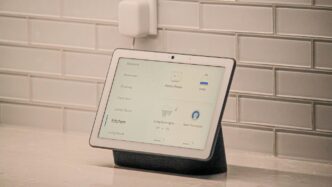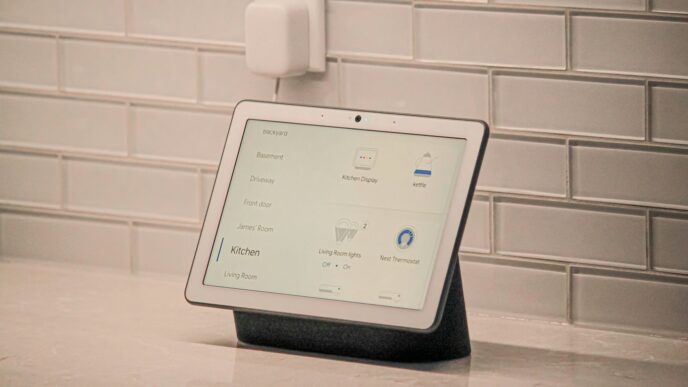Securing your home Wi-Fi network is essential in today’s digital age. With so many devices connected to the internet, protecting your data from hackers and unauthorized users is more important than ever. This guide will walk you through simple steps to enhance your Wi-Fi security, ensuring that your online activities remain private and secure.
Key Takeaways
- Change your Wi-Fi network name to something unique and unidentifiable.
- Create a strong password with a mix of letters, numbers, and symbols.
- Enable encryption on your router for added security.
- Regularly check and manage devices connected to your network.
- Consider using a VPN for extra protection while online.
Change the Default Name of Your Home Wi-Fi
Changing the default name of your home Wi-Fi is a crucial step in securing your network. Default names can reveal information about your router, making it easier for hackers to target your network. Here’s how to do it effectively:
Why Default Names Are Vulnerable
- Default names often include the router’s brand, which can help hackers identify vulnerabilities.
- Using a common name can make your network an easy target for unauthorized access.
- Changing the name helps obscure your network from potential threats.
How to Change Your Wi-Fi Network Name
- Access your router settings by typing its IP address into a web browser.
- Log in using your admin credentials (change these if they are still set to default).
- Navigate to the Wireless Settings section.
- Find the SSID field and enter your new network name.
- Save the changes and restart your router if necessary.
Best Practices for Choosing a New Name
- Avoid using personal information like your name or address.
- Choose a name that is unique but not easily guessable.
- Consider using a fun or creative name that doesn’t reveal any details about your network.
Changing your Wi-Fi name is a simple yet effective way to enhance your network security. It’s one of the first steps you should take to protect your home from cyber threats.
By following these steps, you can significantly reduce the risk of unauthorized access to your home Wi-Fi network. Remember, a little effort goes a long way in keeping your digital life secure!
Make Your Wireless Network Password Unique and Strong
Creating a unique and strong password for your Wi-Fi network is crucial for keeping your connection safe. Here’s how to do it:
Importance of a Strong Password
- A strong password helps protect your network from unauthorized access.
- Default passwords are often easy to guess, making your network vulnerable.
- A unique password reduces the risk of identity theft and other cybercrimes.
Steps to Create a Strong Password
- Use at least 16 characters: The longer the password, the harder it is to crack.
- Mix letters, numbers, and symbols: This adds complexity and makes it more secure.
- Avoid personal information: Don’t use names, birthdays, or common phrases.
How Often to Change Your Password
- Change your password every six months.
- Update it immediately if you suspect any security issues.
- Regular changes keep your network safer from potential threats.
Keeping your Wi-Fi password strong and unique is one of the simplest yet most effective ways to protect your home network. This page from techannouncer outlines 13 effective strategies to protect your online data from breaches. It emphasizes the importance of cybersecurity in today’s digital landscape, offering practical tips for individuals and businesses alike to enhance their data security.
Enable Network Encryption

Types of Network Encryption
When it comes to securing your Wi-Fi, encryption is key. Here are the main types:
- WEP (Wired Equivalent Privacy): An older standard that is not secure.
- WPA (Wi-Fi Protected Access): Better than WEP but still vulnerable.
- WPA2: Currently the most widely used and secure option.
- WPA3: The latest standard, offering improved security features.
How to Enable WPA2 or WPA3 Encryption
To enable encryption on your router, follow these steps:
- Log in to your router’s admin panel (usually by typing the router’s IP address into a web browser).
- Navigate to the wireless settings section.
- Look for the encryption options and select WPA2 or WPA3.
- Save your changes and restart the router if necessary.
Benefits of Network Encryption
- Protects Your Data: Encryption keeps your information safe from hackers.
- Prevents Unauthorized Access: Only those with the correct password can connect.
- Enhances Privacy: Your online activities remain private from prying eyes.
Remember, enabling encryption is one of the simplest yet most effective ways to secure your home network. By taking this step, you significantly reduce the risk of unauthorized access and protect your personal information. This page from techannouncer discusses the importance of security camera installation as a means to enhance property safety.
Turn Off Network Name Broadcasting
What is SSID Broadcasting
SSID broadcasting is the process where your router sends out its network name, making it visible to nearby devices. Disabling this feature can significantly enhance your network’s security. When your network is hidden, it becomes less likely to be targeted by unauthorized users.
Steps to Disable SSID Broadcasting
- Access your router settings: Open a web browser and enter your router’s IP address.
- Log in: Use your admin credentials to log in.
- Find the wireless settings: Look for the section labeled "Wireless" or "Wi-Fi Settings."
- Disable SSID broadcasting: Uncheck the option that says "Enable SSID Broadcast" or similar.
- Save changes: Make sure to save your settings before exiting.
Advantages of Turning Off Broadcasting
- Increased Security: Hiding your network makes it harder for hackers to find.
- Less Congestion: Fewer visible networks can lead to better performance for your devices.
- Control Access: Only those who know your network name can connect, reducing unauthorized access.
Keeping your Wi-Fi network hidden is a simple yet effective way to protect your home from potential cyber threats. By turning off SSID broadcasting, you take a significant step towards network hardening and enhancing your overall cybersecurity.
Change the Default Router Login Credentials
Changing the default login credentials of your router is a crucial step in securing your home network. Default credentials are often easy to guess, making it simple for unauthorized users to access your router settings.
Risks of Default Login Credentials
- Easy Access: Default usernames and passwords are widely known and can be found online.
- Unauthorized Changes: If someone gains access, they can change your network settings, potentially compromising your security.
- Data Theft: Hackers can intercept your data if they access your router.
How to Change Router Admin Name and Password
- Log into Your Router: Open a web browser and enter your router’s IP address (usually found on the bottom of the router).
- Access Settings: Navigate to the settings or administration section.
- Change Credentials: Look for options to change the admin username and password. Choose a strong password that includes a mix of letters, numbers, and symbols.
Tips for Creating Secure Login Credentials
- Use a Unique Username: Avoid common usernames like "admin" or "user".
- Create a Strong Password: Aim for at least 12 characters, combining uppercase, lowercase, numbers, and special characters.
- Store Credentials Safely: Keep your new login information in a secure place, like a password manager.
Regularly updating your router’s login credentials can significantly enhance your network’s security.
By following these steps, you can help protect your home network from unauthorized access and potential threats. Remember, keeping your router secure is just as important as securing your Wi-Fi password.
Turn On the Firewall and Wi-Fi Encryption
Understanding Router Firewalls
A firewall is like a security guard for your home network. It helps block unwanted visitors from accessing your devices. Most routers come with a built-in firewall that is usually turned on by default. However, it’s important to check and make sure it’s active.
Steps to Enable Firewall and Encryption
- Log into your router settings: You can do this by typing the router’s IP address into your web browser.
- Find the security settings: Look for options related to firewall and encryption.
- Enable the firewall: Make sure the firewall is turned on.
- Turn on Wi-Fi encryption: Choose WPA2 or WPA3 for the best security.
Why Both Are Essential for Security
Having both a firewall and Wi-Fi encryption is crucial for keeping your network safe. The firewall blocks unauthorized access, while encryption protects the data being sent over your network. Without these, your personal information could be at risk.
Remember: Keeping your network secure is an ongoing process. Regularly check your settings to ensure everything is up to date.
| Feature | Description | Status |
|---|---|---|
| Firewall | Blocks unauthorized access | Enabled |
| Wi-Fi Encryption | Protects data sent over the network | Enabled |
| WPA2/WPA3 Support | Latest encryption standards for security | Yes |
Create a Guest Wi-Fi Network
Creating a guest Wi-Fi network is a smart way to keep your main network safe. This separate network allows visitors to connect without accessing your personal devices. Here’s how to set it up:
Benefits of a Guest Network
- Security: Keeps your main network safe from potential threats.
- Control: You can limit access to your main devices.
- Convenience: Guests can use the internet without needing your main password.
How to Set Up a Guest Network
- Access your router settings: Log in to your router’s admin panel.
- Find the guest network option: Look for a section labeled "Guest Network" or similar.
- Enable the guest network: Turn it on and set a strong password.
- Customize settings: You can limit bandwidth or access to certain sites if needed.
Managing Guest Network Access
- Change the password regularly: This helps maintain security.
- Monitor connected devices: Check who is using your guest network.
- Disable access when not needed: Turn off the guest network when you don’t have visitors.
Keeping your home network secure is essential in today’s digital world. A guest network is a simple yet effective way to protect your personal information while still being hospitable to guests.
By following these steps, you can ensure that your home Wi-Fi remains secure while allowing guests to connect easily. Remember, a little caution goes a long way in protecting your digital life!
Use a VPN for Added Security
Using a VPN (Virtual Private Network) can greatly enhance your home network’s security. It helps keep your online activities private and protects your data from prying eyes.
What is a VPN
A VPN creates a secure connection between your device and the internet. It masks your IP address, making it harder for anyone to track your online behavior. This is especially important when using public Wi-Fi networks, but it can also add an extra layer of security at home.
How a VPN Enhances Security
- Hides Your IP Address: This makes it difficult for websites and hackers to track your location.
- Encrypts Your Data: Your information is scrambled, making it unreadable to anyone who might intercept it.
- Access to Geo-Blocked Content: You can view content that may be restricted in your area.
Choosing the Right VPN for Home Use
When selecting a VPN, consider the following:
- Reputation: Look for well-reviewed services.
- Speed: Ensure it won’t slow down your internet connection.
- Cost: Free options exist, but paid services often provide better security and features.
Using a VPN is a smart way to protect your online privacy and secure your home network. It’s an essential tool in today’s digital world, where threats are everywhere.
By implementing a VPN, you can significantly improve your home network’s security and enjoy a safer online experience.
Keep Your Router and Devices Up to Date

Keeping your router and connected devices updated is crucial for maintaining security. Regular updates help protect against malware and hacking attempts. Here’s how to ensure everything stays current:
Importance of Software Updates
- Updates often include important security patches.
- They fix vulnerabilities that hackers might exploit.
- Staying updated helps your devices run smoothly.
How to Update Your Router Firmware
- Log in to your router’s admin settings.
- Look for the firmware update option.
- Follow the prompts to install any available updates.
Regular Maintenance Tips for All Devices
- Check for updates on all internet-enabled devices, including smartphones and smart home gadgets.
- Set devices to update automatically if possible.
- Regularly review connected devices to ensure they are all recognized and secure.
Keeping your devices updated is like locking your doors; it’s a simple step that can prevent unwanted access.
By following these steps, you can significantly enhance the security of your home network and protect your personal information from potential threats. Remember, a secure network is a happy network!
Disable Remote Router Access
What is Remote Router Access
Remote router access lets people connect to your router settings from outside your home network. This can be risky because it allows anyone to change your settings if they know how to access it. It’s best to keep this feature turned off unless you really need it.
Steps to Disable Remote Access
- Log into your router’s admin settings. You can usually do this by typing the router’s IP address into your web browser.
- Find the remote access settings. This is often under a section labeled "Administration" or "Remote Management."
- Turn off remote access. Make sure to save your changes before exiting.
Security Benefits of Disabling Remote Access
- Reduces the risk of unauthorized access. By disabling this feature, you limit who can change your router settings.
- Protects your personal information. Keeping your router settings private helps keep your data safe from hackers.
- Simplifies network management. You won’t have to worry about someone else messing with your settings from afar.
Keeping your router settings secure is crucial for protecting your home network. Disabling remote access is a simple yet effective step to enhance your security.
By following these steps, you can ensure that your home Wi-Fi network remains secure and less vulnerable to outside threats. Remember, the less access others have to your router, the safer your network will be.
Verify Connected Devices Regularly
Why You Should Monitor Connected Devices
Regularly checking the devices connected to your Wi-Fi network is crucial for maintaining security. Unauthorized devices can pose a significant risk, potentially allowing hackers access to your personal information.
How to Check Devices on Your Network
- Log into your router’s admin panel: This is usually done by entering your router’s IP address in a web browser.
- Navigate to the connected devices section: Look for a tab or section labeled "Connected Devices" or "Device List."
- Review the list: Identify each device. If you see anything unfamiliar, it may be a sign of unauthorized access.
Steps to Remove Unauthorized Devices
- Disconnect the device: If you find a suspicious device, select it and choose the option to disconnect.
- Change your Wi-Fi password: This will prevent the unauthorized device from reconnecting.
- Reconnect your known devices: After changing the password, you will need to reconnect your devices using the new password.
Regularly verifying connected devices helps keep your network safe from potential threats. Stay vigilant and proactive to protect your home Wi-Fi.
Summary
By routinely checking the devices on your network, you can ensure that only authorized users have access. This simple step can significantly enhance your home network’s security.
Upgrade to a WPA3 Router
What is WPA3
WPA3 is the latest security standard for Wi-Fi networks. It offers better protection than its predecessor, WPA2, making it harder for hackers to break into your network. If your router is older than 2018, it likely uses WPA2, which may not be as secure.
Benefits of Upgrading to WPA3
- Stronger encryption: WPA3 uses more advanced encryption methods, making it tougher for cybercriminals to access your data.
- Improved security for public networks: It helps protect your information even when using public Wi-Fi.
- Easier connection for devices: WPA3 simplifies the process of connecting devices securely.
Steps to Upgrade Your Router
- Check your current router model: Look up your router’s model online to see if it supports WPA3.
- Contact your internet provider: If your router doesn’t support WPA3, ask your provider for an upgrade.
- Follow setup instructions: Once you have a WPA3 router, follow the setup guide to enable WPA3 in the settings.
Upgrading to a WPA3 router is a smart move for anyone looking to enhance their home network security. Don’t wait until it’s too late!
Conclusion
In summary, securing your home Wi-Fi network is crucial for protecting your personal information and devices. By following the steps outlined in this guide, such as changing your Wi-Fi name, creating a strong password, and enabling encryption, you can significantly reduce the risk of unauthorized access. Remember to keep your devices updated and consider using a guest network for visitors. Taking these simple actions will help ensure that your home network remains safe and secure, allowing you to enjoy the convenience of the internet without worry.