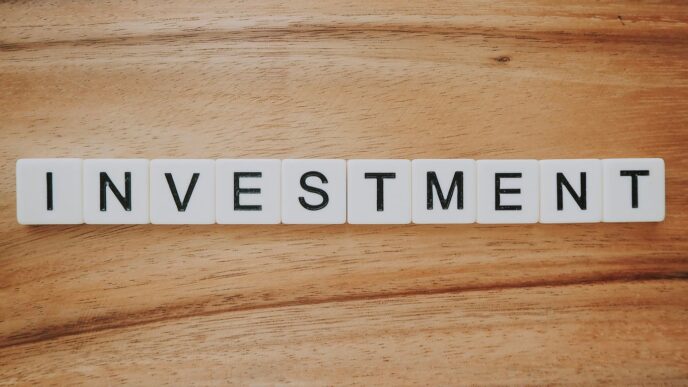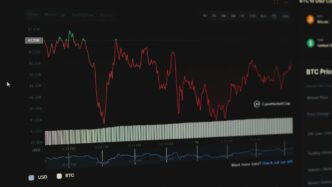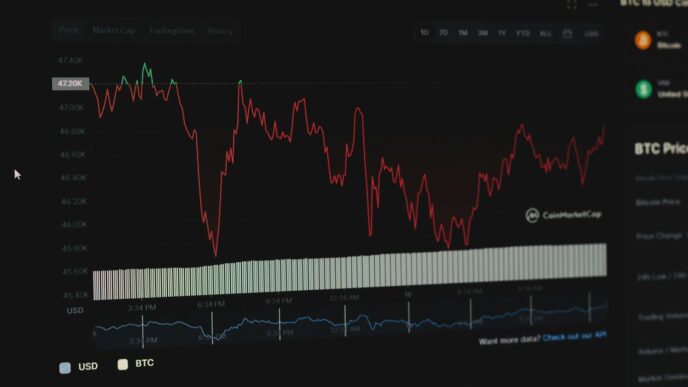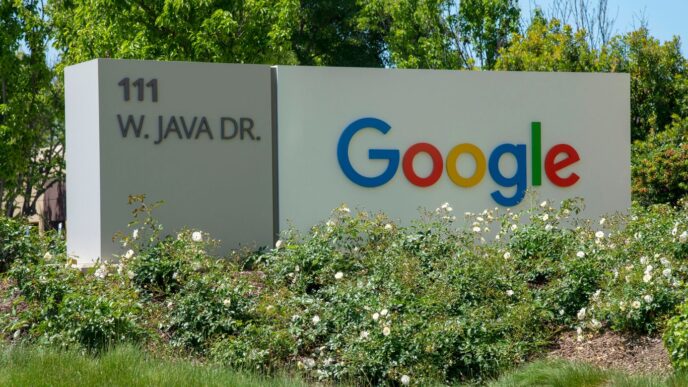Dealing with lots of devices and accounts can be a bit of a headache, especially when you’re trying to keep track of storage space. If you’re hoping to make your Apple devices work together better or want to let friends and family use some extra storage, sharing your iCloud might be just what you need. This guide will walk you through how to share iCloud storage, making things simpler for everyone.
Key Takeaways
- Apple lets you share your iCloud storage plan with up to five other people using Family Sharing.
- To share iCloud storage, you need a 200GB or 2TB iCloud plan, and everyone must be in your Family Sharing group.
- The family organizer is the one who sets up Family Sharing and can invite or remove members.
- Once Family Sharing is set up, you can enable iCloud storage sharing through your device’s settings.
- Each person’s files, photos, and backups stay private, even when sharing the same iCloud storage plan.
Understanding iCloud Storage Sharing
Can You Share Your iCloud Storage?
Yep, you totally can! Apple lets you share your iCloud storage with your family. It’s done through a feature called Family Sharing, which lets up to five other people tap into your storage. This way, everyone can have enough space for their photos, videos, and backups without needing separate plans. It’s pretty convenient, especially if you’re already paying for a larger storage plan.
Benefits of Sharing iCloud Storage
Sharing iCloud storage has some pretty cool perks:
- Cost Savings: Instead of everyone paying for their own storage, you can all chip in for one bigger plan. It’s usually cheaper this way.
- Convenience: Managing one storage plan is way easier than juggling multiple ones. Plus, the family organizer can easily upgrade the plan if you start running out of space.
- Seamless Integration: Everything just works. Family members can easily access the shared storage without a ton of setup. It’s all built right into your Apple devices.
Privacy Considerations for Shared Storage
Okay, so here’s the deal about privacy. Even though you’re sharing storage, your files stay private. Family members can’t see each other’s stuff. Each person has their own account, so their photos, documents, and backups are all separate. It’s like having your own room in a shared house. You should still be smart about your data security, though. For example, if you are using multi-cloud management strategies, make sure you understand the privacy policies of each cloud provider.
Requirements for Sharing iCloud Storage
So, you’re thinking about sharing your iCloud storage with family? Awesome! It’s a great way to save some money and keep everyone’s photos and data backed up. But before you jump in, there are a few things you need to have in place. Let’s break it down.
Necessary iCloud Storage Plans
First things first, you can’t share the free 5GB iCloud plan. Sorry! You need to be on a paid plan to unlock the sharing feature. Apple offers a few different tiers, and you’ll need at least the 200GB plan to share. Here’s a quick rundown:
- 50GB: Not shareable
- 200GB: Shareable with Family Sharing
- 2TB: Shareable with Family Sharing
- 6TB: Shareable with Family Sharing
- 12TB: Shareable with Family Sharing
So, make sure you’re subscribed to one of the shareable plans before moving on. It’s a bummer, but that’s just how Apple rolls.
Family Sharing Group Membership
Okay, you’ve got the right iCloud plan. Next up: Family Sharing. Everyone you want to share storage with needs to be part of your Family Sharing group. If you haven’t set this up yet, don’t worry, it’s pretty straightforward. You’ll need to invite each person using their Apple ID. Once they accept, they’re officially part of the family (at least, the digital one!). This Apple service is what makes the whole sharing thing work, so it’s a must.
Role of the Family Organizer
Every family needs a leader, right? In the Family Sharing world, that’s the Family Organizer. This person is in charge of setting up Family Sharing, inviting members, and, most importantly, enabling iCloud storage sharing. If you’re reading this, chances are you’re the organizer (or about to be!). The organizer also manages payment methods for any shared purchases, so choose wisely! They have the power to remove people from the group too, so don’t get on their bad side. Basically, the family organizer is the key to iCloud storage success.
Setting Up Family Sharing for iCloud
Okay, so you’re ready to get your family all linked up with shared iCloud storage? Awesome! It’s not too hard, I promise. Basically, you need to set up Family Sharing first. This lets you share stuff like iCloud storage, Apple Music, and even app store purchases without everyone needing to use the same Apple ID. It’s way more convenient and keeps things separate.
Initiating Family Sharing on iOS Devices
If you’re an iPhone or iPad person, this is probably how you’ll set things up. The first step is becoming the family organizer. To do this, go to Settings, then tap on your name at the top. Next, tap "Family Sharing" and then "Set Up Your Family." Follow the instructions on the screen to invite family members. You can invite them using their Apple IDs, phone numbers, or email addresses. They’ll get an invite they need to accept. You can also add other services during setup, like shared purchases or even Screen Time settings. It’s pretty straightforward.
Setting Up Family Sharing on Mac
Mac users, don’t worry, you’re not left out! The process is similar. If you’re running macOS Ventura or later, click the Apple menu, then "System Settings," then your name, and finally "Family Sharing." Click "Set Up Family" and follow the prompts. If you’re on an older macOS version, like Monterey, you’ll find the options in "System Preferences" instead of "System Settings." Once you’re in the Family Sharing settings, you can add family members and choose what you want to share, including the iCloud+ Storage Plan. After setup, the people you invited will get a notification to join. They just need to accept it to start using the shared features.
Inviting Members to Your Family Group
Adding people is key to making this all work. As the family organizer, you can invite or remove family members whenever you need to. You can send invites through iMessage or even do it in person if you’re all together. To invite someone, go back to the Family Sharing settings (either on your iPhone, iPad, or Mac) and look for the option to add a family member. You’ll need their Apple ID or email address. Once they accept, they’re in! Remember, you can also set up specific permissions for each member, giving you control over what they can access. It’s a good way to keep things organized and make sure everyone has the necessary iCloud storage plans they need.
How to Share iCloud Storage with Family
Sharing your iCloud storage is pretty simple once you’ve got Family Sharing all set up. It’s a great way to save some money and keep everyone’s stuff backed up without having to manage a bunch of separate accounts. Let’s walk through the steps.
Enabling iCloud Storage Sharing
Okay, so you’ve got Family Sharing going. Now what? Here’s how to actually share that sweet, sweet iCloud storage:
- On your iPhone or iPad, open the Settings app. This is where all the magic happens.
- Tap on your name at the top. You know, where it says "[Your Name], Apple ID, iCloud, Media & Purchases."
- Tap Family Sharing. If you don’t see it, you might not be the family organizer, or Family Sharing might not be set up correctly. Go back and double-check that.
- Tap iCloud Storage. You should see an option to "Share with Family." Turn that bad boy on!
- Follow the on-screen instructions. It’ll probably ask you to confirm that you want to share your storage plan. Just say yes!
Confirming Shared Storage Access
Alright, you’ve enabled sharing. But how do you know if it’s actually working? Here’s how to check:
- Check your own storage: Go to Settings > [Your Name] > iCloud > Manage Account Storage. You should see that you’re using shared storage.
- Ask your family members to check: Have them go to the same place on their devices. They should also see that they’re using shared storage. If they don’t, they might need to restart their devices or sign out and back into iCloud.
- Look for the confirmation message: After enabling sharing, everyone in the family should get a notification confirming that they’re now using the shared storage plan. It’s like a digital high-five!
Troubleshooting Sharing Issues
Sometimes, things don’t go as planned. Here are a few common problems and how to fix them:
- Family member doesn’t see shared storage: Make sure they’re actually part of the Family Sharing group. Go to Settings > [Your Name] > Family Sharing and check the list of members. If they’re not there, invite them again. Also, confirm they’ve accepted the invitation. You can also mirror an iPhone to a TV to show them how to do it.
- Not enough storage: If you’re constantly running out of space, you might need to upgrade your iCloud storage plan. You can do this in Settings > [Your Name] > iCloud > Manage Account Storage > Change Storage Plan. Remember, everyone in the family is sharing the same pool of storage, so if one person is hoarding all the space, everyone suffers.
- Can’t enable sharing: Make sure you have a 200GB or 2TB iCloud storage plan. The free 5GB plan doesn’t support sharing. Also, make sure you’re the family organizer. Only the organizer can enable iCloud storage sharing. If you’re not the organizer, ask them to do it.
Sharing iCloud storage with your family is a great way to keep everyone’s data safe and sound. Just follow these steps, and you’ll be good to go! Remember, communication is key – make sure everyone knows how much storage they’re using and what to do if they run out.
Managing Your Family Sharing Group
Okay, so you’ve got Family Sharing up and running. Now comes the part where you actually manage the group. It’s not a ‘set it and forget it’ kind of thing. People come and go, and sometimes you need to tweak things. Let’s get into it.
Adding New Family Members
Adding someone new is pretty straightforward. The family organizer is the one who handles this. Think of them as the gatekeeper of your digital family fortress. Here’s how it usually goes:
- On your iPhone or iPad, head to Settings > [Your Name] > Family Sharing > Add Member. You can send an invite through Messages, email, or even in person. If they don’t have an Apple ID, you can even create a child account for them.
- On a Mac, go to the Apple menu > System Settings > Family > Add Member. Follow the prompts, and you’re golden.
- They’ll get an invitation, and once they accept, they’re in! Just remember, people can only be part of one family group at a time. So, if they’re already in another one, they’ll need to leave that one first. It’s like a digital family commitment, you know?
Removing Members from Your Group
Sometimes, you need to remove someone from the group. Maybe they got their own iCloud storage plan, or maybe they just don’t need it anymore. Whatever the reason, here’s how to kick ’em out:
- Go to Settings > [Your Name] > Family Sharing.
- Tap on the name of the person you want to remove.
- Tap "Remove From Family."
That’s it. They’re gone. No more shared storage for them. Just a heads up: they’ll get a notification that they’ve been removed, so don’t expect it to be a secret. Also, if they were using the shared storage, they might need to get their own plan to avoid losing data. It’s always good to give them a heads-up before you boot them.
Adjusting Member Permissions
As the family organizer, you have some control over what each member can do. This is especially useful for kids. You can set up parental controls, approve purchases, and limit screen time. To adjust permissions:
- Go to Settings > [Your Name] > Family Sharing.
- Tap on the name of the family member.
- From here, you can manage things like purchase sharing, location sharing, and screen time limits. For younger kids, you can even set up "Ask to Buy," which means they need your permission before they can download anything from the App Store. It’s a good way to keep an eye on what they’re doing and prevent any accidental purchases. You can also set content restrictions to block inappropriate websites and apps. It’s all about keeping everyone safe and happy in the digital world.
Monitoring Shared iCloud Storage Usage

It’s super important to keep an eye on how everyone in your family is using the shared iCloud storage. You don’t want to suddenly run out of space! Plus, it helps to know if someone is using way more than their fair share. Here’s how you can monitor things:
Checking Storage Consumption by Family Members
The easiest way to see who’s using what is through your device’s settings. It’s pretty straightforward, but sometimes it can be a little buried in the menus. Here’s how to find it:
On iOS:
- Go to Settings > [Your Name] > iCloud.
- Tap on ‘Manage Storage’ or ‘iCloud Storage’.
- Then, tap ‘Family Usage’. You’ll see a breakdown of how much storage each person is using.
On Mac:
- Go to System Settings > Apple ID > iCloud.
- Click ‘Manage’ next to iCloud Storage.
This will show you a list of family members and how much storage each one is taking up. It’s a good way to see if someone is hogging all the space with large file backups or tons of photos.
Understanding Storage Notifications
Apple is pretty good about letting you know when you’re getting close to your storage limit. You’ll get notifications on your devices when your iCloud storage is almost full. These notifications are a heads-up to either free up some space or consider upgrading your plan. Make sure everyone in the family knows to pay attention to these! Ignoring them can lead to backups failing or important files not syncing correctly. It’s also a good idea to set a reminder to check storage usage periodically, even if you haven’t received a notification. This proactive approach can prevent surprises and ensure smooth operation.
Upgrading Your iCloud Storage Plan
If you consistently find that your family is running out of storage, it might be time to upgrade your iCloud storage plan. Apple offers several tiers, so you can choose one that fits your needs. Here’s a quick look at the options:
| Storage Size | Price (Monthly) |
|---|---|
| 50 GB | $0.99 |
| 200 GB | $2.99 |
| 2 TB | $9.99 |
| 6 TB | $29.99 |
| 12 TB | $59.99 |
Upgrading is simple. Just go to your iCloud settings and select the option to change your storage plan. The family organizer will need to authorize the purchase. Remember, if you decide to stop sharing your iCloud storage plan, each member will need to purchase their own plan to avoid data loss. They usually have about 28 days to do so before their data is at risk of being deleted.
Maintaining Privacy with Shared iCloud Storage
Okay, so you’re sharing iCloud storage with your family. That’s awesome for saving money and keeping everyone’s data backed up. But what about privacy? It’s a valid concern! Let’s talk about how to make sure your stuff stays your stuff, even when you’re all on the same iCloud plan.
Individual File Privacy
Just because you’re sharing storage doesn’t mean everyone can see your files. Think of it like a shared apartment building. Everyone has their own apartment (their own files), but they all share the same building (the iCloud storage). Unless you explicitly share a file or folder, it’s private. You do this through iCloud Drive, or within apps like Notes or Pages. So, your photos, documents, and that embarrassing video from last summer? Safe and sound.
Separate Backups for Each User
Each family member’s backups are kept completely separate. Your iPhone backup isn’t mixed with your sister’s iPad backup. This is super important because it means your data isn’t getting tangled up with anyone else’s. It also means that if someone needs to free up storage space on their device, it won’t affect your backups at all. Everyone gets their own little corner of the iCloud universe for backups.
Best Practices for Data Security
Here are a few things you can do to keep your data extra secure:
- Use strong passwords: This is a no-brainer, but it’s worth repeating. Make sure everyone in your family is using strong, unique passwords for their Apple IDs.
- Enable two-factor authentication: This adds an extra layer of security. Even if someone gets your password, they’ll need a code from your trusted device to log in.
- Be careful what you share: Only share files and folders with people you trust, and double-check the permissions before you share. You don’t want to accidentally give someone editing access when you only meant to give them viewing access.
- Regularly review shared items: Take some time every few months to look at what you’ve shared and who you’ve shared it with. Remove access if necessary.
- Keep your devices updated: Apple regularly releases security updates, so make sure everyone’s devices are running the latest version of iOS, iPadOS, or macOS.
By following these tips, you can enjoy the benefits of shared iCloud storage without sacrificing your privacy or security. It’s all about being smart and taking a few extra precautions.
Wrapping Things Up
So, there you have it! Sharing your iCloud storage really makes things easier for everyone in your family or even a close group of friends. It’s a smart way to get the most out of your Apple devices without everyone needing their own big storage plan. Just remember to set up Family Sharing first, and then you can easily manage who gets to use the space. It helps keep everyone’s stuff organized and makes sure nobody runs out of room for their photos or important files. It’s pretty simple once you get the hang of it, and it can save you some headaches down the road.
Frequently Asked Questions
Why can’t I share iCloud storage with my family?
You can only share your iCloud storage if you have a 200GB or 2TB plan and have set up Family Sharing correctly. The free 5GB plans are not eligible for sharing.
How do I give someone access to my iCloud folder?
To share a folder on iCloud, simply press and hold the folder in the Files app or iCloud Drive. Then, choose ‘Share’ > ‘Add People.’ You can then pick how to send the invitation and set whether people can just look at the files (‘View Only’) or also make changes (‘Can Make Changes’).
Can two people use the same iCloud storage?
Yes, absolutely! When you’re part of a Family Sharing group, several people can use the same iCloud storage plan. Don’t worry, though; everyone’s personal files and backups stay private and separate.
Will family members see my files?
No, your family members will not automatically see your personal files. iCloud is designed to keep each person’s photos, documents, and backups private, even when sharing the same storage plan. The shared storage is like a big pool, but everyone has their own private locker within it.
What happens if my family needs more iCloud storage?
If your family needs more space, the family organizer or the person who bought the iCloud plan can easily upgrade it. Just go to your iCloud settings, and you’ll find options to increase your storage. Everyone in the family will get access to the new, larger amount of space.
Can I share my iCloud storage with friends, or only family?
Yes, you can share iCloud storage with anyone you invite to your Family Sharing group, whether they are actual family members or close friends. The ‘Family’ in Family Sharing refers to the group setup, not necessarily blood relatives.