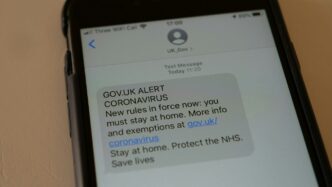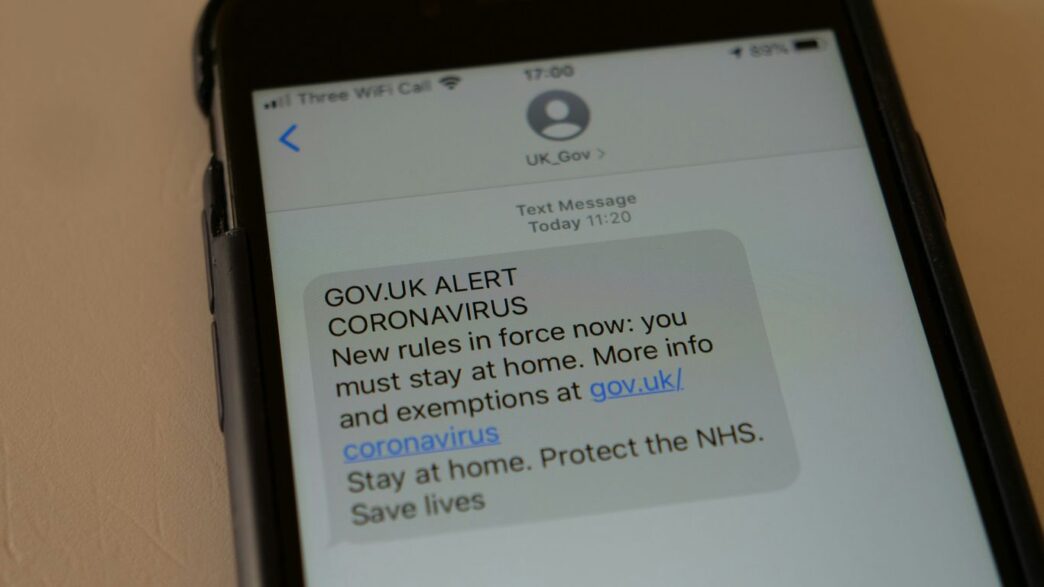If you’ve ever worried about leaving your house unlocked or not knowing what’s going on while you’re away, you’re not alone. The SimpliSafe app is here to make home security easier for everyone in 2025. Whether you’re just starting out or you’ve had an alarm system for years, this guide will walk you through the basics and some handy features you might not know about. We’ll keep it simple—no tech dictionary needed. Let’s get into how you can use the SimpliSafe app to keep your home safe and your mind at ease.
Key Takeaways
- The SimpliSafe app lets you check in on your home and control your security system from anywhere.
- Setting up your account and devices is quick, and you don’t need to be a tech expert to get started.
- You can customize alerts, sensors, and security modes to fit your routine and needs.
- Live video, event history, and smart home connections are all managed right from the app.
- Sharing access with family and getting help is easy, so everyone in your home can feel safe.
Getting Started with the SimpliSafe App
So, you’ve picked SimpliSafe to keep your house safe, and now it’s time to jump into the app for the first time. Setting up your system through the SimpliSafe app is actually pretty painless, even if you aren’t much of a tech person. Here’s how to make your start as smooth as possible.
Creating Your SimpliSafe Account
Getting everything rolling takes just a few minutes. Here’s what you’ll want to do right out of the gate:
- Download the SimpliSafe app on your phone from the App Store or Google Play.
- Tap ‘Sign Up’ and enter your email address. Choose a password (please, not ‘123456’).
- You’ll get a confirmation email—don’t forget to check your spam folder. Click the link inside to verify your new account.
- Fill out a couple quick details, like your home address, so your alerts and system settings are accurate.
That’s it. Now your account is set up for good. If you hit any snags—like losing phone access—the app’s FAQ section is actually pretty decent, and similar systems using Bluetooth Digital Key technology have support for lost-device scenarios, which is good peace of mind.
Navigating the SimpliSafe App Dashboard
The main dashboard is where you’ll do almost everything. It might look a little busy at first, but it’s actually laid out into clear chunks. Look for these sections:
- Home Status: This is front and center, showing if your system is armed, disarmed, or if there’s an alert.
- Device List: All your connected devices—like cameras, entry sensors, and panic buttons—show up here with real-time status.
- Recent Events: Handy log of what’s happened today (like motion detected, or doors being opened).
- Quick Actions: Big buttons to arm, disarm, or switch to Home or Away mode fast.
Spend a few minutes getting familiar. You’ll find shortcuts to settings, camera feeds, and notifications, all without scrolling for ages.
Connecting Your Security Devices
Now for the important part—linking up your gear. This part is more step-by-step, but you’ll only do it once:
- Tap the ‘Add Device’ button in the dashboard.
- Choose the device type—motion sensor, camera, entry sensor, etc.
- The app walks you through pairing: usually pressing a button on the device until a light flashes, then confirming in the app.
- You can name each device (like ‘Front Door’ or ‘Garage’), which is super useful later.
- Test from the dashboard—most devices will show ‘active’ or give a quick result to show everything’s working.
Troubleshooting isn’t common, but if you get a device refusing to connect, double check the batteries and that you’re within range of your SimpliSafe base.
Quick table for device connection status:
| Device | Typical Setup Time | Pairing Status |
|---|---|---|
| Entry Sensor | 2 minutes | Usually instant |
| Motion Detector | 3 minutes | Might take 2 tries |
| Indoor Camera | 5 minutes | Needs Wi-Fi details |
| Panic Button | 1 minute | Very quick |
Spend the extra couple of minutes now, and you’ll probably avoid the need to do it again for a long while. If anything is unclear, the in-app help pops up at every stage. Once these basics are done, you’re ready to really start using all the good stuff SimpliSafe builds in.
Customizing Your Security System with SimpliSafe App
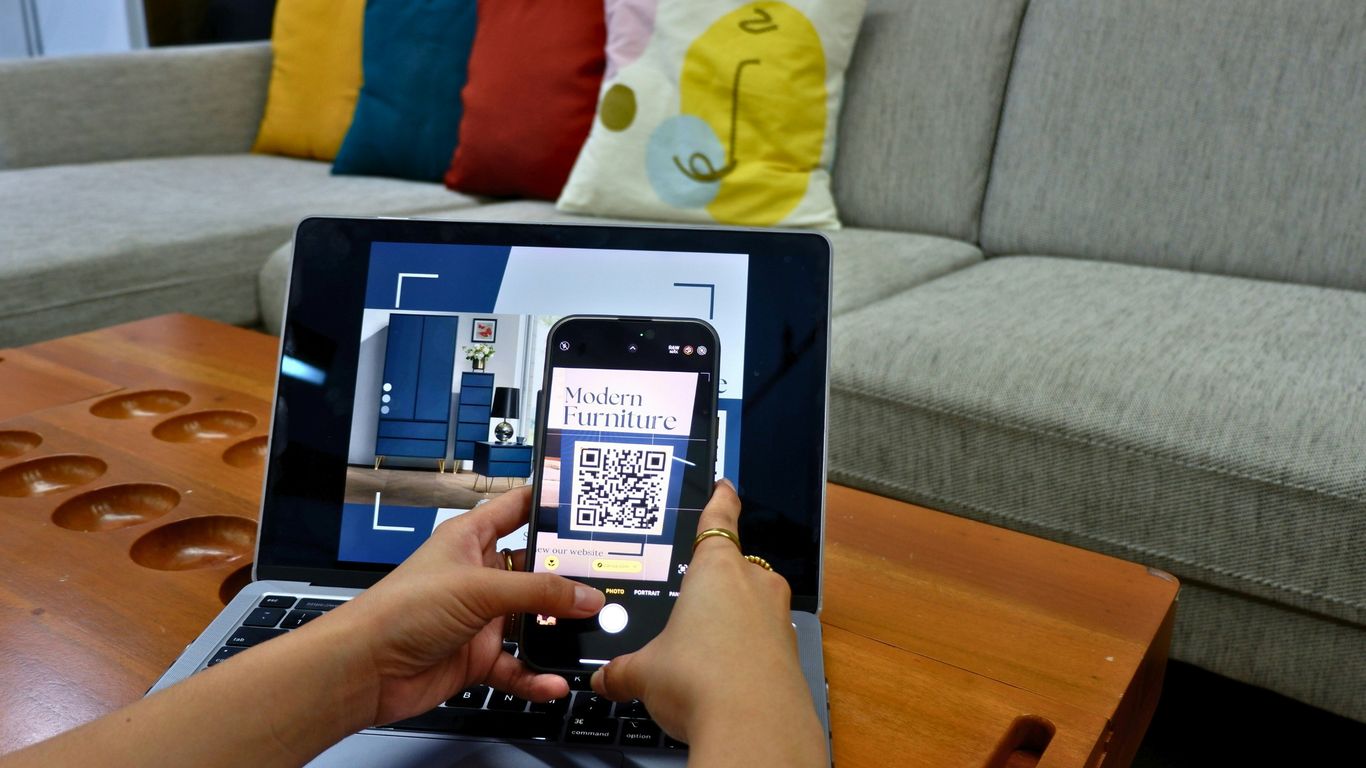
When you’ve unpacked your SimpliSafe gear and got the basic setup done, the app really shows you what it can do. It’s a DIY dream—you don’t have to be a tech guru or a security pro to tailor it to your life. Customizing your setup is about making the system fit your routine so you feel secure and stay in control.
Setting Up Motion and Entry Sensors
SimpliSafe’s app walks you through adding new sensors or tweaking the ones you already have. You can stick these sensors just about anywhere—doors, windows, even the shed out back. Here’s how most folks set things up:
- Open the app and select ‘Add Device’.
- Scan the QR code (it’s on every sensor package).
- Give each sensor a name and pick their location in your app so you always know what’s triggered.
Pros often stick one on every ground-floor window and door, and put motion sensors in main hallways or rooms with valuables. The app lets you fine-tune how sensitive each sensor is, which cuts down on false alarms from, say, a nosy cat.
Personalizing Alarm Settings and Notifications
Personalizing your system means more than just turning it on or off. In the SimpliSafe app, you can:
- Set custom chimes and alarm sounds for different sensors.
- Decide which events send you a mobile alert (like your front door opening at 2am).
- Set auto-arm schedules so your system kicks on whether or not you remember.
Here’s a quick view of notification settings you can toggle:
| Notification Type | Customizable? | Example Use Case |
|---|---|---|
| Entry Sensor Alerts | Yes | Window opened |
| Motion Sensor Alerts | Yes | Movement in living room |
| Alarm Trouble Alerts | Yes | Low battery warning |
| Disarm/Arm Notifications | Yes | System turned off/on |
Managing Security Modes for Different Scenarios
SimpliSafe uses three main security modes: Off, Home, and Away. You can tweak exactly which sensors are active in each mode.
- Home Mode: Usually arms everything except interior motion detectors, so you can move inside without alarms going off.
- Away Mode: Arms every sensor—this is for when everyone’s out.
- Off Mode: Disarms everything, but you’ll still get updates if you want.
Some folks even sync their system with Google Home or Alexa for hands-free mode switching, which is especially handy when your hands are full. (For those interested in smart home compatibility and add-on gear, you can check how SimpliSafe works with other smart devices and home assistants.)
You don’t need to follow a rigid setup; the app empowers you to tinker with what’s best for you and your family. Set it once, test the settings a couple of times, and you’re good to go. If things change—maybe you get a new pet or a new roommate—it takes just a few taps to update your system. Adjusting your security can be that simple.
SimpliSafe App Features Every Homeowner Should Know

The SimpliSafe app keeps your home security connected and in your hands. If you’re someone who wants real peace of mind, there are some features you shouldn’t skip. These tools help you check cameras, review what’s happened, and connect with other smart stuff you already own. Let’s get into the details:
Live Video Monitoring from Anywhere
There’s honestly nothing more reassuring than being able to peek into your living room from the grocery store. The SimpliSafe app lets you do that – whether you’re checking in on your dog or making sure the house is quiet. Here’s what you get:
- See real-time feeds from all your SimpliSafe cameras (indoor, outdoor, doorbell)
- Zoom in or switch between cameras without leaving the app
- Get push notifications when motion is picked up so you don’t have to watch the stream 24/7
- Store video clips with certain monitoring plans, so you can come back to something if needed
Want to know how to get those cameras set up effectively? You can check out some fast tips for installing an outdoor security camera.
Accessing Security Event History
Missed an alert? The security event log in the SimpliSafe app keeps track of every big moment. No more guessing when the mail arrived or who was at the door.
- Timeline shows all alarm triggers, sensor activity, armed/disarmed times, and camera clips
- Filter events by type (motion, entry, video, etc.)
- Share video clips or event details with others, like family or even the police
Here’s a basic table of what you might see in your history:
| Time | Event Type | Device | Status |
|---|---|---|---|
| 2:35 PM | Motion Detected | Front Door Cam | Video Recorded |
| 4:12 PM | Entry Sensor | Back Door | Door Opened |
| 7:30 PM | Alarm Armed | App User (You) | Home Mode |
You can quickly sort and review this – especially useful if something odd happened and you want to break down the timeline.
Integrating with Smart Home Devices
SimpliSafe plays pretty well with several smart systems, even if not every device under the sun. You might want to link up your:
- Alexa or Google Home for voice commands (“Alexa, arm SimpliSafe in away mode.”)
- Smart locks to automatically arm/disarm the system when you lock or unlock your door
- Lighting systems to give the appearance someone’s home when the alarm’s on
Some common ways people use these integrations:
- Ask your voice assistant to set the alarm when you’re running out the door.
- Sync lights to come on if a sensor triggers at night (not just handy, but can spook a would-be burglar).
- Set up routines where arming the system also locks doors and flips off the lights.
If you’re still weighing which integrations are right for you, knowing your phone and smart devices are set up with good security—like using a secure lock screen—just makes the whole thing work better.
By using these features—live video, event logs, and smart home links—SimpliSafe puts more control and info in your palm. It means less guessing and more knowing, even if you’re away.
Using the SimpliSafe App for Everyday Home Protection
It’s one thing to have security gear installed, but living with it day to day? That’s where the SimpliSafe app comes in. If you want to keep your home safe while you’re out, at work, or just upstairs binging a show, the app makes it practical and easy to get peace of mind.
Arming and Disarming Remotely
The SimpliSafe app lets you control your entire system no matter where you are.
A few real-life situations the remote control comes in handy:
- You forgot to arm your alarm as you left for work. Open the app, hit "Arm Away," and relax.
- Your kid gets home early from school. Disarm the system before they get hit with a siren.
- You’re lying in bed and suddenly remember the garage might be open. Use the app to check and arm sensors right from your phone.
There’s almost no lag—your commands hit your system within seconds. That means it’s simpler to respond fast if things change.
Sharing App Access with Family Members
One log-in isn’t enough for a busy household. You can let other people in your family use the SimpliSafe app too:
- Invite your spouse, housemates, or kids by adding their emails in the app.
- Choose what permissions they have—full control, just alerts, or only camera views.
- Revoke or adjust access whenever you need (for example, if someone moves out).
Here’s how access levels might look in a typical home:
| User | Arm/Disarm | View Cameras | Alter Settings |
|---|---|---|---|
| You (owner) | Yes | Yes | Yes |
| Spouse | Yes | Yes | Yes |
| Teenager | Yes | Yes | No |
| Occasional Visitor | No | No | No |
Sharing safely means everyone’s on the same page without giving up your own control.
Responding to Alerts and Emergencies
When something triggers your system—like a door opening or a sensor tripped—the app immediately sends a push notification. Here’s what you can do fast:
- Review the alert (see which sensor was triggered and when)
- Open the live video feed to check what’s happening
- Contact emergency services right from the alert if it’s serious
- Cancel an alarm if it turns out it was just a family member forgetting the code
If you’re signed up for professional monitoring, the process is even smoother: the monitoring center will reach out, and you can confirm the alert or let them know it’s a false alarm. For everyday emergencies, the app gives you tools to move quickly, no matter where you are.
Day-to-day safety isn’t just about when something goes wrong—it’s about having steady, simple control. With the SimpliSafe app, you get that control in your pocket every day, whether you’re home or not.
Maximizing Safety While Away Using the SimpliSafe App
Heading out of town can feel stressful when it comes to home security, but the SimpliSafe app makes it much easier to keep your place safe—even from miles away. With a few smart settings, you can keep an eye on everything and stay updated in real time. Here’s what you can do to make the most of the app whenever you’re away:
Setting Up Vacation and Holiday Profiles
If you’re leaving for a vacation or a longer trip, it’s a good idea to use vacation-specific settings in the SimpliSafe app. It only takes a handful of steps to keep your home guarded no matter how far you travel:
- Choose a unique "Vacation" mode to adjust sensitivity for motion and entry sensors.
- Set up automatic arming schedules for times you know you won’t be back.
- Update your emergency contacts in the app so local help can respond even if you’re not reachable.
- Adjust your alarm’s volume and notification rules so you don’t miss anything important, but don’t get flooded with false alarms, either.
A quick tip: before you leave, check everything is running smoothly, and sensors are clear of any objects that could trigger false alarms.
Receiving Real-Time Updates on Activity
The best thing about using the app remotely is how it handles alerts and activity. You’ll always know what’s happening in your home with instant notifications. Here’s what you might expect:
| Type of Alert | How It’s Delivered | Customizable? |
|---|---|---|
| Door/Window Open | Push notification + SMS/email | Yes |
| Motion Detected | App push, plus optional call | Yes |
| Camera Recording | Video clip + in-app banner | Yes |
| Alarm Triggered | Loud alert in app, urgent SMS | Yes |
You can edit which alerts you get so it matches your comfort level—for example, turning off less urgent updates if you only want to be informed about break-ins or outdoor camera activity.
Tips for Preventing Break-Ins with Remote Monitoring
While you’re soaking up the sun or heading to a family reunion, the last thing you want is to worry about your home. Try these straightforward steps:
- Double-check that all sensors and cameras are working before you go. Run a quick test through the SimpliSafe app.
- Make sure exterior cameras have a clean view and aren’t blocked by overgrown plants.
- Use the app’s scheduling feature to keep lights on at night, giving the impression someone’s still home.
- Don’t post your vacation plans online until after you return. A lot of home safety tips warn against sharing too much on social media while you’re away.
- Keep your contact info up to date in the app, so if anything happens, you get notified right away, wherever you are.
All in all, it’s pretty simple to keep your home secure from afar if you plan ahead and use the app to its full advantage. With a little setup, you can leave home without that nagging feeling that you forgot something important.
Professional Monitoring and Advanced Controls in the SimpliSafe App
When you’re ready to take your home security up a notch, SimpliSafe gives you a choice between monitoring it yourself and subscribing to a professional service. The app is the key to managing these features, but sometimes it’s easy to overlook how powerful these controls are if you aren’t exploring everything in the menu. Let’s break down what you can do with professional monitoring, guard response, and how it stands up to just doing it all yourself.
Enabling and Managing 24/7 Monitoring
Having professional monitoring means emergency help can be sent even when you’re asleep or away. Here’s what it’s like to set it up and maintain it through your SimpliSafe app:
- Decide on a monitoring plan that fits your needs. Professional monitoring starts at about $30 a month and includes live guard watching as well as smart alerts—see affordable, easy-to-install home security system for more info.
- In the app, tap the settings menu, then select “Monitoring.”
- Follow prompts to activate or upgrade your monitoring plan, add emergency contacts, and specify the primary method for alerts (call, text, app notifications).
- Review all monitored sensors and devices; make sure everything you want covered is toggled on.
- Tip: If you move or change numbers, update your emergency info so everything keeps running smoothly.
Understanding Guard Response Options
The SimpliSafe app lets you pick different ways the monitoring center responds if an alarm goes off. Here’s a basic breakdown of your choices:
| Option | What Happens | Who’s Notified |
|---|---|---|
| Verify First | Monitoring calls you to confirm before action | You |
| Immediate Dispatch | Police or guard sent right away | You + Authorities |
| Secret Alert | Only you get a silent notification | You |
Some scenarios where you might use each:
- Verify First: Away at work or traveling, worried about false alarms.
- Immediate Dispatch: Vacation or no one available to answer a call.
- Secret Alert: You want to catch someone in the act or stay discreet.
To switch between these, just tap “Response Options” in the alarm settings and make your pick.
Comparing Self-Monitoring to Professional Services
So, is paying for professional monitoring actually worthwhile? Here’s a quick side-by-side look:
| Feature | Self-Monitoring | Professional Monitoring |
|---|---|---|
| 24/7 Emergency Response | No | Yes |
| Automated Police Dispatch | No (manual only) | Yes |
| Monthly Cost | $0-$10 | ~$30 |
| Direct App Alerts | Yes | Yes |
| Insurance Discount | Sometimes | Often |
| Peace of Mind | Depends on you | High |
A few things to consider:
- With self-monitoring, you’re on the hook for catching every alert at all hours. If you happen to ignore a notification late at night, no help is coming.
- Professional monitoring can contact emergency services automatically, so you aren’t relying on strong cell signal or being glued to your phone.
- The greater peace of mind comes with a monthly fee—but a lot of people say it’s worth the reassurance, especially when they travel or work long shifts.
When you’re ready to tweak these options, it just takes a few taps in the SimpliSafe app. Just remember to keep your contacts updated and test your devices every so often—don’t just set it and forget it.
Troubleshooting and Support for the SimpliSafe App
Even the most reliable apps can run into hiccups, and SimpliSafe is no exception. If something feels off or your system’s not acting right, it’s usually pretty easy to figure out what’s wrong. Here’s a hands-on guide to tackling app issues, keeping your security flowing, and getting help when you need it most.
Resolving Common App Connection Issues
It’s honestly pretty common to have your SimpliSafe app suddenly lose connection to your system. Sometimes it’s your WiFi, and sometimes it’s just the app misbehaving. Here’s what to check first if things aren’t syncing up right:
- Restart your phone—simple, but it works more times than you’d think
- Make sure you’re connected to WiFi or have decent mobile data
- Check your SimpliSafe Base Station; a weak signal or unplugged cable could be your culprit
- Log out and back into the app
- If things are still weird, try updating or even uninstalling then reinstalling the app
Trouble still sticking around? Some users have had ongoing struggles with software and hardware SimpliSafe performance troubles after upgrades or moving homes, so it’s not just you.
How to Update and Reset Your App
One thing people forget is that updates are not just for new features—sometimes they fix bugs hiding under the hood. Here’s the basic update routine, no matter if you’re Android or iOS:
- Open your device’s app store
- Search for “SimpliSafe”
- Tap “Update” if it pops up
- Restart the app after updating
If glitches keep piling up, you might need to reset the app:
- For iPhone: Delete the app, restart your phone, then download it fresh from the App Store
- For Android: Do the same from Google Play
- Log in and see if that fixed the issue
Getting Help from SimpliSafe Support
If you’re still running into dead ends after the basics, SimpliSafe’s support team is there for a reason. Here’s when to reach out:
- Your Base Station keeps disconnecting, even when WiFi is fine
- The app won’t arm/disarm your system no matter what
- You’re seeing error codes or odd alerts you can’t shake
You can get in touch by:
- Using the chat feature on their official site
- Calling their customer support hotline during business hours
- Emailing support and waiting for a callback
Here’s a quick look at typical response times for SimpliSafe support channels:
| Support Channel | Average Wait |
|---|---|
| Web Chat | < 10 minutes |
| Phone Line | 5–30 minutes |
| 1–3 business days |
So, don’t panic if the SimpliSafe app decides to throw a tantrum. Most problems have a straightforward fix, and for anything major, help is just a message or call away.
Conclusion
So, that’s pretty much everything you need to know about using the SimpliSafe app in 2025. It’s not rocket science, but it does take a little getting used to if you’re new to smart home security. The app puts a lot of control right in your hands—arming and disarming your system, checking cameras, getting alerts, and even talking to support if something goes wrong. It’s kind of wild how much you can do from your phone these days. If you’re still on the fence, just remember: peace of mind is worth a few taps on your screen. Try out the features, mess around with the settings, and see what works best for your home. Security doesn’t have to be complicated, and with SimpliSafe, it really isn’t. Stay safe out there!
Frequently Asked Questions
What is the SimpliSafe app and why should I use it?
The SimpliSafe app is a tool that lets you control your home security system from your phone or tablet. It helps you check on your house, set alarms, see camera footage, and get alerts, no matter where you are. Using the app makes it easier to keep your home safe and react quickly if something happens.
How do I add my SimpliSafe devices to the app?
After you set up your SimpliSafe account, open the app and follow the steps to connect each device. Usually, you scan a code or enter a number from your device into the app. The app will walk you through each step, making it simple to add cameras, sensors, and alarms.
Can I check my cameras live from anywhere?
Yes, you can. The SimpliSafe app lets you watch live video from your cameras, even if you’re far from home. Just open the app, pick the camera you want to see, and watch what’s happening in real time.
How do I share access to the SimpliSafe app with my family?
You can invite family members or roommates to use the app by sending them an invitation through your account settings. This way, they can also check the system, get alerts, and help keep your home safe.
What should I do if I get an alert from the SimpliSafe app?
If you get an alert, check the app right away to see what happened. You can look at live video or see which sensor was triggered. If it’s a real emergency, call for help or use the app to contact the police or fire department.
What if my SimpliSafe app stops working or won’t connect?
First, try closing and reopening the app. Make sure your phone is connected to the internet. If it still doesn’t work, restart your phone and check for app updates. If you keep having trouble, contact SimpliSafe support for help.