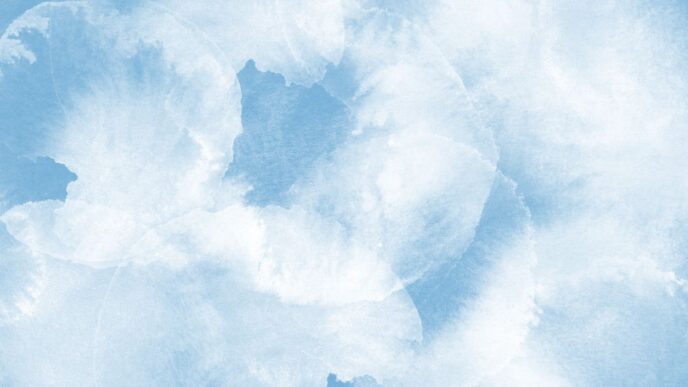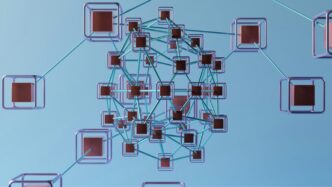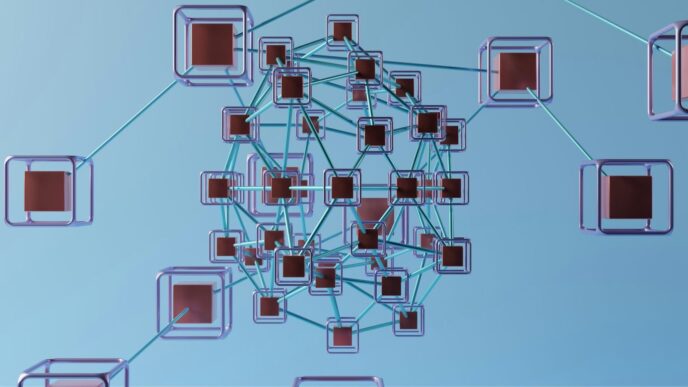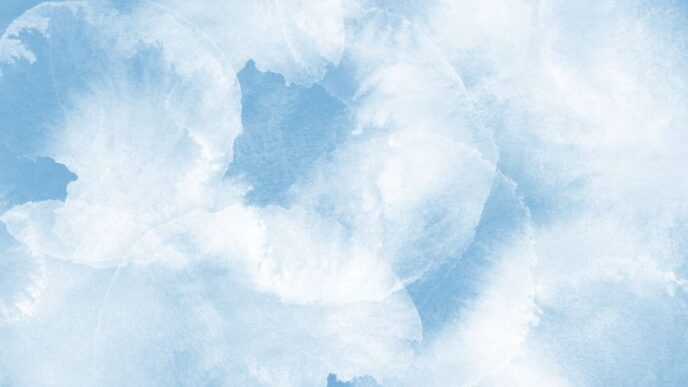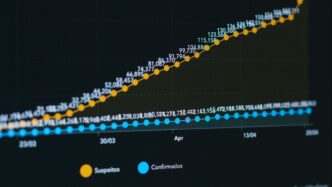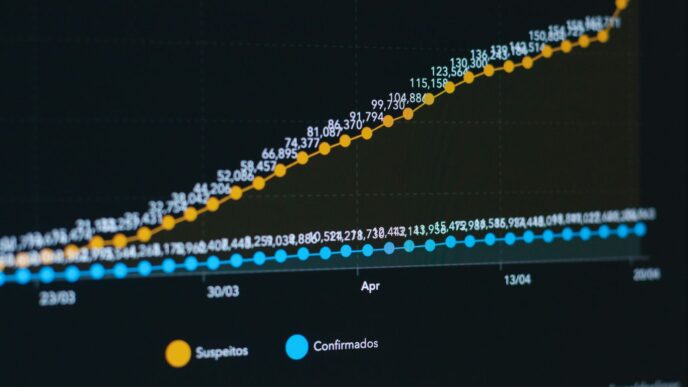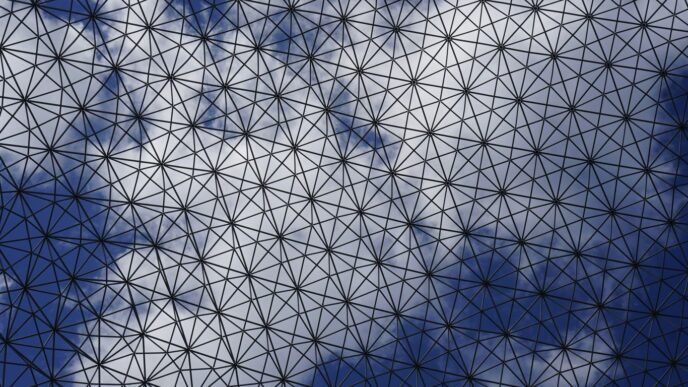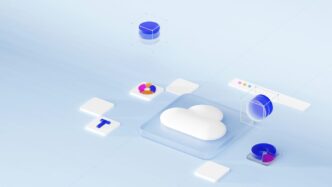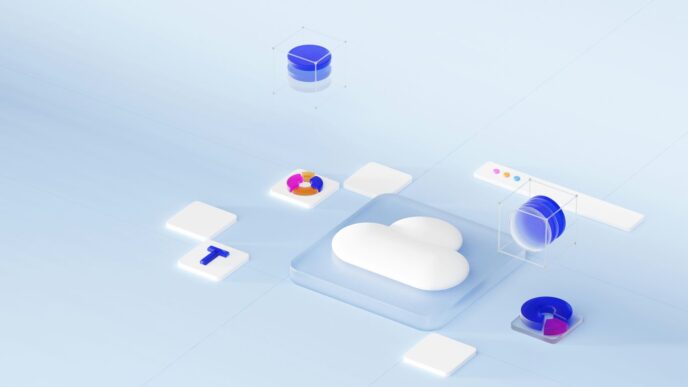Trying to figure out Google Cloud Storage pricing in 2025 can feel like you’re reading a phone book—lots of numbers, not a lot of context. Whether you’re just storing family photos or running a business, the way Google charges for storage, network use, and operations can get confusing fast. In this guide, I’ll walk you through the basics, break down the different storage classes, point out the hidden fees, compare Google Cloud Storage to AWS and Azure, and share some real-world tips for keeping your costs under control. Let’s make sense of it all, one step at a time.
Key Takeaways
- Google Cloud Storage pricing depends on storage class, location, and how much data you move or access.
- There are free and pay-as-you-go options, but costs can add up with data transfers, API calls, and early deletion fees.
- Different storage classes (Standard, Nearline, Coldline, Archive) offer lower prices for less-frequently accessed data, but retrieval costs more.
- Where your data lives matters—storing and moving data between regions or out of Google’s network can affect your bill.
- To save money, monitor your usage, pick the right storage class, and use lifecycle rules to automatically move or delete old data.
Understanding the Fundamentals of Google Cloud Storage Pricing

When I first looked into Google Cloud Storage pricing, honestly, it felt like a puzzle with pieces hiding under the couch. But if you break it down, it’s all about what you use, how you use it, and where your stuff lives. Here’s what’s going on behind those numbers when you get the bill at the end of the month.
Pay-As-You-Go and Free Tier Models
Google Cloud Storage bills you only for what you actually use—no long-term contracts needed. The pay-as-you-go approach is simple: you store something; you pay for it monthly. Use less next month? You pay less. Use more? The bill goes up. Pretty straightforward.
Besides that, there’s a free tier. This is useful if you just want to try things out, or if you run a small project. For storage in some US regions, every month you get:
- 5 GB of storage (Standard class, regional)
- 5,000 Class A operations (uploads, listing objects, etc.)
- 50,000 Class B operations (downloads, metadata requests, etc.)
- 100 GB outbound data transfer to most places except China or Australia
If you stay under those limits, you pay nothing. Anything over? Back to pay-as-you-go.
How Usage Is Calculated and Billed
Google uses the JEDEC gigabyte (where 1 GB is 2³⁰ bytes) to measure usage. Here’s how the main parts of your bill get calculated:
- Storage amount: How much data sits in your buckets, averaged daily.
- Operations: Every time you upload, download, delete, or list an object, that counts as an operation. Some are more expensive (Class A), some less so (Class B).
- Network usage: If you download data out of Google Cloud or copy stuff between regions, that counts toward your egress charges.
- Other stuff: Special features like versioning or storage that uses the "Anywhere Cache."
Below is a super-basic example of how charges could break down:
| Charge Type | Example Usage per Month | How It’s Billed |
|---|---|---|
| Storage | 100 GB | $0.020/GB/month (Standard, Iowa) |
| Outbound Transfer | 50 GB outside US region | $0.12/GB (varies by region) |
| Class A Ops | 8000 | $0.005 per 1,000 operations |
They add up these categories across all your buckets, subtract any free usage, and send you the final invoice at the end of the billing cycle.
Factors Influencing Overall Costs
Some things will make your bill lower—or way higher. Here’s what to watch:
- Storage class: Standard is pricier, but gives fast access. Archive is super cheap if you rarely need your files.
- Location: Storing files in certain regions is cheaper. Multi-region or dual-region is more expensive than regional.
- Data egress: Moving your data outside Google’s network isn’t free.
- Operation type: Uploading is more expensive than downloading, for example.
- Extra features: Stuff like versioning, or using special features, can mean extra charges.
In the end, there’s no magic number. Watch your usage. If you’re not careful with where and how you store data, those little costs snowball. But if you learn the basics of what triggers charges, it’s a lot less scary.
Breaking Down Google Cloud Storage Classes and Their Pricing
Let’s get real about Google Cloud Storage pricing—it isn’t one-size-fits-all. There are different storage classes, each with its own rules, prices, and best use cases. It can be confusing at first, but once you break it down, it makes a lot more sense if you want to get the most out of your storage bucks.
Standard Storage Pricing Details
Standard Storage is the default option. It’s what you’ll probably use if you need fast, constant access to your files, like documents, active data, or those massive photos Jake keeps dumping into the project folder.
Here’s a quick overview of typical monthly prices in US regions as of late 2025:
| Storage Class | Price per GB/Month (US region) |
|---|---|
| Standard | $0.020 |
| Nearline | $0.010 |
| Coldline | $0.004 |
| Archive | $0.0012 |
Free tier buckets and trial credits help folks get started without immediate costs. Keep in mind, data storage rates change by region, and Europe or Asia might have different prices.
Nearline, Coldline, and Archive Storage Costs
These classes are for data you don’t need every day or even every month. They’re designed for backup or compliance stuff you rarely touch, so they cost less—but there are a few extra fees if you want your data back in a hurry.
Here’s what you should know:
- Nearline: Cheaper for storage ($0.010/GB/month), but you’ll pay a small fee when retrieving files.
- Coldline: Even lower storage cost ($0.004/GB/month), with higher retrieval and minimum duration requirements (usually 90 days).
- Archive: The least expensive ($0.0012/GB/month). This is for "long-term, don’t touch unless you have to" scenarios, and yeah, the retrieval fees sting a bit if you suddenly need something.
- There are minimum storage durations—if you delete files sooner, you still pay like they were stored for the full term.
If you decide to move data between regions, inter-region fees apply—definitely a detail that can add up over time, especially when working with large archives.
How Storage Class Impacts Data Accessibility and Charges
Choosing the right storage class isn’t just about saving money on storage. It changes how fast you can grab your stuff, and it impacts what you pay when you do:
- Standard Storage: Instant (online) access, great for apps or data you need to update or retrieve all the time.
- Nearline and Coldline: Data is still online but optimized for once-a-month (Nearline) or once-a-quarter (Coldline) access; retrieval is pretty quick but not instant. There’s a cost each time you pull your data.
- Archive: Slowest access—can take hours to restore a file. Definitely not for anything you’ll need at a moment’s notice.
One last thing: operation charges and small per-API call fees add up, especially with automated scripts or frequent app access. So, while storage is cheap for less-used classes, you could spend way more if you keep grabbing files. For a deeper look into online safety and costs in tech, check out how Google is addressing deceptive web practices.
Picking the right storage class is really about balancing price, speed, and how often you actually need the data. If you pick well, your bill won’t surprise you at the end of the month.
Regional and Network-Based Pricing Considerations
When you’re looking at Google Cloud Storage costs, the region you choose and how your data moves around the world can really mess with your final bill. It’s easy to overlook, but a few cents here and there add up fast. Here’s how it all breaks down, without any fancy words or tricks.
Influence of Storage Location on Price
Where you store your data is a big deal for your monthly costs. Different regions—like the US, Europe, Asia, and their sub-locations—have unique prices for each storage class. Even dual- and multi-region choices have their own price tags because they give you higher availability (but at a cost).</br>
For example, here’s a super quick snapshot of standard storage (per GB/month):
| Location | Standard | Nearline | Coldline | Archive |
|---|---|---|---|---|
| US (multi-region) | $0.026 | $0.015 | $0.007 | $0.0024 |
| Iowa (us-central1) | $0.022 | $0.011 | $0.0044 | $0.0014 |
| Sydney (australia…) | $0.0253 | $0.0176 | $0.0066 | $0.0028 |
| Mumbai (asia-south1) | $0.0253 | $0.0176 | $0.0066 | $0.0028 |
So, that little difference—just a fraction of a cent—can mean a lot at scale. If your organization is tight on budget, picking a region closer to you (or with the cheapest rate) will help.
Data Transfer and Network Egress Fees
This is where people get blindsided. Just because you’re not actually storing more data doesn’t mean your bill won’t grow. Pushing data out of Google Cloud to users, other clouds, or locations costs extra. Here’s a sample of what you’ll see:
| Source | Destination | Cost per GB |
|---|---|---|
| Northern America | Europe | $0.05 |
| Northern America | Asia | $0.08 |
| Northern America | Oceania | $0.10 |
| Europe | Northern America | $0.05 |
| Europe | Asia | $0.08 |
| Asia | Europe | $0.08 |
| Latin America | Africa | $0.14 |
A few things to keep in mind:
- Internal transfers between buckets in the same region are usually free.
- Transfers across regions, or to the internet, are not.
- Cross-continent moves? Much more expensive.
- Some network services (like using Google’s CDN) may waive or tweak these transfer fees, but always check the fine print.
Replication and Inter-Region Transfer Costs
Data redundancy (think dual- or multi-region, or bucket replication) is great for reliability, but it means you’re storing—and sometimes transferring—the same data in more than one place.
Here’s how it plays out:
- Replication between regions racks up both storage and transfer charges.
- Inter-region data movement is always billable unless both regions overlap (for some dual-region setups).
- Multi-region setups charge you per region in the setup, in some cases.
A few quick tips:
- Don’t replicate everything by default; pick critical data only.
- Double-check if you’re paying twice for storage when using dual-region setups.
- Plan for higher egress if you serve global customers out of a single region.
In the end, regional and network-based pricing isn’t rocket science, but it does need some math and planning so you don’t get hit with unexpected costs. Pick your storage location thoughtfully, keep tabs on how you’re moving data around, and always check the Google pricing page before making changes—those rates don’t stay the same forever.
Hidden Costs and Common Surprises in Google Cloud Storage Billing
When you first start using Google Cloud Storage, the price tags shown on the main pricing page can look pretty straightforward. But once you start digging into your monthly invoice, it’s not unusual to spot fees you weren’t expecting. This is especially true if you’re handling lots of files, moving data around, or using colder storage classes like Nearline, Coldline, or Archive. Let’s break down the sneaky costs that catch people off guard.
Retrieval and Early Deletion Fees
If you put data into Nearline, Coldline, or Archive storage, you’re probably doing it to save money—these classes cost less per month compared to Standard. The catch? Getting your files out again comes with extra fees, called retrieval costs. Early deletion is another gotcha: if you remove files before the minimum storage period is up (30 days for Nearline, 90 days for Coldline, 365 days for Archive), Google still charges you as if it was stored for the full period.
Here’s a quick look at what you might pay if you delete early:
| Storage Class | Minimum Duration | Early Deletion Fee (per GB) |
|---|---|---|
| Nearline | 30 days | Months remaining x $0.01 |
| Coldline | 90 days | Months remaining x $0.004 |
| Archive | 365 days | Months remaining x $0.0012 |
Steps to avoid surprises:
- Set up automatic lifecycle transitions for your files, moving them only once they’re cold enough.
- Review storage policies regularly so files aren’t deleted ahead of schedule.
- Make sure everyone on your team knows about these minimum durations.
Operation Charges for API Calls
Besides storage and data transfer costs, Google charges for operations—basically, any time you do something with your files. The most common are API calls, like listing objects, or uploading, updating, and deleting data. These charges can really add up, especially if your application is chatty or poorly optimized.
A quick breakdown of operation classes:
| Operation Type | Examples | Cost per 10,000 (approx.) |
|---|---|---|
| Class A (expensive) | Upload, list, delete, rewrite | $0.05 – $0.50 |
| Class B (cheaper) | Download, get metadata, check status | $0.004 – $0.05 |
Best practices:
- Batch operations where possible rather than making individual API calls.
- Check your app’s logic to avoid unnecessary file lists or updates.
- Watch for increases in API usage—it can signal bugs or inefficiencies.
Minimum Storage Duration Policies
Minimum storage periods are linked to early deletion, but they’re a point of confusion on their own. If files hang around for less than the minimum, expect to pay for time you didn’t actually use. This can be annoying when you’re running cleanup scripts or testing workflows with temp data.
To sidestep extra charges:
- Use the Standard class for short-lived or frequently edited files.
- Only put data in Nearline, Coldline, or Archive if you’re sure you’ll hang onto it.
- Automate data transitions with clear retention rules so nothing ends up in the wrong class by mistake.
In short, Google Cloud Storage will almost never charge you more than you agreed to—but if you’re not paying close attention, small choices can make your bill swell fast. Double-check your storage class, watch your API calls, and always think before you delete. That’s the best way to keep surprises at bay.
Comparing Google Cloud Storage Pricing with AWS and Azure

Choosing the right cloud storage service isn’t just about the price tag—performance, features, and hidden charges often play just as big a part. Google Cloud, AWS, and Azure are the main names here, each with their own pricing schemes and special deals.
Head-to-Head Cost Comparisons
Here’s a quick look at typical pricing across the three giants, using common storage classes for data stored in US regions as of late 2025:
| Service | Hot/Frequent Storage | Nearline/Cool Storage | Archive/Deep Archive Storage |
|---|---|---|---|
| Google Cloud | $0.023/GB | $0.010/GB (Nearline) | $0.004/GB (Archive) |
| AWS | $0.023/GB (S3 Standard) | $0.0125/GB (S3 IA) | $0.00099/GB (Glacier Deep) |
| Azure | $0.0184/GB (Hot) | $0.01/GB (Cool) | $0.00099/GB (Archive) |
- All providers offer pay-as-you-go billing and discounts with longer commitments.
- Prices can change by region—always verify on the provider’s website.
- Google stands out by giving new users $300 in trial credits instead of limited storage compared to AWS and Azure’s one-year free tiers.
Feature and Performance Differences
Each platform has quirks that can matter more than the raw price:
- Google Cloud Storage:
- Amazon S3:
- Azure Blob Storage:
Long-Term Savings and Discount Options
If you’re planning to store a lot of data long-term, discounts can be a big deal. Here’s how these providers handle savings:
- Commitment Pricing: Google, AWS, and Azure all allow you to sign up for 1- or 3-year plans for beefier discounts.
- Data Lifecycle Rules: You can set policies that automatically move data to cheaper storage tiers as it ages. This is easy to set up on all three.
- Network and Egress Fees: With all providers, getting your data out of the cloud can cost more than storing it, so factor that into longer-term budgeting.
If you glance at long-term patterns, Google Cloud often ends up more affordable for massive, steady workloads, especially after the first year. But the exact numbers will depend heavily on your storage habits, redundancy needs, and how often you shift or download data.
Bottom line: Pick the service that matches how you really use storage. Price is a good starting point, but watch out for operation, retrieval, and exit fees—they can sneak up on you.
Optimizing Your Spend: FinOps Strategies for Google Cloud Storage
Winning at Google Cloud Storage pricing isn’t all about cutting back—it means making your spending fit your workload. Using FinOps strategies can turn what looks like an endless bill into something predictable and even cost-friendly. Here’s how you can make sense of it all:
Rightsizing Storage Classes and Policies
Choosing the right storage class for each workload makes a huge difference in your final cost. Most folks who overspend just leave everything in Standard Storage out of habit. That kills your budget fast. Instead, try:
- Regularly review which data is actually being accessed; move old files to cheaper classes like Nearline or Archive.
- Set up automated transitions using data lifecycle policies, so files shuffle themselves to the right tier over time.
- Watch out for those minimum storage durations—early deletion can sneak up with extra charges.
Here’s an example comparison:
| Storage Class | Typical Use | Cost (per GB/month) | Early Deletion Fee | Access Frequency |
|---|---|---|---|---|
| Standard | Active data | $0.020 | None | High |
| Nearline | Older data | $0.010 | 30 days | Monthly |
| Coldline | Archival | $0.007 | 90 days | Quarterly |
| Archive | Deep archive | $0.004 | 365 days | Rarely |
Pricing above is for illustration—rates vary by region!
Monitoring With Cost Management Tools
Don’t just accept your bill as-is. Put monitoring systems in place so bad surprises don’t stack up. The built-in GCP Billing console is your friend here. What works well:
- Set up usage and budget alerts, so you’re warned before things spin out of control.
- Schedule a monthly audit of your most significant buckets.
- Keep an eye on API call operations; those nickel-and-dime fees can snowball in large applications.
If you explore how website traffic monitoring improves visibility, you’ll see how regular checks can pay off in the long run—it applies equally to storage costs.
Implementing Data Lifecycle Management
Automating the movement of files and objects between classes saves both time and storage spend. Google lets you create rules based on file age, access patterns, and more. Steps that have worked for teams:
- Define what counts as "hot," "warm," or "cold" data for your business (might take a few months of tracking).
- Set up lifecycle rules in Google Cloud Storage so files rotate automatically.
- Review those policies every quarter—you’d be surprised how quickly data access patterns shift.
Another tip: report deleted files and their retention periods, so you don’t get burned by minimum-stay fees.
By approaching Google Cloud storage with a FinOps mindset—right-size, monitor, and automate—you can break away from surprise charges and avoid wasted spend. It takes some extra effort up front, but it’s worth it for the control and clarity you get on your storage bill at the end of the month.
Conclusion
So, that’s the gist of Google Cloud Storage pricing in 2025. It’s not exactly simple, but once you break it down—storage class, location, how much you’re storing, and how often you need to grab your files—it starts to make more sense. The pay-as-you-go model is flexible, but it’s easy to lose track of costs if you’re not careful. Tools like the pricing calculator and billing alerts can help keep surprises to a minimum. If you’re just testing things out, the free tier is a nice way to get your feet wet without spending anything. At the end of the day, picking the right storage class and keeping an eye on your usage is the best way to avoid headaches. Cloud storage can be a great fit, as long as you know what you’re paying for.
Frequently Asked Questions
What is Google Cloud Storage and how is it different from Google Drive?
Google Cloud Storage is a service for businesses and developers to store and manage large amounts of data in the cloud. It’s mostly used for big projects, websites, and apps. Google Drive is for personal use, like saving photos, documents, and videos.
How does Google Cloud Storage pricing work?
Google Cloud Storage uses a pay-as-you-go system. This means you only pay for what you use. Your bill is based on how much data you store, how much you move or download, and what kind of storage class you pick.
Are there any free options for Google Cloud Storage?
Yes, Google Cloud offers a Free Tier. New users get $300 in credits to try out services, and there are small monthly amounts of free storage and free data operations in some regions.
What can cause extra or hidden costs in Google Cloud Storage?
Extra costs can come from things like downloading data from cold storage, deleting files too soon, or making lots of API calls. It’s important to watch your usage and set up alerts to avoid surprises.
How does Google Cloud Storage pricing compare to AWS and Azure?
Google Cloud Storage prices are similar to AWS and Azure, but the cheapest option depends on your needs and how much data you use. Google sometimes offers better deals for long-term storage or if you use certain storage classes.
What are some ways to save money on Google Cloud Storage?
To save money, pick the right storage class for your data, use tools to track your spending, and set up rules to move old data to cheaper storage. Regularly checking your usage can also help you avoid paying for things you don’t need.