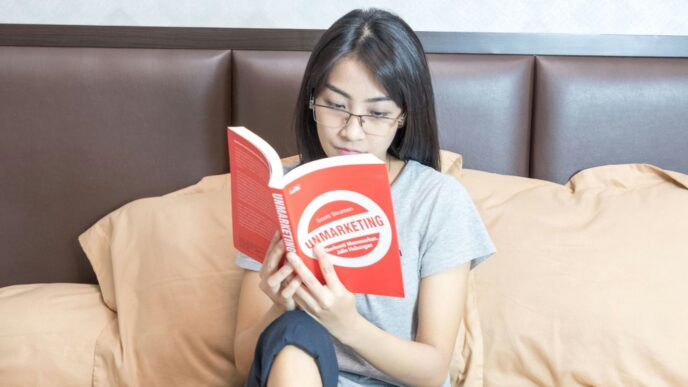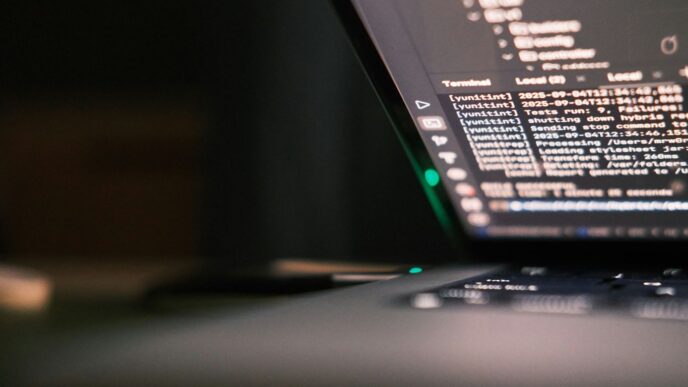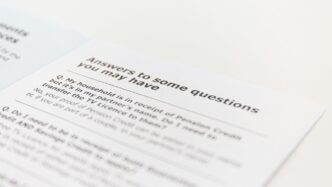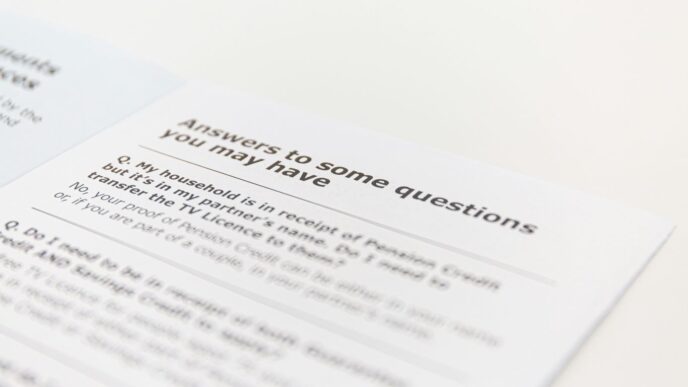Getting ready for your next job interview, especially for a role needing around 5 years of Selenium experience? They’re going to ask more than just basic commands. Expect questions about how you build automation frameworks, how you handle tricky web elements, and how your tests fit into the whole software development process. This guide covers key selenium interview questions for 5 years experience candidates, focusing on practical application and problem-solving.
Key Takeaways
- When discussing framework design, highlight your experience with patterns like Page Object Model and how you integrate them with other approaches for maintainability and scalability. Talk about the core parts of a solid framework you’ve built.
- Synchronization is a big deal. Be ready to explain the difference between implicit and explicit waits and how to use dynamic waits to handle elements that appear or change unpredictably. Also, know how to fix `StaleElementReferenceException`.
- For data-driven and keyword-driven testing, describe how you set up tests to run with different data sets and how you might use keywords to control test flow. Mention how you connect tests to external data sources.
- Cross-browser and parallel execution are standard. Discuss your methods for ensuring tests work across different browsers and how you’ve used tools like Selenium Grid to run tests at the same time, speeding things up.
- Understanding CI/CD integration is important. Explain how you’ve connected Selenium tests to systems like Jenkins to run automatically and how you might use tools like Docker to set up testing environments.
Framework Design And Architecture
When you’re talking about building a Selenium framework, especially with a few years under your belt, people want to know you’ve thought about how it all fits together. It’s not just about writing scripts; it’s about creating something that’s easy to manage, can grow, and doesn’t fall apart when things change.
Explaining Your Custom Selenium Framework
I’ve mostly worked with hybrid frameworks. Think of it as mixing the best parts of different approaches. Usually, this means combining the Page Object Model (POM) for how we interact with web pages, data-driven testing to run the same tests with different inputs, and sometimes keyword-driven testing for simpler scenarios or when non-programmers need to contribute. For the tech stack, I’ve primarily used Java with Maven for managing dependencies and running tests. TestNG is my go-to for test execution because it handles things like parallel runs and test grouping really well. For reporting, Extent Reports or Allure Reports are great because they give you detailed HTML reports with screenshots and logs, which are super helpful when a test fails. Logging itself is usually handled by Log4j, making sure we capture enough detail without overwhelming the output.
My typical folder structure looks something like this:
src/main/java: This is where the Page Objects and any reusable business logic libraries live.src/test/java: All the actual test scripts and test runners go here.src/test/resources: This holds configuration files (like properties files for environment settings) and test data (like Excel or JSON files).src/test/utils: A place for all the helper classes – things like custom wait methods, screenshot utilities, database connection helpers, and reporting functions.logs: Where runtime logs are stored.reports: Auto-generated reports after tests finish.drivers: Holds the WebDriver executables.
This modular setup makes it much easier to maintain and scale the framework as the application grows.
Integrating Page Object Model With Other Design Patterns
POM is fantastic for keeping your code clean, but it’s not the only pattern you’ll use. Often, you’ll see it paired with the Singleton pattern, especially for managing the WebDriver instance. This ensures you only have one browser session running at a time for a given thread, preventing conflicts. You might also use Factory patterns to create different types of WebDriver instances (like Chrome, Firefox) based on configuration. When you’re building reusable actions that span multiple pages, you might create ‘business layer’ or ‘action’ classes that orchestrate calls to different Page Objects. For example, a LoginFlow class might use the LoginPage object to enter credentials and then the HomePage object to verify successful login. This keeps your test scripts themselves cleaner, focusing just on the test steps rather than the page-specific interactions.
Key Components Of A Robust Automation Framework
A solid framework needs several pieces working together:
- Test Execution Engine: This is what runs your tests. TestNG or JUnit are common choices.
- Page Object Model (POM): As we’ve discussed, this is key for managing UI elements and interactions.
- Test Data Management: How you handle your test data. This could be Excel files, CSV, JSON, or even a database. It separates your test logic from the data it uses.
- Utility/Helper Classes: These are your reusable tools. Think custom waits, logging, taking screenshots, reading configuration files, and interacting with databases.
- Reporting Mechanism: You need clear reports to see what passed and failed. Extent Reports, Allure Reports, or even basic TestNG reports are important.
- Configuration Management: A way to manage different environments (like dev, staging, production) without changing your code. Properties files are a simple way to do this.
- Logging: Detailed logs are invaluable for debugging. Log4j or Python’s built-in logging module are standard.
- Exception Handling: A strategy to catch and report errors gracefully, often with global handlers to avoid test failures from unexpected issues.
- CI/CD Integration: How the framework connects with tools like Jenkins to run tests automatically.
Synchronization And Wait Strategies

When you’re automating tests, things don’t always load instantly, right? Web pages can be slow, or elements might pop up after a bit of JavaScript magic. This is where synchronization and wait strategies come into play. Getting these right is key to making your automated tests reliable and not flaky. If you’re not careful, your tests might fail just because a button wasn’t ready yet, even though the application itself is working fine.
Differentiating Implicit And Explicit Waits
So, Selenium offers a couple of main ways to handle these timing issues. You’ve got implicit waits and explicit waits. Implicit wait is like telling Selenium, ‘Hey, for every single element you look for, wait up to X seconds before you give up.’ It’s a global setting. The problem is, it applies to every element search, which can slow down your tests unnecessarily if most elements load quickly. Plus, it doesn’t wait for specific conditions, just for the element to appear. Explicit wait, on the other hand, is much more targeted. You tell Selenium, ‘Wait only for this specific element, and only until this specific condition is met,’ like it’s visible or clickable. This gives you a lot more control and is generally the preferred method for robust test automation.
Implementing Dynamic Waits For Web Elements
Dynamic elements are the real challenge. Think about elements that appear after a user action, or data that loads via AJAX. This is where explicit waits really shine. You’ll often use WebDriverWait combined with ExpectedConditions. For example, you might wait for an element to be visible before you try to click it, or wait for it to be present in the DOM. Sometimes, elements might be there but not quite ready, or they might disappear and reappear. In these trickier cases, a fluent wait can be useful. It’s like an explicit wait but lets you set how often it should check (polling frequency) and what exceptions to ignore, like NoSuchElementException, if the element isn’t there yet but might show up later. This is super helpful for elements that load intermittently.
Handling StaleElementReferenceException
Ah, the dreaded StaleElementReferenceException. This happens when you find an element, but before you can interact with it, the page changes (maybe due to AJAX updates or navigation) and the element you were holding onto is no longer valid. It’s like trying to grab a specific book on a shelf, but someone rearranges the whole shelf before you can pick it up. The best way to deal with this is usually by re-locating the element within the specific part of your test where you need it. Using explicit waits, especially waiting for visibility or clickability right before you interact, can often prevent this. If it’s a recurring issue, you might need to look at the application’s behavior more closely or implement a retry mechanism. For instance, you could wrap the interaction in a loop that retries finding the element a couple of times if a stale exception occurs, but you have to be careful not to create infinite loops. This is a common problem that many automation engineers face when dealing with dynamic web applications.
Data-Driven And Keyword-Driven Testing
When you’re dealing with applications that have a lot of forms or require testing with various user inputs, data-driven and keyword-driven testing become really useful. They help keep your tests organized and make it easier to manage test data without messing with your actual test code.
Designing Data-Driven Test Scenarios
Data-driven testing is all about separating your test logic from the data it uses. This means you can run the same test script multiple times with different sets of data. Think of it like having a template for a test, and you just plug in different information each time to see how the application behaves.
Here’s a common way to set this up:
- Externalize Your Data: Store your test data (like usernames, passwords, search terms, expected results) in a separate file. This could be a CSV file, an Excel spreadsheet, or even a JSON file. This keeps your test scripts clean.
- Use a Data Provider: In frameworks like TestNG (for Java) or NUnit/xUnit (for C#), you can use special annotations (like
@DataProviderin TestNG orTestCaseSourcein NUnit) to feed data from your external source directly into your test methods. - Parameterize Your Tests: Your test methods will accept parameters that correspond to the data columns from your external file. The testing framework then automatically runs the test for each row of data.
This approach is great because if you need to add more test cases, you just add more rows to your data file, not more code. It really speeds things up.
Implementing Keyword-Driven Testing Frameworks
Keyword-driven testing takes the separation a step further. Instead of just separating data, you also separate the actions themselves. You define a set of keywords, like ‘login’, ‘clickButton’, ‘enterText’, and then you create a test script that reads these keywords and their associated data from a file (often an Excel sheet).
Here’s how it generally works:
- Keyword Library: You’ll have a collection of reusable methods that perform specific actions using Selenium. For example, a ‘clickButton’ keyword would call a method that finds an element by a locator and clicks it.
- Test Data Sheet: This is where you define your test cases. Each row might represent a step in a test, with columns for the keyword, the element locator (like an ID or XPath), and any data needed for that step.
- Driver Script: This is the main script that reads the test data sheet, interprets each keyword, and calls the corresponding method from your keyword library.
This method is particularly helpful when you have team members who aren’t deep into coding but can still define test scenarios using spreadsheets. It makes collaboration much easier.
Integrating External Data Sources For Test Data
No matter if you’re doing data-driven or keyword-driven testing, you’ll need a way to get your data from those external files into your tests. For Excel files, libraries like Apache POI (for Java) or openpyxl (for Python) are the go-to tools. For CSV files, standard file reading capabilities in your programming language usually suffice. If you’re using JSON, there are built-in parsers or libraries available.
When you’re reading data, remember to handle things like empty cells or different data types gracefully. It’s also a good practice to put the file paths and sheet names into a configuration file so you don’t have them hardcoded directly in your test scripts. This makes it much simpler to update your test data location later on without digging through all your test code.
Cross-Browser And Parallel Execution
Testing your web application across different browsers is super important. You don’t want users to have a bad experience just because they prefer Firefox over Chrome, right? That’s where cross-browser testing comes in. It’s all about making sure your site looks and works the same, or at least acceptably, everywhere.
Strategies For Cross-Browser Compatibility Testing
So, how do you actually do this? My go-to method involves setting up your tests to be flexible. You define the browser you want to test with, maybe in a configuration file or as a parameter when you run your tests. Then, your code figures out which browser to launch. It’s like telling your test script, ‘Hey, today we’re testing on Chrome,’ or ‘Tomorrow, let’s check Firefox.’
Here’s a breakdown of how I approach it:
- Identify Target Browsers: First, we figure out which browsers actually matter to our users. Usually, this means Chrome, Firefox, and Edge, but sometimes Safari or older versions are needed.
- Browser Compatibility Matrix: I like to keep a simple table that lists the browsers and their versions we support. It helps everyone know what we’re testing against.
- Run Key Tests: Before any big release, we run our most important tests – the smoke tests and the main regression suite – on all those supported browsers. This catches major issues early.
- Use Cloud Platforms or Selenium Grid: For testing on a lot of different browser and operating system combinations, using something like BrowserStack or setting up Selenium Grid is a lifesaver. It lets you run tests on many machines at once.
I also keep browser-specific settings handy. For example, Chrome has its own set of options you can configure, and Firefox has profiles. Having these ready helps deal with any weird browser-specific quirks.
Configuring Selenium Grid For Parallel Test Execution
Now, running tests one by one on multiple browsers can take ages. That’s where parallel execution and Selenium Grid shine. Selenium Grid lets you run your tests on different machines or different browser instances simultaneously. Think of it like having a team of testers working at the same time instead of just one person doing everything sequentially.
Setting up Selenium Grid involves a Hub and Nodes. The Hub is like the central coordinator, and the Nodes are the machines (or containers) that actually run the tests on specific browsers. You can even use Docker to spin up these Nodes easily.
To make your tests run in parallel, you usually configure your test runner (like TestNG or NUnit). For instance, with TestNG, you can specify parallel="methods" and thread-count="5" in your XML file. This tells TestNG to run up to five tests at the same time.
It’s really important to make sure your tests are independent when running in parallel. If one test messes with the data another test needs, things can go wrong fast. Using ThreadLocal for your WebDriver instances is a common way to keep each test thread separate.
Optimizing Test Execution Time With Parallelism
Running tests in parallel is fantastic for cutting down how long your entire test suite takes. If you have hundreds of tests, running them all at once can slash the execution time dramatically. This is a huge win for CI/CD pipelines, where getting fast feedback is key.
Here’s a quick look at how it helps:
- Reduced Feedback Loop: Developers get to know if their changes broke anything much faster.
- Increased Throughput: You can run more tests in the same amount of time.
- Efficient Resource Usage: By running tests concurrently, you make better use of your available testing machines or cloud resources.
However, you have to be careful. Parallel execution needs well-written, independent tests. If tests rely on each other or share data without proper handling, you’ll run into flaky tests and hard-to-debug issues. So, while it speeds things up a lot, it requires a bit more planning upfront to get right.
CI/CD And Test Automation Pipeline

Integrating Selenium into your CI/CD pipeline is a big step towards making your development process smoother and catching bugs earlier. It’s not just about running tests; it’s about creating a system where tests are a natural part of the code deployment cycle.
Integrating Selenium With Jenkins For Continuous Integration
Jenkins is a popular choice for this, and setting it up with Selenium involves a few key steps. You’ll want to configure Jenkins jobs that can pull your code, build it, and then execute your Selenium tests. This usually means setting up build tools like Maven or Gradle for Java projects, or using script runners for Python. The goal is to have Jenkins automatically trigger your test suite whenever new code is committed. This automated trigger is what makes continuous integration truly effective. You can set up Jenkins to listen for changes in your Git repository using webhooks or polling. This way, as soon as a developer pushes code, the pipeline kicks off, running your Selenium tests against the latest changes. It’s a great way to get fast feedback on whether the new code broke anything.
Automating Test Execution In A CI/CD Pipeline
Once Selenium is integrated, the next step is to make sure tests run automatically and reliably within the pipeline. This involves defining the sequence of actions: checking out code, building the application, deploying it to a test environment (which might be spun up dynamically), running the Selenium tests, and then reporting the results. For reporting, Jenkins can be configured to publish test results, often in XML format, which plugins can then display nicely. You can also set up notifications, like emails or Slack messages, to alert the team about build status. This keeps everyone informed about the health of the application. For example, you might configure the pipeline to archive screenshots of failed tests directly within the Jenkins build report, making it easier to debug issues.
Leveraging Docker For Test Environment Management
Managing test environments can be a headache, especially when you need consistent setups for cross-browser testing or parallel execution. This is where Docker comes in handy. You can use Docker to create isolated, reproducible environments for your Selenium tests. This means you can spin up browser instances and the Selenium Grid hub and nodes within containers. This approach makes your test environment setup much faster and more consistent. Instead of spending hours configuring machines, you can define your environment in a docker-compose.yml file and have it ready in minutes. This also makes it easy to tear down and recreate environments, which is perfect for CI pipelines where you need a clean slate for each test run. Using official Selenium Docker images is a good starting point for this. This method significantly cuts down on environment setup time and ensures that tests run in the same conditions every time, reducing the chances of environment-related failures. You can find more details on building a CI/CD pipeline for Selenium tests using Docker and Azure here.
Advanced Selenium Scenarios
Alright, let’s talk about some of the trickier bits in Selenium that you’ll definitely run into with a few years under your belt. It’s not always just clicking buttons and filling forms, right? Sometimes the web pages throw curveballs, and you need some solid strategies to handle them. We’re going to look at a few common advanced scenarios that often pop up in interviews.
So, dynamic elements. These are the ones that change their attributes, like IDs or names, every time the page loads or even as you interact with it. It’s like trying to grab a greased pig – frustrating! The key here is not to rely on static locators that will break. Instead, we use more robust methods.
- Using Relative XPath or CSS Selectors: Instead of a full, absolute path, we look for elements based on their relationship to other, more stable elements. For example, finding a
<span>that’s a sibling of a known<div>. - Leveraging
WebDriverWaitwith Expected Conditions: This is your best friend. Instead of just waiting a fixed amount of time (which is bad practice, by the way), you tell Selenium to wait until a specific condition is met. This could be that the element is visible, clickable, or present in the DOM. It makes your tests way more reliable. - JavaScript Executor: Sometimes, you just need to get down and dirty with JavaScript. You can use
JavaScriptExecutorto find elements in ways Selenium’s standard locators can’t, especially within things like Shadow DOMs.
The goal is to make your locators flexible enough to adapt to changes without breaking your entire test suite.
JavaScriptExecutor is like a secret weapon in your Selenium arsenal. It lets you run JavaScript code directly in the browser context that Selenium is controlling. This opens up a whole world of possibilities beyond what the standard WebDriver API offers.
Here are some common uses:
- Interacting with elements Selenium struggles with: This includes things like elements hidden behind other elements, elements within Shadow DOMs, or even interacting with canvas elements where standard locators won’t work.
- Performing custom actions: You can trigger JavaScript events, scroll to specific elements, or even manipulate the DOM directly. For instance, if you need to simulate a mouse hover that isn’t easily triggered by Selenium’s
moveToElementaction, you can use JavaScript. - Validating client-side data: You can execute JavaScript to check values in JavaScript variables or perform calculations directly in the browser, which can be useful for validating complex client-side logic.
Here’s a quick look at how you might use it to click an element that’s not directly clickable by Selenium:
JavascriptExecutor js = (JavascriptExecutor) driver;
WebElement element = driver.findElement(By.id("myButton"));
js.executeScript("arguments[0].click();", element);
It’s powerful, but use it wisely. Over-reliance can make your tests harder to debug if the JavaScript itself has issues.
Broken links are a pain. They frustrate users and can hurt your site’s SEO. Automating their detection is a smart move for any QA engineer.
Here’s a typical approach:
- Find all links on a page: You’ll typically get a list of all
<a>tags. - Iterate and check status: For each link, you’ll make an HTTP request (or use Selenium to navigate to it) and check the response code. A code of 404 (Not Found) or anything in the 4xx or 5xx range usually indicates a broken link.
- Handle different link types: You need to consider internal links, external links, and even links that might open in new tabs or windows.
- Report findings: Log all broken links, along with the page they were found on, so developers can fix them.
This process can be integrated into your regular regression suite to catch broken links before they become a problem for users. You might also want to exclude certain links that you know are intentionally broken or lead to external sites you don’t control.
It’s a straightforward but incredibly useful automation task that demonstrates a good understanding of web structure and HTTP protocols.
Real-Time Project Scenarios
Testing real-world applications throws some curveballs, right? It’s not always about clicking buttons in a perfect, predictable flow. Sometimes, you’re dealing with stuff that changes on the fly, or things that just don’t behave like you expect. Let’s talk about how to handle some of these common, tricky situations you’ll bump into.
Demonstrating Defect Prevention With Selenium Automation
Finding bugs is one thing, but stopping them before they even get written is the real win. How do we do that with Selenium? It’s about building smart tests that catch issues early. Think about tests that check not just if a button works, but if the data it’s supposed to show is correct, even if that data changes frequently. We can write tests that look for specific patterns in dynamic content or check that calculations are right, even when the inputs are coming from a live feed. The goal is to make your automation so thorough that it acts like a safety net, catching potential problems before they become actual defects.
Here’s a quick look at how we can prevent defects:
- Proactive Element Locating: Instead of just grabbing the first ID we see, we use more robust locators. This means using attributes that are less likely to change, like
data-testidor custom attributes, or using dynamic XPath that can adapt if parts of the element’s structure shift. This stops those random
Wrapping Up
So, we’ve gone through a bunch of tough Selenium questions, the kind they hit you with when you’ve been doing this for about five years. It’s not just about knowing the commands anymore, right? It’s about how you build things, how you fix problems when they pop up, and how your tests fit into the bigger picture of getting software out the door. Think about the projects you’ve actually worked on – what frameworks did you use? What tricky bugs did your tests catch? Being able to talk about that stuff, along with knowing your way around things like CI/CD, will really make you stand out. Keep practicing, keep building, and you’ll be ready for that next role.
Ace Your Next Role: Essential Selenium Interview Questions for 5 Years Experience
Can you tell me about a time you built a Selenium testing setup from the very beginning?
Yes, I’ve built several Selenium testing systems from scratch. I usually combine different methods, like the Page Object Model, to make things organized. This means each web page has its own code file, making it easier to manage and update tests. I also add ways to read test data from files, like Excel sheets, and create keyword-driven tests where commands are written in a simple language. Key parts of these systems include a way to manage test data, a place for test scripts, tools to run tests on different browsers, and reports to show what happened.
What’s the difference between waiting a little bit and waiting for something specific to happen?
Imagine you’re waiting for a friend. ‘Implicit wait’ is like saying, ‘I’ll wait up to 10 minutes for them to show up.’ You give a general waiting time for all elements. ‘Explicit wait’ is more like, ‘I’ll wait exactly until my friend texts me they’ve arrived.’ You wait for a specific condition, like an element appearing or becoming clickable, before moving on. Explicit waits are generally better because they’re more precise and don’t waste time waiting longer than needed.
How do you handle situations where a web page element disappears and then reappears, causing an error?
This often happens when a page is loading or updating. The error is called ‘StaleElementReferenceException’. To fix it, I usually try to find the element again right before I need to use it. Sometimes, I also use explicit waits to make sure the element is ready before I interact with it. It’s like checking if your friend is really at the door before you open it, instead of just assuming they are.
How can you run your Selenium tests on multiple browsers (like Chrome, Firefox, Edge) and on different computers at the same time?
To test on different browsers, I use tools like Selenium Grid. Think of Selenium Grid as a central hub that can send your tests to different machines, each set up with a different browser. This way, you can check if your website works correctly everywhere. Running tests at the same time, called parallel execution, makes everything much faster. It’s like having multiple people test different parts of the website simultaneously instead of one person doing everything one after another.
How do you make sure your tests are part of the software building process, so they run automatically whenever new code is added?
This is called Continuous Integration or CI. I connect Selenium tests to tools like Jenkins. Jenkins is like a robot that watches for new code. When new code is added, Jenkins automatically runs the Selenium tests. If the tests pass, it means the new code didn’t break anything. If they fail, it tells the team right away so they can fix it before it causes bigger problems. Sometimes, we also use Docker to create consistent testing environments, making sure tests run the same way every time.
Can you describe a tricky situation you faced with Selenium and how you solved it?
One time, I had to test a feature where users could drag and drop items. Selenium has a special tool called the ‘Actions’ class that helps with these kinds of complex actions, like moving the mouse or clicking and holding. I used this class to simulate the drag-and-drop movement precisely. Another common tricky situation is dealing with pop-up windows or ‘iframes’ (which are like mini web pages inside a main page). I learned to use specific commands to switch focus between the main page, pop-ups, and iframes to interact with elements correctly.