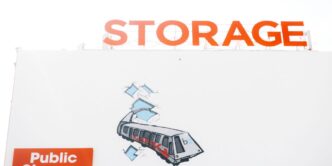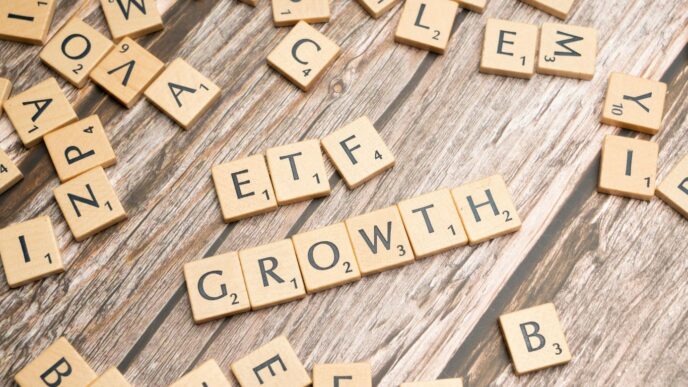So, Amazon Drive is closing down. It feels like just yesterday we were all uploading our digital lives to the cloud, and now, poof, it’s going away. Amazon is shifting its focus to Amazon Photos, which means if you’ve got files stored on Amazon Drive, you’ll need to grab them before they’re gone for good. This isn’t the most convenient news, especially if you’ve relied on Amazon Drive for a while. Let’s break down what you need to do to save your stuff and where you might want to move it next.
Key Takeaways
- Amazon Drive is shutting down, with the final date for downloading files being December 31, 2023.
- All files not compatible with Amazon Photos will need to be moved to a different cloud storage service.
- You can download your files through the Amazon Drive website or by using the desktop application.
- Amazon Photos will become the primary cloud storage service for photos and videos, with automatic transfers planned for compatible files.
- Users with active Amazon Drive subscriptions should review their plan and consider cancellation to avoid future charges, potentially being eligible for a refund.
Amazon Drive’s Sunset

It’s been a while coming, but Amazon Drive is officially shutting down. This means that if you’ve been using it to store your files, you’ll need to make a move. Amazon is shifting its focus to Amazon Photos, which is a service specifically for photos and videos. So, if you’ve got anything other than pictures and videos in your Amazon Drive, you’ll need to find a new home for it.
Here are some important dates to keep in mind:
- October 31, 2022: The Amazon Drive apps were removed from the iOS and Android app stores. No more updates for those.
- January 31, 2023: You could no longer upload new files to the Amazon Drive website. After this date, it was pretty much read-only.
- December 31, 2023: This was the final day. Amazon Drive became inaccessible, and all data was supposed to be transferred to Amazon Photos. If you haven’t downloaded your files yet, you’re out of luck.
It’s a bit of a bummer, especially if you’ve been using Amazon Drive for a long time. But hey, at least they gave us a decent amount of time to get our stuff sorted. For those who are still looking for cloud storage options, there are plenty of alternatives out there, and we’ll talk about those later. If you’re wondering about your photos and videos, they should have been moved over to Amazon Photos automatically if you’re a Prime member. Just make sure to check that everything looks okay.
Retrieving Your Files From Amazon Drive
So, Amazon Drive is packing its bags and heading out. If you’ve been using it to store your digital life, now’s the time to get your stuff back. Don’t panic, though; it’s not too complicated. You’ve got a couple of main ways to grab your files before they’re gone for good.
How to Download Files via the Website
This is probably the most straightforward method for most people. Just head over to the Amazon Drive website. You’ll need to log in with your Amazon account, the same one you use for everything else. Once you’re in, you can see all your folders and files. To get them, you just select what you want – you can select multiple items, or even whole folders. Then, look for the download icon, usually a little arrow pointing down, and click it. Amazon will start packaging your files up for you. If you have a ton of stuff, like more than 5GB, they suggest using their desktop app instead, which we’ll get to next.
Utilizing the Desktop Application for Downloads
If you’ve got a lot of data, or you just prefer using an app, Amazon has a desktop program for this. You’ll need to find the Amazon Drive apps page and download the application. After installing it and logging in, you should see an option to download your files. The app is designed to handle larger amounts of data more efficiently. You can select the ‘All’ folder to grab everything, then choose where you want to save it on your computer. It’s a good idea to have plenty of space on your hard drive for this. You can track the progress right in the app, so you know how it’s going.
Ensuring All Data is Downloaded
It’s really important to double-check that you’ve got everything you need. After you initiate a download, whether through the website or the app, take a moment to review what was downloaded. If you used the desktop app, you can select the ‘All’ folder to make sure everything is included. For website downloads, you might need to repeat the process for different folders if you didn’t select them all at once. It’s easy to miss a folder or a few files, so a quick check is a good idea. Remember, once the service is fully shut down, getting your files back will be much harder, if not impossible. So, make sure you’ve got all your important documents, photos, and videos safely stored elsewhere. If you’re looking for a new place to keep your files, you might want to check out options like ElephantDrive for personal cloud backup.
Navigating the Transition Away From Amazon Drive
So, Amazon Drive is packing its bags and heading out. This means you’ve got to figure out what to do with all those files you’ve been storing there. It’s a bit of a hassle, I know, but it’s not the end of the world. You’ve got options, and figuring them out now is way better than scrambling later.
Options for Your Cloud Storage Needs
When Amazon Drive shuts down, you’ll need a new place for your digital stuff. Think about what you need most: just photos, or all sorts of files? Some services are better for photos, while others handle big files or lots of different document types. It’s worth looking at a few to see what fits your budget and how much space you actually need. Don’t just pick the first one you see; compare them.
- Google Drive: Offers a decent amount of free storage and integrates well with other Google services.
- Microsoft OneDrive: Comes with Windows and offers good integration if you use Microsoft Office.
- Dropbox: A long-time player, known for its simplicity and reliability.
- iCloud: Best if you’re already deep in the Apple ecosystem.
- Mega: Offers a lot of free storage, but might be less familiar to some users.
Considerations for Business Users
If you were using Amazon Drive for business, things get a bit more serious. You’re probably dealing with more sensitive data and need something reliable and secure. Amazon Photos isn’t really built for business use; it’s more for personal photos. For businesses, you’ll want to look at services that offer better security features, user management, and maybe even dedicated support. Think about things like version history for files and how easy it is to share documents with your team. You might need to stop an EC2 instance if you were using AWS for other services, but for cloud storage, a business-grade solution is key.
Migrating to Alternative Cloud Services
Moving your files isn’t just about picking a new service; it’s about the actual move. Most services let you download your files from Amazon Drive and then upload them to the new spot. Some might even have tools to help with the transfer. Take your time with this. Double-check that everything you wanted to move actually made it. It’s a good idea to download everything first, just in case. You can then upload it to your new service. It might take a while depending on how much data you have, so be patient. You can find a guide to retrieving your Amazon Drive files on Amazon’s site if you need a hand.
Understanding Data Migration and Amazon Photos
So, Amazon Drive is officially shutting down, and many folks are wondering what happens to all the files they’ve stored there. Amazon’s plan is to move everything over to Amazon Photos. This means your documents, pictures, and videos will be transferred automatically. You don’t need to do anything yourself to move your files. Amazon has stated that all data will remain safe and accessible through Amazon Photos. However, it’s worth noting that Amazon Photos is primarily designed for photos and videos, so if you were using Amazon Drive for other types of files, like documents or music, you might need to find a new home for those. It’s a good idea to check what’s in your Amazon Drive and decide if Amazon Photos is the right place for all of it. If you’re thinking about moving your photos from another service, like Google Photos, you can find guides on how to export your data for migration to other cloud services.
Here’s a quick rundown of what to expect:
- Automatic Transfer: All your files currently in Amazon Drive will be moved to Amazon Photos.
- Amazon Photos Focus: This new platform is mainly for photos and videos. If you have other file types, you’ll need to consider alternatives.
- No Manual Movement Needed: Amazon advises against manually moving your data to avoid potential loss.
It’s always a good practice to download any important files before the service completely disappears, just in case. You can get your files from the Amazon Drive website or the desktop app.
Managing Your Amazon Drive Subscription
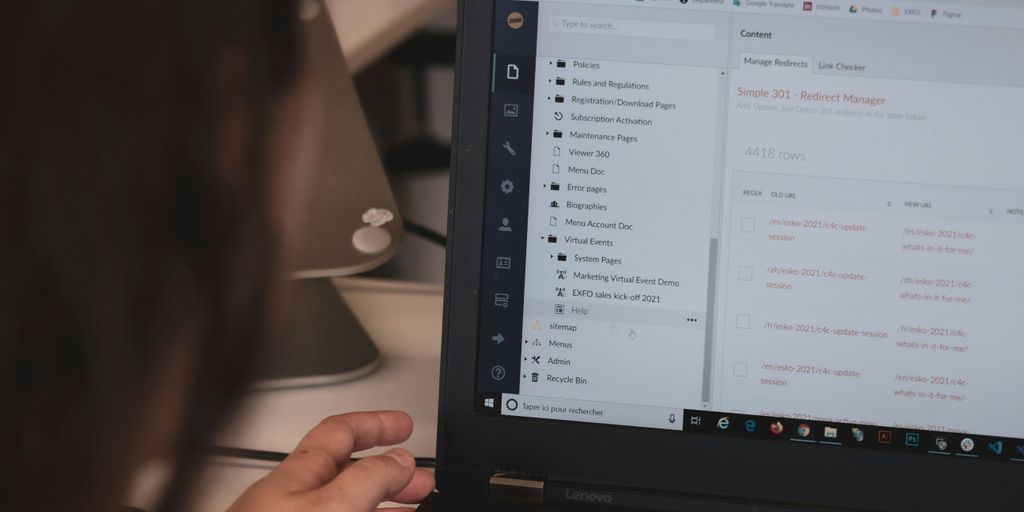
So, Amazon Drive is officially kaput. If you had a subscription, you’re probably wondering what happens now. Don’t panic, but do get organized. Amazon’s been pretty clear about the timeline, and it’s important to know your options for managing any active plans you might still have.
First off, if you’re still paying for Amazon Drive, you’ll want to head over to your storage settings. You can find an option there to cancel your plan. Just look for ‘Manage Storage’ and then ‘Cancel my plan.’ If you cancel now, you might even get a refund, but make sure you’ve downloaded all your important files first. Seriously, don’t skip that download step. You don’t want to lose anything important just because you forgot to grab it before the service completely shut down.
Here’s a quick rundown of what you need to do:
- Check your subscription status: See if you’re still actively paying for Amazon Drive.
- Download your files: This is the big one. Go to amazon.com/clouddrive and grab everything you need. If you have a lot of stuff, using the desktop app might be easier. You can find it on the Amazon Drive apps page.
- Cancel your plan: Once your files are safe, go to your Manage Storage settings and cancel any active subscription. Amazon says you may be eligible for a refund if you cancel now.
It’s a bit of a hassle, I know. Moving files around is never fun. But getting this sorted now will save you a headache later. If you’re looking for a new place for your files, there are tons of options out there. Some services even offer special deals for former Amazon Drive users, like a 20% discount on your first year with ElephantDrive using the code "MEMORIES". It’s worth looking into if you need a new cloud storage solution.
Wrapping Up Amazon Drive
So, Amazon Drive is officially on its way out. It’s been around since 2011, but Amazon is shifting its focus to Amazon Photos. This means you’ve got until December 31, 2023, to get your files moved. The apps are already gone from the app stores, and you can’t upload anything new. If you’ve got files stored there, make sure you download them before the deadline. There are plenty of other cloud storage options out there if Amazon Photos isn’t quite what you’re looking for. It’s a good idea to start moving your stuff now, just so you don’t forget and lose anything important.
Frequently Asked Questions
Why is Amazon Drive shutting down?
Amazon Drive is closing down on December 31, 2023. This means you won’t be able to use it to store or access your files after that date. Amazon is moving its focus to Amazon Photos, which is mainly for storing pictures and videos.
How can I get my files off Amazon Drive?
You need to download all your files from Amazon Drive before December 31, 2023. You can do this by going to the Amazon Drive website (amazon.com/clouddrive) and selecting the files or folders you want to save. Then, click the download button.
Are there any important dates I should know about the shutdown?
Amazon has removed the Amazon Drive app from app stores. Also, after January 31, 2023, you could no longer upload new files to Amazon Drive. You can only view and download files until the service completely stops.
What happens to the files I have stored?
Amazon says that your photos and videos stored in Amazon Drive might be moved automatically to Amazon Photos. However, it’s best not to rely on this and to download all your important files yourself to be safe. Don’t delete anything from Amazon Drive until you’ve confirmed it’s safe elsewhere.
Can I get a refund for my Amazon Drive subscription?
If you have a paid plan for Amazon Drive, you might be able to get a refund if you cancel it. Go to your storage settings on Amazon’s website and look for an option to cancel your plan. Make sure you download all your files before canceling.
What are some good alternatives to Amazon Drive?
Yes, there are many other cloud storage services available, like Google Drive, Dropbox, or OneDrive. You can choose one that fits your needs and budget. It’s a good idea to compare features and prices before deciding.