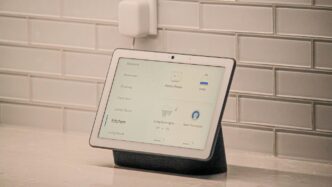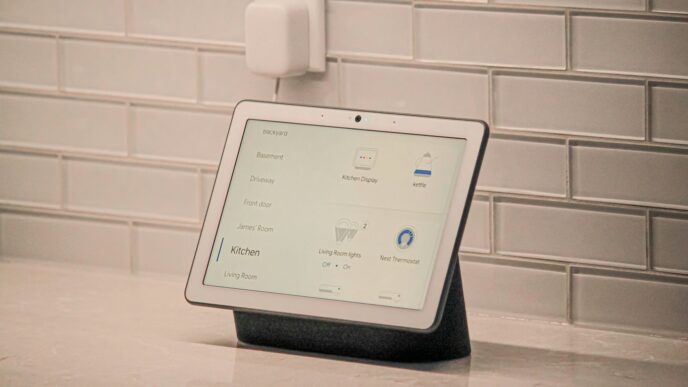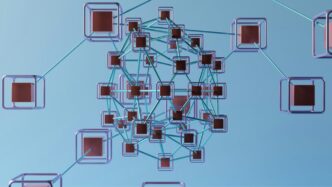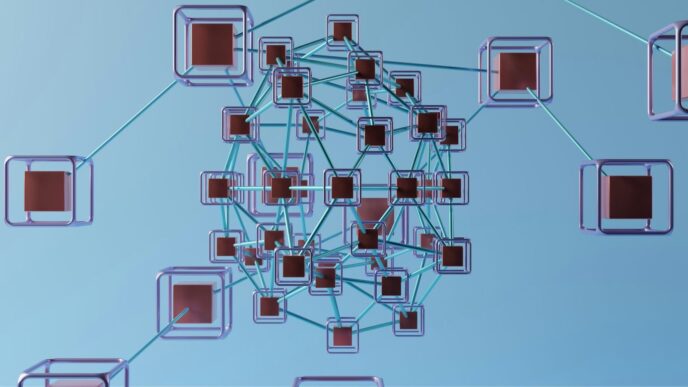Getting your home set up with smart devices can feel a bit overwhelming at first, but it doesn’t have to be complicated. Apple’s HomeKit platform offers a pretty straightforward way to get things going, especially if you’re already in the Apple ecosystem. It lets you connect and control a bunch of different smart gadgets using your iPhone, iPad, or even just your voice with Siri. We’re going to look at how to get started with Apple HomeKit, what devices work best with it, and how to make your home a little smarter in 2025.
Key Takeaways
- Apple HomeKit works with Apple devices and certified third-party products, offering a secure smart home experience.
- You can control HomeKit devices through the Apple Home app or Siri voice commands on various Apple devices.
- A HomePod, Apple TV, or iPad is needed as a hub for remote control and automation outside your home network.
- HomeKit compatibility spans many smart home categories, including lights, locks, thermostats, and cameras, but not robot vacuums.
- New standards like Matter are improving interoperability, and Apple HomeKit might see a name change to simply ‘Apple Home’.
Getting Started with Apple HomeKit
So, you’re thinking about dipping your toes into the smart home world with Apple HomeKit? It’s actually pretty straightforward once you get the hang of it. Basically, HomeKit is Apple’s system for letting you control smart devices in your house using your Apple gadgets, like your iPhone or iPad. It’s not like Apple makes all these smart gadgets themselves; instead, they work with other companies that make things like lights, locks, and thermostats, as long as those products meet Apple’s security and tech standards. This means you get a curated selection of devices that play nicely together.
Apple HomeKit is essentially a framework that lets your Apple devices talk to and control compatible smart home accessories. Think of it as a translator and a control center all rolled into one. The cool part is that it’s built right into your iPhone, iPad, and other Apple gear. The main idea is to make controlling your smart home simple and secure, all from one place. It’s important to know that HomeKit is exclusive to Apple’s ecosystem, so if you’re rocking an Android phone, you’ll need to look at other smart home platforms.
Using HomeKit is pretty user-friendly. You’ve got a couple of main ways to interact with your devices:
- The Apple Home App: This is your central command post. You can download it on your iPhone, iPad, or Mac. From here, you can add new devices, organize them by room, create custom scenes (like a "Movie Night" scene that dims the lights and lowers the thermostat), and see the status of everything at a glance.
- Siri Voice Commands: This is where the magic really happens. Just say "Hey Siri," followed by your command. You can ask Siri to turn on the lights in the kitchen, lock the front door, or adjust the temperature in the living room. It’s super convenient when your hands are full or you’re just lounging on the couch.
When you add a new HomeKit device, you’ll usually scan a QR code or an eight-digit number with your iPhone’s camera. Some devices even use NFC for a quick tap-to-add setup. After that, you’ll assign the device to a room in your house within the Home app. This organization makes controlling things by voice or through the app much easier.
The Apple Home app is your main hub for managing everything HomeKit. When you first open it, you’ll see a clean interface. You can add accessories by tapping the plus (+) icon. Once added, you can:
- Organize Devices: Group accessories by room (e.g., "Bedroom," "Kitchen," "Living Room"). This makes it easy to control all devices in a specific area.
- Create Scenes: Set up custom scenes that control multiple devices with a single command. For example, a "Good Morning" scene could turn on your bedroom lights gradually, start your smart coffee maker, and adjust the thermostat.
- Set Automations: This is where you can make your home truly smart. Automations can be triggered by time of day, your location (like when you arrive home), or the status of another accessory. For instance, you could set the porch light to turn on automatically at sunset.
- View Status: See at a glance if lights are on, doors are locked, or the temperature is set correctly.
To get the most out of the Home app, especially for controlling devices when you’re away from home, you’ll need a HomeKit hub. This can be an Apple TV, a HomePod, or an iPad that’s left at home. Without a hub, you can only control devices when you’re on your home Wi-Fi network or within Bluetooth range.
Essential Apple HomeKit Devices
So, you’ve got your Apple Home app ready to go, and you’re thinking about what smart gadgets to actually put in your house. It can feel a bit overwhelming with all the options out there, but don’t worry, we’ll break down some of the key categories. Getting the right devices is what really makes your smart home work.
Best HomeKit Speakers
When you think about controlling your smart home with your voice, a speaker is usually the first thing that comes to mind. Apple’s own HomePod and HomePod mini are pretty slick. They sound good, and they’re built to work really well with the whole HomeKit system. You can ask Siri to do all sorts of things, like turn on the lights or play music, and it just works. While they might cost a bit more than some other smart speakers, the integration is usually worth it if you’re all-in on Apple.
HomeKit Hubs for Seamless Integration
Okay, so you’ve got some smart devices, but how do you control them when you’re not at home? That’s where a HomeKit hub comes in. Without one, your HomeKit devices will only work when you’re on the same Wi-Fi network as them. But if you add a hub, like an Apple TV, a HomePod, or even an iPad that you leave at home, you can control everything from anywhere. This also lets you set up those cool automations, like having your lights turn on when you get close to home. It’s a pretty important piece if you want the full smart home experience.
Smart Thermostats for HomeKit
Adjusting the temperature from your phone before you even get out of bed? Yes, please. Smart thermostats are a popular choice for HomeKit users. Brands like Ecobee and Honeywell offer models that play nicely with Apple’s system. You can set schedules, adjust the temperature remotely, and even have it learn your habits to save energy. It’s a nice way to make your home more comfortable and potentially save a bit on your heating and cooling bills.
Smart Locks Compatible with Apple HomeKit
Forget fumbling for keys. Smart locks that work with HomeKit, from companies like August and Kwikset, let you lock and unlock your doors using your iPhone or even just your voice. You can grant temporary access to guests or check if you remembered to lock the door after you’ve left. It adds a layer of convenience and security that’s pretty hard to beat. Just make sure the lock you choose is actually listed as HomeKit compatible.
Enhancing Your Home with Apple HomeKit

So, you’ve got the basics of HomeKit down, and maybe you’re even using Siri to turn lights on and off. That’s great! But there’s so much more you can do to really make your house work for you. Think about making your home more comfortable, more secure, and just plain more convenient. It’s not just about fancy gadgets; it’s about making everyday tasks a little bit easier.
Smart Lighting with Apple HomeKit
Lighting is one of the easiest ways to start making your home smarter. Forget fumbling for switches in the dark. With HomeKit, you can control your lights using your voice, your phone, or even set them to turn on automatically. Imagine walking into a room and the lights just come on, or having them dim automatically when you start a movie. You can set schedules, too – have your lights turn on at sunset and off at bedtime. It’s pretty neat.
- Set the mood: Dim lights for movie night or brighten them for reading.
- Wake up gently: Schedule lights to gradually turn on in the morning.
- Save energy: Ensure lights are off when you leave a room or the house.
There are tons of options out there, from smart bulbs that screw into your existing lamps to smart switches that replace your wall plates. Brands like Philips Hue and LIFX offer a wide range of colors and brightness levels, letting you really customize your home’s atmosphere. You can even get light panels that create cool visual effects. It’s a simple change that makes a big difference.
Smart Plugs and Switches for Automation
Smart plugs and switches are like the Swiss Army knives of home automation. They let you make almost any appliance smart. Plug a regular lamp into a smart plug, and suddenly you can control it with HomeKit. Want to turn off that fan you forgot about without getting up? No problem. Need to make sure the coffee maker is off before you leave? Just check the app. These devices are super useful for things that don’t have their own smart features built-in. You can also use them to automate things like holiday lights or even a slow cooker. It’s all about adding convenience and a bit of control to your daily routine. You can find these from companies like Wemo and Eve, and they’re generally pretty straightforward to set up. Just plug them in, connect them to the Home app, and you’re good to go.
HomeKit Cameras and Security Systems
When it comes to security, HomeKit offers some solid options. You can integrate cameras, door sensors, and even full security systems into your Apple Home app. This means you can check in on your home from anywhere, get alerts if something’s up, and even arm or disarm your system with a voice command. It’s a good way to get some peace of mind. Apple has strict requirements for HomeKit security, which means the devices that carry the HomeKit logo generally have good privacy features built-in. You can get everything from simple indoor cameras to more robust outdoor security systems. Some systems, like those from Abode, can even connect to professional monitoring if you want that extra layer of security. Setting up cameras is usually as simple as scanning a code with your iPhone and placing the camera where you want it. Then you can see live feeds right in the Home app. It’s a pretty powerful way to keep an eye on things.
| Device Type | Common Brands | Key Features |
|---|---|---|
| Smart Lighting | Philips Hue, LIFX | Color changing, dimming, scheduling |
| Smart Plugs/Switches | Wemo, Eve | Control non-smart devices, scheduling |
| Security Cameras | Arlo, Eufy | Live feed, motion alerts, recording |
| Security Systems | Abode, Honeywell | Sensors, alarms, remote arm/disarm |
Advanced Apple HomeKit Automation
So, you’ve got your HomeKit devices set up and maybe even a few basic automations running. That’s great! But HomeKit can do so much more than just turn lights on and off. It’s all about making your home work for you, without you having to lift a finger. Let’s get into how you can really make your smart home smart.
Creating Scenes and Automations
Think of scenes as pre-set moods for your home. You can create a "Movie Night" scene that dims the lights, closes the blinds, and turns on your TV. Or a "Good Morning" scene that gradually brightens your bedroom lights and starts your favorite news podcast. Automations take it a step further. These are actions that happen automatically based on certain triggers. For example, you can set an automation so that when your HomeKit-enabled door lock detects you’ve arrived home after sunset, it turns on your entryway lights. It’s about setting up routines that fit your life.
Here are some ideas for scenes and automations:
- "Leaving Home" Scene: Turns off all lights, locks doors, and adjusts the thermostat to an energy-saving setting.
- "Bedtime" Automation: Triggers at a set time each night to turn off main lights, turn on a dim nightlight in the hallway, and arm your security system.
- "Welcome Home" Scene: Activated manually or by location, this could turn on specific lights, play music, and unlock a door.
Room-by-Room HomeKit Setup
While you can control devices individually, organizing them by room in the Home app makes managing your smart home much easier. You can create rooms like "Living Room," "Kitchen," "Master Bedroom," and even outdoor areas like "Patio." This allows you to say things like, "Hey Siri, turn off the kitchen lights" or "Hey Siri, set the living room thermostat to 70 degrees." It’s not just about convenience; it helps in creating more targeted automations. For instance, you might want motion-activated lights only in specific rooms or at certain times.
Consider these room-specific setups:
- Bedroom: Automate lights to gently wake you up, control your thermostat from bed, and ensure all lights are off before you sleep.
- Bathroom: Use timers for handwashing or set mood lighting for a relaxing bath. Voice control can be super handy here when your hands are wet.
- Yard: Set outdoor lights to turn on with motion detection or at dusk, and integrate smart sprinklers for water conservation.
Voice Control with Siri
Siri is your primary voice assistant for HomeKit, and it’s pretty powerful. Beyond simple commands like turning devices on or off, Siri can handle more complex requests when you set up scenes and automations. You can ask Siri to adjust the brightness of specific lights, change the color of your smart bulbs, or even check the status of your security cameras. The key is to use clear, natural language. The more you use Siri, the better it gets at understanding your commands. The integration with Siri makes controlling your entire home as simple as speaking a few words. It’s especially useful when your hands are full or when you’re across the room and don’t want to pick up your phone.
Apple HomeKit Security and Privacy
When you’re setting up your smart home with Apple HomeKit, security and privacy are big deals. Apple puts a lot of effort into making sure the devices that work with HomeKit meet some pretty strict standards. This is one of the main reasons people choose HomeKit over other systems – Apple tends to be pretty upfront about what data it collects, and usually, it’s with your permission. Unlike some other smart home platforms, Apple isn’t known for grabbing your data without you knowing.
Still, no technology is completely foolproof. Even with Apple’s focus on security, it’s smart to take a few extra steps to keep your smart home safe. Think of it like locking your front door – you do it even though your house is generally safe.
HomeKit Security Requirements
Apple has a list of rules that devices have to follow before they can get the "Works with Apple HomeKit" label. This isn’t just a suggestion; it’s a requirement. These rules cover how devices communicate, how they store information, and how they protect your personal data. It’s a pretty thorough process, and it means that when you see that HomeKit logo, you can generally trust that the device has been vetted for security.
- Encryption: HomeKit devices use strong encryption to keep your data safe when it’s sent over your network or the internet.
- Authentication: Devices need to prove they are who they say they are before they can connect to your HomeKit setup.
- Privacy Policies: Manufacturers have to be clear about their data collection and usage policies.
Protecting Your Apple HomeKit Data
Even with Apple’s built-in security, you’re the first line of defense for your smart home. Making sure your Apple ID is secure is super important. That means using a strong, unique password that you don’t use anywhere else. And definitely turn on two-factor authentication (2FA). This adds an extra layer of security, usually requiring a code from your phone when you log in from a new device. It might seem like a small hassle, but it makes a huge difference in preventing unauthorized access.
- Strong Apple ID Password: Don’t use common words or easily guessable information.
- Two-Factor Authentication (2FA): Always enable this for your Apple ID.
- Regular Updates: Keep your iPhone, iPad, and all your HomeKit devices updated. Software updates often include security patches that fix vulnerabilities developers discover.
Best Practices for Smart Home Security
Beyond securing your Apple ID, there are other things you can do to keep your smart home safe and private. It’s about building good habits.
- Secure Your Wi-Fi Network: Make sure your home Wi-Fi network has a strong password and uses WPA2 or WPA3 encryption. This is the gateway to all your smart devices.
- Review Device Permissions: When you add a new HomeKit device, check what permissions it’s asking for in the Home app. Only allow what’s necessary for the device to function.
- Use a Home Hub: If you use a HomePod, Apple TV, or an iPad as a Home Hub, it adds an extra layer of security for remote access. It acts as a secure gateway for your devices when you’re away from home.
- Be Mindful of Third-Party Apps: Stick to official apps and avoid downloading apps from unknown sources that claim to control your HomeKit devices. Stick with the Apple Home app or the manufacturer’s official app.
The Future of Apple HomeKit
So, what’s next for Apple’s smart home platform? It’s an exciting time, really. Apple’s been making some quiet moves that suggest a pretty significant evolution is on the horizon. For starters, there’s been chatter, and even some beta evidence, pointing towards a potential rebranding. Some folks are seeing "AirPlay and Apple Home" pop up instead of "AirPlay and HomeKit." Honestly, "Apple Home" just sounds a bit cleaner, doesn’t it? It also aligns nicely with the existing Apple Home app and their "Works with Apple Home" certification program. We’ll have to wait and see if this becomes official, but it feels like a natural step.
Matter Support and HomeKit
This is a big one. Matter is this new standard designed to make smart home devices from different companies work together more easily. Apple is all-in on Matter, and that’s fantastic news for anyone using HomeKit. It means more devices will be compatible with your Apple setup, and setting them up should be way simpler. Think of it like this:
- Wider Device Choice: You won’t be limited to just HomeKit-certified gadgets. If a device supports Matter, it should play nice with your HomeKit ecosystem.
- Easier Setup: Scanning a QR code or using your iPhone to add a new device is already pretty slick, but Matter aims to make it even more straightforward across different brands.
- Improved Interoperability: Devices from various manufacturers should communicate better with each other, leading to more complex and reliable automations.
The integration of Matter is arguably the most significant development for HomeKit’s future. It breaks down some of the walled gardens that have existed in the smart home space.
Potential Rebranding of Apple HomeKit
As I touched on earlier, the potential shift from "HomeKit" to "Apple Home" is more than just a name change. It feels like a move to simplify and unify Apple’s approach to the smart home. It could signal a broader integration of smart home features directly into the core iOS experience, making it feel less like an add-on and more like an integral part of using your Apple devices. This rebranding could also be a way to make the platform more approachable to everyday users who might find "HomeKit" a bit too technical.
Innovations in Smart Home Automation
Looking ahead, we can expect Apple to keep pushing the boundaries of what’s possible with smart home automation. We’re already seeing sophisticated automations with scenes and Siri commands, but the future likely holds even more intelligence. Imagine your home proactively adjusting based on your habits, the weather, or even who’s home, all managed through your Apple devices. With advancements in AI and machine learning, HomeKit could become even better at anticipating your needs. Plus, with the continued growth of the smart home market, expect more innovative devices to emerge that will leverage HomeKit’s capabilities, making our homes more convenient, efficient, and secure.
Wrapping Up Your Smart Home Journey
So, that’s the lowdown on Apple HomeKit for 2025. It’s pretty neat how you can get your lights, thermostat, and even your locks talking to each other, all controlled from your phone or with a simple voice command. Setting things up can be a bit of a learning curve, sure, but once it’s done, it really does make life a little easier. Plus, Apple seems pretty focused on keeping things secure, which is always a good thing. If you’re already in the Apple ecosystem, HomeKit is definitely worth checking out to make your home a bit smarter and more convenient.
Frequently Asked Questions
What exactly is Apple HomeKit?
Apple HomeKit is like a special club for smart home gadgets that works with your Apple devices, such as your iPhone or iPad. It lets you control things like lights, thermostats, and locks using your voice or the Home app. Apple doesn’t make these gadgets itself, but it makes sure the ones that get the HomeKit label are safe and work well with Apple products.
Do I need a special device to use HomeKit from far away?
Yes, to control your HomeKit devices when you’re not at home, you’ll need a ‘hub.’ Think of it like a home base. In Apple’s case, a HomePod, Apple TV, or even an iPad can act as this hub. Without one, you can only control devices that are close by on your home’s Wi-Fi.
How do I add new smart devices to HomeKit?
Adding new smart stuff is pretty simple! Usually, you just open the Home app on your iPhone or iPad and scan a code or an eight-digit number that comes with the device. Sometimes, your iPhone can even find it automatically. Once it’s added, you can put it in a specific room, like ‘Living Room Lights’.
Can I use HomeKit if I have an Android phone?
Unfortunately, Apple HomeKit is designed to work only with Apple devices like iPhones and iPads. If you use an Android phone, you might want to look into other smart home systems like Amazon Alexa or Google Assistant, which are made for Android and other devices.
Is Apple HomeKit safe to use?
Apple tries to make HomeKit pretty secure. They have strict rules for devices that want to be part of the HomeKit family. They also focus on protecting your information. However, like any technology, it’s always a good idea to use strong passwords for your Apple account and keep your devices updated to stay as safe as possible.
What kind of smart devices work with HomeKit?
Lots of different smart devices work with HomeKit! You can find smart lights, thermostats that control your home’s temperature, smart locks for your doors, smart plugs to make regular lamps smart, cameras for security, and even speakers. The list keeps growing, making it easy to build a connected home.