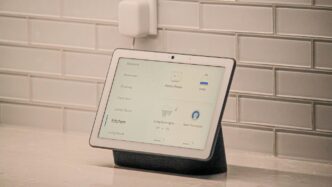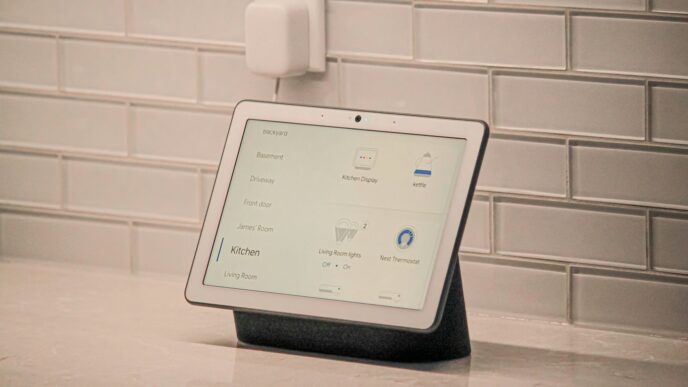Thinking about linking up your SmartThings devices with Home Assistant? It’s a pretty common goal for folks who want their smart home to do even more. This guide is here to walk you through how to make that happen, so your gadgets can all work together smoothly. We’ll cover the basics of your SmartThings setup and then get into the good stuff – connecting it all to Home Assistant. Let’s get your smart home talking to itself!
Key Takeaways
- SmartThings acts as a central hub, connecting various smart devices so they can communicate.
- Integrating SmartThings with Home Assistant lets you control a wider range of devices from one place.
- You can create custom automations and scenes that work across both SmartThings and Home Assistant.
- Linking SmartThings to voice assistants like Alexa or Google Home adds another layer of control.
- Troubleshooting connection issues often involves checking device compatibility and range, or simply resetting devices.
Understanding Your SmartThings Hub
Think of your SmartThings Hub as the central nervous system for your home’s smart gadgets. It’s a small box that connects to your home network, and from there, it talks to all your other smart devices – like lights, thermostats, locks, and sensors. This hub is what makes them all work together, so you don’t have to manage each one with a separate app. It’s the brain that lets you control everything from one place, usually through the SmartThings app on your phone or tablet.
What Is A SmartThings Hub?
At its core, the SmartThings Hub is a bridge. It translates the signals from different smart devices, which often use different communication methods (like Zigbee, Z-Wave, or Wi-Fi), into a language your smartphone app can understand. This means you can have devices from various manufacturers all playing nicely together. It’s not just about turning lights on and off; it’s about creating a connected ecosystem where devices can interact with each other based on your preferences.
Benefits Of Using A SmartThings Hub
So, why bother with a hub? Well, there are a few good reasons:
- Unified Control: Instead of opening five different apps to adjust your lights, thermostat, security camera, and door lock, you can do it all from the single SmartThings app. It simplifies things a lot.
- Automation Potential: The hub is what allows for those cool automations. You can set up rules like "if the front door opens after 10 PM, turn on the hallway light." This kind of interaction between devices is only possible with a central hub.
- Device Compatibility: SmartThings supports a wide range of communication protocols, meaning it can connect with a huge variety of smart devices. This gives you more freedom to choose the gadgets you like without worrying about whether they’ll work together.
- Remote Access: Even when you’re not home, the hub allows you to monitor and control your devices through the app. You can check if you left the lights on, lock the doors, or see who’s at the front door.
Making The Most Of Your SmartThings Hub
To really get the most out of your hub, think beyond just basic control. Consider these points:
- Device Placement: For best performance, especially with Z-Wave and Zigbee devices, try to place your hub somewhat centrally in your home. This helps ensure a strong signal to all your connected gadgets. Avoid placing it right next to large metal objects or other electronics that might cause interference.
- Firmware Updates: Samsung regularly releases updates for the SmartThings Hub. These updates often add support for new devices, improve performance, and patch security vulnerabilities. Make sure your hub is set to update automatically or check for updates periodically in the app.
- Explore Integrations: The SmartThings ecosystem is always growing. Check the app regularly for new device integrations and explore options like connecting to voice assistants (which we’ll cover later) or even using third-party services if you’re feeling adventurous.
Seamless Device Integration With SmartThings
Getting your smart gadgets to talk to each other can sometimes feel like a puzzle, but SmartThings makes it pretty straightforward. The main idea is to get all your devices connected to your SmartThings Hub, which then acts as the central brain for your smart home. This way, you don’t have to manage each device individually; the hub handles the communication.
Integrating Devices With Your SmartThings Hub
The SmartThings Hub is designed to be a good neighbor to a lot of different smart devices. It supports various communication methods, meaning it can connect with a wide range of products you might already own or plan to buy. The goal is to have a single app, the SmartThings app, control everything. This simplifies managing your home’s technology.
Compatible Devices For Seamless Pairing
When you’re picking out new smart devices, checking for SmartThings compatibility is a good move. You’ll find that many popular brands work well. Here’s a look at some common categories:
- Lighting: Smart bulbs and switches from brands like Philips Hue, LIFX, and Sengled.
- Climate Control: Thermostats from ecobee and Honeywell.
- Security: Smart locks from Yale and Schlage, plus various sensors.
- Appliances: Some smart refrigerators, washing machines, and other home appliances.
This broad compatibility means you have a lot of freedom to build a smart home that fits your specific needs. You can find more details on supported devices on the SmartThings documentation.
Step-By-Step Device Connection Process
Adding a new device to your SmartThings Hub usually follows a simple pattern:
- Open the SmartThings App: Make sure your phone or tablet is connected to the same Wi-Fi network as your Hub.
- Add Device: Look for an ‘Add Device’ or ‘+’ icon within the app. This is typically found on the main screen or in the device list.
- Scan or Select: The app might ask you to scan a QR code on the device, select the device type from a list, or it might try to detect nearby devices automatically.
- Follow Prompts: The app will then guide you through any specific steps, like putting the device into pairing mode or entering a code.
- Name and Assign: Once connected, you’ll usually get to name the device (e.g., ‘Living Room Lamp’) and assign it to a room for better organization.
Personalizing Your Smart Home Experience
Your home is unique, and your smart home setup should reflect that. With SmartThings, you can tailor your devices to respond to your lifestyle. Personalization is key to a smart home that feels like it’s truly yours. Whether you’re creating the perfect mood with lighting or ensuring your home is cozy when you arrive, making your smart home work for you is the goal.
Creating Scenes and Routines
Scenes and routines are where your smart home really comes to life. Think of them as custom commands that do multiple things at once. For example, you could set up a ‘Movie Night’ scene that dims the lights, turns on the TV, and adjusts the thermostat. Or, a ‘Good Morning’ routine could gradually open your blinds, start your coffee maker, and play your favorite news podcast. It’s like having a personal assistant dedicated to your home’s smooth operation.
Here are some ideas for scenes and routines:
- Morning Routine: Lights gradually turn on, thermostat adjusts, and a news briefing plays.
- Away Mode: All lights turn off, doors lock, and security sensors are armed.
- Welcome Home: Entryway lights turn on, thermostat sets to your preferred temperature, and your favorite music starts playing.
- Bedtime Routine: All lights turn off except for a nightlight, doors are checked for locks, and the thermostat adjusts for sleep.
These automations can be triggered by a voice command, a tap in the app, or even by your location. You can also set them to happen at specific times. It’s all about making your daily life a little bit easier and more comfortable. You can even explore how AI capabilities can make these routines more intuitive over time, learning your habits and preferences.
Bridging SmartThings With Voice Assistants

Linking your SmartThings Hub to voice assistants like Amazon Alexa or Google Assistant is a pretty straightforward process, and honestly, it makes controlling your smart home so much easier. Imagine being able to turn off all the lights, adjust the thermostat, or even check your security cameras, all without lifting a finger. It really does feel like living in the future, and it’s all thanks to this integration.
Link Your Hub to Voice Assistants
Getting your SmartThings Hub connected to a voice assistant is usually done through the voice assistant’s app. For example, with Amazon Alexa, you’ll typically enable the SmartThings ‘skill’ within the Alexa app. For Google Assistant, you’ll link your SmartThings account through the Google Home app. It’s generally a pretty simple process of following the on-screen prompts.
Integrate Your SmartThings Hub With Voice Assistants
Once linked, you can start giving commands. You might say, ‘Alexa, turn on the kitchen lights,’ or ‘Hey Google, set the thermostat to 72 degrees.’ The key is that your voice assistant can now ‘talk’ to your SmartThings Hub, and through it, control all the devices you’ve connected. This allows for a much more natural way to interact with your home. You can even set up routines that involve multiple devices. For instance, you could create a ‘Good Morning’ routine that turns on specific lights, starts your coffee maker, and reads you the news, all with a single voice command. It’s a great way to manage your smart devices and make your daily life a bit more convenient. Some users have found that setting up specific scenes within the SmartThings app first makes these voice commands even more effective, allowing for more complex actions to be triggered with simple phrases.
Advanced SmartThings Features And Integrations
So, you’ve got your SmartThings hub humming along, and your basic devices are all connected. That’s great! But did you know there’s a whole other level of cool stuff you can do with it? It’s not just about turning lights on and off anymore. We’re talking about making your home genuinely smarter, almost like it has a mind of its own.
Advanced Features and Tips
Your SmartThings Hub is more capable than you might think. It’s worth digging into some of the less obvious features to really get the most out of your setup. Think of it like finding hidden cheat codes for your smart home.
- Firmware Updates: First off, always make sure your Hub’s firmware is up-to-date. Samsung pushes out updates pretty regularly, and these aren’t just bug fixes. They often add new capabilities or improve how things work. It’s like getting a free upgrade without buying new hardware.
- Voice Assistant Integration: You’ve probably already linked your Hub to Alexa or Google Assistant, right? If not, do it! It’s a game-changer for controlling things when your hands are full or you’re just feeling lazy. Saying ‘Hey Google, turn off the living room lights’ is way easier than fumbling for your phone.
- IFTTT (If This, Then That): This is where things get really interesting for custom automations. IFTTT lets you create connections between SmartThings and a ton of other apps and services. For example, you could set it up so that if a specific weather alert is issued, your SmartThings lights change color. It sounds simple, but the possibilities for making your home react to the outside world are pretty wild.
Use SmartThings Find For Device Tracking
Ever misplaced your keys, your wallet, or even your pet’s collar? If you’ve got a SmartTag attached, SmartThings Find can help you locate them. It uses a network of Galaxy devices to help pinpoint the location of your tagged items. It’s not just for finding lost things, though. You can also use it to keep track of your connected devices, making sure everything is where it should be. It’s a neat little feature that adds a layer of security and peace of mind.
Experiment With SmartThings Labs
SmartThings Labs is like a playground for new features. Samsung uses it to test out experimental ideas and new integrations before they become official. You can opt-in to try these out. Sometimes they’re a bit rough around the edges, but you get to play with cutting-edge stuff. It’s a great way to see what’s coming next in the smart home world and provide feedback. You might find a hidden gem that becomes indispensable for your daily routine.
Leveraging AI For Enhanced Home Automation

Artificial intelligence is really changing how we think about smart homes. It’s moving past just following simple instructions to actually understanding what you might need. Think of it like your home getting a bit smarter, learning your habits and adjusting things without you even asking. This is mostly thanks to things like machine learning, which helps systems spot patterns in how you use your devices and what’s happening around the house.
Integration With External Services Via AI
AI can connect your SmartThings setup with other online services, making your home do more. For example, if you use a weather service, AI could look at the forecast and decide to close your smart blinds if rain is coming. Or, if your calendar shows you have a meeting, it might adjust your thermostat to make sure the house is comfortable when you get back. It’s about making your home react to the world outside your walls in a useful way.
Leveraging SmartThings API And Webhooks For AI Data
To get AI working well with SmartThings, you need data. The SmartThings API (Application Programming Interface) is like a translator that lets other programs talk to your SmartThings hub. Webhooks are a way for SmartThings to send out little messages when something happens, like a door opening or a light turning on. By using these, AI systems can get real-time information from your devices. This data is then used to train the AI, helping it learn your routines and preferences. For instance, if the AI sees you always turn on the kitchen lights around 7 AM, it can start doing that for you. The more data the AI has, the better it gets at predicting what you need.
The Role Of Open-Source In AI Integration
Open-source plays a big part in making AI and SmartThings work together even better. Sometimes, companies keep their device technology private, which can make it hard for other systems to connect. But with open-source projects, people can share information and create ways for different devices to talk to each other. This means more devices can send data to your AI, and the AI can control more things. It’s like building a bigger, more connected puzzle where everyone can contribute a piece. This community effort helps create smarter automations that might not be possible with just one company’s products.
Troubleshooting SmartThings Connectivity
Sometimes, even with the best intentions, your smart devices might not play nicely with your SmartThings Hub. It’s a common thing, and honestly, it can be a bit of a headache when your lights won’t turn on or your thermostat is acting up. But don’t worry, most of these connection hiccups have pretty straightforward fixes. We’ll walk through some common issues and how to get things back on track.
What Should I Do If A Device Won’t Connect to the Hub?
This is probably the most frequent question we get. You’ve got a new gadget, you’re ready to add it to your smart home, and… nothing. It just won’t show up in the app. First things first, double-check that the device you’re trying to connect is actually compatible with SmartThings. Not everything plays well together, unfortunately. You can usually find a compatibility list on the manufacturer’s website or the SmartThings support pages. Next, make sure the device is close enough to your SmartThings Hub. If it’s too far away, the signal might be too weak to establish a solid connection. Try moving it closer for the initial setup. If it’s still being stubborn, a good old-fashioned reset of the device itself can often do the trick. Most devices have a small reset button or a specific sequence of actions to get them back to factory settings. Once reset, try the pairing process again. If you’re still stuck, the SmartThings community forums are a fantastic place to look for solutions. Chances are, someone else has run into the same problem and found a fix. And of course, our support team is always here to lend a hand if you need more personalized help.
Community Solutions for Device Issues
When you’re troubleshooting, don’t underestimate the power of the community. SmartThings has a pretty active user base, and many people are happy to share their experiences and solutions. You can often find threads discussing specific device models that have given people trouble, along with workarounds or alternative setup methods. Sometimes, a particular firmware version on the Hub or the device can cause conflicts, and community members might have figured out the best versions to use. It’s also worth checking if there are any known issues with the SmartThings app itself that might be affecting device discovery. Remember, if you do find a solution that works for you, consider sharing it back with the community! It helps everyone out. If you ever need to disconnect Home Assistant from SmartThings, you can remove the application through the SmartThings app, which severs the connection.
Wrapping Things Up
So, we’ve gone through how to get Home Assistant and SmartThings talking to each other. It might seem like a lot at first, but honestly, it’s totally doable. Once you get past the initial setup, you’ll find your smart home works a whole lot better. You get the best of both worlds – all those devices you already have working with Home Assistant’s flexibility. It really makes managing your smart gadgets much simpler and opens up new ways to automate things. Give it a try; you might be surprised at how much smoother your smart home experience becomes.
Frequently Asked Questions
What exactly is a SmartThings Hub?
Think of the SmartThings Hub as the main brain for your smart home. It connects all your different smart gadgets, like lights, thermostats, and locks, so they can all talk to each other and be controlled from one place, usually an app on your phone. It makes managing your home much simpler.
Can I use devices from different brands with SmartThings?
Absolutely! One of the coolest things about SmartThings is that it works with tons of devices from many different companies. So, you don’t have to stick to just one brand. You can mix and match smart bulbs, plugs, sensors, and more to build the smart home you want.
How do I connect a new device to my SmartThings Hub?
Connecting a new device is usually pretty easy. You’ll typically use the SmartThings app on your phone. Just go to the ‘Add Device’ section, and the app will guide you through the steps. Sometimes it finds the device automatically, or you might need to scan a code or follow a few simple instructions.
Can I control my SmartThings devices with my voice?
Yes, you definitely can! Your SmartThings Hub can be linked to popular voice assistants like Amazon Alexa and Google Assistant. Once they’re connected, you can use simple voice commands to control your lights, check your security, or adjust your thermostat, which is super convenient.
What happens if a device stops working or won’t connect?
It can be a bit annoying when a device acts up. First, double-check that it’s still within range of your Hub and that it’s compatible. Often, simply resetting the device and trying to connect it again can fix the problem. If you’re still stuck, the SmartThings online community or their support team can usually help you figure it out.
What are ‘Scenes’ and ‘Routines’ in SmartThings?
Scenes and Routines are how you make your smart home do cool things automatically. A ‘Scene’ is like a preset mood, such as ‘Movie Night,’ which dims the lights and turns on the TV. A ‘Routine’ is an action that happens based on a trigger, like your lights turning on when you arrive home or your doors locking at bedtime. They help automate your daily life.