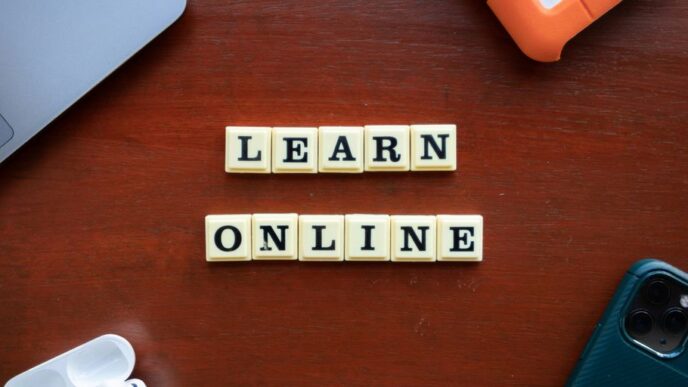Not until a long time ago, WordPress was considered a simple platform for bloggers. It was not considered a very viable option for more complex websites.
This perception has obviously changed now. Famous websites like TechCrunch, BBC America, and Variety use WordPress to run their websites. This only underlines the ability of WordPress as a CMS to cater to the demands of more complex websites.
A range of factors make WordPress a great CMS for running a website. The vast plugin library it offers is an obvious benefit. Other factors like user management, ease of use, and large-scale customizability makes it a great platform to run a website from.
Creating a mobile app using a WordPress website is yet another powerful feature now available for users. The best part? Users don’t need to write a single line of code to do this.
The following sections provide a complete guide on making a mobile app for a WordPress website without writing any code.
Building an app for a WordPress website – A step-by-step guide
The need for using a mobile app builder to make an app for a WordPress website is clear. A mobile app builder is a tool that enables users to create app online without programming.
There are some reliable app makers in the market. This piece will involve the use of AppMySite, a reliable app builder.
The process of making an app is explained below in great detail. Readers are first advised to create an account on AppMySite before proceeding with the following steps.
Step 1 – Personalize your app
The first thing users will notice upon arriving on the app maker dashboard is the Appearance section. The purpose of this section is to enable users to truly personalize their mobile app.
The following points discuss the specific elements you can create in the Appearance section to personalize your app.
- App icon – You can create a brand new app icon on AppMySite or import your own design. Anyone using a smartphone understands the importance of an app icon. A good icon design elevates the profile of an app while it sits with other apps on any given device.
- Launch screen – The launch screen is the design your users will see momentarily when your app loads in the background. It is also known as the splash screen. You create your own design and personalize your app further with AppMySite. There are again options for users to design a launch screen on the platform or import new designs of their own
- Log-in and Sign-up screens – Features in this section enable users to design their own user onboarding screens. Users can import their own designs for some elements like the background and icon. Other options to change the color of several fields and buttons are also available.
- Color theme – The color theme section offers users the option to alter the text and color of the header and footer section of their app.
- Dashboard – The dashboard screen is also commonly known as an app’s home screen. AppMySite provides a number of customization features in this section. These include the likes of dashboard banner design, category management, page management, web view mode, section management, and so on.
These options essentially enable users to create an app that resonates with their brand. They can control some of the most important elements and screens of their app and design them according to the aesthetic template of their brand.
Step 2 – Connect website to app maker platform
The first steps enable you to design the first few screens your app users will see. Ultimately, users will only arrive on your app for the content or service you provide within the app. The ingredients for this will come from your website.
In step two, you will connect your WordPress website to AppMySite. This will essentially enable the free app maker to fill up your app with content from the website.
The following steps explain the process clearly. If you do not have WooCommerce on your website, start from step three.
- First generate WooCommerce REST API keys. Follow the following path to generate the keys – WooCommerce > Settings > Advanced > REST API > Add Key. Make sure the keys are assigned to the admin and generated with Read/Write access.
- Come back to the AppMySite platform and enter the REST API keys in the API details section under Connectivity. This entire step is only applicable for WordPress websites with a WooCommerce store. If you only have a simple WordPress website without an ecommerce section, skip to step three
- Install the AppMySite plugin on WordPress and activate it. Come back to the AppMySite dashboard, go to Install Plugin under Connectivity, and click on Verify.
- Refer to the Troubleshooting section in case you run into some problems while connecting your website.
Your app will be filled up with content from your website once the connection is complete.
Step 3 – App preview and download
The final step involves app preview and download. Users can preview the app they’ve built on AppMySite in the app preview section.
This section offers users the option to test their app on both live emulators and real mobile devices. The live emulators on the platform offer app testing capabilities for both a range of iOS and Android devices.
Testing the app build on mobile devices is also an option. There are demo apps available for both Android and iOS devices. They can help users get a feel of the app on real devices.
Users can go back and alter their app design and app settings upon finding issues during the preview process. They can finally download the app when they’re ready.
To download an app build, users first need to subscribe to a paid plan. Details about the pricing plans are available here.
In conclusion
WordPress has a lot of uses. It can help companies meet several kinds of business goals. Its use by both big and small businesses underlines its great scope as a CMS.
One of the more recent features WordPress provides is the ability to create a mobile app. This piece provides a complete guide on using app makers to convert WordPress to app without writing a single line of code.