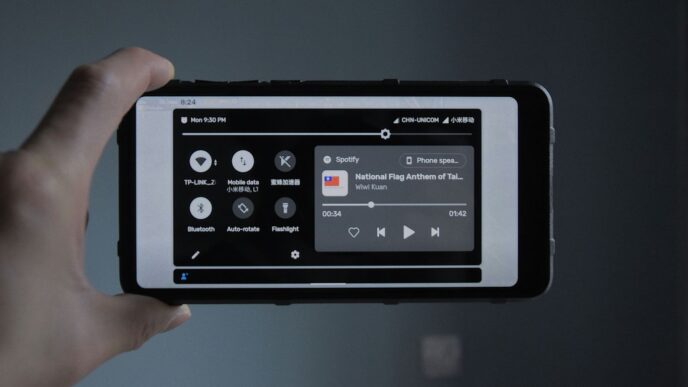Samsung phones are pretty neat out of the box, but did you know there are a bunch of Samsung apps that can make them even better? Seriously, some of these are game-changers for how you use your phone every day. We’re talking about making things look exactly how you want, getting stuff done faster, and even making your photos look way more professional. Let’s check out some of the best Samsung app options you might be missing out on.
Key Takeaways
- Good Lock is a must-have samsung app for deep customization, letting you tweak almost everything on your phone.
- Samsung Wallet simplifies payments and keeps your cards organized, while Bixby Assistant can help with daily tasks.
- Samsung Flow allows you to easily share files and mirror your phone screen to your PC, boosting productivity.
- For photography lovers, Expert RAW and Galaxy Enhance-X are powerful samsung app tools for better shots and editing.
- Samsung Members provides device tips, support, and community features, while Samsung Music and Secure Folder manage your media and privacy.
Enhance Your Samsung Experience With Good Lock
Samsung’s Good Lock app is a real game-changer if you like to tinker with your phone’s look and feel. It’s not just one app, but a collection of smaller apps, called modules, that let you tweak almost everything. Think of it as a toolbox for personalizing your Galaxy device beyond the usual settings. It’s easily one of the most powerful apps Samsung has created, and it deserves a default spot on every Galaxy phone. You can get it from the Galaxy Store.
Unlock Advanced Customization With Good Lock Modules
Good Lock is made up of different modules, each focusing on a specific part of your phone. You can pick and choose which ones to install, so you only get the features you want. For example, the Theme Park module lets you create custom themes for your quick settings panel, icons, and even the keyboard. It’s pretty detailed, allowing you to change colors and styles for many on-screen elements. Another module, RegiStar, adds new gestures, like tapping the back of your phone to trigger an action, similar to what you might find on other phones.
Personalize Your Device With Theme Park
Theme Park is one of the most popular modules within Good Lock. It really lets you go wild with customization. You can design your own keyboard, change the look of your volume controls, and even create custom styles for your notification panel. It’s a bit of a learning curve at first, but once you get the hang of it, you can make your phone look truly unique. You can adjust colors, backgrounds, and icon styles to match your personal taste. It’s a great way to make your phone feel like your own.
Utilize One Hand Operation+ For Quick Access
One Hand Operation+ is another module that’s super handy, especially if you have a larger phone. It lets you set up custom swipe gestures from the edges of your screen. You can set these gestures to quickly open your favorite apps, go back, open the recent apps list, or perform other actions. It makes using your phone with one hand much easier. You can set up different gestures for the left and right sides, and customize what each swipe does. It’s a simple but effective way to speed up how you use your device.
Streamline Your Daily Tasks With Samsung Apps
Samsung really packs a lot of useful tools into their phones, and some of the best ones are the apps that help you manage your day-to-day life. You know, the stuff that makes things just a little bit easier.
Manage Payments and Rewards With Samsung Wallet
This is a big one for me. Samsung Wallet is where I keep all my cards – not just credit and debit, but loyalty cards too. It makes paying so much quicker, and honestly, I’ve found some pretty good deals just by having everything in one place. It’s like having your wallet, but way more organized and with added perks. You can even store tickets and membership cards, so you’re not digging through your physical wallet anymore. It’s a solid way to manage your digital payment methods.
Stay Organized With Bixby Assistant
Bixby is your phone’s built-in helper. It can do more than just set alarms; it can remind you about appointments, tell you what’s on your calendar, or even give you directions. Just talking to your phone to get things done feels pretty futuristic, and it’s surprisingly handy when your hands are full or you’re multitasking. It’s like having a personal assistant right there.
Secure Your Data With Samsung Cloud
Losing your phone is a real pain, but losing all your data on it? That’s a whole other level of bad. Samsung Cloud acts as a backup for your important stuff – photos, contacts, messages, and more. You can sync it across your devices too, so if you get a new phone, moving your data over is much simpler. It gives you peace of mind knowing your memories and information are safe.
Boost Your Productivity With Samsung Flow
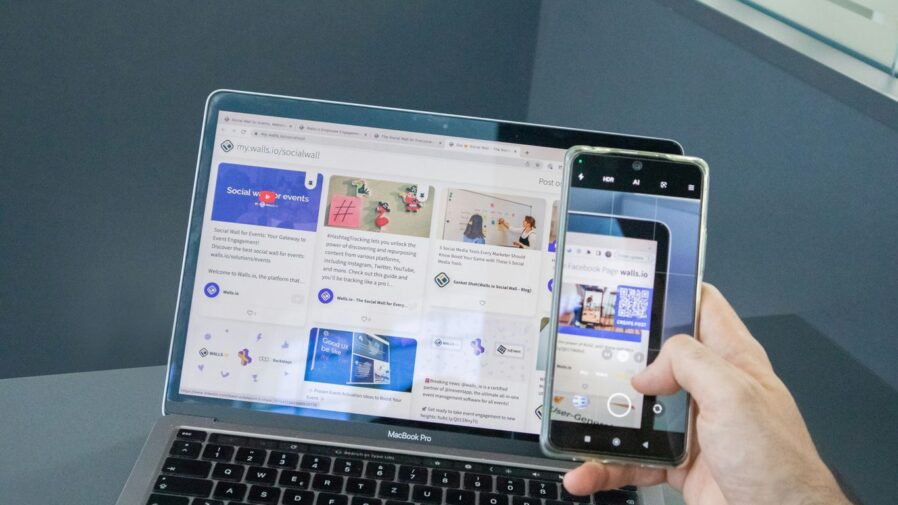
If you spend a lot of time working on your computer but still need to keep up with your phone, Samsung Flow is a real game-changer. It’s an app that lets your phone and computer talk to each other, making things much smoother.
What can you actually do with it? Well, a few key things:
- See your phone’s notifications right on your PC. No more constantly picking up your phone to check if that message is important. You can even reply to some messages directly from your computer.
- Move files around easily. Need to get a photo from your phone to your laptop, or a document from your computer to your phone? Flow makes it simple. You can send files, contacts, and even notes back and forth wirelessly.
- Control your phone from your computer. This is pretty neat. You can actually mirror your phone’s screen onto your PC. This means you can use your computer’s keyboard and mouse to interact with your phone apps, play mobile games, or just do things that are easier with a bigger screen and a mouse.
Getting started is pretty straightforward. You just need to install the Samsung Flow app on both your Galaxy phone and your Windows PC. Then, you pair them up, and you’re good to go. It’s a great way to keep your workflow going without constantly switching between devices. For quick notes or reminders, you can even use it like a chat to send messages to yourself between devices, which is a handy trick for keeping track of information.
It really helps bridge the gap between your phone and computer, making your daily tasks feel less interrupted.
Elevate Your Photography With Samsung Camera Apps
Samsung phones have some pretty good cameras built-in, but if you’re serious about taking photos, there are a few extra apps that can really make a difference. These aren’t just simple filters; they give you more control and better results, especially if you like to edit your pictures later.
Capture Professional Photos With Expert RAW
If you’ve got a newer Galaxy phone and you’re not afraid of fiddling with camera settings, you should check out Expert RAW. The main reason to use this over the regular camera app is the quality of the pictures. Instead of saving photos as JPEGs, which compress the image and lose some detail, Expert RAW saves them as RAW files. Think of it like saving the original data straight from the camera sensor. This means you have way more room to adjust things like brightness, color, and sharpness later on without the picture looking bad. It also has cool features for things like taking multiple shots at once or even capturing stars. If you like having control over ISO, shutter speed, and white balance, this app turns your phone into a serious photography tool.
Enhance Images Effortlessly With Galaxy Enhance-X
Sometimes you take a good photo, but it could be better. If you don’t want to spend ages adjusting brightness, contrast, and sharpness yourself, Galaxy Enhance-X is your friend. This app uses AI to fix and improve your pictures with just one tap. Open your photo, hit the button, and let the AI do its thing. If you still want to tweak things, you can manually adjust blur, noise, and sharpness too. It’s not just for photos, either. You can give it a short video, and it’ll pull out the best still shots, make GIFs, or even create slow-motion clips. There’s also a mode for long exposures that can make moving things look really smooth and dreamy, kind of like you’d get with a big camera.
Explore Advanced Editing With Samsung Studio
Your phone’s Gallery app has some basic video editing tools, like trimming and cutting clips. But if you want to do more, like add text to just one part of the video or change the speed of a specific section, you’ll hit a wall. Samsung Studio is a step up. It gives you a timeline view, which is how professional editing software works, so you can be much more precise with your edits. You can put clips together, add effects or text to individual parts, and put smooth transitions between scenes. It has all the basic tools too. This app is great if you want to make videos for social media or just edit family clips right on your phone without needing to use a computer.
Stay Connected and Supported With Samsung Members
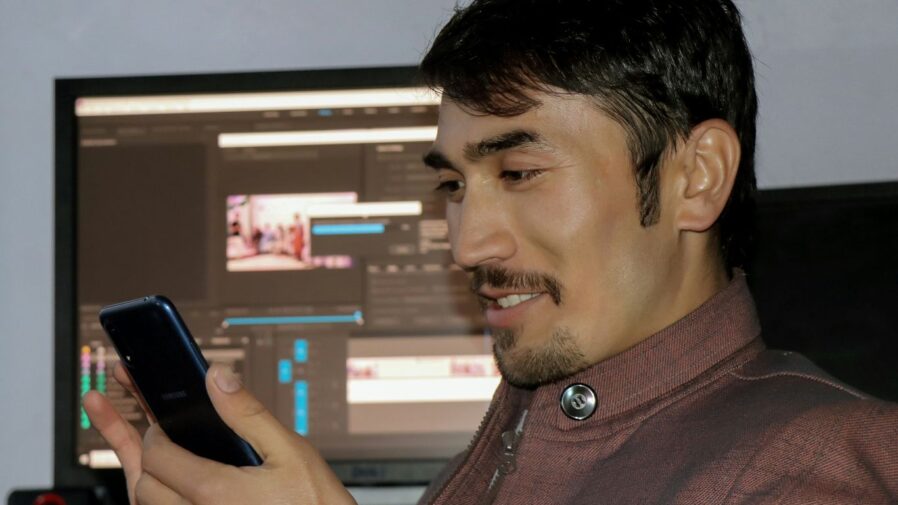
Samsung Members is your go-to spot for getting the most out of your Galaxy device. It’s like a central hub for everything Samsung, really. You can find all sorts of tips and tricks to make your phone do more than you thought possible. Plus, if you ever run into a snag, you can get direct support from experts right there in the app.
Here’s what you can do with Samsung Members:
- Get device help: Need to check your battery or camera? The app has built-in diagnostics to give you a quick look at your phone’s health. It’s pretty handy for spotting issues before they become big problems.
- Connect with others: There’s a community section where you can chat with other Galaxy users. Share your experiences, ask questions, and maybe even pick up some new ideas for using your phone.
- Find special deals: Samsung Members often has exclusive events and benefits just for users. It’s worth checking regularly to see what’s new, whether it’s discounts or early access to something cool. You can even register your products here for easier service down the line.
It’s a solid way to stay informed and get help when you need it, all within the Samsung ecosystem. You can find more details about the app and its features on the Samsung Members website.
Manage Your Digital Life With Samsung Utilities
Samsung offers a few handy utilities that can really help organize your digital world. It’s not just about having a phone; it’s about making it work for you, and these apps are a big part of that.
Organize Your Music With Samsung Music
If you’re still carrying around a digital music library, Samsung Music is a pretty straightforward app for managing it. It lets you sort your tunes by artist, album, or song, and you can create playlists to keep your workout mixes separate from your chill-out tracks. It plays most common audio formats, so you shouldn’t run into many compatibility issues. It’s a simple tool, but it does its job well if you prefer local files over streaming.
Secure Sensitive Information With Secure Folder
This one is a lifesaver if you have things on your phone you’d rather keep private. Secure Folder creates a separate, encrypted space on your device. Think of it like a digital safe. You can put photos, documents, apps, and even contacts in there, and nobody can get to them without your specific PIN, pattern, or fingerprint. It’s built on Samsung Knox security, which is pretty robust. It’s a great way to keep work files separate from personal ones, or just hide those embarrassing photos. You can even have a separate login for the folder itself, so it looks like nothing’s there if someone gets past your main lock screen. It’s a solid feature for anyone concerned about privacy, especially with so much of our lives on our phones these days. You can find out more about how Samsung handles security on their devices.
Simplify Logins With Samsung Pass
Remembering passwords for every single app and website is a pain, right? Samsung Pass aims to fix that. It uses your phone’s fingerprint scanner or iris scanner to log you into apps and websites that support it. Instead of typing in your username and password, you just use your biometrics. It saves a lot of time and hassle, and it’s generally more secure than reusing weak passwords. It can store website logins, app logins, and even credit card information for online purchases. It’s a convenient way to manage your digital identity across different services.
Get Help When You Need It With Smart Tutor
Remote Diagnostics and Troubleshooting
Sometimes, trying to explain a tech problem over the phone can be a real headache. You know, like when you’re trying to describe a weird glitch and the support person just doesn’t get it? That’s where Samsung’s Smart Tutor app comes in handy. It lets Samsung tech support actually see what’s going on with your device. They can diagnose issues and fix them remotely, which can save you a ton of time and frustration. It’s not something that comes pre-installed on most Galaxy phones, but it’s definitely worth grabbing if you ever run into trouble.
Secure and Private Remote Access
Now, I get it, letting someone else access your phone remotely might sound a bit scary. But Samsung built Smart Tutor with privacy in mind. You have to give a special code to the support team to let them in. Plus, you can actually block them from seeing certain apps, like your banking apps or photo gallery, which is a nice touch. You’re always in control, and you can end the session whenever you want. It’s a pretty secure way to get help.
Convenient Tech Support for Galaxy Devices
If you’re not super tech-savvy, or even if you are but just don’t have the time to deal with complicated troubleshooting, Smart Tutor is a lifesaver. Instead of trying to figure things out yourself or spending ages on hold, you can get direct help from Samsung experts. They can guide you through steps or fix things directly. It makes getting support for your Galaxy device much simpler and faster.
Wrapping Up Your Samsung App Exploration
So, there you have it. Samsung really does pack a lot of useful tools into their devices, often without us even realizing it. From making your phone look exactly how you want with Good Lock, to keeping your data safe with Samsung Cloud, or even just enjoying your music with Samsung Music, there’s an app for pretty much everything. Don’t forget about the handy ones like Samsung Pass for quick logins or Samsung Health for tracking your fitness. Give some of these a try; you might be surprised at how much better your Galaxy phone can work for you.
Frequently Asked Questions
What is Good Lock and why is it special?
Good Lock is a collection of cool tools from Samsung that let you change how your phone looks and works. Think of it like a toolbox for making your Samsung phone uniquely yours. You can change icons, how menus look, and even add handy shortcuts.
How can Samsung Wallet make my life easier?
Samsung Wallet is like a digital wallet for your phone. You can store your payment cards, loyalty cards, and even tickets all in one safe place. It makes paying for things super quick and sometimes even gets you special deals.
What does Samsung Flow do?
Samsung Flow helps your phone and computer work together smoothly. You can see your phone’s alerts on your computer, send files back and forth easily, and even see your phone’s screen on your PC to use apps with your keyboard and mouse.
Is Expert RAW useful if I’m not a pro photographer?
Even if you’re not a pro, Expert RAW can help you take better pictures. It saves photos in a way that lets you edit them more later, keeping more detail. It’s great for making your photos look even better after you take them.
What is Samsung Members for?
Samsung Members is like a helpful friend for your Samsung device. You can find tips on how to use your phone better, get help if something goes wrong, and even connect with other Samsung users. Sometimes, you can find special offers too!
How does Smart Tutor help with technical problems?
Smart Tutor lets Samsung support staff see your phone’s screen remotely to help fix problems. It’s like having a tech expert right there with you, making it easier to solve issues without having to explain everything over the phone.