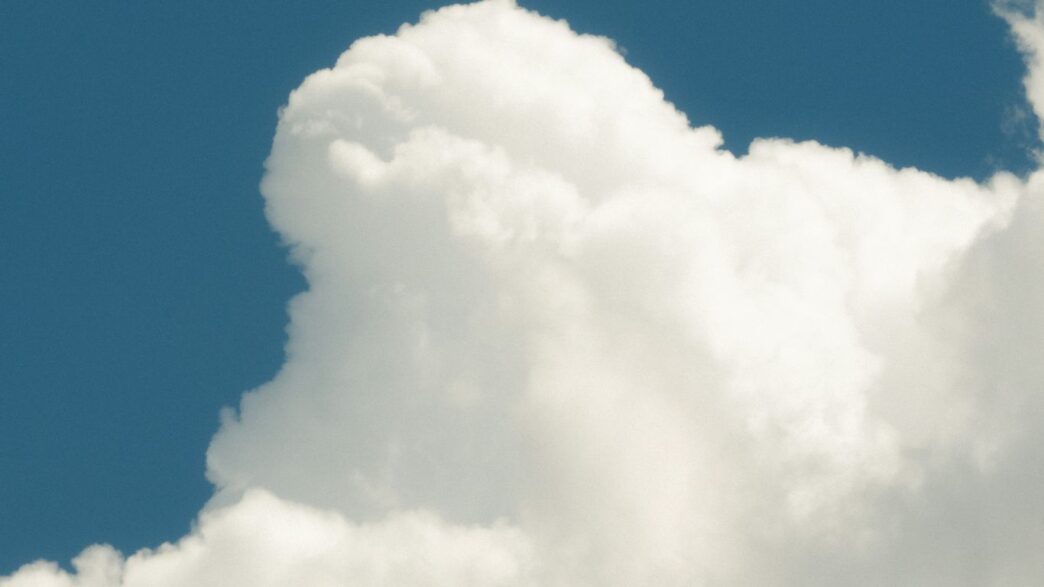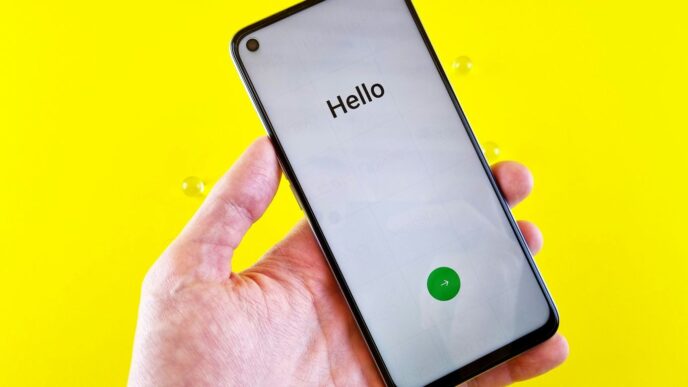Finding a good spot to keep all your photos online without paying a fortune can be tricky. With so many options out there, it’s easy to get lost. We’ve checked out some of the best free online photo storage options for 2025 to help you keep your precious memories safe and accessible, whether you’re a casual snapper or a serious photographer. Let’s see what’s out there.
Key Takeaways
- Google Drive offers a solid amount of free space and is great if you already use other Google services.
- Dropbox is well-known and easy to use for sharing, though its free tier is quite small.
- Amazon Photos is a good deal for Prime members, providing unlimited photo storage.
- Microsoft OneDrive is a decent option, especially if you’re in the Microsoft ecosystem, with a free starting tier.
- MEGA provides a generous amount of free storage with strong security features, making it a top choice for free online photo storage.
1. Google Drive
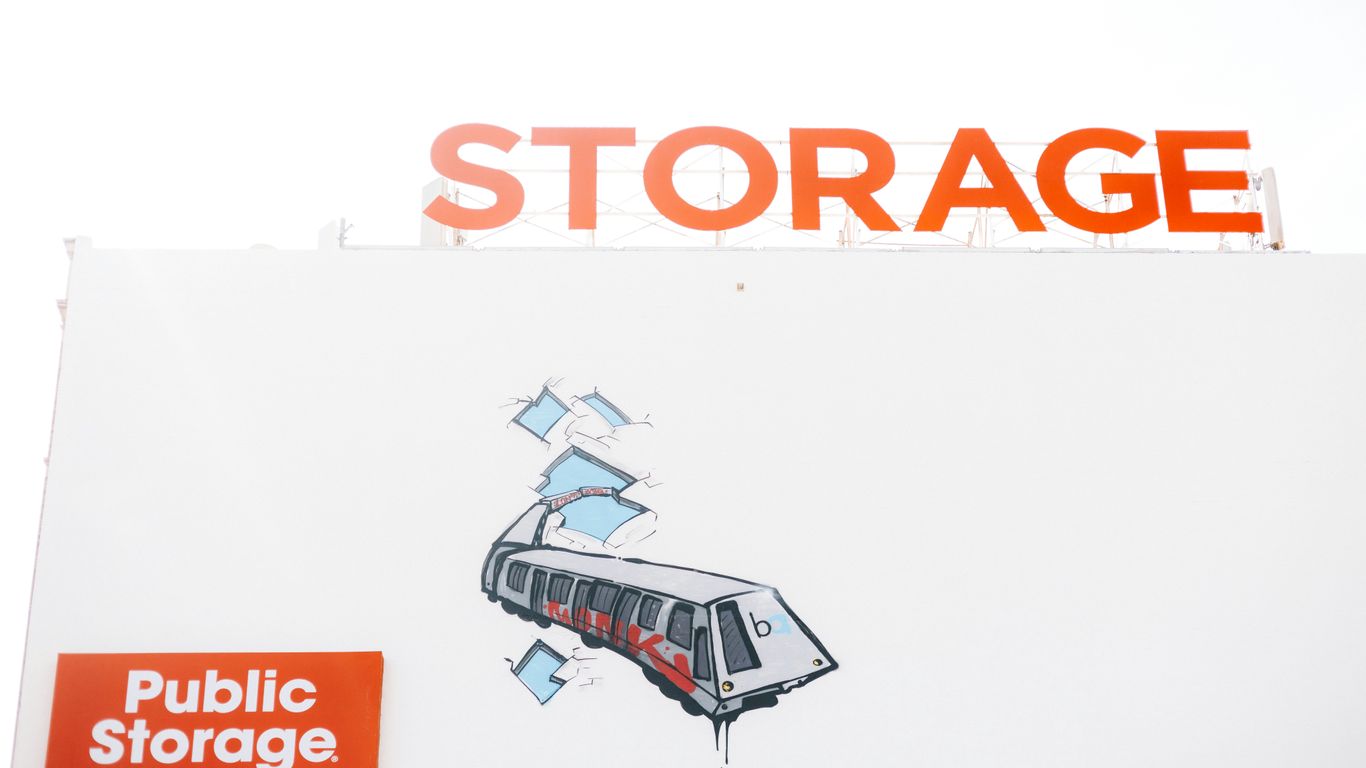
Google Drive is a solid choice for storing your photos and other files online, especially if you’re already in the Google ecosystem. It’s pretty generous with its free storage, giving you a good chunk of space to start with. This makes it a really accessible option for most people just looking to back up their pictures or important documents.
One of the best things about Google Drive is how well it plays with other Google services, particularly Google Photos. If you use the Google Photos app on your phone, it can automatically back up all your pictures to Drive. You can then sort through them, make fun slideshows, or even GIFs. It’s also great for organizing your files on your computer. You can choose to ‘stream’ files, meaning they live in the cloud and don’t take up space on your device unless you open them, or ‘mirror’ them, which keeps copies both online and on your computer. I personally like to stream big folders I don’t access often and mirror the ones I need quick access to.
When it comes to speed, Google Drive is usually pretty fast and reliable. It tends to hit its top speeds quickly and stays consistent. While it might use a bit more of your computer’s processing power than some others, it’s generally not enough to stop you from doing other things.
Here’s a quick look at what you get:
- Free Storage: 15GB (shared across Drive, Gmail, and Google Photos)
- Platforms: Works on web browsers, Windows, Mac, iOS, and Android.
- File Types: Supports a wide range, including common image formats like JPEG, PNG, and even TIFF and PSD.
- File Size Limit: You can upload single files up to a massive 5TB.
While Google Drive is secure in that it’s hard for unauthorized people to get into your files, it’s not exactly private. Google does scan files, and there’s no option for ‘zero-knowledge’ encryption, which means Google itself could technically access your data. It also doesn’t offer password protection for shared files, which some other services do. Still, for everyday use and general photo backup, it’s a really dependable option.
2. Dropbox
Dropbox is one of those names that really kicked off the whole cloud storage idea for a lot of people. It’s super straightforward to use, which is probably why it’s still around and popular. If you need to share photos, it’s pretty easy to just grab a link and send it off. You can even see if someone downloaded the picture or how long they looked at it, which is kind of neat for tracking.
On the mobile app, you can get your photos backed up automatically, and there’s a special tab just for them. You can do some really basic photo tweaks right in the app, like cropping or adjusting colors, but don’t expect it to replace your fancy editing software. That said, it handles a lot of different image file types, which is good.
When it comes to actually getting your photos into Dropbox, it’s a breeze. You can just drag and drop files on your computer, or the desktop app can sync things up for you. The interface is really clean, so it’s not confusing to figure out where things are. Scrolling through your pictures on the phone app feels quick, with no annoying lag.
Here’s a quick look at what Dropbox offers:
- Free Plan: 2GB of storage.
- Paid Plans: Start around $11.99/month for 2TB, with other options available for more space.
- Sharing Features: Easy link sharing, with download tracking.
- Basic Editing: Cropping and rotation available on mobile; more options on the web app.
- Automatic Backups: Convenient for mobile photos.
While Dropbox is great for just getting your photos stored and shared, it’s not really built for organizing or editing them in detail. If you’re looking for a simple way to back up and send photos around, it’s a solid choice. Just be aware that the free plan is quite small, and you’ll need to pay if you want a decent amount of storage.
3. Amazon Photos
If you’re already an Amazon Prime member, then you’ve got a pretty sweet deal with Amazon Photos. Seriously, you get unlimited storage for your full-resolution pictures, which is a huge plus. No more stressing about hitting a storage limit when you’re snapping away.
They’ve got apps for your phone and computer that automatically upload your photos to the cloud. Plus, you can get to them from any web browser, which is handy. It even has a feature that reminds you of photos from the past, like "On This Day" or "Five Years Ago." They also put together little slideshow videos with music, and honestly, some of the "Fall Memories" ones I saw were surprisingly touching, showing old get-togethers with friends.
Here’s a quick rundown of what you get:
- Unlimited photo storage for Prime members.
- Automatic uploads from your devices.
- AI-powered search to find photos by people, places, or things.
- "Memories" feature that highlights past photos.
- Family Vault option to share storage with up to five other people.
- 5GB of free video storage (more storage costs extra).
While the interface isn’t quite as slick as some other services, the sheer amount of storage you get as a Prime member makes Amazon Photos a really strong contender. It’s a great way to keep your memories safe without paying extra if you’re already in the Amazon ecosystem.
4. Adobe Creative Cloud
Okay, so Adobe Creative Cloud. This one’s a bit different from the others on our list. It’s not really a standalone photo storage service, you know? It’s primarily a suite of powerful creative software, with cloud storage built-in as a bonus. If you’re already deep into photo editing with programs like Photoshop or Lightroom, then the cloud storage that comes with your subscription might be exactly what you need. It syncs your work across devices, which is pretty handy if you like to switch between your computer and your tablet.
Here’s a quick look at what you get:
- Access to Editing Software: You get industry-standard tools like Photoshop and Lightroom. This is the main draw, really.
- Cloud Syncing: Photos you add to Lightroom or Photoshop automatically back up to the cloud. Edits you make on one device show up on others.
- Adobe Portfolio: This lets you create a website to showcase your work, which is neat if you’re trying to get your photos out there.
Now, the storage part isn’t its main gig. You can’t just drag and drop any old file into it like you can with Google Drive or Dropbox. Files are tied to the Adobe apps. Also, if you delete a photo from Lightroom, poof, it’s gone from the cloud too. So, it’s not the best if you’re looking for a pure backup solution. And yeah, it can get pretty pricey, especially if you’re not using the creative apps regularly. They don’t really have a free tier, but you can try it out for a week if you’re curious.
5. Microsoft OneDrive
While many people might first think of Microsoft Office when they hear "OneDrive," it’s actually a pretty solid option for storing your photos too. It’s got some decent built-in editing tools, letting you tweak things like color saturation, highlights, and shadows. Plus, it can automatically tag your photos with keywords based on what’s in them, and you can even search for images by people or objects. If your photos have location data, OneDrive will show a little map, which is neat. Like other services, it’ll pull up memories from past years and let you organize your pictures into albums. For Windows users, it integrates nicely with File Explorer and the Photos app, but it’s available on pretty much everything else too, including Android, iOS, and macOS.
Here’s a quick look at what you get:
- Free Tier: 5GB of storage.
- Microsoft 365 Basic: For about $1.99 a month, you get 100GB.
- Higher Tiers: Paid plans can get you up to 1TB of storage, and some even bundle in access to Microsoft Office apps and AI features, which is a good deal if you use those tools regularly.
One of its standout features is the "Personal Vault." This is a special, extra-secure folder within your OneDrive where you can keep really sensitive stuff, like copies of your passport or important documents. It uses extra encryption and requires biometric access, like your fingerprint or face scan, to get in. It’s a nice touch for peace of mind, especially if you travel a lot or live in an area prone to bad weather.
OneDrive also plays well with other services through Zapier. This means you can set up automations, like backing up your Google Docs directly to OneDrive or connecting it with other cloud storage apps to make moving files around easier. It’s a good way to keep your workflow running smoothly.
6. MEGA
MEGA is a cloud storage service that really stands out for its generous free tier. If you’re just starting out with digital photos or don’t have a massive library, their free plan is pretty sweet. You get a solid chunk of space to start with, which is more than many other services offer right off the bat.
The mobile app lets you snap photos and have them upload instantly, which is super handy for capturing moments and knowing they’re safe. It also has some neat features for viewing your pictures, like smooth scrolling and slideshows you can tweak. You can even change how fast the slideshow plays and the order of the pictures.
When it comes to security, MEGA does have some good points. They use standard encryption methods to keep your files safe, and their chat feature is end-to-end encrypted, meaning only you and the person you’re talking to can read it. However, some of the more advanced security features, like zero-knowledge encryption for all your files, are usually reserved for their paid plans. So, while the free version is secure, the paid versions offer an extra layer of privacy.
Speed-wise, MEGA performed pretty well in tests. Uploads and downloads were reasonably fast, and it didn’t seem to slow down your computer too much while it was working. This means you could potentially edit photos while uploading them, which is a nice bonus if you’re doing a lot of work with your images.
Here’s a quick look at their free storage:
- Free Plan: 20GB (This is the standard amount after the first year; you might get a bit more for the first 12 months).
- File Type Support: They can preview a good range of image files, including common ones like JPEG and PNG, as well as more specialized formats like PSD and HEIC.
While the interface might not be the most exciting thing you’ve ever seen, it gets the job done. You might notice ads on the mobile app if you’re on the free account, which is a small trade-off for all that free space.
7. Sync.com
Sync.com is a solid choice if you’re really concerned about keeping your photos private. They use something called zero-knowledge encryption, which basically means only you can access your files – not even Sync.com can see them. This is available on all their plans, even the free one. You can also password-protect files and folders, which is a nice touch when you’re sharing links with others.
When it comes to organizing your pictures, Sync.com is pretty straightforward. You can make folders and see previews of your images. The web app doesn’t have a search function, which is a bit of a bummer, but you can search for files on their desktop and mobile apps. They don’t compress your photos either, so they stay in the same quality you uploaded them, which is great for photographers who shoot in RAW or high-quality JPEG.
Here’s a quick look at what Sync.com offers:
- Zero-knowledge encryption for top-notch privacy.
- Password protection for shared files and folders.
- No image compression, preserving original quality.
- Desktop and mobile apps with file search capabilities.
Now, it’s not all perfect. Sync.com can be a bit slow when uploading and downloading files, especially compared to some other services. They’ve also got a bit of a dated look to their interface, and some of the newer features are only for business accounts. But if privacy is your main goal, Sync.com is definitely worth a look.
8. Tresorit
Tresorit really focuses on keeping your files super private. It’s a top choice if security is your main concern. They use something called zero-knowledge encryption, which basically means only you can see your files. Not even Tresorit can access them. This is great for sensitive documents or if you’re just a bit paranoid about who might be snooping around.
When it comes to actually using it, the interface is pretty clean and easy to figure out. You can set up automatic backups for your photos right from your phone, which is handy. Sharing files is also straightforward, and you can even add password protection to make sure only the right people get in. They also have features like disabling downloads or printing for shared files, which is pretty neat for business stuff.
However, Tresorit isn’t the cheapest option out there. The free version is quite limited, often with a small file size limit and only allowing one device. Paid plans can get pricey, especially if you need a lot of storage. They also sometimes charge extra for features like eSign, which feels a bit like nickel-and-diming.
Here’s a quick look at what they offer:
- Security: Top-notch, with zero-knowledge encryption and compliance with privacy rules like GDPR.
- Ease of Use: Clean interface, easy photo backup from mobile.
- Sharing: Secure sharing options, including password protection and download restrictions.
- Cost: Can be expensive, especially for larger storage needs or extra features.
- Free Tier: Very limited, usually not practical for more than basic use.
9. pCloud

pCloud is a solid choice if you’re looking for a straightforward cloud storage solution, especially for your media library. It really shines when it comes to handling photos and videos. You can stream videos directly from the cloud in full 4K, which is pretty neat, and there are no limits on file size for uploads. This means you can back up those huge RAW photo files or long video projects without worrying about hitting a wall.
The lifetime payment option is a standout feature, offering great long-term value compared to monthly subscriptions. For instance, paying a one-time fee for 10TB of storage can end up being much cheaper over time than paying monthly for a similar amount of space with other services.
Here’s a quick look at what pCloud offers:
- Free Tier: You get 10GB of storage to start with, which is pretty generous for a free plan.
- Paid Plans: They offer various tiers, including options for 500GB, 2TB, and up to 10TB. The pricing is competitive, especially when you consider the lifetime plans.
- Media Streaming: Excellent built-in video and audio players allow for direct streaming from the cloud. This is fantastic for accessing your media library from any device, anywhere.
- File Management: While it might not have all the fancy bells and whistles of some competitors, pCloud’s interface is clean and logical. Managing your files, including photos, is generally easy. They also offer file versioning, letting you restore deleted files or go back to previous versions for a certain period.
- Security: pCloud uses industry-standard encryption (AES 256-bit) for files both in transit and at rest. You can also add extra security like password protection and expiration dates for shared links.
If you don’t need a whole suite of integrated work apps or entertainment services bundled with your storage, pCloud is definitely worth a look. It focuses on being a great cloud storage service, and for media, it really hits the mark.
10. Icedrive
Icedrive really stands out with its clean, modern look. It feels less like a clunky file system and more like a place designed specifically for your photos. The interface is a big part of what makes it appealing, offering a really nice way to view your pictures without any fuss.
One of the cool things is that it doesn’t automatically compress your images. This means you get to see your photos in their original, full quality, which is a big deal if you’re serious about photography. Plus, it can even preview RAW files, which not all cloud storage services can do. It handles all the usual file types too, so you’re covered.
The mobile app is pretty handy as well. If you’re using an iPhone, it can convert HEIC photos to JPEGs for you, and you can even upload live photos. Automatic uploads from your phone are a given, and you can put your pictures into an encrypted folder if you want that extra layer of privacy.
Here’s a quick look at what Icedrive offers:
- Free Plan: Comes with 10GB of storage.
- Paid Plans: Start with 1TB and go up from there, with options for lifetime plans.
- Encryption: Offers Twofish encryption for data at rest and TLS/SSL for data in transit. Zero-knowledge encryption is available on paid plans.
- File Previews: Supports common image formats like JPEG, PNG, GIF, and even RAW files.
While the web and mobile apps are great, the desktop app installation can be a bit of a chore, and it might not feel as smooth as some competitors. But for just looking at and storing your photos, Icedrive is a solid choice, especially if you like a good-looking interface.
Wrapping It Up: Your Photos, Safe and Sound
So, there you have it. Finding a good spot for all your pictures online doesn’t have to be complicated or cost a fortune. We looked at a bunch of different options, from ones that give you a decent amount of space for free to others that are packed with features for serious photographers. Whether you’re just trying to keep your family vacation photos safe or you’re a pro managing tons of images, there’s definitely something out there for you. Think about how many photos you have, what you need them for, and how much you’re willing to spend. It’s all about picking the right tool to keep those memories from getting lost.
Frequently Asked Questions
What is the best free online photo storage for a lot of pictures?
For storing a huge number of photos without paying, MEGA is a great choice. It offers a good amount of free space, and you can even get more for the first year. It’s good for casual photo takers.
Which service is best for automatically saving photos from my phone?
Many services can automatically save photos from your phone. Google Drive and Dropbox are known for their easy-to-use mobile apps that can upload your pictures right after you take them, so you don’t lose them.
Can I get my photos in full quality, or do they get smaller?
Most services let you store photos in their original, high-quality format. Some free plans might compress images to save space, but paid plans usually let you keep the full quality. Amazon Photos is good because it offers unlimited full-quality storage for Prime members.
How do I find a specific photo later if I have thousands of pictures?
The best services make it easy to find photos. Google Drive, for example, has smart search features that can help you find pictures based on what’s in them or where you took them. Others let you sort photos into albums.
Is my photos safe from being lost or stolen online?
Yes, cloud storage is generally very safe. Companies use strong security to protect your files. Services like Sync.com and Tresorit focus on extra privacy and security, so you can be sure your personal photos are well-protected.
What’s the difference between cloud storage and online storage services?
Cloud storage is like a digital locker for your files that you can access from anywhere. Online storage services are similar but sometimes offer extra tools for photographers, like ways to show off your work or sell prints.