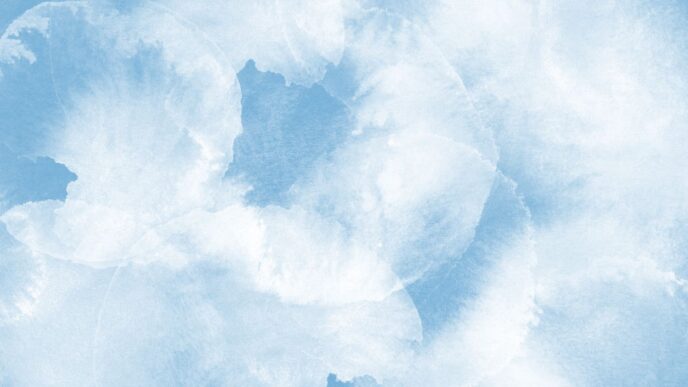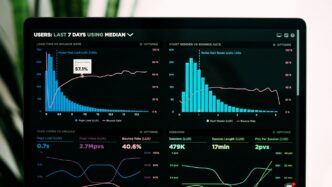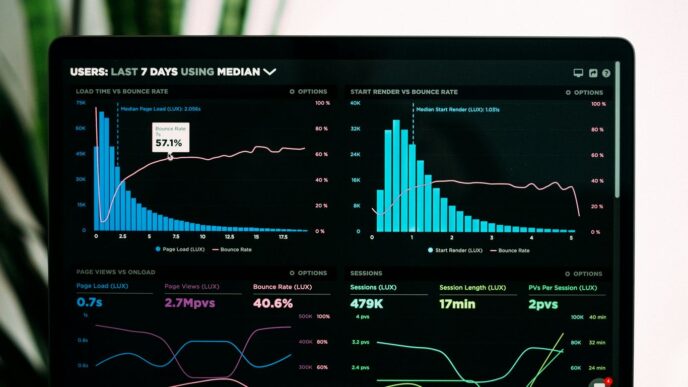So, you need to get Dropbox running on your Mac? It’s actually pretty straightforward, even if you’re not super tech-savvy. Think of it like organizing your digital stuff into a super-accessible folder that lives both on your computer and in the cloud. This guide breaks down how to download Dropbox for Mac, get it set up, and start moving your files around without a fuss. We’ll cover everything from signing up to making sure your files are safe and sound.
Key Takeaways
- To get started, you’ll need to download the Dropbox installer file from their website.
- Once downloaded, open the installer and follow the prompts to install the Dropbox application on your Mac.
- After installation, log in with your existing Dropbox account or create a new one.
- Your Dropbox folder will appear in Finder, and you can add files by dragging them into it.
- You can easily share files or folders by right-clicking them and selecting the ‘Share’ option.
Getting Started With Dropbox For Mac
So, you’ve decided to give Dropbox a try on your Mac? Smart move. It’s a pretty straightforward way to keep your files in sync across all your devices, and honestly, it makes sharing stuff with friends or colleagues a lot less of a headache. Before we get into the nitty-gritty of installing it, you’ll need an account. If you don’t have one yet, it’s super simple to set up.
Signing Up for Your Dropbox Account
First things first, you need to create your Dropbox account. It’s free to start, and you get a decent amount of storage to begin with. Here’s how to get that sorted:
- Head over to the Dropbox website.
- Look for the sign-up area, usually on the right side of the homepage.
- You’ll need to enter your first name, last name, and a valid email address.
- Pick a password that’s strong but that you can remember. Don’t use something obvious like "password123"!
- You’ll have to agree to their terms of service – just tick the box.
- Hit the "Sign up" button, and you’re in.
Downloading the Dropbox Installer
Once your account is ready, it’s time to get the actual application onto your Mac. You don’t want to be messing with the website all the time; the desktop app is where the real magic happens.
- Go back to the Dropbox website, or just search for "Dropbox download" in your browser.
- Find the download link, usually labeled something like "Download Dropbox" or "Get the app".
- Click it, and the installer file, typically named "Dropbox.dmg", will start downloading.
- You can usually find this file in your browser’s download folder or in your Mac’s main Downloads folder.
Initiating the Dropbox Installation Process
Now that you have the installer file, let’s get it running. It’s mostly just clicking through a few screens.
- Find the "Dropbox.dmg" file you just downloaded and double-click it.
- A new window will pop up. Inside, you’ll see the Dropbox icon; double-click that blue Dropbox icon to start the installation.
- Your Mac might ask if you’re sure you want to open an application downloaded from the internet. Go ahead and click "Open" or "Allow".
- The installer will then ask if you already have an account. Since you just made one, select "I already have a Dropbox account" and click "Continue".
- You’ll be prompted to enter the email address and password you used when signing up. Fill those in and click "Continue".
- You’ll likely see an option for storage space, usually starting with 2GB. Just click "Continue" with the default option unless you’ve already planned to upgrade.
- The installer will suggest a "Typical" setup, which is usually the best choice for most people. Stick with that and click "Continue".
- You might get a prompt about connecting your phone. You can do this now or skip it and set it up later. Just click "Finish" when you’re done with these initial steps.
Installing Dropbox on Your Mac
Alright, so you’ve got the installer file, probably sitting in your Downloads folder. It’s usually named something like DropboxInstaller.dmg. To get this whole Dropbox thing rolling on your Mac, you’ll need to open that file first. Just a double-click should do the trick.
Opening the Dropbox Installer File
Once you double-click the .dmg file, a new window will pop up. Inside this window, you’ll see the Dropbox icon. It’s pretty straightforward – you just need to double-click that icon to start the actual installation process. Your Mac might give you a little warning, saying you’re opening something downloaded from the internet. That’s normal, just click ‘Open’ to proceed.
Launching the Dropbox Application
After the installer runs, Dropbox should launch automatically. If it doesn’t, don’t worry. You can usually find it in your Applications folder, or you can just hit Command + Space, type ‘Dropbox’, and press Enter. The first time it opens, it’ll prompt you to sign in or create an account.
Logging Into Your Existing Dropbox Account
If you already have a Dropbox account, this is where you’ll use your email and password. Just type them into the fields provided. If you happen to forget your password, there’s usually a ‘Forgot password?’ link right there to help you reset it. Once you’re logged in, Dropbox will confirm that the installation was successful and guide you through setting up your main Dropbox folder.
Navigating Your Dropbox Folder
Once Dropbox is installed, you’ll have a dedicated folder on your Mac. Think of it as your digital filing cabinet.
Accessing the Dropbox Folder
Finding your Dropbox folder is pretty simple. You can usually locate it by clicking the Dropbox icon in your Mac’s menu bar (that’s the bar at the very top of your screen). From there, you should see an option to open your Dropbox folder. It’s often labeled something like "Open Dropbox Folder." This action will pop open a Finder window right to your main Dropbox directory. If you want to make this even quicker, you can add it to your Finder sidebar. Just open the folder, then drag the Dropbox folder itself into the ‘Favorites’ section of your Finder sidebar. This way, it’s always just a click away. Find your folder easily.
Understanding Default Dropbox Folders
When you first set up Dropbox, it usually comes with a few default folders already created. You might see things like ‘Files’ or ‘Public’. These are just starting points. You can use them as they are, or you can rename them, delete them, or create entirely new ones to suit your needs. It’s your space, so organize it how you see fit.
Adding Dropbox to Your Finder Sidebar
To make accessing your files even faster, you can pin the Dropbox folder to the Finder sidebar. After you’ve opened your Dropbox folder in Finder, simply drag the folder from the window’s title bar or the sidebar itself into the ‘Favorites’ section of your Finder sidebar. This means you won’t have to hunt for it every time; it’ll be right there, ready to go. This is super handy if you’re constantly moving files around.
Managing Files Within Dropbox
Once Dropbox is set up on your Mac, you’ll want to get your files organized. It’s pretty straightforward, really.
Creating New Folders for Organization
Keeping your files tidy is key. You can make new folders right inside your main Dropbox folder. Just open up your Dropbox folder, then either right-click in an empty space and choose "New Folder," or you can use the keyboard shortcut Control + Click and then select "New Folder." An untitled folder will pop up, and you can rename it to whatever makes sense for you. This helps keep everything from getting mixed up.
Uploading Files and Folders to Dropbox
Getting files into Dropbox is as simple as dragging and dropping. Open your Dropbox folder, then grab any file or folder from your desktop or another location on your Mac and just drop it into the Dropbox window. It’s that easy. You’ll see a little blue swirling icon on the Dropbox menu bar icon if a file is uploading. Once it’s done, the icon usually changes to a green checkmark, or you can click the icon to see if it says "All files up to date."
Deleting Files and Folders from Dropbox
Need to clear some space or get rid of something? To delete a file or folder, just select it, then either press Command + Delete or right-click on it and choose "Move to Bin." Be careful though, this removes it from your Dropbox entirely, and you won’t be able to get to it on any of your devices. If you accidentally delete something, don’t worry too much, as long as you haven’t emptied your Mac’s Trash, you can usually put it back in your Dropbox folder, and it will sync back up. For managing who can see or edit your files, you can right-click on an item and select "Share…" to adjust folder permissions.
Utilizing Dropbox Features
Confirming File Uploads to the Cloud
So, you’ve dragged your files into the Dropbox folder. How do you know they’re actually safe in the cloud? It’s pretty simple. When a file starts uploading, you’ll see a little blue swirl animation on the Dropbox icon in your Mac’s menu bar. It’s like a little status update. Once everything in your folder is uploaded and ready, clicking that Dropbox icon will show a message saying, "All files up to date." That’s your cue that your stuff is safely backed up.
Adjusting Dropbox Application Settings
Want Dropbox to start automatically when you turn on your Mac? Or maybe you want to change how it handles notifications? You can tweak these things. Just click the Dropbox icon in the menu bar at the top of your screen and select "Preferences…". A new window will pop up with various options. You can decide if you want the app to launch on startup, manage bandwidth settings, and even choose which folders sync to your computer if you don’t want everything taking up space. It’s worth poking around in here to make Dropbox work best for you.
Sharing Files and Folders with Others
This is where Dropbox really shines. Need to send a big project file to a coworker or share vacation photos with family? Right-click on the file or folder you want to share within your Dropbox. You’ll see an option with the Dropbox icon, usually labeled "Share." Click that. You can then type in the email addresses of the people you want to share with. You get to pick if they can just view the file or if they can also edit it. You can even add a quick message. If you’d rather not send an email directly through Dropbox, you can also just create a shareable link that you can paste anywhere you like.
Troubleshooting Common Dropbox Issues
Sometimes, even with the best setup, things can go a bit sideways with Dropbox. Don’t sweat it; most issues are pretty straightforward to fix. Let’s look at some common hiccups and how to get past them.
Resolving Sign-In Problems
Forgetting your password or running into login errors can be a real pain. First off, always double-check that you’re typing your email and password correctly. Typos happen to the best of us! If you’re sure your details are right but still can’t get in, try resetting your password. You can usually do this through the Dropbox Help Centre, which you can access by clicking the Dropbox icon in your menu bar and selecting ‘Help Centre’. Follow the prompts to recover your account. If that doesn’t work, a full reinstall of the Dropbox app might be necessary. Sometimes, simply removing the application and then installing it again from the official Dropbox website can clear up whatever was blocking your access.
Addressing File Syncing Errors
Seeing that little cloud icon stuck or files not showing up on all your devices? That’s usually a syncing issue. The most common cause is being offline, so make sure your Mac is connected to the internet. Dropbox syncs automatically when it has a connection. If you’re online and still having trouble, check the Dropbox menu bar icon for any specific error messages. Sometimes, pausing and then resuming syncing can kickstart things again. If a particular file seems to be causing problems, try moving it out of the Dropbox folder temporarily, see if the rest syncs, and then try re-uploading that specific file.
Reinstalling Dropbox for Mac
If you’ve tried the usual fixes and Dropbox is still acting up, a clean reinstall is often the best bet. This means completely removing the application from your Mac and then downloading the latest version from Dropbox’s site to start fresh. It sounds a bit drastic, but it usually sorts out any corrupted files or settings that might be causing persistent problems. Just remember to back up any important files that might not have synced properly before you uninstall, though this is rare.
Wrapping Up Your Dropbox Setup
So there you have it. Getting Dropbox running on your Mac is pretty straightforward once you know the steps. You can now easily store, access, and share your files from anywhere. Remember, the desktop app makes things even simpler by syncing everything automatically. If you ever run into a snag, just revisit these steps or check out the handy troubleshooting tips. Happy syncing!
Frequently Asked Questions
What is Dropbox and why should I use it on my Mac?
Dropbox is a super handy tool that lets you store your files online, kind of like a digital locker. It’s great for Mac users because it makes it really simple to keep your files safe and access them from anywhere. You can even share files with friends or coworkers easily. Think of it as an extra hard drive that you can reach from any device with internet!
How do I get the Dropbox app on my Mac?
Getting Dropbox on your Mac is pretty straightforward. First, you’ll need to visit the Dropbox website and download the installer file. Once it’s downloaded, just open that file and follow the simple on-screen steps. It’s like installing any other app on your computer.
What’s the best way to put files into my Dropbox folder?
The easiest way to add files to your Dropbox is by simply dragging and dropping them. Open your Dropbox folder on your Mac, then drag the files or folders you want to save from your desktop or another location and drop them right in. Dropbox will automatically start uploading them to the cloud for you.
How can I share a file or folder with someone else using Dropbox?
Sharing is one of Dropbox’s best features! Just find the file or folder you want to share in your Dropbox folder, right-click on it, and choose the ‘Share’ option. You can then enter the email addresses of the people you want to share with, or create a special link they can use to access it.
What if I can’t log into my Dropbox account on my Mac?
If you’re having trouble logging in, first double-check that you’re typing your email and password correctly. If that doesn’t work, you can go to the Dropbox website and use the ‘Forgot password?’ option to reset it. Sometimes, simply restarting the Dropbox app or your Mac can also help fix login issues.
How do I make sure my files are available even when I’m not online?
Dropbox lets you choose which files you want to keep handy even without an internet connection. Just open your Dropbox folder, right-click on the file or folder you want to access offline, and select the option that says ‘Make available offline’. This way, you can get to your important stuff anytime.