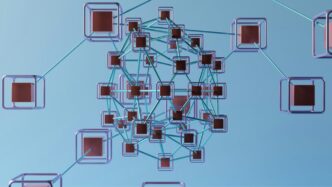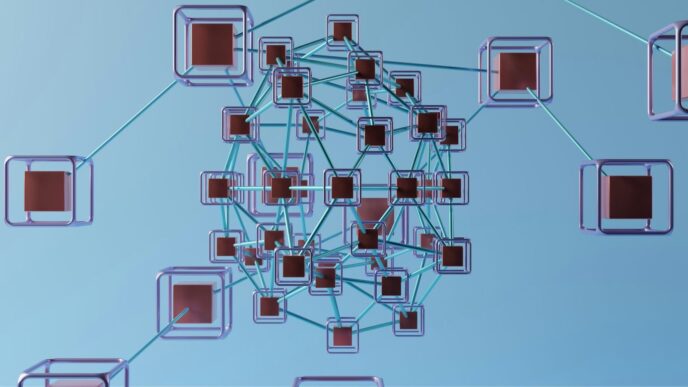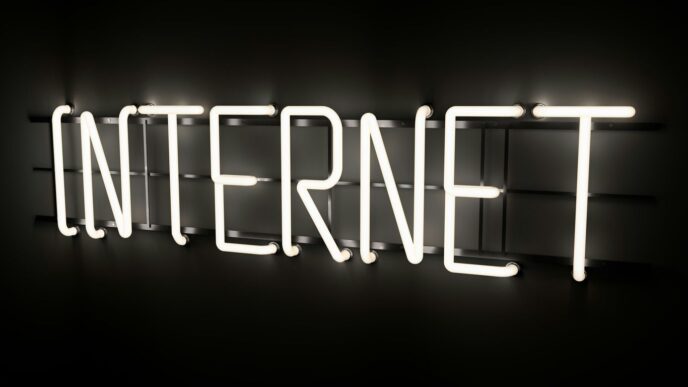Understanding Your Satellite Finder App

So, you’ve got a satellite dish, maybe for TV or internet, and you’re trying to get the best signal possible. That’s where a satellite finder app comes in. Think of it as your digital assistant for pointing that dish exactly where it needs to go. These apps aren’t just fancy compasses; they’re packed with features designed to make a tricky job much, much easier.
Core Functionality of Satellite Finder Apps
At its heart, a satellite finder app helps you locate the specific satellite you need to connect to. It uses your phone’s built-in sensors, like GPS and compass, to figure out where you are and which way to point. It then shows you the necessary angles – called azimuth and elevation – for your target satellite. Getting these numbers right is key. The app acts like a guide, telling you "point this way" and "tilt it this much" to lock onto the signal.
Augmented Reality for Precise Dish Alignment
This is where things get really cool. Many apps now use your phone’s camera to show you a live view of the sky, overlaid with graphics. It’s called Augmented Reality, or AR. Imagine holding up your phone, and you can actually see a marker showing you exactly where the satellite is supposed to be in the sky. This visual overlay makes it incredibly simple to line up your dish perfectly, especially if there are trees or buildings in the way. You can see if your dish has a clear line of sight before you even start making adjustments.
Real-time Satellite Monitoring Capabilities
Beyond just pointing your dish, some apps can also show you what’s happening in orbit. You can track hundreds of satellites, from the International Space Station (ISS) to commercial ones like Starlink. This isn’t just for fun; it helps you understand the satellite landscape. You can see which satellites are currently visible from your location, which can be useful if you’re trying to figure out why a particular service might be having issues or just to appreciate the technology whizzing by overhead.
Leveraging Advanced Features for Optimal Alignment
So, you’ve got your satellite finder app open, and you’re ready to get that dish pointed just right. It’s not just about picking a satellite from a list anymore; these apps have some pretty neat tricks up their sleeves to make sure you get the best signal possible. Think of them as your high-tech aiming buddy.
Utilizing Gyro Compass and AR for Directional Accuracy
This is where things get really cool. Most apps have a compass, right? But a gyro compass takes it a step further. It uses your phone’s internal gyroscope to give you a much more stable and accurate reading of direction. This means you can get a precise heading for your satellite without your phone wobbling around like it’s on a boat. Then there’s Augmented Reality (AR). Point your phone at the sky, and the app overlays an image showing you exactly where the satellite is. It’s like having a virtual pointer right there in front of you. This combination of a steady gyro compass and AR visualization makes finding the exact spot incredibly straightforward, even if you’re looking at a sky full of potential obstructions.
Bubble Level and Clinometer for Perfect Dish Orientation
Getting the direction right is only half the battle. The dish also needs to be tilted at the correct angle, and it needs to be perfectly level side-to-side. That’s where the built-in bubble level and clinometer come in. The bubble level is just like the one you might have in your toolbox – it shows you if your dish mount is straight. The clinometer measures the vertical angle, or elevation. You’ll typically see a digital readout or a visual indicator showing you the target elevation for your chosen satellite. Getting these two right means your dish isn’t just pointing in the general direction; it’s precisely oriented for maximum signal capture.
Vibration Feedback for Instant Alignment Confirmation
Imagine you’re up on a ladder, fiddling with a dish. Constantly looking at your phone screen can be a pain. Some apps offer vibration feedback. As you get closer to the correct alignment – both directionally and by angle – your phone will start to vibrate. The closer you get, the stronger or more frequent the vibration becomes. This lets you keep your eyes on the dish and the sky while still getting real-time cues. It’s a simple feature, but it makes the whole process much faster and less fiddly. You get an instant ‘you’re there!’ confirmation without having to take your eyes off the prize.
Navigating Satellite Data and Dish Settings
So, you’ve got your app open and you’re ready to point that dish. But what do all those numbers and settings actually mean? Let’s break it down.
Accessing Azimuth, Elevation, and Location Coordinates
Your satellite finder app is going to show you a few key pieces of information. Think of these as the GPS coordinates for your satellite. You’ll see:
- Azimuth: This is basically the compass direction. It tells you whether to turn your dish left or right. It’s usually measured in degrees, with 0 degrees being North, 90 degrees East, 180 degrees South, and 270 degrees West.
- Elevation: This is the up-and-down angle. It tells you how high or low to tilt your dish. It’s also measured in degrees, typically from 0 (flat on the ground) to 90 (straight up).
- Location Coordinates: The app uses your phone’s GPS to figure out exactly where you are on Earth. This is super important because the correct azimuth and elevation angles change depending on your specific location.
The app will use your phone’s sensors to get these readings, so make sure your GPS is on and your phone is held steady for the most accurate results.
Choosing from Extensive Satellite Databases
Most apps come with a huge list of satellites. You’re not just looking for any satellite; you need the one that broadcasts the channels you want. The app will let you pick from hundreds, sometimes thousands, of satellites. You might see names like:
- Intelsat
- SES
- Eutelsat
- Asiasat
It’s a good idea to know which satellite your TV provider uses. Sometimes, you might even need to align to a specific satellite for a particular service, like a regional sports channel.
Understanding Dish Network and Provider Specifics
Different TV providers use different satellites. For example, if you have DISH Network in the US, you’ll be aiming for a different satellite than someone using DirecTV, or even someone in another country using a different service.
- DISH Network: Often uses satellites like 110°, 119°, and 129° West Longitude.
- DirecTV: Typically uses satellites around 99°, 101°, 103°, and 119° West Longitude.
- Shaw Direct (Canada): Uses satellites like 107.3° and 111.1° West Longitude.
Your app might have presets for these major providers, which makes selecting the right satellite much easier. If you’re unsure, a quick search on your provider’s website or even asking their customer support can tell you which satellite you need to target.
Maximizing Signal Strength with Your Satellite Finder App
So, you’ve got your app open, you’ve picked your satellite, and you’re ready to get that perfect picture. This is where the real magic happens, turning a good setup into a great one. It’s all about getting that dish pointed just right, and your app is your best buddy for this.
Achieving Perfect Dish Pointing for Clear Reception
Getting the dish aimed correctly is the main event. Your app helps you find the exact spot in the sky. Think of it like aiming a laser pointer – you need to be spot on. The app gives you the numbers, like azimuth (which is basically the compass direction) and elevation (how high up it needs to tilt). You’ll use your phone’s compass and gyroscope, and the app will show you a line or an arrow telling you where to point. The goal is to get that signal meter in the app as high as possible. It might take a bit of wiggling the dish back and forth, just tiny adjustments, until the app tells you you’ve hit the sweet spot. Sometimes, a little vibration feedback from the app can even let you know when you’re close, which is pretty neat.
Troubleshooting Signal Loss with App Tools
What if you’re not getting a signal, or it keeps cutting out? Don’t panic, your app can help figure out why. First, double-check those numbers. Did you accidentally move the dish? Is the elevation angle still correct? Your app’s bubble level is super handy here – make sure the dish itself is sitting straight and not tilted funny. Sometimes, the problem isn’t the dish at all. Look around your area. Are there new trees that have grown? A new building nearby? Your app’s augmented reality view can actually show you where the satellite is in relation to your surroundings, helping you spot potential obstructions you might have missed. It’s like having X-ray vision for your backyard.
Ensuring Accurate Setup for Various Satellite Services
Different satellite TV providers use different satellites, and they’re all in different spots. Your app usually has a big list of these satellites. You just pick the one for your provider – whether it’s DirecTV, Dish Network, or something else. The app then loads the specific aiming information for that particular satellite. It’s important to pick the right one from the list. Using the wrong satellite’s data will mean you’ll never get a good signal, no matter how perfectly you aim. So, always confirm you’ve selected the correct service and satellite before you start adjusting.
Exploring the Sky with Your Satellite Finder App

So, you’ve got your satellite dish all set up, or maybe you’re just curious about what’s up there. Your satellite finder app isn’t just for pointing antennas, you know. It can actually be a pretty cool way to see what’s actually orbiting above us. It’s like having a personal window to space right in your pocket.
Tracking Visible Satellites in Real-Time
This is where things get really interesting. Most of these apps can show you a whole bunch of satellites that are currently flying overhead. We’re talking hundreds, sometimes. You can see things like the International Space Station (ISS) making its pass, or even those Starlink satellites zipping by in their trains. It’s a surprisingly neat way to connect with what’s happening beyond our atmosphere. The app uses your location and the time to figure out what should be visible, so you’re not just guessing.
Identifying Specific Satellites Like the ISS and Starlink
Beyond just seeing dots move across the sky, many apps let you identify what you’re looking at. Want to know if that bright streak is the ISS or just a regular satellite? The app can tell you. It often has a list of known satellites, and you can tap on them to get more info. It’s pretty neat to see the ISS live, knowing there are astronauts on board. And those Starlink satellites? They’re everywhere now, and the app makes it easy to spot them.
Categorizing Satellites for Easy Viewing
To make sense of all those objects in orbit, apps usually sort them into categories. You might find sections for:
- Human-Made Satellites: This is your big category, including communication satellites, weather satellites, and of course, the ISS and Starlink.
- Space Stations: Dedicated lists for places like the ISS.
- Starlink Constellations: Often grouped together because there are so many.
- Other Notable Satellites: Sometimes they’ll highlight specific scientific or historical satellites.
This organization helps you find what you’re looking for without getting overwhelmed. It turns a sky full of unknowns into a manageable list of fascinating objects.
User-Friendly Tools for Effortless Dish Setup
Setting up a satellite dish might sound complicated, but honestly, these apps make it way simpler than you’d think. They’ve packed in a bunch of tools that are pretty straightforward, even if you’ve never touched a satellite dish before. It’s all about making the process quick and accurate, so you can get back to watching your shows.
Intuitive Interfaces for Professional and Amateur Users
Forget about confusing menus and technical jargon. The best satellite finder apps are designed with everyone in mind. You’ll find clean layouts that guide you step-by-step. Whether you’re a seasoned installer or just trying to get TV in your RV, the interface feels familiar and easy to work with. The goal is to get you aligned without a headache. Think of it like using a map app on your phone – it tells you where to go without needing a degree in cartography.
GPS-Enhanced Results for Accurate Aiming
Your phone’s GPS is a pretty big deal here. It figures out exactly where you are on the planet. This location data is then used to calculate the precise angles you need to point your dish. It’s way more accurate than just guessing or relying on a general ZIP code. The app takes your specific coordinates and uses that to give you the exact azimuth (horizontal direction) and elevation (upward angle) for the satellite you’re trying to connect with. This precision is key for getting a strong, stable signal.
Simplified Dish Alignment Processes
These apps break down the alignment into manageable steps. You’re not just given a bunch of numbers and left to figure it out. You’ll often see:
- Visual Guides: Augmented reality (AR) can show you a virtual satellite in the sky through your phone’s camera, making it easy to see where to point.
- Real-time Feedback: As you move your dish, the app will tell you if you’re getting closer to the correct alignment. Some even use vibration feedback, buzzing when you’re on the right track.
- Built-in Tools: Features like a digital bubble level and clinometer help you make sure your dish is perfectly vertical and at the correct tilt, which is super important for signal quality.
Wrapping Up Your Satellite Search
So, there you have it. Using a satellite finder app might seem a little techy at first, but honestly, it’s pretty straightforward once you get the hang of it. These apps, with their cool AR features and handy compass tools, really take the guesswork out of pointing your dish. Whether you’re setting up a new system or just trying to get a better signal, these tools make the job way easier. Give one a try next time you’re wrestling with your satellite setup – you might be surprised at how quickly you find your signal.