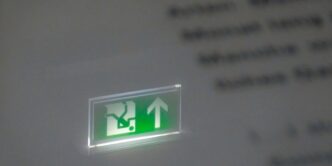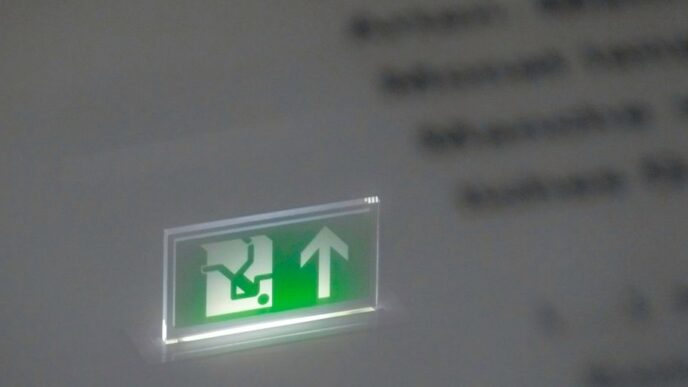Blocking websites on your router can be a smart way to manage online content access for your family. It helps keep children safe from inappropriate material, boosts privacy, and can even improve productivity by limiting distractions. This guide provides a clear, step-by-step process to help you navigate your router’s settings and effectively block unwanted sites.
Key Takeaways
- Blocking websites on your router protects all devices connected to your network.
- Accessing your router’s settings is usually done through a web browser using the router’s IP address.
- Different router brands may have unique steps for blocking websites, but the basic process is similar.
- Combining router-based blocking with other methods enhances overall online safety.
- Regularly updating your block list and educating users about safe browsing is essential.
Why Block Websites on Your Router

Blocking websites on your router can be a smart move for several reasons. It helps keep your network safe from harmful content and distractions. Here are some key reasons:
Protecting Children from Inappropriate Content
- Safety First: Blocking websites can protect kids from harmful or inappropriate material.
- Peace of Mind: Parents can feel more secure knowing they have control over what their children can access online.
- Encouraging Healthy Habits: Limiting access to certain sites can help children develop better online habits.
Enhancing Online Privacy and Security
- Preventing Cyber Threats: Blocking malicious sites can help protect personal information from being stolen.
- Reducing Risks: It minimizes the chances of encountering phishing sites that can compromise your data.
- Network Protection: A secure network is less likely to be targeted by hackers.
Reducing Distractions and Increasing Productivity
- Focus on Work: Blocking social media and entertainment sites can help you concentrate on tasks.
- Better Study Environment: Students can benefit from fewer distractions while studying.
- Time Management: It encourages better use of time by limiting access to non-productive sites.
By blocking websites at the router level, you ensure that all devices connected to your network are protected, making it a comprehensive solution for managing online content.
Understanding Your Router’s Interface

Accessing the Router’s Settings
To start blocking websites, you first need to access your router’s settings. This is usually done by entering your router’s IP address into a web browser. Common IP addresses include:
- 192.168.1.1
- 192.168.0.1
- 10.0.0.1
Navigating the Admin Panel
Once you enter the IP address, you will be prompted to log in. Use the default username and password, which can often be found on the back of the router or in the manual. If you have changed these, make sure to use your updated credentials.
Locating the Website Blocking Tool
After logging in, look for the section that allows you to block websites. This might be under headings like "Parental Controls" or "Security Settings." Here’s how to find it:
- Check the Firewall menu.
- Look for options labeled URL Filtering or Website Blocking.
- Some routers may have a dedicated section for parental controls.
Tip: Familiarize yourself with your router’s interface to make the process smoother. Each router brand may have a slightly different layout, so it’s helpful to consult the manual if you get stuck.
By understanding your router’s interface, you can effectively manage website blocking and ensure a safer online environment for everyone in your home. Blocking websites at the router level provides a network-wide solution, making it easier to control access to unwanted content.
Steps to Block Websites on a Router
Finding Your Router’s IP Address
To start blocking websites, you first need to find your router’s IP address. This is usually printed on a sticker on the back or bottom of the router. Common IP addresses include 192.168.1.1 or 192.168.0.1. If you can’t find it, check your router’s manual.
Logging into the Router
- Open a web browser.
- Type your router’s IP address into the address bar and press Enter.
- Enter your username and password. If you haven’t changed these, they are often set to "admin" for both fields.
Adding URLs to the Block List
Once logged in, look for a section labeled "Website Filters" or "Parental Controls". Here’s how to add websites:
- Find the option to add a new URL.
- Type in the website you want to block.
- You can also block specific keywords if your router allows it.
Saving and Applying Changes
After adding the URLs:
- Click on "Save" or "Apply" to confirm your changes.
- You may need to restart your router for the changes to take effect.
Blocking websites at the router level ensures that the site is inaccessible across all devices connected to your network. This includes PCs, smartphones, and tablets.
By following these steps, you can effectively manage which websites are accessible on your home network, providing a safer browsing experience for everyone.
Blocking Websites on Popular Router Brands
Blocking websites can vary slightly depending on the router brand you have. Here’s how to do it on three popular brands: Huawei, TP-Link, and Netgear.
Blocking Websites on a Huawei Router
- Connect your device to the Huawei Wi-Fi network.
- Open a web browser and enter the router’s IP address, usually 192.168.1.1.
- Log in with your username and password (default is often admin/admin).
- Navigate to the Parental Controls or Advanced menu.
- Look for URL Filtering or Website Filtering and enable it.
- Add the websites you want to block and click Save.
Blocking Websites on a TP-Link Router
- Connect to your TP-Link network.
- Enter the router’s IP address in your browser (commonly 192.168.0.1).
- Log in using your credentials.
- Go to the Access Control section.
- Enable the feature and add the URLs you wish to block.
- Save your changes to apply the settings.
Blocking Websites on a Netgear Router
- Connect to your Netgear Wi-Fi.
- Open a browser and type in the router’s IP address (usually 192.168.1.1).
- Log in with your username and password.
- Find the Content Filtering section.
- Add the websites you want to block and save the settings.
Remember: Each router may have slightly different steps, so it’s a good idea to check the manual for your specific model. Blocking websites at the router level ensures that all devices connected to your network are protected from unwanted content.
| Router Brand | Default IP Address | Common Username | Common Password |
|---|---|---|---|
| Huawei | 192.168.1.1 | admin | admin |
| TP-Link | 192.168.0.1 | admin | admin |
| Netgear | 192.168.1.1 | admin | password |
By following these steps, you can effectively manage the websites accessible on your home network, ensuring a safer online environment for everyone.
Advanced Website Blocking Techniques
Using Keyword Filtering
Keyword filtering is a powerful way to block websites based on specific words or phrases. This method can help you restrict access to a broader range of sites without needing to list every single URL. Here are some key points to consider:
- Identify keywords that are commonly associated with unwanted content.
- Add these keywords to your router’s filtering settings.
- Regularly update the list to include new terms as they arise.
Blocking Websites by IP Address
Sometimes, blocking a website by its URL isn’t enough, especially if the site uses multiple domains. Blocking by IP address can be more effective. Here’s how to do it:
- Find the IP address of the website you want to block (you can use tools like
pingor online services). - Access your router settings and navigate to the blocking section.
- Enter the IP address in the block list.
This method ensures that even if the website changes its domain, it remains inaccessible.
Setting Up Schedules for Blocking
You can also block websites during specific times of the day. This is particularly useful for managing screen time for children or limiting distractions during work hours. Here’s how:
- Choose the websites you want to block.
- Set specific time frames for when these sites should be inaccessible.
- Save your settings to apply the schedule.
Remember: Regularly review and adjust your block list and schedules to ensure they meet your needs. Keeping your restrictions relevant is key to effective website blocking.
By using these advanced techniques, you can enhance your control over internet access in your home or office, ensuring a safer and more productive online environment.
Combining Router Blocking with Other Methods
Using Parental Control Software
Combining router blocking with parental control software can enhance your ability to manage online content. Here are some benefits:
- Comprehensive Coverage: Software can block websites even when devices are not connected to your Wi-Fi.
- Monitoring Features: Many programs allow you to track online activity and set time limits.
- Customizable Filters: You can tailor the settings to fit your family’s needs.
Implementing Browser Extensions
Browser extensions can also be a useful addition. They provide an extra layer of protection by:
- Blocking Specific Content: Extensions can filter out unwanted sites directly in the browser.
- User-Friendly: They are often easy to install and configure.
- Real-Time Protection: Extensions can alert you when you attempt to access a blocked site.
Setting Up Device-Level Restrictions
For even more control, consider device-level restrictions. This method allows you to:
- Restrict Access on Individual Devices: You can set different rules for each device in your home.
- Create User Profiles: Tailor settings based on the user, such as children or adults.
- Limit Screen Time: Set specific times when internet access is allowed or blocked.
Combining these methods can create a stronger defense against unwanted content. It’s important to remember that no single method is foolproof, so using multiple strategies can help ensure a safer online experience for everyone in your home.
Troubleshooting Common Issues
Bypassing Router Blocks
Sometimes, users find ways to get around website blocks. Here are some common methods:
- Using VPNs: Virtual Private Networks can hide your online activity.
- Proxy Servers: These act as intermediaries to access blocked sites.
- Changing DNS Settings: Some DNS services can bypass restrictions.
To prevent this, consider using more advanced blocking techniques.
Dealing with Firmware Updates
Firmware updates can change how your router works. If you notice issues after an update:
- Check the Update Notes: See if the update changed any settings.
- Reconfigure Settings: You may need to set up website blocking again.
- Rollback the Update: If problems persist, consider reverting to an earlier version.
Ensuring Consistent Blocking Across Devices
Sometimes, not all devices respect the website blocks. To ensure consistency:
- Check Device Settings: Make sure each device is connected to the same network.
- Update Router Firmware: Keeping your router updated can fix bugs.
- Use MAC Address Filtering: This can help enforce rules on specific devices.
Remember: Regularly check your settings to ensure everything is working as intended. Keeping your router secure is essential for a safe online experience.
Benefits of Blocking Websites at the Router Level
Blocking websites at the router level offers several advantages that can enhance your online experience and security. One of the main benefits is that it provides network-wide protection, meaning all devices connected to your router will be affected. This includes PCs, smartphones, tablets, and even smart TVs. Here are some key benefits:
Network-Wide Protection
- Comprehensive Coverage: All devices connected to your network are protected from accessing unwanted content.
- Consistent Blocking: Once set up, the restrictions apply automatically without needing to configure each device individually.
- Ease of Use: You can manage all settings from a single interface, making it simpler to control access.
Ease of Management
- Centralized Control: You can easily add or remove websites from the block list.
- User-Friendly Interface: Most routers have straightforward settings that are easy to navigate.
- Time-Saving: Changes can be made quickly without needing to adjust settings on each device.
Cost-Effectiveness
- No Additional Software Needed: You don’t have to purchase extra software or subscriptions to block websites.
- Long-Term Solution: Once set up, it requires minimal maintenance, saving you time and money in the long run.
By blocking websites at the router level, you can ensure a safer and more focused online environment for everyone in your home. This method not only protects children from inappropriate content but also helps adults stay productive by reducing distractions.
Limitations and Challenges
Potential Loopholes
Blocking websites at the router level is not foolproof. Some users may find ways to bypass these restrictions. Here are a few common methods:
- Using VPNs to mask their internet traffic.
- Accessing blocked sites through proxy servers.
- Changing DNS settings to avoid router restrictions.
Dependence on WiFi Connection
Another challenge is that website blocking relies heavily on the WiFi connection. If a device connects to a different network, the restrictions no longer apply. This can lead to:
- Inconsistent blocking across devices.
- Users accessing blocked content when away from home.
- Difficulty in monitoring internet usage outside the home network.
Continuous Monitoring and Updates
To maintain effective website blocking, regular updates are necessary. This includes:
- Keeping the block list current to include new websites.
- Monitoring user behavior to adjust restrictions as needed.
- Ensuring firmware updates on the router do not reset settings.
Regularly reviewing and updating your website block list is essential for maintaining a safe online environment.
In summary, while blocking websites at the router level offers some control, it comes with limitations that require ongoing attention and management. Users should be aware of these challenges to ensure effective internet safety.
Tips for Effective Website Blocking
Regularly Updating Block Lists
Keeping your block list current is crucial. New websites pop up every day, and some may not be suitable for your network. Regularly check and update your list to ensure unwanted sites remain blocked. Here are some steps to follow:
- Review your block list monthly.
- Add new sites that may pose risks.
- Remove sites that are no longer a concern.
Combining Multiple Blocking Methods
Using just one method may not be enough. Combining different techniques can enhance your website blocking. Consider these options:
- Use router settings for network-wide blocking.
- Implement parental control software for added security.
- Utilize browser extensions for individual devices.
Educating Family Members on Safe Browsing
It’s important to inform everyone about the restrictions in place. Educating family members can help them understand the reasons behind the blocks. Here are some tips:
- Discuss the importance of safe browsing habits.
- Explain how to report any issues with blocked sites.
- Encourage open communication about online activities.
Remember, blocking websites is not just about restrictions; it’s about creating a safer online environment for everyone.
Monitoring and Adjusting Restrictions
Website blocking is not a one-time task. Regular monitoring is essential. Keep an eye on network traffic to see which sites are being accessed frequently. Adjust your restrictions based on this data to ensure they remain effective.
Using a Strong Password for Your Router
A strong password is your first line of defense. Make sure your router’s password is secure. This prevents unauthorized users from changing your settings or disabling your blocks.
Testing Your Restrictions
Before fully implementing your block list, test it out. Ensure that the restrictions work as intended. Check that the sites you want to block are indeed inaccessible.
By following these tips, you can create a more effective website blocking strategy that protects your network and enhances online safety.
Legal and Ethical Considerations
Respecting Privacy
When blocking websites, it’s crucial to respect the privacy of users. Monitoring online activity can feel invasive, so it’s important to balance safety with personal freedom. Here are some points to consider:
- Transparency: Inform users about what is being blocked and why.
- Consent: Obtain permission, especially from older teens or adults.
- Data Protection: Ensure that any data collected is kept secure and used responsibly.
Understanding Legal Implications
Blocking websites can have legal consequences. Here are some key aspects:
- Compliance: Ensure that your actions comply with local laws regarding internet usage.
- Liability: Be aware that blocking certain sites may lead to liability issues if users feel their rights are infringed.
- Content Ownership: Understand that some content may be protected by copyright, and blocking it could have legal ramifications.
Balancing Control and Freedom
Finding the right balance between control and freedom is essential. Here are some strategies:
- Set Clear Guidelines: Establish rules for what can and cannot be blocked.
- Involve Users: Engage family members in discussions about internet safety and restrictions.
- Regular Reviews: Periodically review the block list to ensure it remains relevant and fair.
Blocking websites can be a useful tool for safety, but it should be done thoughtfully to avoid infringing on personal freedoms and rights.
By considering these legal and ethical aspects, you can create a safer online environment while respecting the rights of all users.
Summary Table of Considerations
| Aspect | Key Points |
|---|---|
| Respecting Privacy | Transparency, Consent, Data Protection |
| Legal Implications | Compliance, Liability, Content Ownership |
| Control vs. Freedom | Clear Guidelines, Involve Users, Regular Reviews |
Conclusion
In summary, blocking websites on your router is a straightforward process that can help keep your family safe online. By following the steps outlined in this guide, you can easily restrict access to unwanted sites across all devices connected to your network. While this method is effective, remember that it may not catch every inappropriate site, as new ones appear regularly. It’s a good idea to combine router settings with other tools for better protection. With these measures in place, you can create a safer browsing environment for everyone in your home.