So, you’re looking to get your hands on Android 12? It’s a pretty big update, and Google has made it available in a few different ways. Whether you’ve got a Pixel phone or something else, there’s usually a path to getting the latest version. This guide breaks down how to snag that android 12 download, covering everything from simple over-the-air updates to more involved manual installations. We’ll also touch on using emulators and generic system images if your device isn’t directly supported. Let’s get started!
Key Takeaways
- Pixel users can often get Android 12 through simple over-the-air updates.
- For more control, you can manually install system images or use the Android Flash Tool.
- Before any update, it’s smart to back up your phone’s important data.
- Enabling Developer Options and USB Debugging is usually needed for manual installs.
- If you don’t have a Pixel, emulators or Generic System Images (GSI) are options for trying Android 12.
Downloading Android 12 For Your Google Pixel
If you’ve got a Google Pixel phone, getting Android 12 is usually pretty straightforward. Most of the time, you can just grab it right over the air, just like any other update. Google rolls these out to Pixel devices first, so you’re often among the first to get the latest features.
It’s always a good idea to back up your important stuff before you start any major software update, just in case. Even though it’s usually fine, you don’t want to risk losing photos or contacts.
Here are the main ways to get Android 12 on your Pixel:
Over-The-Air Updates for Pixel Devices
This is the easiest method. If your Pixel is supported, you’ll likely get a notification when the Android 12 update is ready. You can also check manually:
- Go to Settings.
- Tap ‘System’.
- Tap ‘System update’.
- Tap ‘Check for update’.
If the update is available, just follow the on-screen prompts to download and install it. Your phone might restart a few times during the process.
Manually Installing System Images
Sometimes, you might want to install the update manually, perhaps if you’re not getting the OTA or you want more control. You can download the official system images directly from Google’s developer site. This involves using a computer and some command-line tools, so it’s a bit more involved than the OTA.
Utilizing the Android Flash Tool
Google also offers a web-based Android Flash Tool that can simplify the manual installation process. You connect your phone to your computer, and the tool guides you through flashing the system image. It’s a good middle ground if you’re comfortable with a few more steps than the OTA but don’t want to mess with command lines too much.
Preparing Your Device for the Android 12 Download
Before you jump into downloading Android 12, it’s a good idea to get your phone ready. Think of it like prepping your kitchen before you start cooking a new recipe – you want everything in its place.
Backing Up Your Essential Data
This is probably the most important step. While installing Android 12 usually doesn’t wipe your data, things can sometimes go sideways. You really don’t want to risk losing your photos, contacts, or important messages. So, make sure you back everything up. You can use Google Drive, Google Photos, or even connect your phone to a computer and copy files over. It’s better to be safe than sorry, right?
Enabling Developer Options and USB Debugging
To do some of the more advanced installation methods, you’ll need to unlock some hidden settings on your phone. First, go to your phone’s Settings, then About phone. Find the Build number and tap on it about seven times. You’ll see a message saying "You are now a developer!" Next, go back to the main Settings menu, find System, then Developer options. Inside, you’ll need to turn on USB debugging. This lets your computer talk to your phone for the installation process.
Authorizing Your Computer Connection
Once you’ve enabled USB debugging and plugged your phone into your computer, you’ll likely see a pop-up on your phone asking to "Allow USB debugging." Make sure to check the box that says "Always allow from this computer" and then tap "Allow." This tells your phone that it’s okay for this specific computer to connect and send commands. If you skip this, your computer won’t be able to see your phone for the installation.
Sideloading Android 12 Via Recovery
So, you want to get Android 12 onto your phone without waiting for the official rollout? Sideloading through recovery is a solid way to do it, especially if you have a Google Pixel. It’s a bit more hands-on than a simple over-the-air update, but totally doable.
Downloading the OTA Package
First things first, you need the right update file. Head over to the official Android developer site or a trusted source to grab the OTA (Over-The-Air) package for your specific Pixel model. It’ll be a .zip file. For easier command-line use later, you might want to rename it to something simple, like android12.zip, and put it in the same folder where you have your ADB tools installed. It’s also a good idea to check the file’s SHA-256 checksum to make sure it downloaded correctly; nobody wants a corrupted update.
Navigating to Recovery Mode
Now, you need to get your phone into recovery mode. This is where things get a little different depending on your device, but generally, you’ll turn your phone off completely. Then, you’ll press and hold a combination of buttons – usually the Power button and Volume Down button – until you see a menu. From there, use the volume keys to highlight "Recovery mode" and press the Power button to select it. You might see a screen with a robot lying down and an exclamation mark; if so, just press and hold the Power button, then quickly press and release the Volume Up button. That should bring up the Android recovery menu.
Executing the Sideload Command
With your phone in recovery mode and connected to your computer via USB, you’ll use ADB (Android Debug Bridge) commands. First, open up your command prompt or terminal on your computer and type adb devices. This checks if your phone is recognized. You should see your device’s serial number listed with "sideload" next to it. If you don’t see that, double-check your USB connection and ensure USB debugging is enabled in your phone’s developer options. Once confirmed, you’ll run the main command: adb sideload android12.zip (or whatever you named the file). Your phone will then start installing the update. This can take a few minutes. Once it’s done, you’ll see an option to reboot your system. Select that, and your phone should boot up with Android 12. It’s a good way to get the latest version without waiting, but remember, this method is generally for Pixel devices.
Flashing the Factory Image with Fastboot
So, you’ve got a Google Pixel and you’re ready to get your hands on Android 12 the old-fashioned way? Flashing the factory image using Fastboot is a solid method, especially if you’re comfortable with the command line. It’s a bit more involved than a simple over-the-air update, but it gives you a clean slate.
Acquiring the Factory Image
First things first, you need the actual factory image file. You can grab these directly from Google’s developer site. It’s a good idea to check the SHA-256 checksum after downloading to make sure the file isn’t corrupted. You know, just to avoid any headaches later on.
Extracting and Preparing Files
Once you have the zip file, extract its contents. You’ll find a bunch of files in there, including a handy flash-all script (either .sh for Mac/Linux or .bat for Windows). For convenience, you might want to move these extracted files into your ADB and Fastboot folder. Now, here’s a little trick: if you want to try and keep your data, you can edit the flash-all script. Open it with a text editor and look for a command that includes -w. Removing that part usually skips the data wipe. However, Google generally recommends a full wipe for stability, so proceed with caution if you skip it.
Executing the Flash-All Script
Before you run the script, make sure your phone’s bootloader is unlocked. You’ll also need to have USB Debugging enabled in your Developer Options and authorize your computer when prompted. Then, reboot your phone into bootloader mode using adb reboot bootloader. Once your device is in Fastboot mode, you can run the flash-all script. On Mac or Linux, you’ll type ./flash-all.sh, and on Windows, you can just double-click flash-all.bat. This script handles flashing the necessary bootloader, baseband, and the operating system itself. After it’s done, your phone should reboot into Android 12. For a more guided experience with supported Pixel devices, the Android Flash Tool offers a web-based alternative.
Installing Android 12 on Emulators

So, you want to try out Android 12 without messing with your actual phone? Setting up an emulator is a pretty good way to do that. It lets you poke around the new features and see how apps behave on the latest version. Plus, you can fake different screen sizes and device specs, which is handy for testing.
Here’s how you can get an Android 12 emulator running:
- Get Android Studio: Make sure you have Android Studio Arctic Fox (version 2020.3.1) or a newer one installed. You can grab the latest version from the official Android Studio site.
- Update the Emulator: Inside Android Studio, go to
Tools>SDK Manager. Then, in theSDK Toolstab, check if the latestAndroid Emulatoris selected. If not, install it. - Create a Virtual Device: Next, head to
Tools>AVD Manager. Follow the prompts to create a new Android Virtual Device (AVD). When you’re picking a device, choose one that supports Android 12 and make sure you select a 64-bit system image for Android 12. Just a heads-up, 32-bit images won’t work for Android 12. - Launch It: Once your virtual device is set up, you can find it in the AVD Manager list. Just double-click it to start the Android 12 emulator.
Exploring Generic System Images (GSI)
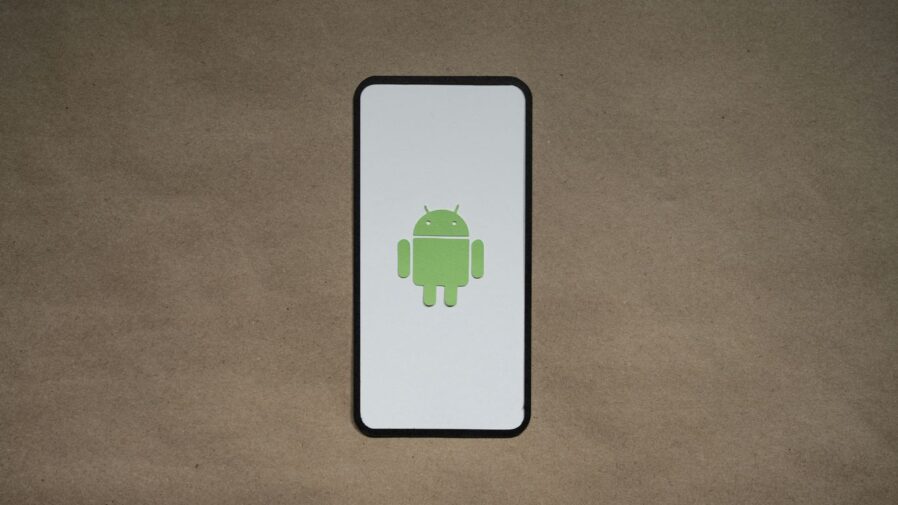
Understanding Project Treble Compatibility
So, you’ve heard about Generic System Images, or GSIs, and you’re wondering what they are and if your phone can even use them. Basically, GSIs are Google’s way of making Android updates more flexible, especially for phones that aren’t Pixels. The whole idea behind Project Treble is to separate the core Android OS from the device-specific hardware code. This means that if your phone’s manufacturer has made sure it’s ‘Treble-compliant,’ you can potentially run a more generic version of Android on it, like Android 12.
Downloading the Correct GSI Build
Finding the right GSI build is pretty important. You can’t just grab any file and expect it to work. Google provides these GSI binaries for developers to test things out, and they’re usually found on their GSI releases page. You’ll need to figure out your device’s architecture first – is it ARM, ARM64, or x86? You can usually find this out by running a simple command like adb shell getprop ro.product.cpu.abi if you have ADB set up. Once you know your architecture, you can download the GSI build that matches. It’s a good idea to check the GSI documentation too, as it has details on what devices are supported and how to pick the right image type.
Flashing the GSI System Image
Alright, so you’ve got the GSI file. Now comes the part where you actually put it on your phone. This process usually involves using tools like Fastboot, which you might already be familiar with if you’ve ever flashed custom ROMs. Before you start, make absolutely sure you back up all your important data because this process will wipe your phone clean. You’ll also need an unlocked bootloader. The exact steps can vary a bit depending on your device, but generally, you’ll boot your phone into fastboot mode and then use commands to flash the GSI image. It’s a bit technical, so following specific guides for your phone model is a smart move.
Wrapping Up Your Android 12 Upgrade
So, there you have it. Updating your phone to Android 12 might seem a bit much at first, especially if you’re not super techy. We went over how to get it on your Pixel, using emulators, and even some more advanced ways like flashing system images or GSIs if you’re feeling adventurous. Remember to always back up your stuff before you start messing with system updates, just in case. Hopefully, this guide made the process clearer and you’re now enjoying the new features Android 12 has to offer. Happy updating!
Frequently Asked Questions
Can I install Android 12 on any phone?
Android 12 is officially available for Google Pixel phones. For other devices, you might be able to install it if your phone supports something called Project Treble and you can find a compatible version, often called a GSI. However, this can be tricky and might not work perfectly.
Do I need to back up my data before updating?
Yes, it’s always a good idea to back up your important files like photos, contacts, and messages before making big changes to your phone’s software. While updates often don’t erase your data, accidents can happen, and having a backup is a lifesaver.
What’s the difference between OTA and flashing a factory image?
An OTA (Over-The-Air) update is like a regular software update you get automatically. Flashing a factory image is more technical; it’s like reinstalling the entire operating system from scratch. It gives you more control but requires more steps and can be riskier if done incorrectly.
Is it safe to install Android 12 from unofficial sources?
Installing Android 12 from unofficial sources can be risky. You might download a version that has bugs, is outdated, or even contains harmful software. It’s best to stick to official sources or methods recommended by trusted tech sites.
What is Android 12L?
Android 12L is a special version of Android 12 created to work better on larger screens, like tablets and foldable phones. It has features that make multitasking easier and apps look better on these bigger displays.
How do I enable Developer Options and USB Debugging?
To enable these, go to your phone’s Settings, then ‘About phone.’ Tap on the ‘Build number’ about seven times. You might need to enter your screen lock code. Then, go back to Settings, find ‘Developer options,’ and turn on ‘USB debugging’.














