Trying to get a handle on LeetCode problems without being constantly connected to the internet? It can be a bit tricky since LeetCode is an online-only platform. You can’t just download the whole site and work on it offline. But don’t worry, there are some clever ways people have figured out to get around this. We’ll look at a few methods, from using browser tools to writing a little code, so you can practice LeetCode problems on your own terms.
Key Takeaways
- LeetCode problems are not directly downloadable for offline use because the platform requires an internet connection for its features.
- Browser extensions like LeetBook can help save accepted LeetCode submissions as PDFs for offline review and progress tracking.
- Python packages such as LeetScrape offer a way to programmatically download problem details, code stubs, and test cases for local use.
- LeetScrape can also be used to generate Markdown files (MDX) from your solutions and even set up a local web server to view them.
- Exploring GitHub repositories or manually saving web pages are alternative, though often less automated, methods for obtaining LeetCode problems offline.
Understanding LeetCode Download Limitations
Why LeetCode Requires an Internet Connection
So, you want to download LeetCode problems to study offline? That’s a smart move for focused practice. But here’s the deal: LeetCode itself isn’t really built for offline use. The whole platform, from the problem descriptions to the code editor and the submission servers, lives online. This means you need a stable internet connection for pretty much everything.
Think about it:
- Submitting your code: When you hit ‘submit’, your solution gets sent to LeetCode’s servers for testing against their hidden test cases. No internet, no testing.
- Accessing problems: The problem statements, examples, constraints, and even the discussion forums are all hosted on their website. You can’t just pull them down and have them ready.
- Contests and leaderboards: Real-time competitions and seeing how you stack up against others? That definitely needs a live connection.
It’s understandable, really. They’ve got a massive database of problems and a complex system for evaluating code, and keeping all that accessible online makes sense for them.
What LeetCode Download Does Not Provide
Because of how LeetCode is set up, you won’t find an official ‘download all problems’ button. LeetCode doesn’t offer a way to get the entire problem set, including solutions and test cases, in a neat package for offline use. You can’t download:
- The full problem database: There’s no official export for all problems, their descriptions, and associated discussions.
- Interactive coding environment: The built-in code editor and the ability to run your code against test cases directly on the platform won’t work offline.
- Automatic solution syncing: While you can save your accepted solutions, LeetCode doesn’t provide a feature to download all your past solutions automatically in a structured format.
This means if you want to practice offline, you’ll need to look for alternative methods, which is exactly what we’ll get into next. It’s not impossible, just requires a bit of a workaround.
Leveraging Chrome Extensions for LeetCode Download
So, LeetCode itself doesn’t exactly let you download problems for offline use. It’s all online, which makes sense for submitting code and seeing how you stack up. But what if you want to study on the go, or just prefer having a local copy? That’s where Chrome extensions come in handy.
Introducing LeetBook: Your PDF Solution
One really neat tool is called LeetBook. Basically, it lets you grab all your accepted LeetCode submissions and save them as a PDF. Think of it as a personal logbook of your coding achievements. It’s super straightforward to use. You install the extension, log into your LeetCode account, and then just click a button to download everything. It’s a great way to keep track of what you’ve solved and have it all in one place for review.
How LeetBook Facilitates Offline Review
Having your solutions in a PDF format means you can access them anytime, anywhere, without needing an internet connection. This is perfect for those times when you’re commuting, traveling, or just in a spot with spotty Wi-Fi. You can flip through your solved problems, remind yourself of the logic you used, and really solidify your understanding. It also makes it easier to share your work with others, maybe a study buddy or a mentor, if you want to get feedback.
Other Helpful LeetCode Extensions
While LeetBook focuses on your submissions, there are other extensions that can help with your LeetCode practice too. Some extensions add extra buttons to the LeetCode problem pages, giving you quick access to solution articles and explanations. Others might help organize problems by company tags or even provide timers to simulate contest conditions. It’s worth exploring the Chrome Web Store to see what fits your study style best. Just remember to check reviews and permissions before installing any extension.
Utilizing Python for LeetCode Problem Downloads
While LeetCode is primarily an online platform, you can absolutely bring its problems to your local machine for offline practice using Python. This approach is fantastic for when you don’t have a stable internet connection or just prefer working in your own environment. We’ll look at a couple of ways to do this, focusing on tools that make the process straightforward.
Introducing LeetScrape: A Powerful Python Package
LeetScrape is a neat Python package built specifically for grabbing problem statements and basic test cases directly from LeetCode. Think of it as your personal LeetCode archivist. It’s lightweight and designed to be easy to use, making it a great addition to your coding interview prep toolkit. With LeetScrape, you can download problem details, including the question body, constraints, hints, and even code stubs in various languages. This means you can build up a local library of problems to tackle whenever you want, without needing to be online.
Installing and Using LeetScrape
Getting LeetScrape up and running is pretty simple. You can install it using pip, which is the standard package installer for Python.
- Install via pip:
pip install leetscrape - List all questions: To see all available questions and their details, you can use the
listcommand. You can even save this list to a file.leetscrape list --out questions.txt - Download specific questions: If you want to download the details for a particular problem, you’ll need its question ID (qid). You can find this ID in the URL of the problem on LeetCode.
leetscrape question --out ./problems 1This command downloads problem number 1 and saves its details into a folder named
problems.
Scraping Specific Question Details with LeetScrape
LeetScrape goes beyond just downloading the problem text. It can fetch a good amount of structured information that’s useful for offline study. When you run the question command, it typically saves the problem details in a format that’s easy to read, often including:
- Problem Title
- Problem Description (the main text)
- Constraints
- Example Test Cases
- Hints
- Code Stubs (pre-filled code templates for various languages)
This detailed scraping means you get a near-complete package for each problem, ready for you to work on locally. You can find more detailed documentation on their GitHub repository if you want to explore all the options.
Generating Code Stubs and Solutions Locally
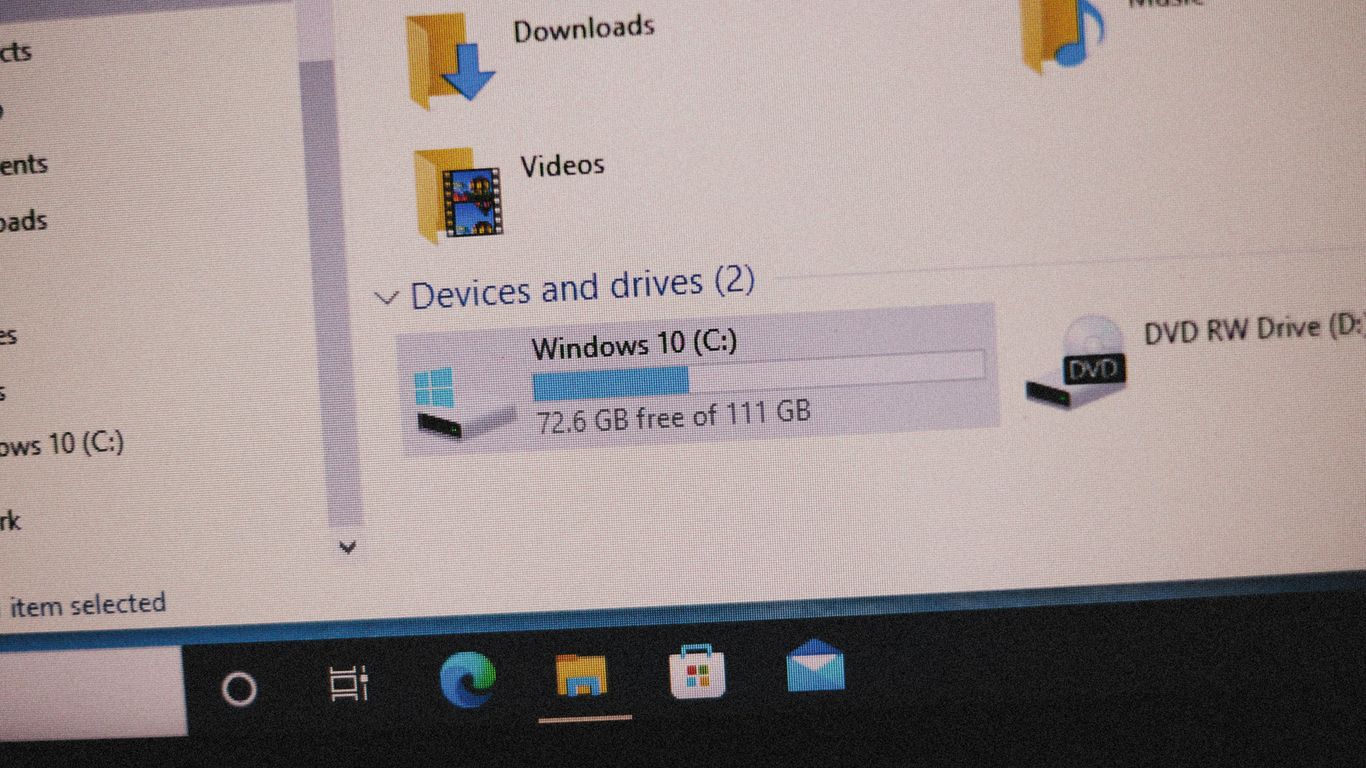
So, you’ve got your LeetCode problems downloaded, maybe as PDFs or just text files. That’s great for reading, but what about actually writing code? You’ll want a starting point, right? This is where generating code stubs and then organizing your own solutions comes in handy.
Generating Code Stubs with LeetScrape
Remember that Python package, LeetScrape? It’s not just for downloading problem text. It can also create basic code files for you, pre-filled with the function signature LeetCode expects. This saves you the hassle of typing out the boilerplate code every single time.
Here’s how it works:
- Install LeetScrape: If you haven’t already,
pip install leetscrape. - Use the
GenerateCodeStubclass: You’ll need thetitleSlugfor the problem (liketwo-sum). Then, you just tell it where to save the files.
This will create files like q_0001_twoSum.py with the twoSum function ready to go, and a corresponding test file. It’s a neat way to get started on a problem without any setup.
Creating MDX Files from Your Solutions
Once you’ve actually solved a problem and have your code, you might want to keep it organized alongside the problem description. LeetScrape has a feature for this too, using MDX files. MDX is a format that lets you mix Markdown with JSX, which is pretty useful for web content.
The ExtractSolutions class is your friend here. You point it to your solution file (the one you wrote in your generated stub, for example), and it can extract the problem statement and your code.
- Extracting Information: You can get a
Solutionobject containing the problem statement, your code, and any docstrings you added. - Generating MDX: You can then use a method like
to_mdx()to create an actual.mdxfile. This file will contain the problem description and your solution, all nicely formatted.
This is super helpful if you’re building a personal website or a documentation system for your coding journey.
Serving Scraped Solutions with LeetScrape-TS
Now, what if you want to actually view all these MDX files you’ve created in a web format? That’s where leetcode-ts comes in. It’s a Next.js template designed to take those MDX files and serve them up as a website.
- Bootstrap the project: Use the command
leetscrape ts --out ./my-leetcode-siteto set up a new Next.js project. - Configure: You’ll need to adjust some settings in the
.env.localfile within that project. - Generate MDX files: Run
leetscrape solution --out <path-to-output-directory>/src/content/solutions <path-to-your-python-solution-directory>to process your saved solutions and put them in the right place for the Next.js app. - Run the site: Navigate into the project directory (
cd ./my-leetcode-site) and start the development server withnpm run dev(oryarn dev, etc.).
Suddenly, you have a local website showcasing all your LeetCode problems and your solutions. It’s a pretty slick way to keep track of your progress and have everything accessible offline in a browsable format.
Alternative Methods for LeetCode Download
So, you’ve tried the extensions and maybe even some Python scripts, but you’re still looking for ways to get those LeetCode problems offline? No worries, there are a couple of other avenues you can explore. While LeetCode itself doesn’t offer a direct download feature, the community has come up with some clever workarounds.
Exploring GitHub Repositories for Problem PDFs
GitHub is a goldmine for all sorts of coding resources, and LeetCode problems are no exception. You can often find repositories where users have compiled problems into PDF format. These are usually community-driven projects, so the quality and completeness can vary. Some might focus on specific lists, like the popular "Blind 75," while others aim for a broader collection. These PDFs can be a lifesaver when you need to quickly review a problem without an internet connection.
Here’s a general idea of what you might find and how to use them:
- Pre-compiled PDFs: Some repositories directly offer downloadable PDF files of LeetCode problems. You just grab the file and go.
- Scripts for PDF Generation: Other repos provide Python scripts that you can run yourself to generate PDFs. This usually involves installing some dependencies, like
WeasyPrint, and then executing a script. It’s a bit more involved but gives you more control. - Focus on Specific Lists: Keep an eye out for repositories that curate specific problem sets, such as those focused on data structures, algorithms, or interview preparation lists. This can help you target your offline study.
If you’re interested in building your own offline coding companion, you might find resources on how to install and start Ollama helpful.
Manual Approaches for Saving Problems
If you’re not finding exactly what you need in pre-made packages or scripts, you can always resort to manual methods. It’s not the most efficient, but it works in a pinch.
- Browser’s "Save Page As": For individual problems, you can often use your browser’s "Save Page As" function. Go to the problem page, and then select "File" > "Save Page As…" and choose "Webpage, Complete." This will save the HTML file and associated assets, allowing you to open it later offline. It’s not perfect, as some dynamic elements might not work, but the core problem description should be there.
- Copy-Pasting to a Document: The most basic method is simply to copy the problem description text and paste it into a local document (like a Word file, Google Doc, or even a plain text file). You can then add your own notes or solutions alongside it. This is tedious for many problems but effective for a few you want to study.
- Taking Screenshots: For a quick visual reference, you can take screenshots of the problem description and save them as image files. This is purely for reading the problem, of course, and won’t include any interactive elements or code blocks in a usable format.
Wrapping Up Your Offline LeetCode Practice
So, that’s pretty much it. While LeetCode itself needs you online to run, there are definitely ways to get those problems onto your own computer. Whether you’re using a handy Chrome extension like LeetBook to save your accepted solutions as PDFs, or diving into Python tools like LeetScrape to grab problem statements and test cases, you’ve got options. It might take a little setup, sure, but having that collection of problems ready to go without needing an internet connection can really make a difference in your study routine. Happy coding, even when you’re offline!
Frequently Asked Questions
Can I use LeetCode without an internet connection?
Nope, LeetCode needs you to be online. You have to be connected to the internet to see the problems, send in your code, and use all the features on the website. Think of it like needing Wi-Fi to watch videos online – LeetCode needs that connection to work.
What can I do if I want to practice offline?
If you really want to practice without the internet, you can try downloading the problems first. Some tools can help you save them as PDFs or in other formats. Then you can solve them on your own computer. It’s like saving a game before you go somewhere with no signal!
Are there tools to help me download LeetCode problems?
Yes, there are! People have made cool tools like browser extensions and computer programs that can grab LeetCode problems for you. One popular way is using a Chrome extension called LeetBook, which can save your solved problems as a PDF. Another option is a Python tool called LeetScrape that can download problem details.
How does LeetBook work?
LeetBook is a simple add-on for your Chrome browser. Once you install it, you just need to log in to your LeetCode account. Then, you can use LeetBook to save all the problems you’ve successfully solved into a PDF file. It’s a great way to keep a record of what you’ve done.
What can LeetScrape do for me?
LeetScrape is a bit more advanced, using Python, a type of computer language. It’s like a super-downloader for LeetCode. It can grab not just the problem text but also things like test cases and even starter code for your solutions. You can use it to save problems or even create files to help you organize your work.
Can I find downloaded LeetCode problems shared by others?
Sometimes! You might find people who have shared collections of LeetCode problems, often as PDFs, on websites like GitHub. These are usually shared by users who have already downloaded them. Just be sure to check that the information is up-to-date and from a reliable source.














