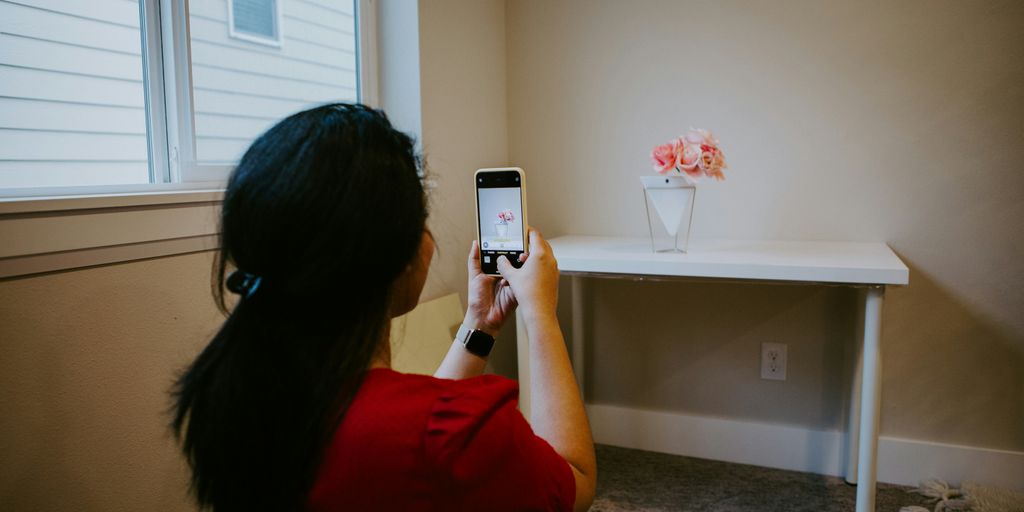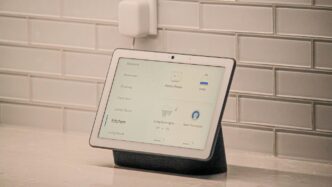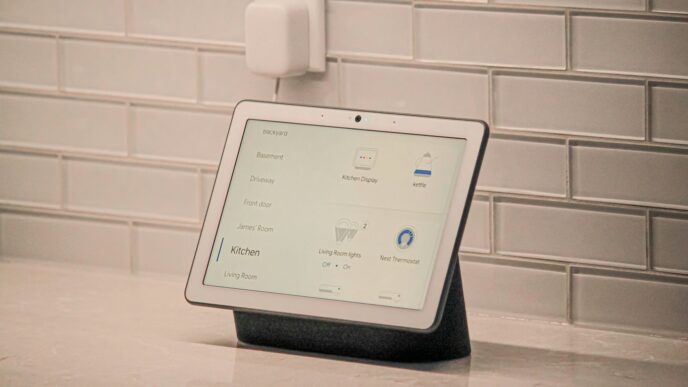Getting your smart home set up and running smoothly is easier than you might think. The Google Home app is a central hub for all your connected gadgets, letting you control lights, thermostats, speakers, and more, all from one place. Whether you’re just starting out or looking to expand your smart home, this guide will walk you through the process, starting with the essential google home app download.
Key Takeaways
- The Google Home app is available for both Android and iOS devices, making it accessible to most smartphone users.
- Seamless Setup simplifies adding new compatible devices without needing extra hubs or apps.
- You can control your smart home devices using voice commands with Google Assistant or directly through the app.
- The app supports a wide range of devices, including those with ‘Works with Google Home’ and Matter compatibility.
- Organize your devices by room and create custom routines to automate daily tasks for a more helpful home.
Getting Started with the Google Home App Download
So, you’re ready to get your smart home humming? That’s great! The first step is grabbing the Google Home app. It’s basically your central command center for everything smart in your house. Think of it as the digital key to your connected kingdom.
Download for Android Devices
If you’ve got an Android phone or tablet, getting the app is pretty straightforward. You’ll want to head over to the Google Play Store. Just search for "Google Home," and you should see it pop right up. It’s usually one of the first results. Make sure you’re downloading the official app from Google LLC. Once you find it, tap the "Install" button. The app will download and set itself up automatically. It doesn’t take up a ton of space, which is nice. After it’s installed, you can open it up and start the setup process for your devices. You can find the app on the Google Play Store.
Download for iOS Devices
For those of you rocking an iPhone or iPad, the process is very similar, but you’ll be using the Apple App Store. Open up the App Store on your device, tap the search icon, and type in "Google Home." Again, look for the official app from Google LLC. Hit the "Get" button, and then "Install." You might need to enter your Apple ID password or use Face ID/Touch ID to confirm the download. Once it’s done, the Google Home app icon will appear on your home screen, ready for you to start connecting your smart gadgets. It’s a pretty simple way to manage your Google Nest devices.
Here’s a quick rundown:
- Android Users: Open Google Play Store > Search "Google Home" > Install.
- iOS Users: Open App Store > Search "Google Home" > Get > Install.
Once you have the app, you’ll need to sign in with your Google Account. This is how the app keeps track of all your devices and settings. If you don’t have one, you’ll need to create one first. It’s a pretty standard process. After that, you’re all set to start adding your smart lights, speakers, thermostats, and anything else that plays nice with Google Home.
Seamless Setup with Your Smart Devices
Alright, so you’ve got the Google Home app downloaded, which is awesome. Now comes the fun part: actually getting your smart gadgets connected. It’s not as complicated as it might sound, honestly. The whole idea is to make it pretty straightforward, so you’re not pulling your hair out.
Understanding Seamless Setup
So, what exactly is this "Seamless Setup" thing? Basically, it’s Google’s way of letting you set up a bunch of compatible smart devices right from the Google Home app. No need for extra hubs or those other apps that come with each device. If a device says it works with "Seamless setup with Google Home app" on its box or in the manual, you’re golden. This means you can skip a lot of the usual hassle. You’ll need the latest version of the Google Home app, of course, and either a Google Nest speaker, display, or a Nest Wifi point. Oh, and if you’re connecting Wi-Fi gadgets, make sure your router doesn’t have "AP isolation" turned on. It’s a small setting, but it can stop things from connecting.
Connecting Compatible Devices
Getting your devices hooked up is usually a pretty simple process. First, make sure your Google Nest or Home speaker or display is all set up. Then, plug in your new smart device – like a smart bulb or plug – and put it in the same room as your speaker or display for the initial setup. Open up the Google Home app. You should see an option to add a new device, usually something like "Add" then "Google Nest or partner device." Just follow the prompts in the app. It’ll guide you through connecting it to your Wi-Fi and linking it to your Google account. Once it’s all set up, you can move the device to wherever you want it in your house. A handy tip: when you name your device, keep it simple, like "desk lamp" or "kitchen light." Avoid putting the room name in the device name itself, as the app will handle the room organization later.
Troubleshooting Setup Issues
Most of the time, things go smoothly. But what if your new smart plug just isn’t showing up? Don’t panic. First, double-check that your Wi-Fi is working well and that your router settings are correct, especially that AP isolation thing we talked about. Make sure the device you’re trying to connect is actually compatible with the Google Home app and supports this seamless setup. Sometimes, simply restarting your router and the device you’re trying to connect can fix things. If a third-party device isn’t appearing at all, you might need to check the manufacturer’s specific instructions for connecting it to Google Home, which might involve a slightly different process than the standard seamless setup. If you’re really stuck, there are usually support pages on Google’s website that can help you sort out common problems.
Controlling Your Smart Home Ecosystem
Once you’ve got the Google Home app set up, you’re ready to actually start using it to manage your connected devices. It’s pretty neat how much you can do right from your phone or tablet.
Voice Control Integration
One of the biggest draws of the Google Home ecosystem is voice control. With Google Assistant built into many devices, you can just talk to your home. Need to turn off the lights but you’re already comfy in bed? Just say, "Hey Google, turn off the living room lights." It works for a lot of things, like playing music, checking the weather, or even adjusting your smart thermostat. It really makes managing your home feel effortless.
Managing Devices from Anywhere
This is where the app really shines. You don’t have to be home to control your devices. Stuck at work and forgot to turn down the heat? No problem. Open the app and adjust your Nest thermostat from your phone. You can check in on your Nest cameras, lock or unlock doors, and manage pretty much anything connected to your Google Home account, no matter where you are. It’s like having a remote control for your entire house.
Creating Customised Device Views
As you add more devices, keeping track of everything can get a little busy. The Google Home app lets you organize things to make sense for you. You can group devices by room, so all your bedroom lights and smart plugs show up together. Plus, you can create a "Favorites" list. This puts your most-used devices, like your main thermostat or the living room lights, right on the main screen for quick access. It cuts down on tapping through menus when you just want to quickly turn something on or off.
Expanding Compatibility with Google Home
Works with Google Home Devices
Google Home is designed to be a central hub for your smart home, and that means it plays nice with a lot of different gadgets. Beyond just Google’s own Nest products, the app supports tens of thousands of devices from other popular brands. This broad compatibility means you can likely integrate your existing smart lights, thermostats, locks, and more without needing to buy all new gear. It’s all about making your life easier by keeping everything in one place. You can check out the full list of supported Google Nest device models to see what works with your setup.
Understanding Matter Compatibility
You might have heard about ‘Matter,’ which is a newer standard for smart home devices. Think of it as a universal language that allows different brands’ devices to talk to each other. Because Google Home supports Matter, as more companies start making Matter-certified products, your Google Home app will automatically be able to control them. This is a big deal for the future of smart homes, making it simpler to add new devices without worrying if they’ll work with your current system.
Connecting Third-Party Smart Devices
Getting non-Google devices to work with your Google Home is usually pretty straightforward. Most of the time, you’ll add the device to its own manufacturer’s app first. Then, within the Google Home app, you’ll link your account from that manufacturer. It’s a bit like connecting different apps together so they can share information.
Here’s a general idea of how it works:
- Add Device to Manufacturer’s App: Set up your smart light bulb, plug, or other gadget using the app that came with it.
- Open Google Home: Go to the Google Home app on your phone or tablet.
- Link Accounts: Look for an option to add a new device or service, and then select the brand of the device you want to connect. You’ll likely need to log in with your account details for that brand’s app.
- Assign to Room: Once linked, you can assign the device to a specific room in your house for easier control.
This process makes it easy to manage everything from one spot, whether it’s turning off all the lights at bedtime or adjusting the thermostat before you get home.
Advanced Features and Routines
Automating Daily Tasks
So, you’ve got your smart lights, thermostat, maybe even a smart plug for the coffee maker. That’s great, but the real magic happens when you make them work together without you lifting a finger. This is where routines and automations come in. Think of them as your personal home assistant, but way more reliable. You can set up your morning routine to slowly brighten your bedroom lights, start your coffee maker, and even give you a weather update, all triggered by a single voice command like "Hey Google, good morning." Or, if you prefer things to happen automatically, you can set up automations based on time or events. For instance, have your porch lights turn on automatically when it gets dark, or have your robot vacuum start cleaning after you leave the house. It’s about making your home work for you, saving you time and effort on those everyday tasks.
Utilising Intelligent Alerts
Beyond just controlling devices, the Google Home app can also keep you informed. You can set up alerts for specific events. For example, if you have a smart doorbell, you can get a notification on your phone whenever someone rings it, even if you’re not home. Motion sensors can also be set up to alert you if unexpected movement is detected in certain areas. Some systems can even let you know if a smart plug is drawing too much power, which could indicate a problem with an appliance. These alerts add an extra layer of awareness and security to your home.
Sharing Home Control with Family
Got a family? You don’t have to be the only one in charge of the smart home. The Google Home app makes it easy to invite other members of your household to control your connected devices. This means anyone can turn on the lights, adjust the thermostat, or even start a routine. You can manage who has access and what they can control. It’s a simple way to make sure everyone in the house can enjoy the convenience of your smart home setup without needing to share your personal account details. Just add them as a member of your home, and they’re good to go.
Device Management and Organisation
Once you’ve got your smart home humming along, keeping things tidy in the Google Home app is key. It’s not just about adding devices; it’s about making them easy to find and use when you need them. A well-organized app means less time fumbling around and more time enjoying your smart setup.
Pinning Favourite Devices
Do you have a few devices you use constantly? Maybe your main living room lights or the thermostat? You can pin these to the top of your app’s main screen. This way, they’re always right there, no scrolling required. Just tap and hold the device you want to pin, and select the ‘Pin to top’ option. It’s a small change, but it makes a big difference in daily use.
Organising Devices by Room
As your collection of smart gadgets grows, things can get a bit chaotic. The Google Home app lets you assign each device to a specific room in your house. This is super helpful. Instead of a long, mixed list, you can see all your ‘Kitchen’ devices together, then your ‘Bedroom’ devices, and so on. To do this, go into the device’s settings, tap the gear icon, and look for the ‘Room’ option. You can even create custom rooms if the defaults don’t quite fit your layout.
Here’s a quick look at how assigning rooms can help:
- Living Room: Lights, smart speaker, TV controls.
- Kitchen: Smart plugs for appliances, smart bulbs, thermostat.
- Bedroom: Nightstand lamp, smart alarm clock, fan.
Removing Devices from Your Home
Sometimes, you might upgrade a device, move it to a different home, or simply decide you don’t need it anymore. When that happens, it’s good practice to remove it from your Google Home app. This keeps your app clean and prevents any confusion. To remove a device, find it in the app, go to its settings (the gear icon), and scroll down until you see the ‘Remove device’ option. Confirm your choice, and it’ll be gone from your list.
Wrapping Up Your Smart Home Journey
So there you have it. Getting the Google Home app is really the first step to making your house a bit smarter. It lets you manage lights, thermostats, and all sorts of gadgets from one spot, whether you’re on the couch or out running errands. Plus, with things like "Seamless Setup," adding new devices is pretty straightforward, often without needing extra apps or hubs. It’s all about making your daily life a little easier and your home work better for you. Give it a try, and see how much simpler managing your connected devices can become.
Frequently Asked Questions
How do I get the Google Home app on my phone?
You can easily download the Google Home app from the Google Play Store if you have an Android phone, or from the Apple App Store if you have an iPhone. Just search for ‘Google Home’ and tap install.
What is ‘Seamless Setup’?
Seamless Setup is a cool feature that lets you set up many smart devices directly through the Google Home app. This means you often won’t need extra hubs or the device maker’s own app to get started.
Can I control my smart devices when I’m not home?
Yes! The Google Home app lets you manage your smart home from anywhere. You can turn lights on or off, adjust your thermostat, and more, even when you’re away from home.
How does Google Home work with other brands?
Google Home works with thousands of smart devices from many different brands. It also supports the Matter standard, which helps make sure devices from different companies can work together smoothly.
Can my family members also control the smart home?
Absolutely! Once you set up your Google Home, other people in your household can also control the devices using the app or voice commands. You can even set different levels of access for guests or certain family members.
How can I quickly access my favorite devices?
You can use the ‘Favorites’ tab in the Google Home app to pin your most-used devices, routines, or actions. This gives you super quick access to the things you use most often.