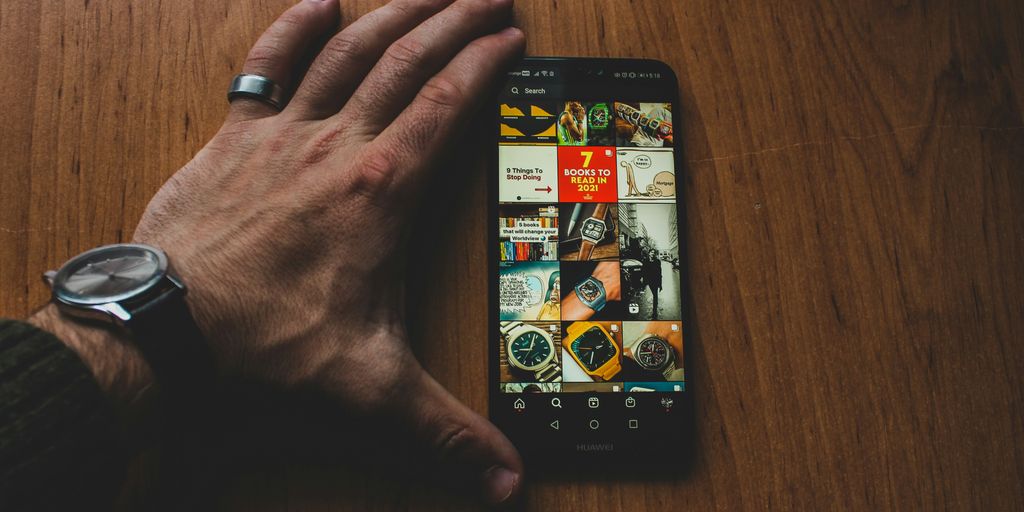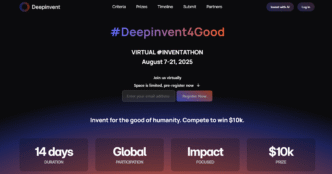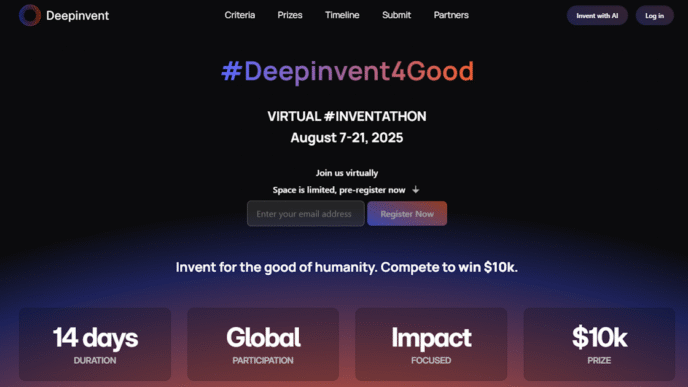Keeping your Samsung phone’s apps up-to-date is a big deal for how well your device works and how safe it is. It’s not just about getting new features; updates often fix problems and make things faster. This guide will walk you through everything about managing your samsung update app settings, from setting up automatic updates to checking for them yourself. We’ll also cover how to deal with common update issues, so your phone keeps running smoothly.
Key Takeaways
- Always keep your apps updated to make sure they work right and stay secure.
- You can set up your phone to update apps by itself using both the Galaxy Store and Google Play Store.
- Checking for updates manually can be good sometimes, especially if you want the newest features right away.
- You can pick and choose which apps get updated and how you get notified about updates.
- If an update causes problems, there are steps you can take to fix things, like clearing space or reinstalling the app.
Understanding Your Samsung Update App Settings
The Importance of App Updates
App updates are more important than many people realize. They’re not just about getting the latest features; they’re also about keeping your device secure and running smoothly. Think of it like this: app developers are constantly finding and fixing bugs, patching security holes, and optimizing performance. Without regular updates, you’re missing out on all those improvements. Plus, outdated apps can sometimes cause compatibility issues with your phone’s operating system, leading to crashes or other problems. So, really, staying on top of updates is a simple way to keep your phone in good shape.
One UI and Samsung’s Software Support
Samsung’s One UI is the software interface you see on your Galaxy phone or tablet. Samsung is pretty good about providing software support for their devices, which means they release updates for several years after a phone comes out. This includes not just major Android version updates, but also security patches and bug fixes. To check if your phone is up-to-date, go to Settings > Software update > Download and install. Keep in mind that older devices might not get the latest One UI features, but they should still receive important security updates. Samsung’s commitment to software support is one reason why many people stick with Galaxy devices.
Navigating Update Settings on Your Device
Finding the update settings on your Samsung device is pretty straightforward. There are a couple of places you’ll want to check. First, there’s the system update settings, which handle updates to the phone’s operating system itself. You can usually find this in the Settings app under "Software update." Then, there are the app update settings, which are located within the Galaxy Store and Google Play Store apps. In the Galaxy Store, tap the menu icon (three horizontal lines), then the settings icon (gear icon), and then tap "Auto update apps". In the Google Play Store, tap your profile icon, then "Settings", then "Network preferences", and then "Auto-update apps". You can choose to update apps automatically over Wi-Fi, over any network, or not at all. It’s worth taking a few minutes to explore these settings and configure them to your liking.
Automating Your Samsung Update App Process
Enabling Automatic Updates in Galaxy Store
Okay, so you want your apps to update without you having to lift a finger? I get it. Nobody wants to manually update a bunch of apps all the time. The Galaxy Store makes it pretty easy to set up automatic updates. Here’s how you do it:
- Open the Galaxy Store app.
- Tap the menu icon (usually three horizontal lines) – it’s probably in the bottom right corner.
- Look for the settings icon (it looks like a gear) and tap it.
- Tap "Auto update apps."
- Choose your preferred setting. You can set it to update only when you’re on Wi-Fi to save data, or whenever an update is available, regardless of your connection. This is a great way to ensure smooth app operation.
Setting Up Auto-Updates in Google Play Store
Don’t forget about the Google Play Store! Most of your apps probably come from there anyway. Setting up auto-updates in the Play Store is just as simple. Here’s the drill:
- Open the Google Play Store app.
- Tap your profile icon (usually your picture or initial) in the top right corner.
- Tap "Settings."
- Tap "Network preferences."
- Tap "Auto-update apps."
- Again, you can choose to update over Wi-Fi only or over any network. Pick what works best for your data plan. This ensures you always have the latest app versions.
Benefits of Automated Updates
Why bother with all this automation stuff? Well, here’s the lowdown:
- Security: Updates often include security patches that protect you from the latest threats. Keeping your apps updated is like locking your front door – you wouldn’t leave it open, would you?
- New Features: App developers are always adding new features and improvements. Auto-updates mean you get them as soon as they’re available.
- Bug Fixes: Updates squash bugs that can cause crashes or other problems. Nobody likes a buggy app, right?
- Convenience: Seriously, who wants to manually update a bunch of apps? Auto-updates save you time and effort. It’s a set-it-and-forget-it kind of thing.
- Performance: Sometimes updates improve app performance, making them run faster and smoother. A faster app is a happier app (and a happier you!).
Manually Checking for Samsung Update App Availability

Updating Apps Through the Google Play Store
Sometimes, you just want to see if there are updates available right now. Maybe you’re experiencing a weird bug, or you just want the latest features. Manually checking is pretty easy through the Google Play Store. Here’s how:
- Open the Google Play Store app.
- Tap your profile icon (usually in the top right corner).
- Select "Manage apps & device."
- Tap "Updates available" to see a list of apps with pending updates. From there, you can update all apps or select individual ones.
Updating Apps Via the Galaxy Store
Samsung has its own app store, the Galaxy Store, which includes apps specifically designed for Samsung devices. You’ll need to check this store separately from the Google Play Store. It’s where you’ll find updates for Samsung’s own apps, like Samsung Health or Samsung Notes. Here’s how to do it:
- Open the Galaxy Store app.
- Tap the menu icon (three horizontal lines) usually located at the bottom right.
- Tap "Updates".
- You’ll see a list of apps with available updates. You can update them individually or tap "Update all".
Why Manual Checks Can Be Useful
While automatic updates are great, manual checks have their place. They give you immediate control. Here are a few reasons why you might want to manually check for updates:
- Troubleshooting: If an app is acting up, a manual check ensures you have the latest version with potential bug fixes.
- Feature Access: New features are often rolled out with updates. Checking manually lets you get them sooner.
- Control Over Data Usage: If you’re on a limited data plan, you might want to delay updates until you’re on Wi-Fi. Manual checks let you control when updates happen. You can also update your Samsung Galaxy smartphone software to ensure the operating system is current.
Managing Specific Samsung Update App Preferences

Controlling Individual App Updates
Sometimes, you don’t want every app updating automatically. Maybe a new version has bugs, or you just prefer the older interface. Samsung gives you some control here. You can actually manage apps on your Galaxy phone individually. It’s not an all-or-nothing deal. You can set some apps to auto-update while keeping others on manual. This is super useful for apps you rely on daily, where a bad update could really mess things up. I had one app that kept crashing after an update, and I wish I’d disabled auto-updates for it beforehand!
Prioritizing Essential App Updates
Okay, so you can’t exactly tell your phone, "Update this app first!" But you can be strategic. Think about which apps are most important for security or functionality. For example, your banking app or anything that handles sensitive data. Make sure those are set to auto-update, or at least check for updates regularly. I usually update my password manager and banking apps first, just to be safe. It’s a small thing, but it gives me peace of mind. Prioritizing updates helps keep your device secure and running smoothly.
Understanding Update Notifications
Those little notification badges can be annoying, but they’re there for a reason. Pay attention to them! Samsung’s update notifications tell you when updates are available, and sometimes, they even give you a brief description of what’s changed. This helps you decide if you want to update right away or wait. I’ve ignored update notifications before, only to find out later that the update fixed a major bug that was affecting my phone’s performance. Now, I try to at least glance at the notification details before dismissing them. Here’s a quick rundown of what to look for:
- Security Patches: These are critical. Update ASAP.
- Bug Fixes: Usually a good idea to update, especially if you’ve been experiencing issues.
- New Features: Up to you! Read the description and decide if you want them.
- App Permissions Changes: Pay close attention! Make sure you’re comfortable with any new permissions the app is requesting.
Troubleshooting Samsung Update App Issues
Resolving Failed App Updates
So, you’re trying to update your apps, and it’s just not working? Super frustrating, I know. First, check your internet connection. Seriously, is your Wi-Fi actually on? Sometimes it’s the simplest things. If the internet is fine, try clearing the cache and data for the Google Play Store or Galaxy Store. Go to Settings > Apps, find the store, then tap Storage and clear both. This often fixes weird glitches. If that doesn’t work, restart your phone. Still no luck? Make sure you have enough storage space. Updates need room to breathe. If you’re still struggling, consider checking if the app itself is compatible with your device’s OS version. If all else fails, you might need to uninstall app updates and try again.
Addressing Update-Related Performance Problems
Okay, so the update went through, but now your app is acting all kinds of crazy? It happens. Sometimes updates, instead of improving things, introduce new bugs. First, try clearing the app’s cache. It’s like giving it a fresh start. If that doesn’t help, try uninstalling and reinstalling the app. It’s a bit of a pain, but it often resolves the issue. Also, check if other users are reporting similar problems. If it’s a widespread issue, the developer might release a fix soon. In the meantime, you could try reverting to an older version of the app (if possible), but that’s a bit more advanced. Here’s a quick checklist:
- Clear app cache
- Reinstall the app
- Check for widespread issues
- Consider a factory reset (last resort!)
When to Uninstall and Reinstall Apps
So, when is it time to just give up and reinstall? Well, if an app is constantly crashing, freezing, or just generally misbehaving after an update, that’s a good sign. Also, if you’ve tried all the basic troubleshooting steps (clearing cache, restarting your phone) and nothing is working, it’s probably time to reinstall. Keep in mind that you might lose some data if the app doesn’t back it up to the cloud, so make sure you’re okay with that before you proceed. Sometimes, a clean slate is exactly what an app needs to get back on track. Think of it as giving your app a fresh start. It’s like saying, "Okay, we’re starting over!" And sometimes, that’s all it takes to fix things. Plus, it ensures you have the latest features and bug fixes.
Optimizing Your Samsung Update App Experience
Freeing Up Storage for Updates
Okay, so you’re trying to update your apps, but your phone is screaming about storage space? Annoying, right? It happens to the best of us. The first thing to do is a little digital housekeeping. Go through your photos, videos, and apps. Be honest with yourself – are you really going to watch that video of your cat chasing a laser pointer again? Probably not. Delete it! Apps you haven’t touched in months? Gone! This alone can free up a surprising amount of space. Also, clear your cache for apps like Chrome or YouTube. Those things can hog a ton of storage without you even realizing it.
Updating Over Wi-Fi Versus Mobile Data
This is a big one, especially if you’re on a limited data plan. App updates can be surprisingly large, and burning through your data allowance just to get the latest version of Candy Crush is not a good move. I always make sure my phone is set to update apps only when I’m connected to Wi-Fi. It’s easy to do in both the Google Play Store and the Galaxy Store settings. Plus, Wi-Fi is generally faster, so the updates will download quicker. Here’s a quick comparison:
| Update Method | Speed | Data Usage | Cost |
|---|---|---|---|
| Wi-Fi | Generally Fast | None | Usually Free |
| Mobile Data | Variable | High | Can be Costly |
Keeping Your Device Software Current
Keeping your apps updated is important, but don’t forget about the bigger picture: your device’s operating system. Samsung regularly releases software updates that include security patches, bug fixes, and performance improvements. Ignoring these updates is like leaving your front door unlocked. Make it a habit to check for system updates regularly in your phone’s settings. Usually, it’s under "Software Update" or something similar. Download and install those updates as soon as they’re available. It might take a little time, but it’s worth it for the added security and stability. Plus, sometimes these updates include new features that are actually pretty cool. And if you want to make some changes to your Samsung phone settings, this is a good time to explore.
Wrapping Things Up
So, there you have it. Getting your Samsung update settings just right can seem like a lot, but it’s really not too bad once you get the hang of it. Whether you like everything to update on its own or you prefer to check things manually, knowing how to change these options means your phone works the way you want it to. It’s all about making your device fit your life, not the other way around. A little bit of setup now can save you some headaches later, and keep your phone running smoothly.
Frequently Asked Questions
Why should I bother updating my apps?
Keeping your apps updated is super important! Updates often fix annoying bugs, make apps run faster, and add cool new features. It’s like giving your apps a fresh coat of paint and a tune-up, making sure they work their best on your Samsung device.
Can my Samsung phone update apps automatically?
Yes, you can! Both the Google Play Store and the Samsung Galaxy Store let you set apps to update by themselves. This means you don’t have to remember to do it manually. Just turn on the
What if an app update doesn’t work right?
If an app update goes wrong, try restarting your phone first. If that doesn’t work, you might need to clear the app’s cache or even uninstall and then reinstall the app. Sometimes, a bad internet connection can also cause update problems, so check your Wi-Fi or data.
Why do updates sometimes say I don’t have enough storage?
Sometimes, new updates can take up more space. If your phone is full, you might see messages about not having enough room. You can free up space by deleting old photos, videos, or apps you don’t use anymore. This will help make sure there’s enough room for new updates.
Is it better to update apps using Wi-Fi or mobile data?
It’s usually best to update over Wi-Fi. This saves your mobile data, which can be expensive, and Wi-Fi connections are often more stable and faster, making the update process smoother. If you’re not on Wi-Fi, be careful about large updates as they can use a lot of your data plan.
Does Samsung keep updating the phone’s main software, not just the apps?
Yes, Samsung often provides updates for its phones and tablets for several years. These updates, called One UI, bring new features, security fixes, and performance improvements. Keeping your device’s main software updated is just as important as updating your apps for the best experience.