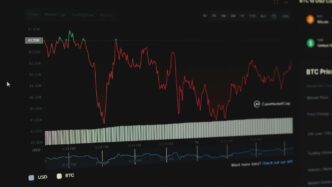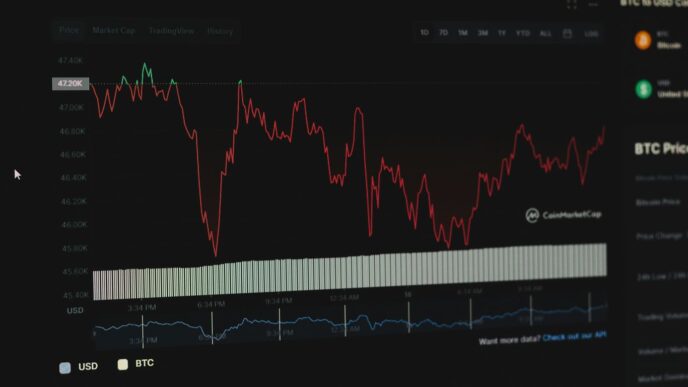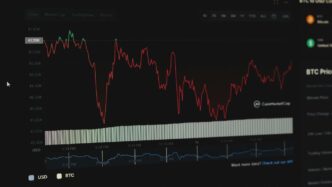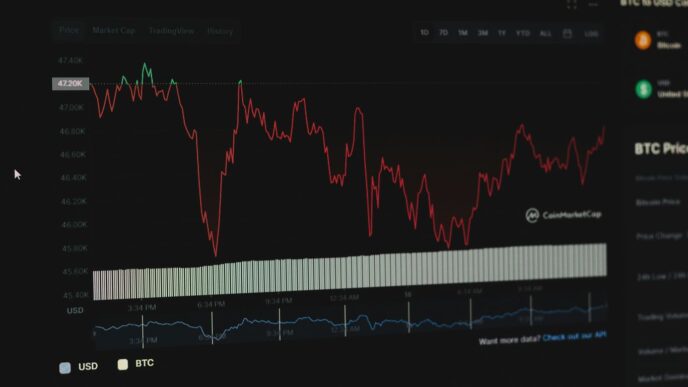Losing your phone is definitely a bummer, and it can happen to anyone. That sudden panic when you realize your Samsung device isn’t where it should be is the worst. But don’t worry too much! There are some pretty good ways to find your mobile Samsung device, whether you just misplaced it or if it was actually stolen. We’ll walk you through the steps to get your phone back or at least protect your stuff.
Key Takeaways
- SmartThings Find is a great tool built right into your Samsung phone for locating it.
- You can also use Google’s Find My Device, which works for pretty much any Android phone.
- Make sure you set up offline finding so your phone can be found even without a Wi-Fi or data connection.
- If your phone is stolen, contact the police right away and don’t try to get it back yourself.
- You can remotely lock your phone and wipe its data if you can’t get it back.
Using SmartThings Find to Locate Your Samsung Device

SmartThings Find is a pretty cool feature that comes with Samsung devices. It’s designed to help you locate your phone or tablet if it gets lost or stolen. I’ve used it a couple of times (okay, maybe more than a couple), and it’s been a lifesaver. It’s not perfect, but it’s definitely better than nothing.
Accessing SmartThings Find Online
Okay, so first things first, you need to get online. The easiest way to do this is to head over to the SmartThings Find website SmartThings Find website. You can use any device with a web browser – your computer, a friend’s phone, whatever works. Once you’re there, you’ll need to sign in with your Samsung account credentials. This is the same account you use for everything else Samsung, so hopefully, you remember the password!
Understanding Device Location on the Map
Once you’re logged in, you should see a list of all your registered devices on the left side of the screen. Find the device you’re trying to locate and click on it. The website will then show you its last known location on a map. Keep in mind that this is only as accurate as the device’s GPS and internet connection allow. If your device is indoors or in an area with poor reception, the location might not be spot-on. If you think your device is moving, you can enable the "Track location" feature. This will give you updates every 15 minutes, but it also drains the battery faster.
Activating Location Tracking for Your Device
To make sure SmartThings Find works when you need it, you have to activate location tracking on your device beforehand. Here’s a quick rundown of the things you need to check:
- Make sure your device is turned on. Obvious, but still worth mentioning.
- Connect to a stable network connection. Wi-Fi is best, but mobile data works too.
- Add your Samsung account to your device. This is what links your device to SmartThings Find.
- Enable remote controls. This lets you remotely locate, lock, or wipe your device if needed.
If you’ve done all that, you should be good to go. SmartThings Find is a handy tool, but it’s not foolproof. It’s always a good idea to take other precautions, like setting a strong password and being careful with your device in public places.
Setting Up SmartThings Find on Your Samsung Galaxy Phone

Okay, so you want to make sure you can actually find your phone if it goes missing, right? Makes total sense. The first step is setting up SmartThings Find before disaster strikes. It’s way easier to do it now than when you’re panicking later. Let’s walk through it.
Enabling Offline Finding Capabilities
This is a big one. Offline finding lets you locate your phone even if it’s not connected to Wi-Fi or a cellular network. It uses other nearby Samsung devices to ping your phone’s location. Think of it as a digital neighborhood watch for your phone. To turn it on, go to Settings > Security and privacy > Find My Mobile > Offline finding and make sure it’s toggled on. You’ll probably want to choose the ‘Enhanced’ option if you want the best chance of finding it, even though it uses a bit more battery. It’s a trade-off, but I think it’s worth it. This feature is a game changer compared to just relying on a Samsung account.
Ensuring Your Device is Connected
Okay, this might sound obvious, but SmartThings Find needs your phone to be connected to the internet at some point to register its location. If your phone is always in airplane mode or constantly disconnected, it won’t be able to update its location. Make sure you’re regularly connecting to Wi-Fi or using mobile data. Also, keep in mind that if your phone’s battery dies, the last known location is all you’ll get. So, try to keep it charged! Here’s a quick checklist:
- Check your Wi-Fi connection.
- Make sure mobile data is enabled.
- Keep your phone charged above a certain percentage (say, 20%).
Verifying Samsung Account Integration
SmartThings Find is tied to your Samsung account. If you don’t have one, you’ll need to create one. If you do have one, make sure you’re actually logged in on your phone. Go to Settings and look for "Samsung account" at the top. If you’re not logged in, sign in. If you don’t see it, you might need to create one. Also, double-check that you’ve granted SmartThings Find the necessary permissions in your phone’s settings. It needs access to location data, obviously, and maybe some other stuff too. It’s also a good idea to set up multiple 2FA methods for your account, just in case you can’t access your primary method when you need to find your phone. It’s a bit of a pain, but it could save you a lot of trouble later. You can find the SmartThings Find website to check your settings.
Utilizing Google’s Find My Device Service
Google’s Find My Device is another way to locate your lost Samsung device. It’s built right into Android through Google Play Services, which is super convenient. Basically, if you have a Google account on your phone, it’s probably already set up. Let’s take a look at how to use it.
Accessing Find My Device Through Google
Okay, so the easiest way to get to Find My Device is through a web browser. Just go to Google’s Find My Device service website and sign in with the same Google account that’s on your phone. If you have another Android device, you can also use the Find My Device app. Once you’re logged in, you should see your device on a map. It’s pretty straightforward. You can also make your phone ring, even if it’s on silent, which is a lifesaver. Here’s a quick rundown:
- Go to the Find My Device website.
- Sign in to your Google account.
- Select your device.
- See its location on the map.
Comparing Features with SmartThings Find
Both SmartThings Find and Google’s Find My Device do similar things, but there are some differences. SmartThings Find has some extra features, especially for Samsung devices, like offline finding. Google’s Find My Device is more universal since it works on any Android phone or tablet. The core functions are the same: locating your device, locking it, and wiping it if needed. Here’s a quick comparison:
| Feature | SmartThings Find | Google Find My Device |
|---|---|---|
| Offline Finding | Yes | No |
| Samsung Specific | Yes | No |
| Universal Android | No | Yes |
Automatic Setup with Google Play Services
One of the best things about Google’s Find My Device is that it’s usually already set up. When you add a Google account to your phone during the initial setup, it automatically turns on. To double-check, go to Settings > Google, and make sure your account is selected. Then, tap on "Find My Device" and make sure it’s toggled on. If it’s off, just flip the switch to turn it on. It’s that simple! This ensures that you can always manage location history and find your device if it goes missing.
Important Safety Measures for a Stolen Device
Notifying Authorities About a Stolen Phone
Okay, so your phone’s gone. It sucks, but before you do anything else, think about calling the police. Filing a police report is super important. It’s not just about getting your specific phone back (though that would be awesome, right?). It’s also about documenting the theft. This report can be helpful for insurance claims, and it provides the police with information that might help them track down the thief, especially if there’s a pattern of similar thefts in your area. Plus, if your phone is used in any illegal activity, having a police report can help clear your name. Make sure to give them as much detail as possible: the phone’s IMEI number, the time and place it was stolen, and any other relevant information. This is way more important than trying to track it down yourself, at least initially.
Avoiding Direct Confrontation
Seriously, don’t try to be a hero. I know it’s tempting to go all vigilante and track down the person who stole your phone, but it’s just not worth the risk. You have no idea who you’re dealing with, and confronting them could put you in a dangerous situation. Your safety is way more important than a phone, no matter how new or expensive it is. Let the police handle it. They’re trained to deal with these kinds of situations, and they have the resources to do it safely. Instead of putting yourself in harm’s way, focus on securing your data and preventing further damage. Think about it: a new phone is replaceable; you aren’t.
Understanding Location Updates for Stolen Devices
So, you’re using SmartThings Find or Google’s Find My Device, and you see your phone’s location pinging somewhere. Cool, right? But here’s the thing: those location updates aren’t always real-time, and they’re not always accurate. The thief could be moving around, or the phone could be in a building where the GPS signal is weak. Don’t assume that the location you’re seeing is exactly where the phone is right now. Also, keep in mind that the thief might realize they’re being tracked and turn the phone off or disable location services. Location data can be useful for the police, but don’t rely on it to make any rash decisions. It’s just one piece of the puzzle. Here’s a quick rundown:
- Accuracy varies: GPS isn’t perfect.
- Delays happen: Updates aren’t always instant.
- Thieves adapt: They might disable tracking.
Advanced Features for Finding Your Samsung Device
So, you’ve got the basics down for trying to find your lost Samsung device. That’s great! But did you know there are some extra features that can seriously up your finding game? Let’s explore some of the more advanced options that can help you recover your device or, at the very least, protect your data.
Receiving Notifications When Device is Found
Okay, this one is super useful. Instead of constantly checking the Samsung Find website, you can set it up to notify you the moment your device pops back online. This is especially handy if your device was lost in a place where it might eventually be found and turned on.
To enable this, go to the SmartThings Find website, select your device, and look for the option to "Notify me when it’s found." Flip that switch, and you’re all set. You’ll get an alert as soon as the device connects to a network. It’s like having a digital bloodhound!
Remotely Locking Your Samsung Device
If you think your device is gone for good, or if it’s in the wrong hands, locking it down is a smart move. Remote locking does exactly what it sounds like: it puts a lock screen on your device, preventing anyone from accessing your personal information. You can even display a custom message on the lock screen, like "Please return this phone to [your contact info]" or something similar. It’s like putting a digital "Do Not Enter" sign on your device.
Erasing Data on a Lost or Stolen Device
This is the nuclear option, but sometimes it’s necessary. If you’re absolutely sure you’re not getting your device back, or if it contains sensitive information, you can remotely wipe all the data. This will factory reset the device, deleting everything from photos and contacts to apps and documents. It’s a tough decision, but it’s better than letting someone else get their hands on your personal stuff. Just remember, once you erase the data, there’s no going back. Consider these points before you wipe your device:
- Have you tried all other recovery options?
- Do you have a backup of your important data?
- Are you comfortable with the device being completely reset?
If you answered yes to all of those, then go ahead and wipe away! It’s a clean slate, and at least your data is safe.
Troubleshooting Common Issues with Device Location
Sometimes, finding your lost Samsung device isn’t as straightforward as it seems. A few common problems can pop up, but thankfully, they’re usually easy to fix. Let’s walk through some troubleshooting steps.
Checking Device Power Status
Okay, this might sound obvious, but it’s the first thing you should check. If your device is turned off, SmartThings Find or Google’s Find My Device can only show the last known location. That’s because the device needs power to transmit its current location. If the battery died, you’re stuck with old data. There’s not much you can do remotely if the device is off, so keeping your device charged is always a good idea. If you’re lucky, it powered down recently and the last known location is close enough to help you find it.
Verifying Internet Connectivity
Your Samsung device needs an internet connection to report its location accurately. This could be Wi-Fi or mobile data. If the device is in an area with no signal, like a basement or a rural area, it won’t be able to update its location. Here’s a quick rundown of how location services work:
- GPS: Uses satellites, accurate to about 20 meters, but struggles indoors.
- Wi-Fi: Uses nearby Wi-Fi networks to pinpoint location.
- Cell Towers: Uses mobile data connection, accurate to a few thousand meters.
If you suspect connectivity issues, consider where the device might be. Is it likely to be in a building with poor reception? If so, the location data might be outdated or inaccurate. You can also try calling the device; if it rings, you know it has some kind of connection. Make sure you have internet connectivity before you start troubleshooting GPS issues.
Ensuring Offline Finding is Enabled
SmartThings Find has a cool feature called Offline Finding, but it needs to be turned on before your device goes missing. If it’s not enabled, you won’t be able to use this feature. With Offline Finding, your device can be located by other Galaxy devices nearby, even without an internet connection. To check if it’s enabled:
- Go to Settings.
- Tap Security and privacy, then Lost device protection.
- Make sure Offline finding is turned on.
If you didn’t enable it beforehand, unfortunately, this option won’t be available to you now. It’s a good idea to enable this feature on all your Samsung devices as a precaution. Also, make sure you have a Samsung account added to your device.
Wrapping Up
So, there you have it. Losing your Samsung phone can feel like the end of the world, but it doesn’t have to be. With SmartThings Find and Google’s Find My Device, you’ve got some pretty good tools to help get it back or at least keep your stuff safe. Just remember to set these things up before you actually need them. A little prep work goes a long way, and it could save you a lot of headaches later on. Stay safe out there!
Frequently Asked Questions
Can I find my Samsung Galaxy phone if it’s completely off?
No, even if your phone is turned off, SmartThings Find can’t work its magic. The special offline finding feature still needs a little bit of battery power to send out signals using Bluetooth. However, the service can show you where your phone was last seen before it ran out of juice.
Can I find my Samsung Galaxy phone if it’s not connected to the internet?
Yes, you can! If you turned on the ‘offline finding’ setting before your phone went missing, it can still be found. This works by using Bluetooth to connect with other Samsung devices nearby, which then help pinpoint its location, even without an internet connection.
What should I do if I think my Samsung phone was stolen?
If your phone is stolen, it’s super important not to try and get it back yourself. That could be dangerous. Instead, tell the police right away. Give them all the info you have, including the location from SmartThings Find or Google’s Find My Device. Let the experts handle it.
What’s the difference between SmartThings Find and Google’s Find My Device?
SmartThings Find is made by Samsung just for Samsung devices. It has extra features like finding your device even when it’s offline. Google’s Find My Device works for all Android phones and is automatically set up if you use Google services. Both are great, but SmartThings Find offers a bit more for Samsung users.
Can I lock my lost Samsung phone or make it ring?
Yes, you can! Both SmartThings Find and Google’s Find My Device let you lock your phone and show a message on the screen. This way, if someone finds it, they can see your contact info and hopefully return it. You can also make your phone ring loudly, even if it’s on silent, to help you find it if it’s nearby.
Can I erase all my data from a lost Samsung phone?
Yes, if you’re worried about your private stuff getting into the wrong hands, you can erase everything on your lost or stolen Samsung phone using SmartThings Find or Google’s Find My Device. Just remember, once you do this, you can’t track your phone anymore, as all its settings will be wiped clean.