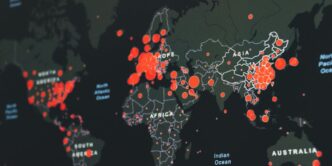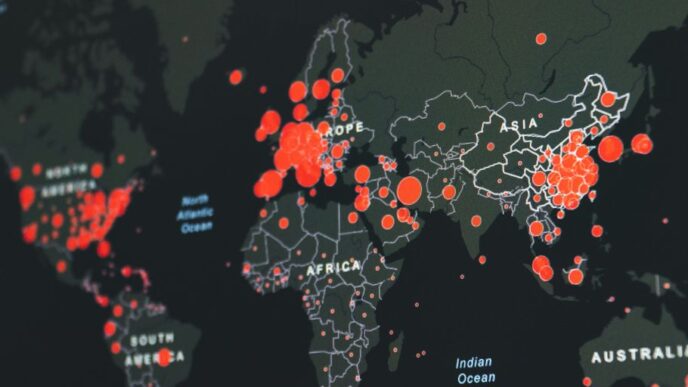Setting up a VPN on your router can seem tricky, but it’s a smart way to keep all your devices safe online. A VPN, or Virtual Private Network, helps protect your internet activity by creating a secure connection. With a VPN on your router, every gadget in your home can enjoy this extra layer of security without needing individual setups. This guide will walk you through the process step by step, making it easier than ever to secure your online presence.
Key Takeaways
- A VPN router protects all devices connected to your home network.
- Ensure your router is compatible with VPN before installation.
- Follow specific steps to access your router’s control panel.
- Installing VPN firmware is crucial for proper setup.
- Regularly update your router’s firmware for optimal performance.
Understanding VPN Routers
What is a VPN Router?
A VPN router is a device that allows you to connect to a Virtual Private Network (VPN) directly through your router. This means that every device connected to your home network can benefit from the VPN’s security features without needing to install software on each device. Essentially, it provides network-wide protection.
How Does a VPN Router Work?
When you set up a VPN on your router, it channels all internet traffic from your home devices through a secure VPN server. This process encrypts your data, making it difficult for anyone to intercept or track your online activities. Here’s how it works:
- Connection: Your router connects to a VPN server.
- Encryption: All data sent and received is encrypted.
- Protection: Every device on your network is protected without individual setups.
Benefits of Using a VPN Router
Using a VPN router has several advantages:
- Comprehensive Security: Protects all devices on your network.
- Ease of Use: No need to install VPN software on each device.
- Access to Restricted Content: Bypass geo-restrictions for streaming services.
A VPN router is a smart choice for anyone looking to enhance their online privacy and security without the hassle of managing multiple devices.
| Feature | Description |
|---|---|
| Network-Wide Protection | Secures all devices connected to the router. |
| Easy Setup | Simple installation process for the entire network. |
| Cost-Effective | One-time setup instead of multiple subscriptions. |
In summary, a VPN router is an effective way to ensure that all your devices are secure and private while browsing the internet. Investing in a VPN router can significantly enhance your online safety.
Checking Router Compatibility
How to Know If Your Router Supports VPN
To determine if your router can support a VPN, follow these steps:
- Check the manual: Look for a printed manual that came with your router or find a digital version online.
- Search online: Type your router model followed by "VPN compatibility" in a search engine to find relevant information.
- Contact support: If you’re unsure, reach out to the manufacturer’s customer support for confirmation.
Popular VPN-Compatible Router Models
Here are some popular routers that are known to work well with VPNs:
- Linksys WRT3200ACM
- Asus RT-AC86U
- Netgear Nighthawk R7000
- Synology RT2600ac
Firmware Considerations
Not all routers come with built-in VPN support. If your router is not compatible, you might be able to install third-party firmware. However, this can be risky and may void your warranty. Here’s a quick guide:
- Research: Ensure your router model is supported by firmware like DD-WRT or OpenWRT.
- Backup settings: Always back up your current router settings before making changes.
- Follow instructions carefully: Incorrectly flashing your router can lead to damage.
Important Note: Most ISP-provided routers do not support VPN connections. If you have one, consider using a separate VPN-compatible router for better performance and security.
By ensuring your router is compatible, you can enjoy the benefits of a VPN across all your devices, enhancing your online privacy and security.
Preparing for Installation
Before you start installing a VPN on your router, it’s important to prepare properly. This preparation can save you time and prevent issues later. Here are the key steps to follow:
Gathering Necessary Information
- Router Model: Know your router’s brand and model.
- VPN Service Details: Have your VPN provider’s server addresses and login credentials ready.
- Firmware Version: Check the current firmware version of your router.
Downloading Required Firmware
- Visit the official website of your router’s manufacturer.
- Look for the latest firmware that supports VPN functionality.
- Download the firmware file to your computer.
Backing Up Your Router Settings
- Access your router’s control panel.
- Find the option to back up your current settings.
- Save the backup file in a safe location.
Preparing your router is crucial. It ensures that you can restore settings if something goes wrong during the installation process.
By following these steps, you’ll be ready to install your VPN smoothly and efficiently. Make sure to double-check all information before proceeding!
Accessing Your Router’s Control Panel
To set up a VPN on your router, you first need to access its control panel. This process can vary slightly depending on the router brand, but here are the general steps:
Finding Your Router’s IP Address
- Open Command Prompt on your Windows computer.
- Type
ipconfigand press Enter. - Look for the Default Gateway; this is your router’s IP address (commonly
192.168.1.1).
Logging Into the Control Panel
- Open a web browser.
- Enter your router’s IP address in the URL bar (e.g.,
http://192.168.1.1). - You will see a login prompt. If you haven’t changed the username and password, check your router’s manual for the default credentials.
Navigating to Advanced Settings
Once logged in, look for the Administration or Advanced Settings tab. This is where you can manage firmware updates and other important configurations.
Tip: Always write down your router’s default username and password in a safe place for future reference.
By following these steps, you can easily access your router’s control panel and prepare for the VPN installation. Remember, if you encounter any issues, consult your router’s manual or the manufacturer’s website for specific instructions.
Installing VPN Firmware

Downloading the VPN Firmware
To start, you need to download the correct VPN firmware for your router. This is crucial because using the wrong firmware can cause your router to stop working. Here’s how to do it:
- Visit the official website of your router’s manufacturer.
- Look for the support or downloads section.
- Find your router model and download the appropriate firmware file.
Uploading the Firmware to Your Router
Once you have the firmware file, it’s time to upload it to your router. Follow these steps:
- Open a web browser and enter your router’s IP address (usually something like 192.168.1.1).
- Log in with your username and password.
- Navigate to the firmware update section.
- Select the downloaded firmware file and click on the upload button.
- Wait for the upload to complete; this may take a few minutes.
Verifying the Firmware Installation
After the upload, you need to check if the firmware was installed correctly:
- Reboot your router.
- Log back into the router’s control panel.
- Check the firmware version to ensure it matches the one you downloaded.
Remember: Installing the wrong firmware can lead to issues, so always double-check your router model before proceeding.
By following these steps, you can successfully install the VPN firmware on your router, allowing you to enjoy enhanced privacy and access to content. This process is essential for navigating the world of VPNs effectively, especially if you want to optimize your streaming experience.
Configuring VPN Settings

Setting Up VPN Client
To start, you need to enable the VPN service on your router. This is usually found in the Advanced Settings section. Here’s how to do it:
- Go to the VPN settings in your router’s control panel.
- Check the box to enable the VPN service.
- Save your changes.
Entering VPN Server Information
Next, you’ll need to enter the details for your VPN server. This includes:
- Server Address: The IP or domain name of the VPN server.
- Username and Password: Your login details for the VPN service.
- Connection Type: Choose the protocol, like OpenVPN or IKEv2.
Saving and Applying Settings
After entering all the necessary information, make sure to save your settings. Here’s a quick checklist:
- Confirm all details are correct.
- Click on the Save button.
- Restart your router to apply the changes.
Remember: Properly configuring your VPN settings is crucial for maintaining your online privacy and security.
By following these steps, you can ensure that your VPN is set up correctly on your router, allowing all your devices to benefit from a secure connection. This page from techannouncer provides comprehensive insights into vpn encryption technologies, covering their importance in cybersecurity, various types of encryption methods, and how they enhance online privacy. It serves as a valuable resource for anyone looking to understand the intricacies of VPNs and their role in protecting digital information.
Testing Your VPN Connection
Verifying VPN Connection Status
To ensure your VPN is working correctly, follow these steps:
- Check the VPN Status: Most routers with VPN capabilities have a status page. Look for a section labeled "VPN" to see if you are connected.
- Use an IP Checker: Type "What is my IP?" into Google. If your IP address is different from your original one, your VPN is functioning properly.
- Test Your Internet Speed: Use a speed test website to compare your speeds with and without the VPN.
Troubleshooting Common Issues
If you encounter problems, consider these common issues:
- Connection Drops: Ensure your router firmware is up to date.
- Slow Speeds: Try connecting to a different VPN server.
- Access Issues: Check if the VPN is blocking certain websites.
Ensuring All Devices Are Protected
To make sure all your devices are using the VPN:
- Check Device Connections: Verify that all devices connected to your network are routing through the VPN.
- Use a VPN App: For devices that don’t connect through the router, install a VPN app directly on them.
- Regularly Monitor: Periodically check your VPN connection status to ensure ongoing protection.
Remember: A VPN not only hides your IP address but also encrypts your data, making it harder for anyone to track your online activities.
By following these steps, you can confidently test and ensure that your VPN connection is secure and effective.
Optimizing VPN Performance
Choosing the Best VPN Server
To get the best speed from your VPN, connect to the nearest server. This helps reduce lag and improves your browsing experience. Here are some tips:
- Select a server close to your location.
- Check server load; less crowded servers often perform better.
- Experiment with different servers to find the fastest one.
Avoiding Double VPN Connections
Using a VPN on both your router and your device can slow down your internet. Stick to one VPN connection to maintain speed. Here’s why:
- A single VPN connection is usually sufficient for security.
- Double connections can lead to slower speeds.
- It simplifies your setup and management.
Updating Encryption Standards
Using the latest encryption methods can enhance both speed and security. Look for modern standards like WireGuard or IKEv2. Here’s a quick comparison:
| Encryption Standard | Speed | Security Level |
|---|---|---|
| WireGuard | High | Very High |
| IKEv2 | Medium | High |
| OpenVPN | Medium | High |
Tip: Always check if your router supports the latest encryption methods to maximize performance.
Additional Tips
- Be cautious with free VPN services; they may compromise your speed and security.
- Bookmark your router settings for easy access.
- Regularly check your VPN connection status to ensure everything is working smoothly.
By following these steps, you can significantly enhance your VPN performance and enjoy a smoother online experience.
Maintaining Your VPN Router
Keeping your VPN router in good shape is essential for a secure and smooth internet experience. Here are some key practices to follow:
Regularly Updating Firmware
- Check for updates: Regularly visit your router’s manufacturer website to see if there are any firmware updates available.
- Install updates promptly: Keeping your firmware up to date helps protect against security vulnerabilities.
- Schedule reminders: Set a reminder every few months to check for updates.
Monitoring VPN Connection
- Check connection status: Regularly verify that your VPN connection is active and functioning properly.
- Use speed tests: Run speed tests to ensure your internet speed is optimal while connected to the VPN.
- Look for unusual activity: Be alert for any unexpected changes in your internet performance or connection drops.
Reconfiguring as Needed
- Adjust settings: If you notice performance issues, consider adjusting your VPN settings or switching servers.
- Backup settings: Always back up your router settings before making changes, so you can restore them if needed.
- Consult support: If you encounter persistent issues, don’t hesitate to reach out to your VPN provider’s support team for assistance.
Maintaining your VPN router is crucial for ensuring that all your devices remain secure and protected.
By following these steps, you can ensure that your VPN router continues to provide a safe and efficient browsing experience for all your connected devices. Remember, a well-maintained router is key to enjoying the full benefits of your VPN service!
Advanced Tips for VPN Routers
Using Split Tunneling
Split tunneling allows you to choose which devices or applications use the VPN connection and which do not. This can help improve speed and performance. Here are some benefits:
- Faster speeds for non-sensitive activities.
- Reduced load on the VPN server.
- Flexibility in managing your connections.
Setting Up Guest Networks
Creating a guest network can enhance security for visitors. This keeps your main network safe while allowing guests to connect. Consider these steps:
- Access your router settings.
- Enable the guest network option.
- Set a strong password for the guest network.
Enhancing Security Features
To keep your network secure, regularly update your router’s firmware and settings. Here are some key actions:
- Use strong passwords for your router and VPN.
- Enable firewall settings to block unwanted traffic.
- Monitor connected devices to spot any unauthorized access.
Remember: Keeping your VPN router updated is crucial for maintaining security and performance.
By following these tips, you can maximize the benefits of your VPN router and ensure a safer online experience for all your devices.
Exploring Alternative VPN Solutions
Using Pre-Configured VPN Routers
If you want a hassle-free setup, consider pre-configured VPN routers. These routers come with VPN software already installed, making it easy to get started. Here are some benefits:
- Easy Setup: Just plug it in and connect.
- No Technical Skills Needed: Perfect for beginners.
- Multiple Device Support: Protects all devices on your network.
VPN Apps for Individual Devices
Another option is to use VPN apps on each device. This method allows for more control and customization. Here are some points to consider:
- Device-Specific Features: Some apps offer unique features for different devices.
- User-Friendly Interfaces: Most apps are designed for easy navigation.
- Regular Updates: Apps often receive updates for better security.
Comparing Different VPN Services
When choosing a VPN, it’s important to compare different services. Here’s a simple table to help you:
| VPN Service | Price per Month | Key Features |
|---|---|---|
| NordVPN | $11.95 | High speed, strong security |
| ExpressVPN | $12.95 | User-friendly, multiple locations |
| Surfshark | $12.95 | Unlimited devices, low cost |
Choosing the right VPN is crucial to secure your data. Make sure to read reviews and check for features that meet your needs.
In summary, whether you opt for a pre-configured router, individual apps, or compare different services, there are many ways to ensure your online safety. Each option has its own advantages, so choose what works best for you!
Conclusion
Setting up a VPN on your router might feel a bit tricky at first, but it’s actually quite simple once you know what to do. The advantages are clear: you save time by not having to set up a VPN on each device, and all your gadgets are protected at once. Now that you’ve read this guide, you have the tools to successfully install a VPN on your home router. If you’re looking for a reliable VPN service, consider Surfshark. They offer easy setup guides for different routers and a fast server network. Plus, their support team is available 24/7 to help if you run into any issues. Remember, using VPN services for illegal activities is against the rules, so always follow the law when using your VPN.