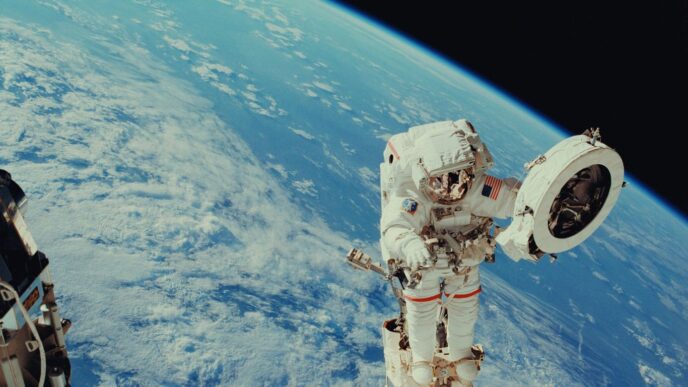If you’re always on the hunt for news that actually matters to you, Google Daily Listen might be your new go-to. This feature, tucked inside the Google app, serves up a daily, five-minute podcast that’s built around your recent searches and interests. It uses AI voices that sound surprisingly real, and the stories change day by day. Whether you’re commuting, making coffee, or just want a quick update without scrolling through endless headlines, it’s a pretty handy tool. Let’s break down how you can get started and make the most out of Google Daily Listen.
Key Takeaways
- Google Daily Listen creates a short, daily news podcast tailored to your interests based on your search and Discover activity.
- You can easily control playback, adjust speed, and read transcripts for every episode right in the Google app.
- Feedback options let you like or dislike stories, helping the AI learn what you want to hear more (or less) about.
- It’s possible to choose your favorite news sources and rearrange story order for a more customized playlist.
- Daily Listen is still experimental, so features may change, and you might notice the occasional glitch or random topic.
Getting Started with Google Daily Listen
Jumping into the world of Google Daily Listen takes just a few taps, but it helps to know what you’re signing up for, what you’ll need, and how experimental all this tech still is. Let’s break it down so you don’t get tripped up or disappointed along the way.
Activating the Feature in the Google App
Enabling Daily Listen isn’t complicated, but it’s a little hidden. Here’s how to get it working:
- Open the Google app on your phone (Android or iOS).
- Look for a small test tube icon in the upper-left corner—this is the Search Labs area.
- Tap the icon, scroll until you see the Daily Listen card, then flip the toggle to turn it on.
- Once it’s enabled, your personalized news podcast will show up in your app feed the next day.
You don’t need to install anything extra, as it’s all baked in. Just try not to expect instant magic—the first show appears the day after you turn it on.
Requirements and Availability for Users
Let’s manage expectations for where and how you can try Daily Listen:
| Requirement | Details |
|---|---|
| Device | Android or iOS |
| App Version | Latest Google app |
| Language Support | English only |
| Region | United States (limited rollout) |
| Account Needs | Google account signed in |
If you’re outside the US or using another language, you might not see the feature just yet. Google’s keeping this pretty exclusive for now.
Understanding the Experimental Phase
Daily Listen lives under Google’s Search Labs, which is really just a fancy way of saying “we’re still testing this out, don’t blame us if something’s weird.” A few things you’ll want to keep in mind:
- You might run into bugs—episodes may load slowly or the show might not appear some days.
- Features could change or disappear without warning.
- Google pays attention to feedback, so if you spot glitches or want to suggest something, use the built-in feedback buttons.
Honestly, half the fun is seeing what new features or quirks Google is tinkering with. If things feel a bit rough around the edges, just remember—it’s still an experiment, not a final product. So temper your excitement, and give it a shot if you’re curious!
How Google Daily Listen Personalizes Your News Experience
Leveraging Search and Discover History
What you search for and browse in Google shapes what you hear in Daily Listen. If you spent yesterday looking up cooking tips and news about Mars missions, don’t be surprised when your playlist starts with space exploration updates followed by new recipes. Here’s how it generally works:
- Google pulls info from your recent Search queries.
- Results from your Discover feed add stories based on browsing habits and topics you’ve looked up.
- This process happens daily, so your playlist keeps shifting as your interests change.
It’s worth noting that both Search and Discover serve up very different types of content. Search focuses on direct queries (like “how to fix a bike tire”), while Discover brings up stuff it thinks you’ll like, whether you asked for it or not. So, occasionally, you’ll get stories that seem random at first but actually tie back to stuff you clicked on days ago.
Types of Stories Chosen for You
Don’t expect just headline news every time—Daily Listen covers a pretty broad range, and it isn’t shy about mixing things up. One morning, you might find pop culture news, some business updates, and a weird but fascinating science breakthrough. Here’s the typical spread:
- Technology
- Health
- Entertainment
- Business
- Sports
And sometimes it throws in local stories or trending topics based on what’s hot in your area. All stories picked for you follow Google’s content policies, which helps keep the info accurate and safe—avoiding scams, hoaxes, or those fake download prompts you run into online.
AI Voices and Lifelike Podcast Hosts
The AI-generated hosts are honestly kind of wild. They sound almost, but not entirely, human—sort of like two hosts chatting casually about your personalized news. Sometimes you get a male-female duo, which helps break up the monotony and makes it feel less robotic. What stands out:
- The rhythm and tone shift between casual and serious, depending on the news.
- Pauses and even jokes or banter pop up, so it never feels too stiff.
- At first, it’s a bit "uncanny valley," but after a few listens, you might forget it’s actually AI reading your playlist.
Overall, Daily Listen’s mix of algorithm and generative voices gives you a quick, five-minute window into what Google thinks matters to you most—without making you sort through a pile of links or open ten tabs just to keep up with what’s going on.
Navigating and Interacting with Your Daily Listen
Using Google Daily Listen isn’t hard, but discovering all its small quirks does make a difference in how you use it every day. This feature is all about quick control, smart feedback, and keeping the news approachable—without endless scrolling.
Using Playback and Audio Controls
It wasn’t long ago that pausing or skipping news meant hunting for a physical button. With Daily Listen, controls are built into the Google app, making them fast to find.
Here’s what you can do:
- Start, pause, or resume your news episode from the main screen.
- Skip ahead or rewind by 15-30 seconds, which is helpful if you miss a detail or want to avoid a segment.
- Change playback speed—listen faster if you’re short on time or slow things down if you want to catch every word.
- Scrub along the audio timeline to jump to different parts of your playlist.
Whether you’re waiting in line or walking your dog, these controls are made for real-life interruptions. Quick tip: Some days it loads right up. Other times, especially early mornings, it might stall a bit (patience is sometimes needed).
Accessing Transcripts and Story Headlines
Daily Listen isn’t just audio—it brings in the text for accessibility and convenience. The transcript lives at the top, updating as the story plays.
- You can read along word-for-word if you prefer or need visual assistance.
- The transcript makes it easy to copy a quote, revisit a tricky name, or check facts.
- At the bottom of the audio panel, you’ll find a list of story headlines. Each is tappable, and leads to the original story source if you want more than the summary.
I found the transcript handy during my first listen, especially since sometimes the AI announcers move quick, or names are unfamiliar. This design is especially good if you want a break from all that listening—sometimes, you just want to skim instead.
Providing Feedback to Improve Recommendations
Google says the more feedback you share, the better your playlists get. There’s a simple system built in:
- Tap the thumbs up or thumbs down icons next to each story or segment.
- These responses guide the AI in picking better stories in the future based on what you actually want (and don’t want).
- If you come across a topic or source that annoys you, use this feedback—over time, your news gets more aligned with your actual interests.
Feedback doesn’t just help the AI—it’s also part of the experiment as Google learns how real people use the tool. If more people start using features like this, it might shape the future of news playlists. For those curious about the latest updates on technology and experiments like Daily Listen, there’s a lot of discussion around new tech rollouts and tools happening daily.
In short, the controls and feedback system are straightforward but make a difference in your experience. Try poking around the interface—you might find something new that suits your daily habits.
Customizing Your News Playlist

Getting Daily Listen to play exactly the news you want isn’t that hard, but it does take a bit of poking around in settings. Personalization is the heart of the experience, and luckily, Google gives you several ways to make your news playlist your own. Here’s how you can fine-tune things so your morning recap or afternoon briefing actually interests you.
Selecting Preferred News Sources
You’re not stuck with whatever Google picks by default. You can:
- Browse through different news categories, like Tech, Business, Sports, Local, and more.
- Tap to add or remove specific publishers to your mix—star your favorites to never miss them.
- If you feel limited, keep in mind that the selection might not include every local outlet, but there’s still plenty of variety.
It’s kind of like building your own station, minus the commercials.
Arranging the Order of Your News Segments
Maybe you want tech updates before anything political, or you don’t want to hear about sports until your coffee kicks in. No problem—Google lets you rearrange the line-up:
- Head to the News settings within the Google app.
- Tap and drag your selected sources up or down to set the order you like.
- Save changes and your playlist will play in exactly that sequence next time.
This is super handy if your tolerance for certain subjects depends on the time of day (we’ve all been there).
Managing Categories and Topic Preferences
Beyond source selection, you can also tell Google the kind of stories you want more or less of:
- Turn categories on or off, like Business, Science, or Lifestyle.
- Adjust topic preferences to get deeper or lighter coverage on certain themes.
- Revisit and change these anytime as your interests shift, so you’re not locked into old habits.
Here’s a quick table for what you can typically control:
| Feature | What You Can Do |
|---|---|
| News Source Selection | Add/remove individual publishers |
| Segment Arrangement | Order your news segments manually |
| Category Preferences | Enable/disable specific news categories |
| Topic Emphasis | Increase or decrease focus on select topics |
With a bit of tweaking, Daily Listen becomes a playlist built just for you—not just what some algorithm spits out. It’s way better when you’re actually interested in the stories read aloud to you instead of zoning out to something irrelevant.
Daily Listen in the Context of Google’s AI Tools
Comparison with Google Assistant News Wrap-Up
If you’ve used the Google Assistant’s News Wrap-Up before, you might wonder how Daily Listen is different. The main contrast comes down to how stories are chosen:
- Google Assistant News Wrap-Up provides a more general briefing, pulling news updates from popular sources or your top subscriptions.
- Daily Listen crafts a fresh five-minute update every day, specifically based on your Search and Discover history. It genuinely feels like your own personalized show, not just a headline reel everyone else hears.
- You’ll notice the AI hosts in Daily Listen sound less robotic than the monotone reporter voices in the News Wrap-Up.
Here’s a quick comparison:
| Feature | News Wrap-Up | Daily Listen |
|---|---|---|
| Personalization | Limited (subscriptions, favorites) | Based on your app activity |
| AI Hosts | No | Yes (male & female) |
| Episode Length | 3–15 mins | ~5 mins |
| Interaction | Basic voice controls | Scrubar, feedback, headlines |
Integration with Other Search Labs Experiments
Daily Listen isn’t alone; Google keeps rolling out new experiments in Search Labs. You’ll see:
- NotebookLM for summarizing research.
- AI Overviews in search, where you get an instant answer at the top.
- Bard and Gemini, focusing on conversational and smart responses.
All of these, including Daily Listen, try out emerging tech before it hits the mainstream Google App. If you’re curious, you can get into Search Labs via the test tube icon—try several at once and see how they’re improving.
Advantages of Generative AI in News Delivery
Daily Listen wouldn’t work without generative AI. Here’s why it stands out:
- Stories are put together in a way that feels conversational, not just stitched from headlines.
- Multiple articles and news bits are threaded naturally, even when you wouldn’t expect them to connect.
- The AI can rephrase, simplify, and add a touch of personality to otherwise dry news points.
If you like short news bursts but don’t want to scroll endlessly or tune out dry briefings, Daily Listen gives you a unique bite every day—sometimes surprisingly fun, sometimes a little odd, but always made just for you.
Tips for a Better Google Daily Listen Experience
Optimizing Voice Controls and Playback Speed
Want to fly through your morning news or take it slow? Google Daily Listen gives you a few options for playback:
- Use the speed setting to listen at 1.5x or 2x if you’re in a rush, or slow it down if you like to catch every word.
- Tap the skip forward or rewind buttons if you missed something or want to review a segment.
- If you ask your phone’s voice assistant to play or pause, it usually works right away. But sometimes, the responses feel a bit delayed, so give it a couple seconds before tapping again.
Experimenting with controls can help you find the best rhythm for your routine.
Making the Most of Transcripts for Accessibility
Transcripts are a pretty useful feature, especially if listening isn’t your thing or you want to check a fact:
- The full transcript appears at the top, so you can read along or skim for main points.
- It’s handy for anyone who’s hard of hearing—just scroll back if the audio feels unclear.
- Quick tip: Use the transcript for copy-pasting quotes or sharing interesting bits with friends.
Exploring Related News Stories in the App
When the episode wraps, you don’t have to stop there. Daily Listen lines up other headlines connected to your playlist, so you can dig deeper:
- Tap on any story headline at the bottom of the screen to go straight to the article.
- You’ll find at least 2–4 related stories each day, making it easy to get more context about topics that grab your interest.
- If something sparks your curiosity, follow the link for further reading right inside the Google app.
Here’s what you can expect to see in your related news section:
| Feature | What It Does |
|---|---|
| Headlines | Tap to read the full article |
| Source info | See which outlet published the story |
| Publication date | Check how current the news is |
Tips like these make Daily Listen a bit more personal and less like just another AI experiment. Try tweaking a few controls, check out the transcript, and don’t be afraid to click through if you want the bigger picture.
Wrapping Up: Is Google Daily Listen Worth Your Time?
So, after giving Google Daily Listen a real shot, I can say it’s a pretty interesting way to catch up on news that actually matters to you. Sure, it’s not perfect—sometimes the topics feel a bit random, and the AI voices can be a little odd at first. But the whole idea of getting a quick, five-minute update based on what you’ve been searching or reading is pretty handy, especially if you’re always on the go. I liked being able to read the transcript or skip around in the audio, and the related headlines made it easy to dig deeper if something caught my eye. If you’re curious about new tech or just want a more personal news fix, it’s definitely worth trying out. Even if it doesn’t become your daily habit, it’s a cool peek at where AI and news might be heading next.