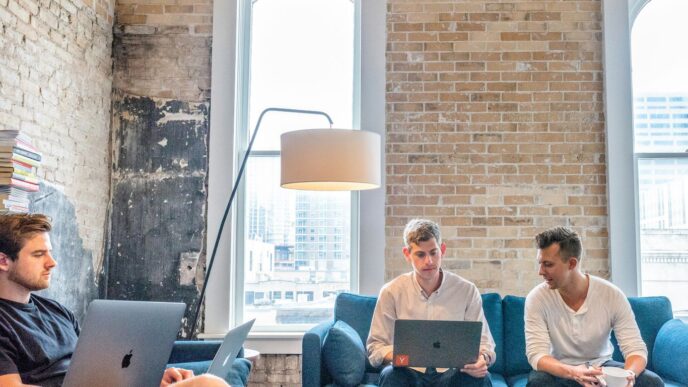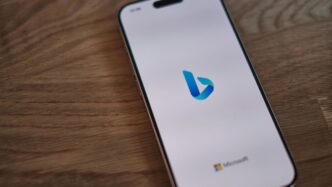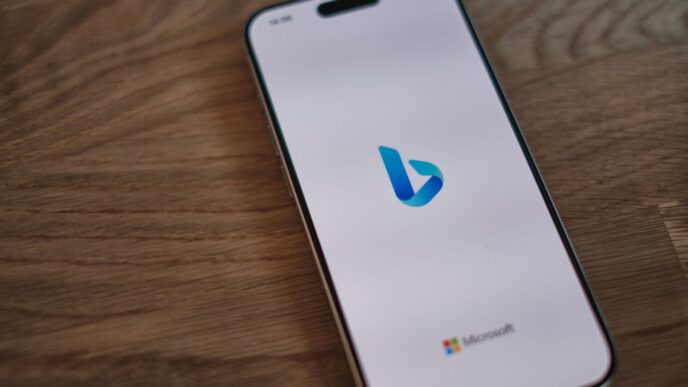Losing contacts on your Android phone can be frustrating, but there are ways to get them back. This guide will walk you through different methods to recover deleted contacts, whether they were lost due to accidental deletion, a system error, or other reasons. From using Google Contacts to third-party software, you’ll find the steps you need to restore your important information.
Key Takeaways
- Check Google Contacts first for easy recovery.
- Use backup options to restore contacts from Google.
- Explore built-in recovery features in the Contacts app.
- Consider third-party recovery tools if needed.
- Regularly back up your contacts to prevent future loss.
Understanding Contact Deletion on Android
When you delete a contact on your Android device, it can be frustrating. Many people accidentally delete contacts without realizing it. Understanding how this happens can help you recover them more easily.
Common Reasons for Contact Deletion
- Accidental deletion: Sometimes, users delete contacts by mistake.
- Software updates: Updates can sometimes cause data loss.
- Sync issues: Problems with syncing can lead to missing contacts.
Impact of Deleting Contacts
- Loss of important information: You may lose phone numbers, emails, and addresses.
- Inconvenience: It can be hard to remember who you had saved.
- Time-consuming recovery: Finding and restoring deleted contacts can take time.
Preventing Accidental Deletion
- Regular backups: Always back up your contacts to avoid loss.
- Use a reliable app: Consider using apps that help manage contacts safely.
- Be cautious: Double-check before deleting any contact.
Keeping your contacts safe is essential. Regular backups can save you from losing important information.
Using Google Contacts to Recover Deleted Contacts
Accessing Google Contacts
To recover your deleted contacts, you can use Google Contacts. Here’s how:
- Open your web browser and go to contacts.google.com.
- Sign in with your Google account.
- Click on the gear icon (Settings) in the top right corner.
Steps to Restore Contacts from Google
Follow these steps to restore your deleted contacts:
- In the settings menu, select "Undo Changes".
- Choose a time frame for recovery: 10 minutes ago, 1 hour ago, yesterday, or a custom time.
- Click "Undo" to restore your contacts.
Limitations of Google Contacts Recovery
While Google Contacts is a great tool, it has some limitations:
- You can only recover contacts deleted within the last 30 days.
- If you delete a contact, it goes to the Trash and stays there for 30 days before permanent deletion.
- Restored contacts may not appear immediately on your device until it syncs.
Tip: Always ensure your contacts are synced with your Google account to make recovery easier in the future!
Recovering Contacts from Google Backup

Ensuring Contacts Are Synced
To recover your deleted contacts, first make sure your contacts are synced with your Google account. This is important because only synced contacts can be restored. Here’s how to check:
- Open your device’s Settings.
- Scroll down and tap on Google.
- Select Account services and then Google Contacts sync.
Steps to Restore from Google Backup
If your contacts are synced, follow these steps to restore them:
- Go to the Google Contacts website.
- Sign in with your Google account.
- Click on the Settings gear icon.
- Select Undo Changes.
- Choose a time frame for restoration (e.g., 10 minutes ago, 1 hour ago, etc.).
- Click Undo to restore your contacts.
Handling Duplicate Contacts
When restoring contacts, duplicates may occur. Here’s how to manage them:
- After restoration, check for duplicates in your contact list.
- Use the Merge & fix option in Google Contacts to combine duplicates.
- Regularly clean up your contacts to avoid clutter.
Remember, keeping your contacts backed up is essential to avoid losing important information. Regularly check your sync settings to ensure everything is up to date!
Utilizing Android’s Built-In Recovery Options
Accessing the Contacts App
To recover deleted contacts, start by opening the Contacts app on your Android device. This app is usually found on your home screen or in the app drawer. Once opened, you can check for any options related to deleted contacts.
Using the Trash or Deleted Items Folder
Many Android devices have a Trash or Deleted Items folder where deleted contacts are temporarily stored. Here’s how to access it:
- Open the Contacts app.
- Look for a menu option labeled Trash or Deleted Items.
- Browse through the list to find your deleted contacts.
- Select the contacts you want to restore and choose the Restore option.
Restoring Contacts from Device Storage
If you have previously backed up your contacts to your device storage, you can restore them easily:
- Go to Settings on your Android device.
- Scroll down and select Accounts.
- Choose your Google account and tap on Sync.
- Ensure that Contacts is checked and tap on Sync Now.
Tip: Regularly backing up your contacts can save you from losing important information in the future.
By following these steps, you can effectively utilize your Android’s built-in recovery options to restore deleted contacts. Always remember to check your Trash folder first!
Third-Party Recovery Software for Android
When your contacts disappear, third-party recovery software can be a lifesaver. These tools are designed to help you recover lost data, including contacts, from your Android device. Here’s what you need to know:
Popular Recovery Software Options
- MobiKin Doctor for Android: This tool is known for its high success rate in recovering deleted contacts and other data.
- EaseUS MobiSaver: A user-friendly option that allows you to recover lost contacts easily.
- DiskDigger: This software can recover files from your device’s memory and SD card.
Steps to Use Recovery Software
- Download and Install: Start by downloading the recovery software on your computer.
- Connect Your Device: Use a USB cable to connect your Android phone to the computer.
- Scan for Deleted Contacts: Follow the software instructions to scan your device for lost contacts.
- Preview and Recover: Once the scan is complete, preview the contacts and select the ones you want to recover.
- Save Recovered Contacts: Finally, save the recovered contacts back to your device.
Pros and Cons of Third-Party Software
| Pros | Cons |
|---|---|
| High recovery success rate | May require payment |
| User-friendly interfaces | Some tools may be complex |
| Can recover various file types | Not all software is reliable |
Using third-party recovery software can be effective, but it’s essential to choose a reputable tool to avoid further data loss. Regular backups are crucial to prevent future issues. This comprehensive guide from techannouncer discusses the importance of regularly backing up data to prevent loss. It covers various technologies and strategies for effective data backup, emphasizing the need for a consistent backup schedule. The article also highlights the risks associated with data loss and provides practical tips for individuals and businesses to safeguard their information.
Restoring Contacts from a SIM Card
Checking SIM Card for Contacts
To see if your contacts are saved on your SIM card, follow these steps:
- Open your Contacts app. This is usually represented by an icon of a person.
- Tap on the menu icon (⋮) in the top-right corner.
- Select Settings or Manage Contacts.
- Look for an option that says Import/Export or SIM Card Contacts.
- If you see contacts listed, they are saved on your SIM card.
Steps to Import Contacts from SIM
If you find contacts on your SIM card, you can easily import them:
- Go back to the Contacts app.
- Tap on the menu icon (⋮) again.
- Select Import/Export.
- Choose Import from SIM card.
- Follow the prompts to select which contacts to import.
- Confirm the import process.
Troubleshooting SIM Card Issues
If you encounter problems while trying to access your contacts, consider these tips:
- Check if the SIM card is properly inserted. Sometimes, a loose connection can cause issues.
- Try using another phone. If the contacts are not visible, the SIM card may be damaged.
- Contact your service provider. They can help you recover contacts if they are lost.
Remember, keeping a backup of your contacts is essential to avoid losing them in the future. Regularly check your SIM card and phone settings to ensure everything is synced properly.
Recovering Contacts from a Cloud Service
Popular Cloud Services for Contact Backup
Many people use cloud services to back up their contacts. Here are some popular options:
- Google Drive: Automatically syncs contacts if you use an Android device.
- iCloud: Ideal for Apple users, but can also be used on Android with some setup.
- Dropbox: While not primarily for contacts, it can store contact files.
Steps to Restore from Cloud Services
To recover your contacts from a cloud service, follow these steps:
- Log into your cloud account (e.g., Google Drive, iCloud).
- Navigate to the contacts section or find the backup files.
- Select the contacts you want to restore.
- Click on the restore or download option.
- Sync your device to see the restored contacts.
Ensuring Future Backups
To avoid losing contacts again, consider these tips:
- Regularly check your backup settings to ensure they are active.
- Use multiple cloud services for added security.
- Set reminders to back up your contacts every few months.
Regular backups can save you from losing important contacts.
Unhiding Hidden Contacts on Android
Accessing Hidden Contacts
To see your hidden contacts, follow these steps:
- Open the Contacts App on your Android device. Look for the app with a person icon.
- Tap the three-dot menu in the top-right corner.
- Select Settings from the dropdown menu.
- Go to Contacts to display.
- Choose the option to show All contacts. This will help you find any contacts that were hidden.
Steps to Unhide Contacts
If you still can’t see your contacts, try these steps:
- Open the Contacts App.
- Tap the three-dot icon or More option.
- Select Settings.
- Tap on Contacts to display.
- Ensure that All contacts is checked. If it’s not, tap it to enable.
- Check if your missing contacts appear now.
Preventing Contacts from Hiding
To avoid losing contacts in the future:
- Regularly check your Contacts settings.
- Make sure your contacts are synced with your Google account.
- Avoid using guest mode, as it can hide contacts.
Remember: Keeping your contacts visible is important for easy access. Regularly check your settings to ensure everything is in order!
Preventing Future Contact Loss

Regularly Backing Up Contacts
To avoid losing your contacts, it’s essential to back them up regularly. Here are some tips:
- Backup your contacts weekly to keep your information current.
- Use cloud services like Google Drive or Dropbox for easy access.
- Export your contacts to a file and save it on your computer.
Using Multiple Backup Methods
Relying on just one method can be risky. Consider these options:
- Sync with Google Contacts for automatic backups.
- Export contacts to your SIM card as an additional backup.
- Use third-party apps designed for contact management.
Tips for Managing Contacts Safely
Managing your contacts wisely can prevent loss:
- Regularly check for duplicates and clean up your list.
- Use labels or groups to organize contacts better.
- Keep your device updated to avoid software issues that might lead to data loss.
Keeping your contacts safe is easier than you think. Just follow these simple steps to ensure you never lose important information again!
Troubleshooting Common Issues in Contact Recovery
Dealing with Sync Issues
Sync problems can be frustrating when trying to recover deleted contacts. Here are some steps to help you resolve these issues:
- Check your internet connection: Ensure you have a stable connection.
- Verify sync settings: Go to your device settings and confirm that contacts are set to sync with your Google account.
- Restart your device: Sometimes, a simple restart can fix sync problems.
Handling Corrupted Contact Files
If your contacts are not showing up correctly, they might be corrupted. Here’s what you can do:
- Clear the Contacts app cache: Go to Settings > Apps > Contacts > Storage > Clear Cache.
- Reinstall the Contacts app: Uninstall and reinstall the app to refresh it.
- Use recovery software: Consider using specialized software to recover corrupted files.
Contacting Support for Help
If you’ve tried everything and still can’t recover your contacts, it might be time to reach out for help. Here’s how:
- Visit the support page of your device manufacturer.
- Contact your service provider for assistance.
- Seek help from online forums where users share similar issues.
Remember: Regularly backing up your contacts can prevent future loss and make recovery easier.
| Issue Type | Possible Solution |
|---|---|
| Sync Issues | Check internet and sync settings |
| Corrupted Files | Clear cache or use recovery software |
| Need Help | Contact support or visit forums |
Using Manufacturer-Specific Recovery Tools
When you lose contacts on your Android device, manufacturer-specific recovery tools can be a lifesaver. These tools are designed to help you recover lost data based on the brand of your phone. Here’s how to use them effectively:
Samsung Smart Switch
- Download and install Samsung Smart Switch on your computer.
- Connect your Samsung device to the computer using a USB cable.
- Open Smart Switch and select the option to back up your data.
- Follow the prompts to restore your contacts from the backup.
LG Bridge
- Install LG Bridge on your PC or Mac.
- Connect your LG phone to the computer.
- Launch LG Bridge and select the option to restore data.
- Choose the backup file that contains your contacts.
Other Manufacturer Tools
- Xiaomi Mi Mover: Use this tool to transfer contacts from another device.
- Huawei HiSuite: Connect your Huawei phone and restore contacts from a backup.
- OnePlus Switch: Easily transfer contacts from another phone to your OnePlus device.
Remember, using these tools can help you recover lost contacts, but it’s always best to back up your data regularly to avoid future losses. Regular backups can save you a lot of trouble down the line.
By understanding how to use these manufacturer-specific tools, you can effectively recover your lost contacts and stay connected with your loved ones. If you find yourself frequently losing contacts, consider implementing a more robust backup strategy to prevent future issues.
Understanding the Limitations of Contact Recovery
When Recovery Is Not Possible
Recovering deleted contacts can be tricky. Here are some situations where recovery might not work:
- No Backup Available: If you haven’t backed up your contacts, recovery options are limited.
- Time Limitations: Some services only allow recovery within a certain time frame after deletion.
- Permanent Deletion: If contacts are permanently deleted from all backups, they cannot be restored.
Alternative Solutions for Lost Contacts
If recovery fails, consider these alternatives:
- Manual Entry: If you remember the numbers, you can re-enter them manually.
- Ask Friends: Reach out to friends or family who might have your contact information saved.
- Social Media: Check your social media accounts for contact details.
Best Practices for Contact Management
To avoid losing contacts in the future, follow these tips:
- Regular Backups: Schedule regular backups of your contacts.
- Use Multiple Storage Options: Store contacts in different places, like cloud services and local storage.
- Organize Contacts: Keep your contacts organized to make it easier to find them.
Remember, prevention is better than recovery. Regularly backing up your contacts can save you a lot of trouble in the future.
Highlighted Points
- No Backup Available: Recovery options are limited.
- Manual Entry: Re-enter numbers if you remember them.
- Regular Backups: Schedule backups to avoid future loss.
Conclusion
In summary, recovering deleted contacts on your Android phone is not as hard as it seems. By following the steps outlined in this guide, you can easily restore your lost contacts. Whether you use Google Contacts or a recovery app, you have options to get your important numbers back. Remember to regularly back up your contacts to avoid losing them in the future. With these tips, you can keep your contact list safe and easily recoverable.