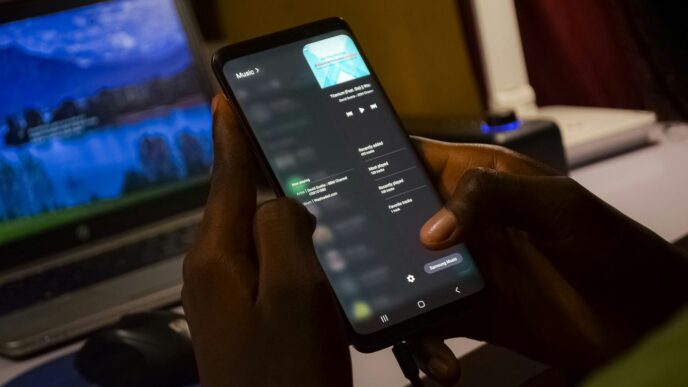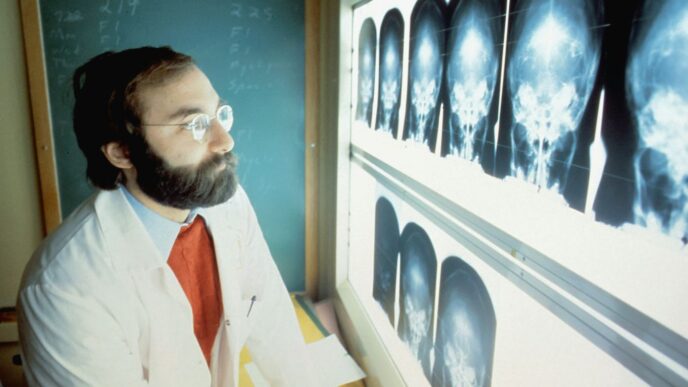Trying to get Grok AI APK on your Android can feel a bit overwhelming, especially with all the warnings about fake apps and malware floating around. Maybe you’ve seen a bunch of sketchy download links or confusing instructions, and now you’re just hoping to get the real thing without messing up your phone. Don’t worry—this guide walks you through each step, from what to watch out for, to actually getting Grok AI APK installed safely. It’s not rocket science, but there are a few things you’ll want to keep in mind to avoid headaches down the line.
Key Takeaways
- Only download Grok AI APK from trusted sources like the Google Play Store or the official website.
- Check your device’s compatibility and back up your data before installing anything new.
- Be careful with permissions—don’t grant access to things the app doesn’t need.
- If you run into problems, try clearing the app’s cache or checking your internet connection.
- Keep Grok AI APK updated for better security and new features.
Understanding the Risks of Downloading Grok AI APK
When you search for the Grok AI APK to install on your Android device, it’s easy to get caught up in the excitement of trying a new tool. But, before you hit any download button, you should know there are real risks to downloading APKs, especially those from unofficial sources. One wrong download from an unreliable site can infect your device with malware or expose your personal information. Let’s walk through what you need to look out for so you can stay safe.
Recognizing Fake APKs and Malware Threats
Cybercriminals are quick to set up fake APK files, especially for popular apps like Grok AI. Their goal? Trick you into installing something that looks legit but is loaded with malware. These shady APKs can:
- Steal your personal data, like contacts and messages
- Lock your files (think ransomware)
- Spy on your activity without you noticing
Here’s a quick look at how real vs. fake APKs compare:
| Feature | Official Grok AI APK | Fake/Malware APK |
|---|---|---|
| Publisher | xAI (verified) | Unknown/Impostor |
| Permissions | Minimal, expected access | Unusual, excessive |
| Source | Google Play Store or trusted | Random sites, pop-ups |
Importance of Downloading from Official Sources
The Google Play Store remains the safest option for grabbing Grok AI. Downloads here are checked by Play Protect, which helps filter out bad actors and malware. The official listing comes from xAI, so you know you’re getting the real deal. While some experienced users trust trusted sites like APKMirror, it’s really best for most folks to stick with Google Play—otherwise, you’re taking an unnecessary risk.
Red Flags to Watch Out for in APK Sites
With so many APK sites out there, it’s smart to be picky. Watch for these warning signs:
- Offers of a “modded” or “unlocked” Grok with extra features
- Listings that ask for a ton of permissions (camera, SMS, contacts, etc.) when they aren’t needed
- Mismatched app versions, file sizes, or update dates compared to official sources
- Sites filled with pop-up ads or redirect warnings
If you see any of these, close the site. It’s just not worth the gamble. Staying informed now will save you major headaches (and potential privacy nightmares) later.
Preparing Your Android Device for Grok AI APK Installation
Before you even think about downloading the Grok AI APK, it helps to get your Android phone ready. Skipping these steps can cause headaches like failed installs, buggy performance, or, worst case, lost data. Let’s run through what you should do first.
Checking Device Compatibility and Requirements
Make sure your phone can actually run Grok AI, otherwise it may not work at all. Here’s what you want to check:
| Requirement | Minimum | Recommended |
|---|---|---|
| Android Version | 9.0 (Pie) | 12.0 or newer |
| RAM | 3 GB | 4 GB or higher |
| Storage Space | 100 MB free | 200 MB free |
| Internet Connection | Needed | Fast Wi-Fi |
If your device is older, you might need to track down a legacy version, but the newest features definitely need newer hardware. Feature-heavy stuff like video or image generation? Those need faster phones.
Backing Up Your Data Before Installation
Installing any APK, especially from outside the Play Store, carries risk. Imagine losing photos or chats over a failed install! Here’s what you should do:
- Use your phone’s built-in backup tool (Google Drive works for most people)
- Save key files (like pictures or important docs) to the cloud or to your computer
- Back up SMS chats or WhatsApp conversations if you care about them
If things go wrong, at least you won’t lose everything.
Securing Your Device Settings
To install Grok AI from an APK, you’ll probably have to tweak a few security settings. This is normal, but don’t leave your phone wide open:
- Go to Settings > Apps & Notifications > Special App Access > Install Unknown Apps
- Only enable the permission for the browser or file app you’re using (not full-time!)
- After installation, turn this setting OFF again—it’s safer that way
Also, don’t forget:
- Use a screen lock if you haven’t already
- Update Android to the latest available version
- Keep an eye on your permissions later (Grok will ask to access storage, network, maybe your X account)
Taking these steps ahead of time saves you lots of trouble down the line. Better safe than sorry!
Safest Methods to Download Grok AI APK

When it comes to grabbing the Grok AI APK, security should always come first. You don’t want to end up with malware or a fake app pretending to be the real thing. Let’s walk through the safest ways to get Grok AI on your Android device without all the stress.
Using the Google Play Store for Authenticity
Your safest option is always the official Google Play Store. When you download apps from the Play Store, you get extra screening for malware since Play Protect checks the app before it even ends up on your device. To get Grok AI:
- Open the Google Play Store on your device.
- Type “Grok” or “Grok AI” in the search bar.
- Double-check that the publisher is "xAI" to ensure it’s not some fake knock-off.
- Hit the Install button.
This process handles updates automatically, so you don’t have to keep hunting for new versions. It’s the most pain-free way to get real, safe AI-powered help with Grok.
| Store | Malware Scanning | Auto-Updates | Developer Verification |
|---|---|---|---|
| Play Store | Yes | Yes | Yes |
| 3rd-Party | Sometimes | No | Sometimes |
When to Consider Third-Party APK Sites
Sometimes, the official app might not be available in your country, or maybe you need a specific version. In those rare cases, some popular APK sites like APKMirror have a reputation for offering unaltered files. But there are risks. These sites say they check cryptographic signatures and host only original files, but mistakes can happen. Before you try:
- Make sure the APK site is well-known and has been around a while.
- Never touch any "modded" or "premium unlocked" APKs; those are almost always sketchy.
- Only use third-party sources if you know how to check file hashes and signatures yourself.
If this feels like too much trouble, it probably is—stick to the official channels if you have any doubts.
Verifying Developer Information and App Integrity
The best way to spot a fake is to pay attention to the details:
- Confirm the app’s developer is listed as "xAI"—look out for weird spellings or similar-sounding names.
- Read some of the reviews for red flags, like users mentioning malware or weird behavior.
- After downloading, check if the APK’s digital signature matches the official file. Tools like Hash Checker or online scanners can help, but this is more for advanced users.
A few pointers to keep you safe:
- Never download APKs from links in emails, pop-ups, or social media posts.
- Avoid any site that promises "hacked" or "free premium" access—malware often hides here.
While Grok AI brings some pretty unique answers and content to your fingertips, it’s only fun if your device stays secure and functional. Taking a few extra minutes to check where you’re downloading from can save days of trouble later on.
Step-by-Step Guide to Installing Grok AI APK
So, you’re ready to install Grok AI APK on your Android device. There’s a process to follow, and while it’s not rocket science, missing a step can mess things up. Here’s a detailed guide, not just the usual "download and tap install" stuff.
Enabling Installation from Unknown Sources
If you’re grabbing the APK from anywhere besides the Play Store, Android will block it by default—safety first, right? Here’s how to let your phone install these files:
For Android 9 and newer:
- Open Settings.
- Go to Apps & notifications > Advanced > Special app access > Install unknown apps.
- Select the browser or file manager you’ll use for the install.
- Switch on “Allow from this source.”
For older Android (8 and below):
- Open Settings.
- Head over to Security.
- Find Unknown sources—just check the switch to turn it on, and tap OK when warned.
Remember, turn this off after you’re done.
Locating and Opening the Downloaded APK File
Your APK will probably land in your Downloads folder. Finding it might be easier than you think:
- Open your Files or Downloads app.
- Look for the Grok AI APK (it’ll have a name like GrokAI-2.5.1.apk).
- If you can’t spot it, swipe down for notifications; there’s usually an alert for finished downloads.
- Tap the file to get started.
Completing Installation and Disabling Untrusted Permissions
Here’s the final bit:
- When you open the APK, you’ll see a screen listing permissions the app wants.
- Hit Install and wait a few moments—maybe grab a coffee.
- When done, tap Open to launch Grok AI, or find the app icon in your app drawer.
- Double-check permissions. Go into Settings > Apps > Grok AI > Permissions, and toggle off anything that seems sketchy (does Grok AI really need your microphone at all times?).
- Turn off “unknown sources” access for your file manager or browser—don’t leave that wide open.
And, that’s it. Installation done. Now you’re set up to explore Grok AI, without handing over every piece of your data. Mistakes happen, but if you follow these steps, you’re way less likely to end up frustrated or with a phone full of junk.
Managing Permissions and Privacy on Grok AI
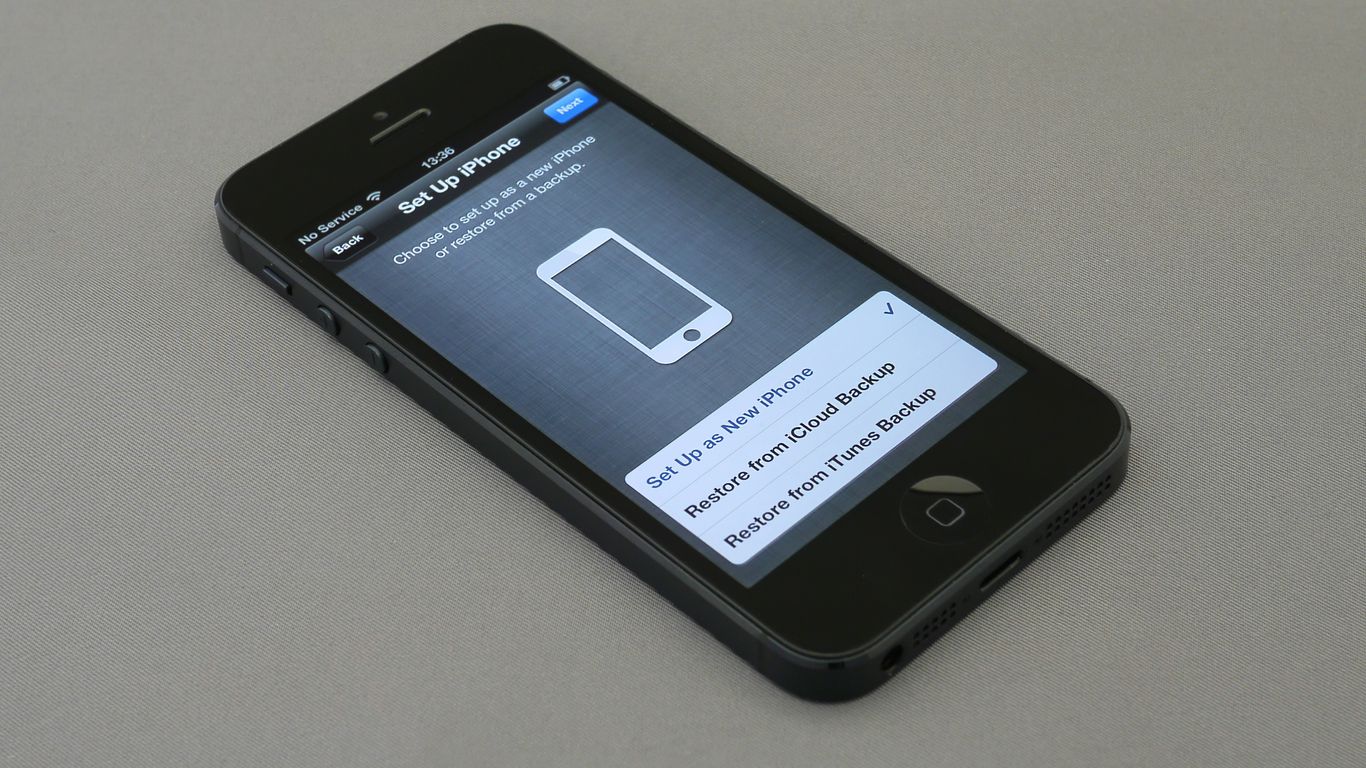
When you get Grok AI up and running on your phone, your next job is taking control of what data you share and which parts of your phone the app can access. Being careful with your settings keeps your info safer and helps the app work just right for you. This section covers the practical stuff: what permissions Grok asks for, picking the right ones, and making sure you’re not sharing more than you’re comfortable with.
Reviewing Permissions Requested by Grok AI APK
Every app wants access to different things on your device, and Grok AI is no different. Typical permissions it might request include:
| Permission | Why It’s Needed |
|---|---|
| Internet Access | Connects to xAI servers, pulls in answers |
| Microphone | For voice commands and AI conversations |
| Camera | Lets the AI "see" images or scan documents |
| Storage/Files | Saves images, reads files for analysis |
| Accounts | Enables logging in for personalized features |
It’s smart to read each request and ask yourself if the feature is something you’ll actually use. For example, if you’ll never talk to Grok AI, you probably don’t need to let it use your microphone.
Choosing the Right Access Level for Privacy
Not all permissions are required—think about how you want to use Grok AI and adjust accordingly. Here are a few quick tips:
- Only allow permissions that match the features you actually need.
- Use your phone’s settings to turn off permissions you don’t want to grant.
- If you’re not sure why Grok wants something, check the support section or developer info for an explanation.
Most phones let you review and change permissions after you’ve installed the app:
- Go to Settings > Apps > Grok AI.
- Tap Permissions.
- Toggle off anything you don’t need.
Avoiding Unnecessary Data Sharing
You want Grok AI to help, not snoop. To limit how much data is shared:
- Don’t sign in with a personal account unless you need to sync chats or access premium features.
- Skip giving access to contacts, location, or other sensitive data that isn’t required.
- Read Grok AI’s privacy policy before accepting—sometimes, privacy sections inside the app sum it up quickly.
Giving yourself two minutes to look over permissions before and after installing Grok AI can really make a big difference for your data safety and sanity in the long run. Remember, you’re always in control—turn off anything you’re not comfortable with and keep an eye out for updates that might add new permission requests.
Troubleshooting Common Issues with Grok AI APK Installation
If things go sideways while installing Grok AI APK on your Android, don’t panic—it happens more often than you’d expect. Some common glitches pop up for almost everyone at some point. Let’s look at how to sort through the most frequent headaches so you can get Grok AI running smoothly.
Fixing Installation Errors and Crashes
Sometimes the installation just stalls, or you see vague errors like "App not installed." Other times Grok AI crashes as soon as you open it. Most of these problems have simple fixes:
- Check your device storage: Make sure you’ve got at least 100MB of free space. Android tends to act up when it’s full.
- Redownload the APK: The first file might have been incomplete or corrupted, so grab a fresh copy from your trusted source.
- Enable "Install unknown apps": If your phone blocks the APK, double-check that permission is active for whatever app or browser you’re using.
- Try an older version: If you’re hitting compatibility issues, sometimes installing an older release does the trick.
- Clear cache and data: Head to Settings > Apps > Grok AI > Storage, then tap "Clear Cache" and "Clear Data." This helps when the app crashes at launch.
| Problem | Quick Fix |
|---|---|
| App Not Installing | Check storage, enable permissions, redownload |
| Crashes Immediately | Clear cache/data, try a compatible version |
| Stuck at Install Screen | Restart the device, try manual install |
Need more step-by-step tips? You’ll want to look through this helpful installation troubleshooting guide for extra detailed solutions.
Resolving Login and Connectivity Problems
Login issues or "No Network Connection" errors can get pretty annoying. Here’s what usually helps:
- Toggle Wi-Fi and mobile data: Sometimes, just switching your connection off and on again works wonders.
- Clear cache and data: Clears any saved login information causing loops.
- Try using the app without logging in: It’s a decent temporary fix until things are patched.
- Restart your phone: Sounds obvious, but this simple step fixes more than you’d think.
If the app still complains about the network, try connecting to a different Wi-Fi or resetting your router.
Clearing Cache and Data for Performance
Over time, cached files from Grok AI can slow down performance or cause odd errors. Here’s how to keep things tidy:
- Go to Settings > Apps > Grok AI.
- Tap on Storage & cache, then choose both Clear Cache and Clear Data.
- Relogin if needed—this resets the app and clears out hidden junk that may have built up.
Doing a regular clear-out every few weeks helps keep Grok AI running as it should. Just remember: clearing data might reset your app preferences—no permanent harm, but be ready to reconfigure a setting or two.
By keeping these troubleshooting tips in mind, you can sidestep most frustrating issues and get back to exploring what Grok AI offers. If a rare issue pops up, dedicated user forums or Android app help guides are worth a quick search, too.
Keeping Grok AI APK Secure and Up to Date
Using Auto-Update Features for Security
The easiest way to keep your Grok AI app safe is to use automatic updates. Enabling auto-updates through the Google Play Store means you’ll always get the newest security patches and features without hassle. It’s as simple as visiting Grok’s app page on the Play Store, tapping the three dots, and checking the ‘Enable auto-update’ option. With this switched on, your device handles updates in the background, taking the worry off your shoulders. For those who sideload APKs from outside sources, you’ll have to check for new versions manually – which makes it easy to fall behind on important updates. Regular updates aren’t just about new features; they block known security bugs and weaknesses that attackers could use.
| Update Method | Effort Needed | Update Speed | Risk of Missing Patches |
|---|---|---|---|
| Auto-update (Play) | None | Fast | Very low |
| Manual (Play) | Low | Moderate | Moderate |
| Manual (APK) | High | Slow | High |
Manually Checking for App Updates
Sometimes, auto-update isn’t an option – especially if you’ve installed Grok from a third-party APK site. Here’s how you can stay current:
- Open the Play Store, search for "Grok AI," and look for an "Update" button on the app’s page.
- If you used a third-party site, go back to the source and check if they’ve posted a newer APK version. Carefully compare it with the official store’s version number and release date to spot differences.
- Before updating, always scan the APK with trusted security apps or use built-in protections like Google Play Protect.
Falling behind on updates puts you at risk of bugs and security flaws that have already been fixed.
Protecting Against Future Security Risks
Keeping Grok secure isn’t just about updates. Staying safe over the long term means building habits that minimize risk:
- Turn on Google Play Protect and keep your phone’s operating system up to date.
- Regularly review the permissions you give Grok; old updates might change what the app can access.
- Be cautious of unofficial sites. Even one download from a shady source can put your data in danger, so stick with trusted stores whenever possible.
- Clear cache and extra data from time to time—this can prevent problems both with the app’s speed and unwanted data leaks.
Don’t let your guard down just because everything seems fine after installing Grok. The world of Android apps changes fast, and a little caution now saves a lot of trouble later.
Conclusion
So, that’s pretty much it. Downloading and installing Grok AI on your Android phone doesn’t have to be stressful, as long as you stick to the basics—always use the official Google Play Store or, if you really know what you’re doing, a trusted APK site. Don’t get tempted by sketchy links or promises of "free premium" versions. It’s just not worth the risk. Take a minute to check the permissions before you hit install, and if something feels off, trust your gut. Once you’ve got Grok up and running, keep it updated and enjoy exploring what it can do. If you run into any weird issues, try the usual fixes like clearing the app’s cache or restarting your phone. Most of the time, that does the trick. Stay safe, and have fun seeing what Grok AI can help you with on your Android device.