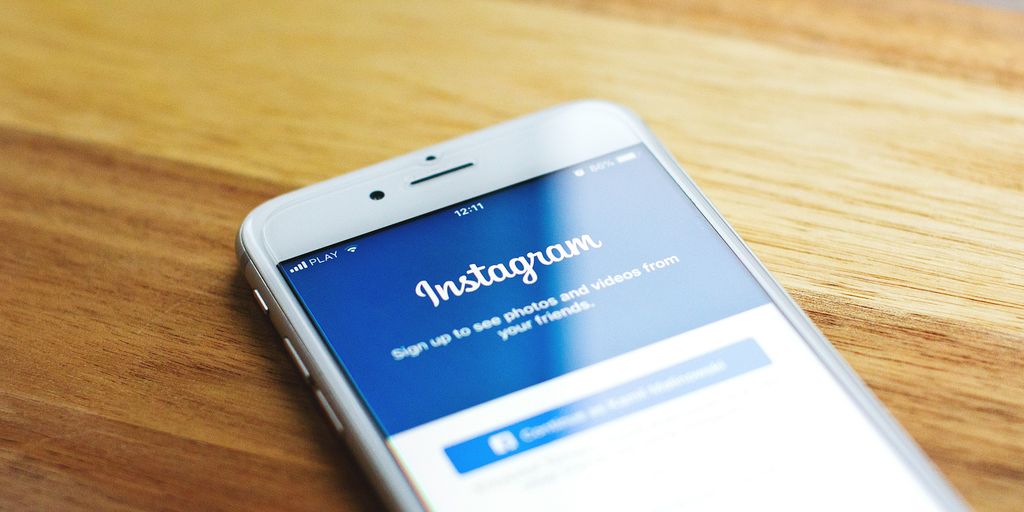Logging into Contentful can sometimes feel like a maze, especially if you’re new to the platform or if your organization uses Single Sign-On (SSO). But don’t worry, with a few simple steps and some troubleshooting tips, you can make the process smoother. This article will break down the Contentful login process, help you tackle common login issues, and show you how to keep your account secure while logging in.
Key Takeaways
- Always ensure you have confirmed your email before trying to log in.
- If using SSO, remember to check with your admin for the correct organization name.
- For security, consider enforcing SSO to limit access and streamline logins.
Understanding The Contentful Login Process
Logging into Contentful might seem straightforward, but understanding the process can save you headaches down the road. It’s more than just entering your email and password; it involves a few key steps and options that are worth knowing about. Let’s break it down.
Navigating The Login Page
First things first, let’s talk about the login page itself. It’s usually pretty clean and simple, but here’s what you should pay attention to:
- Email and Password Fields: Obvious, right? But double-check that you’re entering the correct email address. Typos happen! And make sure your caps lock isn’t on when entering your password.
- "Remember Me" Checkbox: If you’re on a private computer, this can be handy. It keeps you logged in for a longer period, so you don’t have to enter your credentials every time. But avoid using it on shared devices!
- Forgot Password Link: We’ve all been there. If you can’t remember your password, use this link to reset it. You’ll usually get an email with instructions. Make sure to check your spam folder if you don’t see it.
- SSO Option: If your organization uses Single Sign-On (SSO), you’ll see a button or link to log in that way. This is usually the preferred method if it’s available, as it’s more secure and convenient. More on that below.
Using Single Sign-On (SSO)
SSO is a game-changer when it comes to logging into Contentful, especially if you’re part of a larger organization. Here’s why:
- Convenience: Instead of remembering yet another password, you can use your existing corporate credentials. One less thing to worry about!
- Security: SSO often involves multi-factor authentication, adding an extra layer of protection. This makes it much harder for unauthorized users to access your account.
- Centralized Management: Your IT department can manage access to Contentful and other applications from a central location. This makes it easier to onboard and offboard users, and to enforce security policies.
If your organization uses SSO, here’s how the process typically works:
- Click the SSO Button: On the Contentful login page, click the button or link that says something like "Log in with SSO" or "Use Corporate Credentials."
- Redirect to Your Identity Provider: You’ll be redirected to your organization’s identity provider (IdP), such as Okta, Azure AD, or Google Workspace. Contentful SSO works with all Identity Providers that support the SAML 2.0 protocol.
- Enter Your Credentials: Enter your corporate username and password. If you have multi-factor authentication enabled, you’ll also need to provide a code from your authenticator app or a text message.
- Redirect Back to Contentful: Once you’ve authenticated with your IdP, you’ll be automatically redirected back to Contentful, and you’ll be logged in. Pretty smooth, right?
Troubleshooting Common Login Issues
Okay, so you’re having trouble logging into Contentful? It happens! Let’s walk through some common issues and how to fix them. It can be frustrating, but usually, it’s something simple.
Resolving Email Confirmation Problems
Email confirmation issues are a pain, but here’s what to do:
- Check Your Spam Folder: Seriously, this is the first thing. Confirmation emails love to hide in spam. It’s like their natural habitat.
- Request a New Email: Head back to the signup or login page and ask for another confirmation email. Maybe the first one got lost in the internet ether.
- Double-Check Your Email Address: Typos happen. Make sure you typed your email address correctly. A simple mistake can cause a lot of headaches. If you need to change email address, you can do so in your profile settings.
- Contact Support: If you’ve tried everything and still no email, reach out to Contentful support. They can manually confirm your account or figure out what’s going on.
Addressing SSO Session Timeouts
SSO timeouts can be annoying, especially when you’re in the middle of something. Here’s the deal:
- Understand the Timeout Period: Your organization sets the SSO session length. It might be 12 hours, or it could be shorter. Find out what it is so you know when to expect a timeout. For security, users accessing Contentful via SSO are confined to sessions of a limited duration. The standard SSO session time is set at 12 hours, but the administrator at your organization can extend or shorten this period, provided your identity provider supports the sessionNotOnOrAfter parameter, according to internal needs and security policies. If your Identity Provider does not offer this feature, contact our customer support for assistance in configuring a custom SSO session duration.
- Save Your Work Frequently: This is just good practice in general. Save your progress often so you don’t lose anything when the session times out.
- Check Your Identity Provider: Sometimes, the issue isn’t with Contentful, but with your identity provider (like Okta or OneLogin). Make sure it’s working correctly. Contentful supports various Identity Providers.
- Consider SSO Enforcement: If timeouts are a constant problem, talk to your IT team about adjusting the SSO settings or implementing SSO enforcement policies. This might help streamline the process.
Maximizing Security During Login

Okay, so you’ve made it through the basic login process. Now, let’s talk about keeping things really secure. It’s not just about getting in; it’s about making sure no one else does. Think of it like locking your front door – you want a good deadbolt, not just a flimsy latch. Let’s get into it.
Choosing The Right Identity Provider
Your identity provider (IdP) is basically the bouncer at the door to your Contentful account. You want a reliable one. Here’s what to consider:
- Reputation matters: Go with a well-known and trusted provider. Think Okta, OneLogin, or Ping Identity. These guys have been around the block and know what they’re doing. They offer secure remote access and have dedicated teams focused on security.
- Features, features, features: Look for IdPs that offer multi-factor authentication (MFA), adaptive authentication (which adjusts security based on login behavior), and strong encryption. The more layers of security, the better.
- Integration is key: Make sure your IdP plays nicely with Contentful. You want a smooth, easy setup, not a compatibility nightmare. Check Contentful’s documentation for recommended providers and setup guides.
Implementing SSO Enforcement
Okay, so you’ve got SSO set up. Great! But are you really using it? SSO enforcement makes sure that everyone in your organization has to use SSO to log in. No more slipping in through the back door with a simple username and password. Here’s why it’s important:
- Centralized control: SSO enforcement gives you a single point to manage access. You can easily add, remove, or change user permissions in one place, instead of juggling multiple accounts and passwords.
- Reduced risk: By requiring SSO, you eliminate the risk of users creating weak passwords or reusing passwords across multiple sites. This significantly reduces the chances of a security breach.
- Compliance boost: Many security standards and regulations require strong authentication methods. Enforcing SSO can help you meet these requirements and avoid costly fines.
There are a couple of things to keep in mind when enforcing SSO. Organization owners are typically exempt, as well as users who have been explicitly excluded. Also, users logged in before SSO enforcement can continue their sessions until they expire, at which point they’ll be prompted to use SSO. It’s an optional feature, but definitely worth considering for enhanced security.
When you log in to your accounts, it’s super important to keep your information safe. Always use strong passwords and change them regularly. Don’t forget to enable two-factor authentication for an extra layer of protection. For more tips on how to stay secure online, visit our website today!
Wrapping It Up
So there you have it! Getting into Contentful doesn’t have to be a headache. Just remember to check if your organization uses SSO, follow the steps to log in, and keep that email confirmation handy. If you run into any bumps along the way, don’t hesitate to reach out for help. Once you’re in, you’ll see how much easier managing your content can be. Happy content creating!