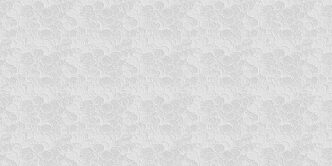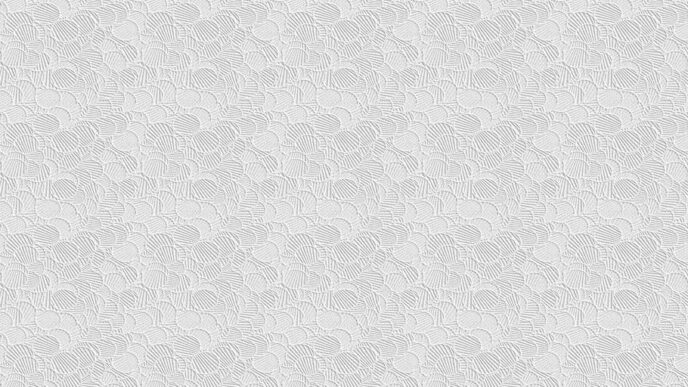In our increasingly digital workplace, encountering tech issues is almost as certain as the daily coffee run. Yet, not all glitches require a ticket to the IT department. With a few tricks up your sleeve, you can solve some of the most common tech problems on your own, saving time and keeping productivity on track. Here’s how:
1. Slow Internet Connection
- Check Your Wi-Fi Signal: If it’s weak, try moving closer to the router or consider a Wi-Fi extender.
- Limit Bandwidth Usage: Close unnecessary tabs and apps that might be eating up bandwidth.
- Restart Your Router: Sometimes, the oldest trick in the book is the most effective.
2. Printer Not Working
- Check the Basics: Ensure it’s plugged in, turned on, and has paper and ink.
- Restart the Printer: A reboot can often resolve communication issues.
- Check for Printer Updates: Manufacturers release updates that can solve known issues.
3. Computer Running Slow
- Close Unused Programs: Running multiple programs simultaneously can exhaust your computer’s resources.
- Clear Your Cache: Regularly clear your browser cache to free up space.
- Run a Virus Scan: Malware can significantly slow down your computer’s performance.
4. Software Crashes
- Update the Software: Make sure you’re running the latest version.
- Reinstall the Software: Corrupted files could be the issue. A fresh install might do the trick.
- Check for Compatibility Issues: Ensure your operating system supports the software.
5. Difficulty Accessing Websites
- Clear Browser Cache and Cookies: Stored data can sometimes cause issues with loading websites.
- Try a Different Browser: If the problem persists, the issue might be browser-specific.
- Check Your Firewall Settings: Your firewall could be blocking access to certain websites.
6. Emails Not Sending
- Check the Recipient’s Address: A simple typo could be the culprit.
- File Size Limit: Large attachments can prevent emails from being sent. Try compressing files or using a file-sharing service.
- Check Your Outbox: Sometimes, emails get stuck. A quick restart of your email client might help.
7. Forgotten Passwords
- Use a Password Manager: To avoid this issue in the future, consider using a password manager.
- Reset Your Password: Most services offer a “forgot password” feature. Use it to set a new password.
- Verify Caps Lock is Off: Sometimes, it’s just a matter of having the Caps Lock key on.
8. Video Call Issues
- Check Your Audio and Video Settings: Ensure your microphone and camera are selected and enabled.
- Restart the App: Quitting and reopening the video call application can fix many common issues.
- Test Your Internet Speed: A slow connection can cause poor video call quality.
9. Lost Files
- Check the Recycle Bin: Deleted files are often just moved to the Recycle Bin/Trash.
- Use File Recovery Software: There are several reputable programs designed to recover lost files.
- Check Cloud Backups: If you back up your files, you might be able to restore them from the cloud.
10. Syncing Issues Between Devices
- Check Your Internet Connection: A stable connection is crucial for syncing.
- Restart Your Devices: This can refresh your connection and solve syncing issues.
- Check Account Settings: Ensure all devices are logged into the same account.
By mastering these troubleshooting tips, you’ll not only save precious work time but also become the go-to tech hero in your office. And remember, if an issue persists or you’re unsure about a solution, it’s always wise to consult with IT professionals.