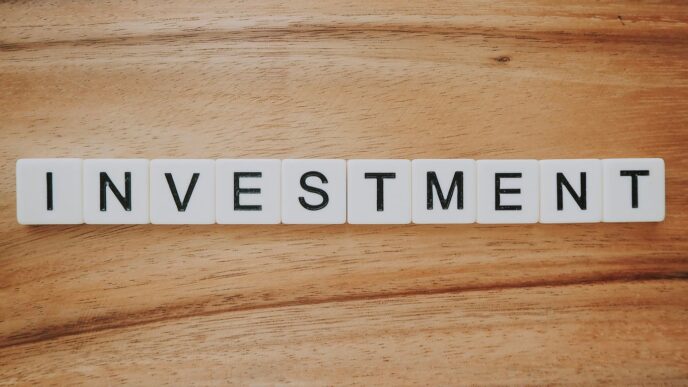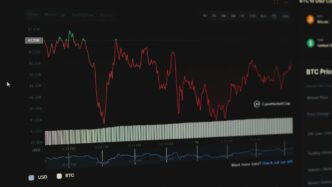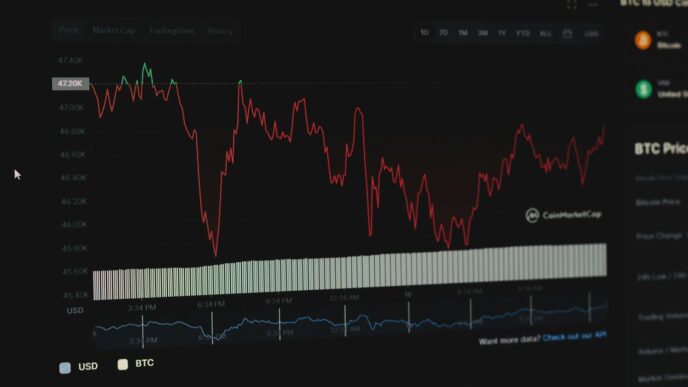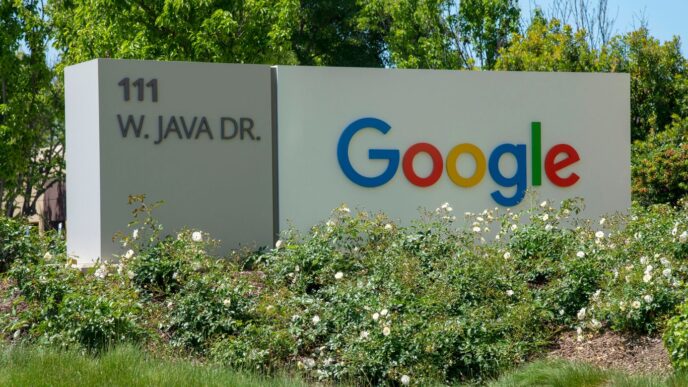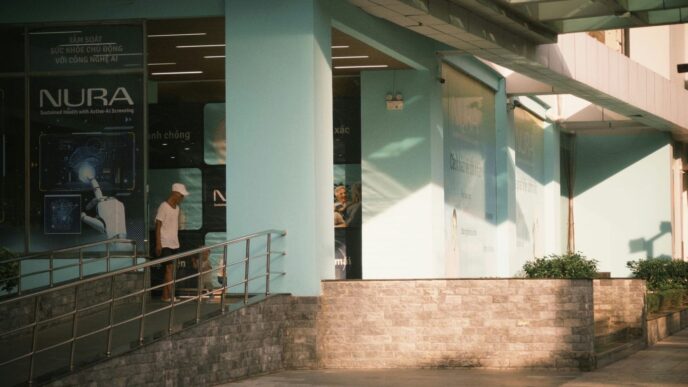Getting Started with AI Generative Fill Online Free
AI generative fill tools online have taken a lot of the pain out of basic photo edits. The days of working your way through a maze of complicated menus are gone—these sites make it pretty straightforward. If you’re new to using them in 2025, here’s what to expect and how to get rolling.
Uploading Your Image for Editing
Getting your photo onto the platform is the first, and probably the easiest, step. Most sites let you upload by either dragging your image into a box on the screen or by clicking an upload button and choosing a file from your computer or phone. You’ll want to double check the file size and format before you hit upload. Here’s a quick look at what most platforms accept:
| Format | Common Max Size |
|---|---|
| JPG/JPEG | 5 MB |
| PNG | 5 MB |
| BMP/WEBP | 5 MB |
If your photo is too big, you’ll probably get an error message. In that case, shrinking your file down a bit usually does the trick.
Choosing the Right Image Format and Size
Most free generative fill tools work best with standard formats, so stick to JPG or PNG if possible. Some other things to keep in mind:
- Make sure the dimensions aren’t too large. Large images can slow things down.
- Don’t upload anything with sensitive info (some sites do store uploads temporarily).
- Images under 5MB are almost always fine, but if you run into hiccups, try a smaller one.
Navigating the User Interface
Every platform is a little different, but the basics are similar. When you first open up the tool after uploading an image, you’ll see:
- The main canvas (shows your uploaded photo front and center).
- A sidebar or panel with tools (usually for selecting, brushing, or entering text prompts).
- An area to preview changes before saving or downloading.
If you’re not sure what a button does, hover your cursor over it for a quick tooltip—most tools now include simple explanations. Tabs or icons often separate actions like “Object Removal,” “Background Swap,” or “Generate.” If you mess up, hit the undo button—that’s your best friend here.
So, if you’re feeling a bit uneasy about trying something new, don’t worry. The interfaces are designed with regular users in mind. Take your time, experiment with a couple edits, and you’ll get the hang of it soon enough.
Effortless Object Replacement and Removal
Editing out unwanted things or swapping objects in your photos sounds tough, but these days it’s actually pretty simple if you use AI generative fill tools. With just a few clicks and a decent prompt, you can update your images like a professional designer—no experience needed. Let’s walk through the easy steps that make replacing and removing objects with AI as straightforward as cleaning up your desktop.
Highlighting and Selecting Objects
Getting started with object replacement or removal starts with picking the right spot. Most free online AI editors let you:
- Use a brush or lasso to highlight the thing you want to erase or swap out.
- Fine-tune the selection if the edges look off—usually you can resize or tweak your brush.
- Double-check what’s highlighted before going any further. Sometimes, a sloppy outline leads to weird results.
If you select something by mistake, just hit “undo” or try again. No shame in trial and error!
Using Prompts for Replacement or Deletion
After selecting the object, the next step is to tell the AI exactly what you want to do. Most platforms have a prompt box where you just type what you need:
- For removal: Short and clear is best. Try “Remove the person in the red shirt” or “Erase the lamp.”
- For replacement: Describe what you want. It helps to be specific, like “Replace the mug with a blue vase” or “Add a puppy where the chair was.”
- Double-check your spelling and be literal—AI still gets tripped up by creative phrasing.
If your first result isn’t right, tweak your prompt and try again. A little patience goes a long way.
Blending New Elements Seamlessly
After the AI works its magic, you’ll want your update to look like it belongs in the photo. Here are a few tricks:
- Check the colors and lighting. Sometimes AI gets close, but a little off—most tools let you adjust brightness, contrast, or color balance to help.
- Zoom in on the edges of your new object. Softening or feathering helps hide any obvious outlines.
- Compare with the original image to make sure nothing looks out of place.
- Download the photo at full quality to see the final result up close before you share or print.
Typical Features Table (For Online Free AI Generative Fill Editors)
| Feature | Usually Available? | User Control |
|---|---|---|
| Object Selection (Brush/Lasso) | ✅ | Manual adjustment |
| Prompt Box for Edits | ✅ | Free text, short sentences |
| Lighting/Color Adjustment | ⚠️ | Partial (may be limited/free) |
| High-Quality Download | ✅ | After edit is complete |
| Undo/Redo Steps | ✅ | Unlimited tries, typically |
If the edit didn’t turn out right, don’t sweat it. Try again with different prompts or selections. With a little practice, you’ll be updating images for social media, flyers, or just for fun in no time.
Transforming Skies, Backgrounds, and Sceneries Instantly
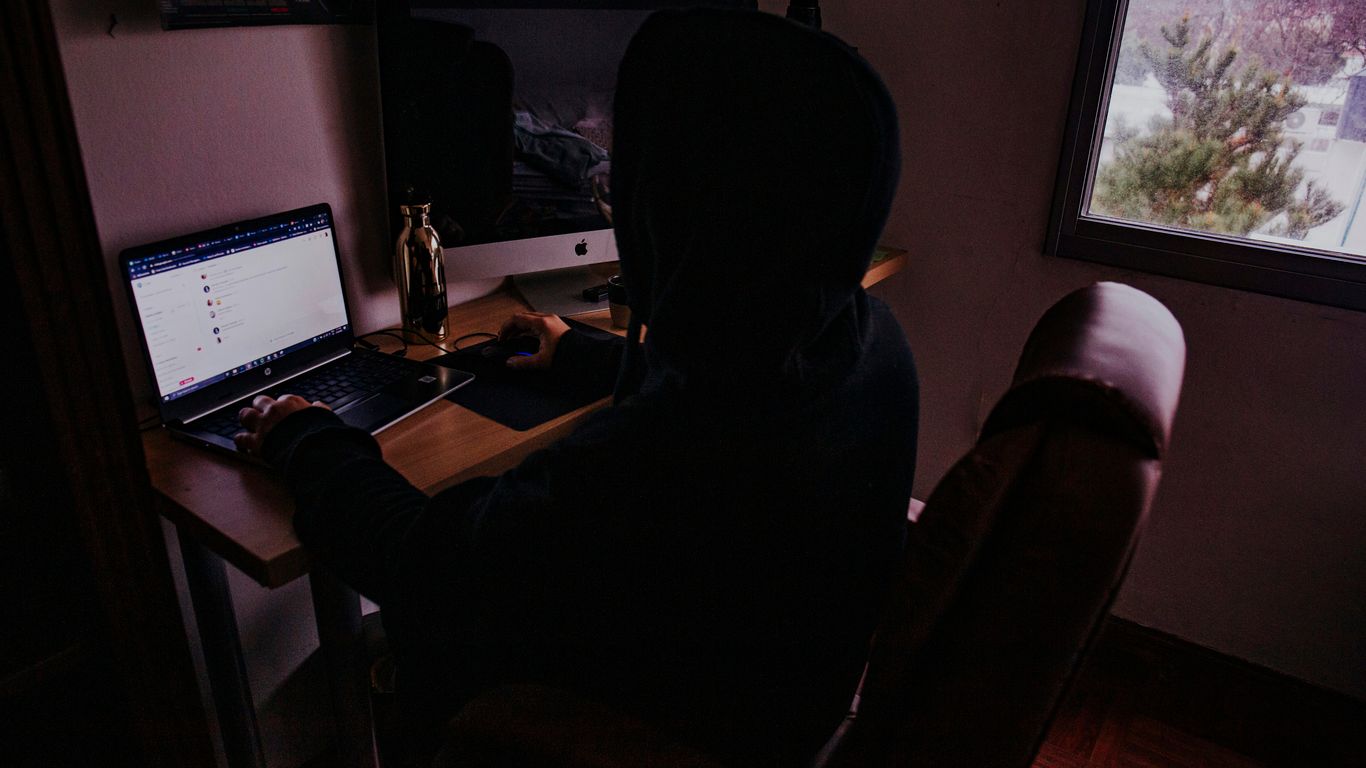
AI generative fill isn’t just a fancy trick you pull out every now and then—it’s fast becoming the go-to method for swapping out bland skies, changing backgrounds, or reimagining entire scenes in a snap. With just a few clicks and some thoughtful prompts, almost any photo can look like it was shot under perfect conditions. Here’s how the process plays out, and why it’s got everyone talking.
Swapping Skies with AI Sky Replace
Let’s be real—a dull, gray sky can ruin a good photo in seconds. Using AI-powered sky replacement is pretty much a lifesaver when you want your pictures to pop. You just:
- Highlight the sky area (it’s usually automatic)
- Pick from pre-set sky styles or describe the sky you’re after ("sunset with a hint of clouds" works fine)
- Let the AI generate the new sky, perfectly fitting the horizon
Suddenly, every shot can have a dramatic sunset or a clear blue backdrop—zero Photoshop skills needed. This tool’s a hit for everyone from real estate agents trying to impress buyers to casual travelers wanting Instagram-worthy memories.
Changing Backgrounds for Creative Effects
There’s a lot you can do when you’re able to change photo backgrounds with just a text prompt. Some of the most useful applications:
- Put yourself in dream locations—swap a cluttered home background for a tropical beach or cityscape
- Polish up product shots by replacing busy scenes with clean, branded graphics
- Test out fun or surreal effects for social content or stories
You usually just:
- Select the area you want to replace
- Type a prompt describing the new background
- Make any small tweaks if needed, or rerun the fill for another version
Creating Consistent Lighting and Color
One big problem with manual edits is that new elements often look out of place—they might be too bright, too dull, or just clash with the rest of the image. AI generative fill, though, tries to read the image as a whole and blend things naturally. To keep edits looking solid:
- Use prompts like "match existing light" or "keep tones warm"
- Review the generated result and use the platform’s adjustment sliders if needed
- Experiment with different versions until everything feels right
If you’re curious about how common features stack up between popular AI generative fill tools, here’s a quick look:
| Feature | AI Tool A | AI Tool B | AI Tool C |
|---|---|---|---|
| Sky Replacement | Yes | Yes | Yes |
| Background Change | Yes | Yes | Yes |
| Automatic Color Match | Yes | No | Yes |
| Adjustment Controls | Advanced | Basic | Advanced |
In short, AI generative fill took what used to be tedious, technical work and made it as easy as ordering pizza online. Now, just about anyone can turn dull or messy photos into something made for framing or sharing.
Creative Applications of AI Generative Fill Online Free
Personalized Photo Editing for Social Media
Ever snapped a great photo but wished there were fewer distractions—or maybe an entirely different scene behind you? AI generative fill is basically a wish-granter here. You can swap a dull background for a sandy beach, erase random photobombers, or test out a new hairstyle without heading to a salon. This kind of quick, on-the-fly editing helps you post truly unique images that grab attention on Instagram or Facebook.
Here are a few ways people use it for social:
- Instantly remove strangers or unwanted clutter from vacation photos
- Replace backgrounds to match your mood or the latest trends
- Experiment with adding props, accessories, or effects for themed posts
It’s easy, quick, and requires zero fancy editing skills. You just describe what you want, and the tool handles the hard work.
Branded Content Creation for Businesses
If you run a business or manage a brand, you know visuals are important. With free AI generative fill tools online, anyone can make professional graphics without hiring a designer. Need product shots on different backgrounds? Want to highlight features with custom props? You just select, prompt, and let the AI go to work.
Some practical uses for brands include:
- Swapping out product backgrounds to fit seasonal campaigns
- Adding or removing elements for unique ad creatives
- Adjusting colors or lighting for a consistent brand feel
To show how much time this can save, here’s a simple table comparing manual editing with AI-assisted edits:
| Task | Manual Editing (min) | AI Generative Fill (min) |
|---|---|---|
| Background removal | 20 | 2 |
| Object replacement | 30 | 3 |
| Batch product photo update | 120 | 15 |
Restoring and Enhancing Old Photos
Got a faded family photo or something damaged by time? AI generative fill is handy for fixing cracks and missing bits, or even restoring color to black-and-white snaps. Unlike old-school retouching, this takes just a few clicks and a bit of typing.
If you’re curious to try:
- Repair torn or scratched areas by selecting and prompting "restore to original detail"
- Add natural color to old black-and-whites with prompts like "make this a lively summer day"
- Smooth out large stains or spots without losing detail in faces or clothing
It’s a smart, free way to bring old memories back to life, and you don’t even need special software. Just upload, select, prompt, and download.
Tips for Achieving High-Quality Results with AI Generative Fill
AI generative fill tools have gotten more intuitive, but if you want your images to stand out, you still need to put in some thought. These practical tips will help you get the most out of free online AI image editors and avoid frustrating, messy results.
Selecting High-Resolution Input Images
The quality of your input image makes or breaks your final result. Here’s what to keep in mind:
- Start with clear, high-resolution images for the best results—grainy or tiny images usually confuse the AI, leading to odd-looking edges and muddy details.
- Check your chosen tool’s maximum resolution; some free tools downscale very large images, which could cut out key details.
- Avoid using overly compressed images with heavy JPEG artifacts or watermarks, as these can interfere with the AI’s decision-making.
Comparison of Input Image Qualities and Output Results
| Input Image Quality | Typical AI Output |
|---|---|
| High-res, sharp | Clean, detailed |
| Medium-res, crisp | Decent, some blur |
| Low-res, noisy | Unclear, patchy |
Crafting Clear and Specific Prompts
You might be surprised at how literal most AI tools are. If your prompt is vague (“make it look better”), the outcome can be unpredictable. Here’s how to get on the AI’s wavelength:
- Describe exactly what you want: Instead of “add clouds,” say “add fluffy white clouds to the upper right corner.”
- Don’t overload the AI: Stick to one request at a time for clean results.
- If something looks off, change your prompt—switch words, be more specific, or even try using simple instructions like “replace sky with sunset.”
Reviewing and Refining Generated Output
No matter how smart the AI is, the first try isn’t always a winner. Most folks end up repeating the last step a couple of times. To polish things up:
- Use the preview function; zoom in to spot weird areas, like blurry lines or mismatched shadows.
- If the edit doesn’t blend well, try redoing the prompt or select a smaller/more precise area.
- Don’t be afraid to generate multiple options—many tools let you choose from several versions or undo easily.
- If your edit still isn’t fitting in, try uploading a slightly better source image or tweak your prompt for clarity rather than starting from scratch.
Getting solid results with AI generative fill is mostly about patience and a clear plan. Take a few test runs, and you’ll get a sense of each tool’s quirks in no time.
Comparing Free AI Generative Fill Tools and Platforms
When it comes to free AI generative fill tools online, there are quite a few options out there—each has its own quirks, strengths, and drawbacks. Picking the right one can save you time and frustration, especially if you just want to swap a sky in a photo or erase a random dog in the background. Here’s what you need to know before settling on a platform.
Ease of Use and Accessibility
Some tools are a breeze to pick up, while others might send you searching for a tutorial video five minutes in. User-friendly design often makes or breaks the editing experience. Here’s what to look for:
- Drag-and-drop image upload (no weird file requirements)
- Clear tools and menus labeled plainly
- Instant previews before applying changes
| Platform | Sign-Up Required | Mobile-Friendly | Learning Curve |
|---|---|---|---|
| SnapEdit.AI | No | Yes | Low |
| Phot.AI | Yes (free plan) | Yes | Low |
| Canva (Free AI) | Yes | Yes | Medium |
| Pixlr | No | Yes | Medium |
Output Quality and Limitations
Not all AI tools are created equal when it comes to the end result. Some generate flawless edits, but others miss the mark—maybe the lighting’s off, or the replacement looks pasted in.
Points to compare:
- Realistic blending of new elements
- High-resolution output (no blurry patches)
- Limited daily edits or watermarked results (very common with free versions)
If you consistently need professional-quality images, you might get frustrated by frequent upscaling prompts or pixelated areas around the edit. For most social and personal photos, results are usually good enough, but it’s worth a little testing.
Unique Features and User Experiences
Finally, what sets these tools apart? It’s not just about how fast they work or how many edits you get. Sometimes it comes down to simple details or handy features you didn’t know you needed.
- Built-in background removal and sky swap (great for travel photos)
- Support for several image formats, including transparent PNGs
- Keyboard shortcuts and batch processing for bulk edits
Real users often report that the tool they stick with is the one that feels intuitive and doesn’t crash mid-edit.
When comparing platforms, try out a few before committing. You’ll quickly figure out which feels the most natural, which delivers the sharpest images, and which puts annoying ads or restrictions in your way. Don’t be afraid to mix and match—sometimes the best workflow uses two or three free tools in a row.
Expanding Images Without Quality Loss
If you’ve ever needed to make an image wider or taller without stretching anything out or making it blurry, AI generative fill tools can be a lifesaver. In 2025, plenty of free online platforms let you expand a picture’s edges and fill in new content that matches—so it looks like you shot the image that way on purpose. It’s surprisingly quick and doesn’t require any download—just a browser and your image file.
Adjusting Dimensions and Canvas Size
Most tools have simple sliders or boxes where you set the image’s new width or height. Here’s a typical process you might follow:
- Upload your chosen image.
- Enter the new dimensions (either by dragging corners or typing in specific numbers).
- Choose which edge(s) you’d like to expand—left, right, top, bottom, or all around.
- Preview the expansion and make fine adjustments as needed.
| Step | Action |
|---|---|
| 1 | Upload image |
| 2 | Select new dimensions |
| 3 | Choose edge(s) to expand |
| 4 | Preview and adjust |
Guiding AI for Seamless Extensions
The content AI adds around your existing photo doesn’t appear by magic—it’ll look best if you give the right directions. Here’s what typically works:
- Write a clear prompt, like “expand with more trees and blue sky,” or “continue the brick wall to the right,” depending on your scene.
- Some tools allow rough sketches or selections to help guide the AI.
- It helps to be specific. Vague prompts often lead to odd results, like misplaced people or mismatched backgrounds.
Avoiding Artifacts and Inconsistencies
Sometimes the AI output isn’t perfect the first try. Here’s what to watch out for and how to fix common snags:
- Check for strange lines, warped patterns, or weird repeating shapes at the edges.
- If you spot a mistake, try re-generating just that part, or tweak your prompt for more detail.
- You can crop or mask over any problem areas after expanding.
Expanding images with AI generative fill is great for making banners, widescreen wallpapers, or just fixing a photo where something got cut off. Give it a shot the next time you need a bit more space in your shot—no technical skills required.
Conclusion
So, that’s pretty much it for using AI generative fill online for free in 2025. It’s honestly wild how easy it’s gotten. You just upload your photo, pick what you want to change, type in a few words, and let the AI do its thing. No more hours spent trying to erase stuff or blend in new backgrounds by hand. Whether you’re fixing up a vacation shot, making your social posts pop, or just messing around for fun, these tools make it simple. Sure, it might take a couple tries to get the prompt just right, but once you get the hang of it, you’ll be editing photos like a pro. Give it a shot—there’s really nothing to lose, and you might surprise yourself with what you can create.