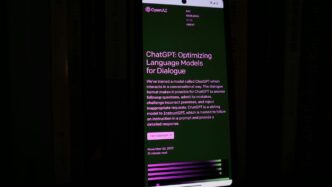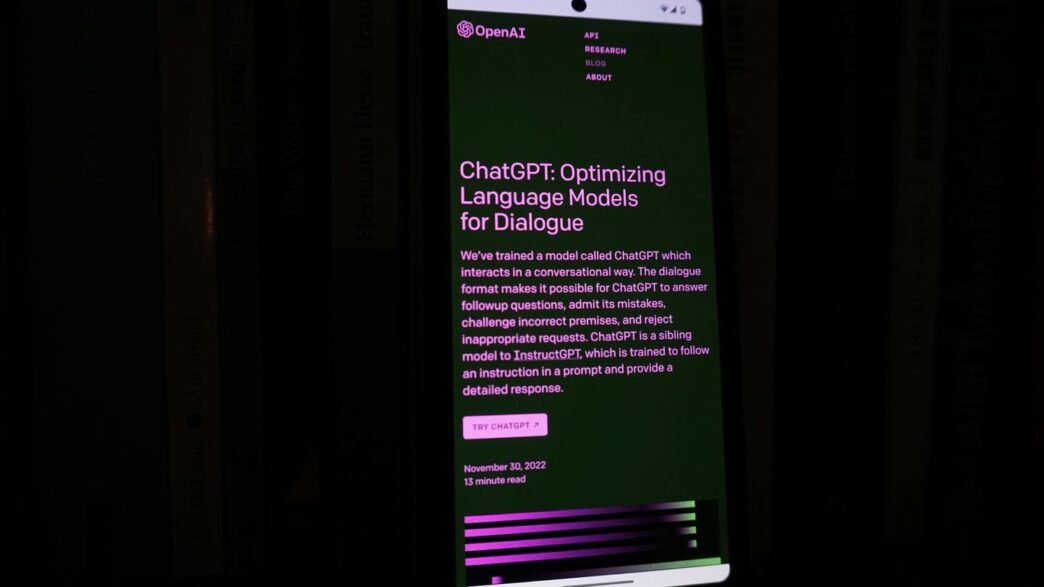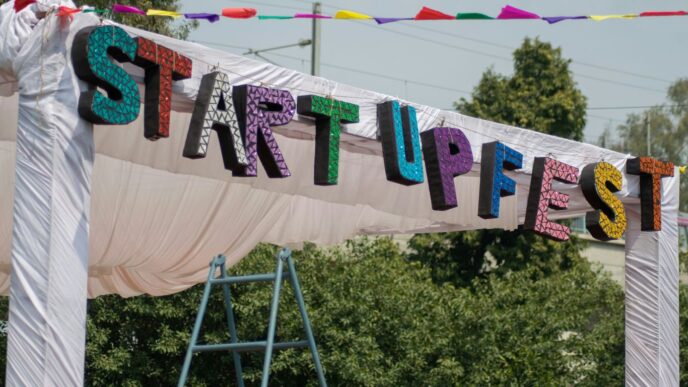So, you’re probably wondering about the chatgpt 5 download apk. It’s a hot topic, and understandably so, with all the buzz around the latest AI advancements. We’ve been hearing a lot about GPT-5 and what it can do, and naturally, people want to know how to get their hands on it, especially on their Android devices. Let’s break down what’s really going on with the ChatGPT Android app and the new GPT-5 model.
Key Takeaways
- The official ChatGPT Android app is available on the Google Play Store, published by OpenAI. Always search for ‘openai chatgpt’ to find the genuine application.
- To run the ChatGPT Android app, your device needs Google Play and must be running Android 6.0 or newer. Check the Play Store for country availability.
- GPT-5 is the latest model, offering improved performance in areas like coding, writing, and health. It’s designed to think more deeply for complex tasks.
- The app allows for features like image generation, an advanced voice mode, and photo uploads for information retrieval. You can also manage your chat history and account settings.
- Troubleshooting common issues often involves ensuring your Google Play Store is up to date and that you’re using a compatible browser like Google Chrome for login.
Understanding ChatGPT 5 Download APK Availability
So, you’re wondering if you can download a ChatGPT 5 APK for your Android device. It’s a common question, especially with new versions of AI models coming out. Let’s break down what you need to know about getting the official ChatGPT app on your phone.
When it comes to downloading any app, especially one as popular as ChatGPT, sticking to official sources is super important. You don’t want to end up with a fake app that could be full of malware or just not work properly. For Android users, the primary and safest place to get the official ChatGPT app is the Google Play Store. OpenAI, the company behind ChatGPT, makes its official app available there.
- Search directly in the Google Play Store: Open your Play Store app and type in "openai chatgpt". Look for the app published specifically by OpenAI. This is the most straightforward way to find it.
- Use a direct link (with caution): Sometimes, official websites might provide a direct link to the app on the Play Store. Always double-check that you’re on the legitimate OpenAI site before clicking any download links.
Always verify the publisher is OpenAI to ensure you’re getting the genuine application.
How can you be sure you’ve found the real deal? It’s not too tricky. First, check the publisher. On the Google Play Store, under the app’s name, it will clearly state who published it. For the official ChatGPT app, this should always be OpenAI.
Another good indicator is the app icon. OpenAI uses a specific icon for its ChatGPT app, which you can usually see on their official website or in promotional materials. Make sure the icon on your phone matches the official one.
Finally, look at the reviews and the number of downloads. While not a foolproof method, a genuine, widely used app will typically have millions of downloads and a substantial number of reviews, both positive and negative.
To run the ChatGPT Android app smoothly, your device needs to meet a few basic requirements. You don’t need the absolute latest phone, but it does need to be reasonably up-to-date.
- Operating System: Your device must be running Android version 6.0 (Marshmallow) or a newer version. If your phone is quite old, it might not be able to run the app.
- Google Play Services: The app relies on Google Play Services, which is standard on most Android devices that can access the Play Store.
Basically, if your phone can run most modern apps from the Google Play Store, it should be able to handle ChatGPT. It’s always a good idea to check the app’s page on the Play Store for the most current system requirements.
Exploring ChatGPT 5 Features and Capabilities
So, what’s new with ChatGPT 5? It’s not just about getting answers faster, though that’s part of it. This latest version brings some pretty cool new ways to interact and get things done. Think of it as a significant upgrade, making the whole experience feel more natural and powerful.
Advanced Image Generation with ChatGPT
This is a big one. ChatGPT 5 is getting seriously good at creating images. You can describe what you want, and it’ll try to make it for you. It’s not just simple pictures either; it can handle more complex scenes and styles. Imagine needing a specific graphic for a project or just wanting to visualize an idea – this feature could be a real time-saver.
Enhanced Voice Mode and Interaction
Remember when voice mode felt a bit clunky? Well, they’ve worked on that. ChatGPT 5 understands your spoken instructions much better now. Plus, you can actually change how it sounds. Want it to be more direct, or maybe a bit more friendly? You can adjust its speaking style to fit what you’re doing. It makes talking to the AI feel less like talking to a machine and more like a conversation.
Utilizing Photo Uploads for Information
This is another neat trick. You can now upload photos and ask ChatGPT 5 questions about them. So, if you have a picture of a plant and want to know what it is, or a screenshot of some code and need help understanding it, you can just upload it. It’s like giving the AI eyes, allowing it to process visual information and give you relevant answers based on what it sees. This opens up a lot of possibilities for learning and problem-solving.
Navigating Your ChatGPT Android Experience
So, you’ve got the ChatGPT app on your Android device, and now you’re wondering how to manage all those conversations. It’s not too complicated, really. Think of it like organizing your digital notes. You’ll want to know where to find your old chats, how to get rid of ones you don’t need anymore, and even how to take all your data with you if you decide to move on.
Accessing and Managing Chat History
Finding your past chats is pretty straightforward. Just open up the app, and you should see a sidebar. Tap on that, and your chat history will be right there. If you’re looking for something specific, there’s also a search bar. Type in a keyword or a phrase, and the app will try to find the conversation for you. It’s handy for when you remember talking about something but can’t recall exactly when.
Deleting Conversations and Accounts
Sometimes, you just need to clear the decks. To delete a single chat, open it up, look for the three little dots (usually in a corner), and tap ‘Delete’. Easy peasy. Now, if you’re thinking about deleting your whole account, that’s a bigger step. This action is permanent and can’t be undone. It means you won’t be able to use ChatGPT or any other OpenAI services with that account, and you can’t make a new one with the same email. If you do decide to go this route, OpenAI says they’ll delete your data within 30 days, though they might keep some info longer if the law requires it. You can usually find the ‘Delete Account’ option under ‘Data Controls’ in the app’s settings.
Exporting Your ChatGPT Data
What if you want to keep a record of everything you’ve discussed? The app lets you export your chat data. Head back to the sidebar, tap your profile icon, then go to ‘Data Controls’ and select ‘Export Data’. OpenAI will send a zip file with your conversations to your registered email. Just a heads-up, the link they send usually only lasts for 24 hours, so download it promptly. The time it takes to prepare the export depends on how much data you have. It might take a little while, so be patient.
Troubleshooting Common ChatGPT Android Issues
Having trouble with the ChatGPT app on your Android device? It happens. Sometimes things just don’t work the way you expect, and that’s okay. Let’s go over some common hiccups and how to sort them out.
Resolving Login Errors on the App
If you’re hitting a wall trying to log in, often with a "Something went wrong" message, don’t panic. This is usually a sign that your Google Play Store app needs a little attention. Updating your Google Play Store is often the quickest fix. Here’s how to check if it’s up to date:
- Open the Google Play Store app on your phone.
- Tap your profile picture in the top right corner.
- Go to ‘Settings’, then ‘About’.
- You’ll see the ‘Play Store version’. If it says it’s up to date, great. If not, it should download and install the latest version automatically within a few minutes.
After updating, give it a little while and try logging into ChatGPT again. If that doesn’t do the trick, make sure you’re using Google Chrome as your default browser. The app tends to work best when Chrome is set as the primary browser for handling logins. Sometimes, other browsers like Brave might work, but Chrome is generally recommended by the app developers.
Ensuring Your Google Play Store is Updated
We touched on this in the login section, but it’s worth repeating because it’s so important. An outdated Google Play Store can cause all sorts of weird issues, not just with logging in. Think of it as the app store’s operating system – if it’s old, other apps might not play nicely with it. So, regularly checking for updates here is a good habit. It’s usually automatic, but a manual check, as described above, can save you a lot of headaches.
Browser Compatibility for Login
As mentioned, your default browser plays a role in how smoothly you can log into the ChatGPT app. The app is designed to work with specific browsers, and Google Chrome is the one it plays most nicely with. If you’re having persistent login problems, try setting Chrome as your default browser. You can usually find this setting in your phone’s main Settings app, under ‘Apps’ or ‘Default apps’, and then selecting ‘Browser app’. This simple change can often clear up login frustrations and get you back to chatting without any more trouble.
The Evolution of ChatGPT Models
It feels like just yesterday we were all talking about the latest ChatGPT update, and now there’s buzz about GPT-5. This latest iteration represents a pretty big step forward in how these AI models work and what they can do. It’s not just a minor tweak; it’s a whole new ballgame, aiming to be smarter and more helpful across the board. Think of it as going from a really good assistant to a whole team of experts ready to tackle almost anything you throw at them. This evolution is really changing how we interact with AI, making it more capable for everyday tasks and complex problems alike. You can read more about the history of ChatGPT and its development.
Introducing GPT-5: The Latest Advancement
So, what’s the big deal with GPT-5? Well, OpenAI is saying it’s their smartest, fastest, and most useful model yet. It’s designed to actually ‘think’ when it needs to, which means it can give you better answers for things like math, science, and even legal questions. It’s less likely to make things up, which is a huge plus. Plus, it’s getting better at understanding and following your instructions, making it feel more like a partner in conversation.
GPT-5 Pro for Complex Tasks
For those really tough jobs, there’s GPT-5 Pro. This version is built for tasks that need a lot of deep thinking. It’s been tested on some super difficult science questions and complex coding problems, and it’s coming out on top. If you’re working on something that requires a lot of detailed analysis or intricate problem-solving, GPT-5 Pro is the one to look at. It’s designed to give you the most thorough and accurate answers possible, even for the most challenging queries.
How GPT-5 Enhances User Interactions
GPT-5 isn’t just about raw intelligence; it’s also about making the experience better for you. It’s getting better at coding, helping you write clearer messages, and even providing more reliable health information. They’ve also added new features like preset personalities, so you can choose how ChatGPT interacts with you – maybe you want it to be more professional, or perhaps a bit more casual. Voice interactions are getting an upgrade too, with more control over how it speaks. It’s all about making ChatGPT more adaptable to your specific needs and communication style.
Customization and Personalization in ChatGPT
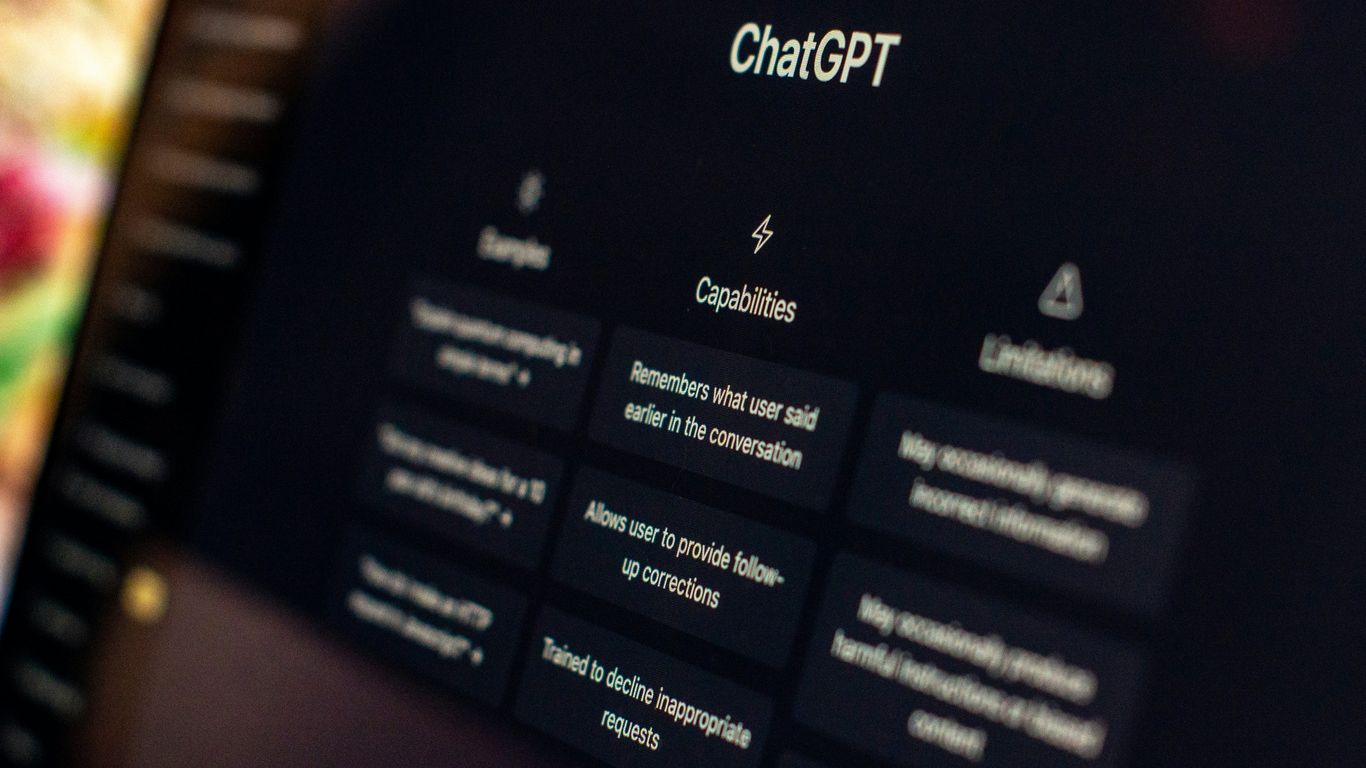
So, ChatGPT isn’t just a one-size-fits-all tool anymore. They’ve really put some effort into letting you make it your own, which is pretty neat. It feels less like talking to a generic robot and more like having a chat with something that actually gets you.
New Preset Personalities for Interaction
One of the cool new things is these preset personalities. Instead of typing out a long prompt every time to get ChatGPT to act a certain way, you can just pick one. Right now, there are four to try out: Cynic, Robot, Listener, and Nerd. It’s like choosing a character for your conversation. You can switch them up whenever you want, too, right in the settings. These new personalities are designed to cut down on those overly agreeable or sycophantic responses, making interactions more direct and useful. They’ve tested these to make sure they’re better at following instructions and generally more helpful. It’s a big step up from just basic chat.
Tailoring Your Chat Experience
Beyond the personalities, you can also tweak other parts of how ChatGPT works for you. For instance, you can connect it to your Google Drive or SharePoint. This means it can pull information from your own files, which is super handy for work or personal projects. It respects your existing permissions, so no worries there. It’s like giving ChatGPT a personalized library to draw from. You can also set it up to help you learn things, giving you step-by-step guidance. It’s all about making the AI fit into your workflow, not the other way around.
Voice Style Customization Options
If you use the voice features, there’s good news. ChatGPT is getting better at understanding what you want and letting you adjust how it sounds. You can tailor its speaking style, which is a nice touch. It makes the voice interactions feel more natural and less robotic. Imagine practicing a new language and having the AI respond in a voice that feels more like a real tutor. It’s these little things that make a big difference in how you use the app day-to-day. You can find more details on personalizing your experience on the OpenAI website.
Data Privacy and Security with ChatGPT

When you use ChatGPT, especially the Android app, it’s good to know how your information is handled. OpenAI has policies in place, and they’ve shared some details about what data they collect and how it’s used.
Location Data Collection Practices
While the app itself might not constantly track your precise location, it’s possible that certain data related to your general location could be collected. This is often done to help tailor the service to your region or for analytics purposes. The app’s privacy policy, which you can find linked within the app or on OpenAI’s website, will have the most up-to-date information on this. It’s always a good idea to check that policy if you’re concerned.
Handling of Speech-to-Text Audio Clips
If you use the voice features in the ChatGPT app, your spoken words are converted to text. OpenAI states that they may use these audio clips to improve their services. This means that recordings of your voice interactions could be reviewed by humans or used to train their AI models. They do mention that data is encrypted while it’s being sent, which is a positive step for security. However, it’s important to be aware that your voice data might be part of the training process.
Model Training on User Data
This is a big one for many people. OpenAI uses conversations to train and improve its AI models, including ChatGPT. This helps the AI get better at understanding and responding to a wider range of prompts. However, it also means that information you share in your chats could potentially be seen or used in the future development of the AI. They do offer ways to manage your data, like exporting it or deleting your account, which also removes your data within a certain timeframe, usually around 30 days, unless legally required to keep it longer.
Here’s a quick look at data management options:
- Export Your Data: You can request a copy of your chat history. This usually gets sent to your email as a zip file and the link is only good for 24 hours.
- Delete Conversations: If you want to remove a specific chat, you can usually find an option within the chat itself, often behind a menu of three dots.
- Delete Your Account: This is a more permanent step. Deleting your account means you can’t use OpenAI services with that email anymore, and your data will be removed. Just remember, you can’t create a new account with the same email after deleting one.
It’s a trade-off, really. The more data shared, the better the AI can become for everyone. But it’s up to each user to decide what they’re comfortable with.
So, About That ChatGPT 5 APK…
Alright, so we’ve talked a lot about what’s new with GPT-5 and how it’s making its way into ChatGPT for everyone. It’s pretty cool stuff, with smarter answers and better coding help. But if you were hoping to download a specific ‘ChatGPT 5 APK’ to your phone, it seems like that’s not really how it works. The official app is available on the Google Play Store for Android, and it’s the way to get the latest features, including GPT-5, right on your device. Just make sure you’re grabbing the official one from OpenAI. Keep an eye on the Play Store for updates, and you’ll be using the newest version without needing a special download link for ‘GPT-5’ itself.