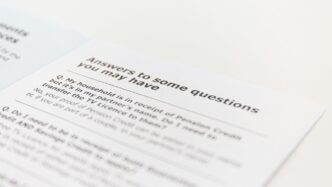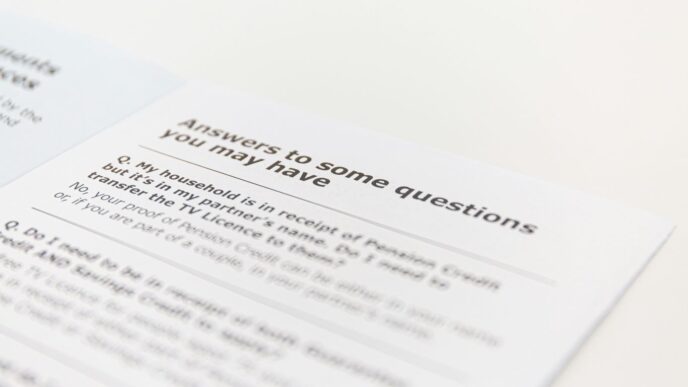Getting ready for a web development interview? HTML is a big part of that. Knowing the basics and some common questions can really make a difference. This guide covers the top 10 HTML interview questions and answers you might see in 2025, helping you feel more confident. Let’s get you prepared!
Key Takeaways
- HTML structures web pages using tags and elements.
- Attributes provide extra information about HTML elements.
- Block-level elements take full width, inline elements take only necessary width.
- Semantic HTML improves accessibility and SEO by giving meaning to content.
- Understanding HTML basics like tags, attributes, and structure is key for interviews.
What Is HTML?
So, what exactly is HTML? At its core, HTML stands for HyperText Markup Language. Think of it as the skeleton of every webpage you visit. It’s not really a programming language in the traditional sense, but rather a markup language. This means it uses specific codes, called tags, to structure and organize content on the internet. These tags tell your web browser how to display text, images, links, and other elements.
HTML was invented by Tim Berners-Lee back in 1993, and it’s been the backbone of the web ever since. It allows developers to create pages that are not only informative but also interactive. You can embed videos, audio, and create links that let users jump from one page to another, making the web a dynamic place. It’s the foundational language for building anything you see on the web.
Here’s a quick rundown of what HTML helps you do:
- Structure Content: Organize text into paragraphs, headings, lists, and more.
- Add Media: Include images, videos, and audio files.
- Create Links: Connect pages together using hyperlinks.
- Define Forms: Build input fields for users to submit information.
Understanding HTML is the first step for anyone looking to get into web development. It’s a straightforward language to pick up, and it forms the basis for all the fancy styling and interactivity you see on modern websites.
What Are HTML Tags?
So, you’re building a webpage, right? You’ve got your text, your images, maybe some links. But how does a web browser actually know what’s a heading, what’s a paragraph, or where an image should go? That’s where HTML tags come in. Think of them as the building blocks, the instructions that tell the browser how to display everything.
Basically, an HTML tag is a keyword surrounded by angle brackets, like <p> or <h1>. Most tags come in pairs: an opening tag and a closing tag. The content you want to display goes right in between them. For example, to show a paragraph, you’d write <p>This is my paragraph.</p>. The browser sees that <p> and knows, ‘Okay, this is the start of a paragraph,’ and when it hits </p>, it knows, ‘Alright, the paragraph is finished.’
Some tags are a bit different, though. They don’t need a closing tag because they don’t wrap any content. These are often called ’empty’ or ‘self-closing’ tags. An example is the <img> tag, which is used to display images. It looks something like <img src="image.jpg" alt="A description">. It just does its job without needing a closing counterpart.
Here’s a quick rundown of how they generally work:
- Opening Tag: This marks the beginning of an element. For instance,
<strong>makes text bold. - Content: This is the actual text or media that the tag is applied to.
- Closing Tag: This marks the end of an element. It looks like the opening tag but has a forward slash before the keyword, like
</strong>.
It’s pretty straightforward once you get the hang of it. You’re essentially giving the browser a set of commands to structure and present your content exactly how you want it.
What Are HTML Attributes?
Think of HTML attributes as little extra bits of information you can add to an HTML tag. They don’t change the basic structure of the tag itself, but they give the browser more details about how to handle or display that element. Attributes always come in name/value pairs, like name="value", and they go inside the opening tag.
For example, when you use an <a> tag to create a link, you need to tell the browser where that link should go. You do this with the href attribute. So, it looks like this: <a href="https://www.example.com">Visit Example.com</a>.
Here are a few common attributes and what they do:
href: Used with the<a>tag to specify the URL of the page the link goes to.src: Used with tags like<img>or<script>to point to the location of an external resource (like an image file or a JavaScript file).alt: Also used with<img>tags, this provides alternative text for an image. It’s super important for accessibility, as screen readers will read this text aloud if the image can’t be displayed or for visually impaired users.title: This attribute gives extra information about an element. When you hover your mouse over an element with atitleattribute, a tooltip usually pops up showing the text you provided.type: Used with tags like<input>or<button>to define the kind of input or button it is (e.g.,type="text",type="checkbox",type="submit").
It’s important to remember that attributes only go in the opening tag, or in self-closing tags. You won’t find them in closing tags.
What Are Block-Level and Inline Elements?
When you’re building web pages, you’ll notice that HTML elements behave differently in terms of how they take up space and interact with other elements on the page. This is mainly due to whether they are classified as block-level or inline elements. Understanding this distinction is pretty important for controlling your page’s layout and flow.
Block-level elements always start on a new line and take up the full width available to them. Think of them as creating distinct sections or blocks of content. They stack vertically, one after the other. Common examples include <div>, <p>, <h1> through <h6>, <ul>, and <section>.
Inline elements, on the other hand, don’t start on a new line. They only occupy as much width as their content needs. They flow along with the text, much like words in a sentence. You’ll often use these to style or format specific parts of text within a larger block. Good examples are <span>, <a>, <strong>, and <em>.
Here’s a quick rundown of their key differences:
- New Line: Block elements start new lines; inline elements do not.
- Width: Block elements take full available width; inline elements take only necessary width.
- Usage: Block elements are used for structuring larger sections; inline elements are for smaller content pieces within blocks.
- Nesting: Block elements can contain other block or inline elements. Inline elements can generally only contain other inline elements or data, not block elements.
What Are Semantic HTML Elements?
So, what exactly are semantic HTML elements? Think of them as HTML tags that give meaning to your web page content, rather than just dictating how it looks. Instead of just using a <div> for everything, semantic tags tell the browser and search engines what kind of content is inside. This is a pretty big deal for accessibility and SEO.
Semantic HTML helps structure your content in a way that makes sense to both humans and machines.
Here are some common semantic elements and what they’re used for:
<h1>to<h6>: These are for headings.<h1>is the main title, and the others go down in importance. Using them correctly helps organize your page logically. You can find more about using headings effectively on pages like this one about HTML.<nav>: This tag is for navigation links, like your main menu.<article>: This is for self-contained content that could be distributed on its own, like a blog post or a news story.<section>: This is used to group related content within a document, like a chapter in a book.<aside>: This is for content that’s related to the main content but could be separate, like a sidebar with extra info.<header>: This typically contains introductory content or navigational links for a section or the whole page.<footer>: This usually contains information about the author, copyright data, or links to related documents.
Using these tags makes your code cleaner and helps search engines understand your page better. It’s like giving your content a clear label so everyone knows what it is. It’s not just about making things look good; it’s about making them understandable.
What Are the Differences Between HTML and XHTML?
So, you’ve probably heard about HTML and maybe even XHTML. They both sound like they do the same thing, right? Well, mostly. Think of HTML as the original blueprint for web pages. It’s pretty forgiving, letting you get away with a few minor mistakes. XHTML, on the other hand, is like a stricter, more organized version. It’s built on XML, which means it has some pretty specific rules you have to follow.
Here’s a quick rundown of the main differences:
- Case Sensitivity: HTML doesn’t care if you use uppercase or lowercase for your tags and attributes. XHTML, however, is strict – everything needs to be in lowercase. This makes the code cleaner and less prone to errors.
- Tag Closing: In HTML, you can sometimes get away with not closing a tag, like
<p>This is a paragraph. XHTML demands that every tag must be properly closed, so it would be<p>This is a paragraph</p>. Even empty tags need a closing slash, like<br />. - Attribute Quoting: HTML allows you to leave attribute values unquoted sometimes, like
<a href=page.html>. XHTML requires all attribute values to be enclosed in quotes, so it must be<a href="page.html">. - Well-Formedness: XHTML enforces stricter rules for how the code is structured, making it more predictable and easier for machines to read. This is why it’s often called ‘well-formed’.
The big takeaway is that XHTML is essentially a stricter, more XML-compliant version of HTML. While HTML is still widely used and very flexible, XHTML’s strictness can lead to more robust and error-free web development, especially when dealing with complex applications or ensuring compatibility across different devices. If you’re building something that needs to be super clean and validated, XHTML might be the way to go, though modern HTML5 has adopted many of these stricter practices. For most day-to-day web development, understanding the core HTML principles is key, but knowing these differences can help you when you encounter older codebases or specific project requirements. It’s good to know about the rules for a solid web development contract too.
What Is the Alt Attribute in Images?

So, you’re putting images on your webpage, which is great for making things look good. But what happens if that image doesn’t load for some reason? Or what about people who can’t see the image at all? That’s where the alt attribute comes in.
The alt attribute provides alternative text for an image, which is super important for a couple of reasons. First off, it’s a lifesaver for accessibility. Screen readers, which visually impaired users rely on, will read out the alt text, describing the image’s content. This means everyone gets the context, not just those who can see the picture. It’s also a fallback if the image file is broken or the connection is slow, and the image just won’t show up. Instead of a blank space, users see the descriptive text.
Here’s how you use it:
<img src="your-image.jpg" alt="A description of what the image shows">
When you’re writing that alt text, think about what information the image conveys. Is it just decorative, or does it add meaning? If it’s just a background pattern, you might leave the alt attribute empty (alt=""). But if it’s a picture of a product, you’d want to describe it, like alt="Red running shoes with white laces". It’s a small detail that makes a big difference in how usable your site is for everyone. You can find more about HTML image basics if you need a refresher on how images work in general.
What Is the Difference Between and ?
So, you’re looking at embedding external content into your webpage, and you’ve probably come across <iframe> and <embed>. They both do a similar job, but they’re not quite the same, and knowing the difference can save you some headaches.
An <iframe> is basically like a window into another webpage. You use it to embed another HTML document right into your current page. Think of it as a mini-browser within your browser. It’s really good for showing things like YouTube videos, maps from Google Maps, or even other pages from your own website.
Here’s a quick look at how you’d use it:
<iframe>: This is the tag itself.srcattribute: This is where you put the URL of the page you want to embed.widthandheightattributes: These control the size of the frame.
For example:
<iframe src="https://www.example.com" width="600" height="400"></iframe>
Now, <embed>, on the other hand, is a bit more general. It’s designed to embed content from an external source, but it’s often used for things like Flash (though Flash is pretty much dead now), PDF viewers, or other plugins that the browser might need to handle. It’s less about embedding a whole webpage and more about embedding specific types of media or application content.
Key differences to keep in mind:
- Purpose:
<iframe>is for embedding HTML documents, while<embed>is for embedding external application or media content that might require plugins. - Fallback Content:
<iframe>can have fallback content between its opening and closing tags, which is shown if the browser doesn’t support iframes.<embed>doesn’t really have a standard way to do this. - Control: You have more direct control over the embedded content with
<iframe>because it’s essentially another HTML page. With<embed>, it’s more about letting the browser and its plugins handle it.
While <iframe> is generally preferred for embedding web content due to its flexibility and broader support, <embed> still has its place for specific plugin-based content. It’s important to use the right tool for the job, and for most modern web embedding needs, <iframe> is usually the way to go.
What Are Empty Elements in HTML?
So, you’ve probably noticed that most HTML elements come in pairs, right? You have an opening tag like <p> and a closing tag </p>, and the content goes in between. But sometimes, you’ll see tags that don’t have a closing tag. These are what we call empty elements, or sometimes void elements. They’re basically self-contained and don’t need anything inside them to work.
Think of them as single-use items. They do one specific job and that’s it. For instance, the <img> tag is a classic example. It needs a src attribute to tell the browser where to find the image file and maybe an alt attribute for accessibility, but it doesn’t wrap any content. It just is the image.
Here are a few common ones you’ll run into:
<img>: Used to embed images.<br>: Creates a line break.<hr>: Represents a thematic break, like a horizontal rule.<input>: Used to create input fields in forms.<link>: Defines the relationship between a document and an external resource, often used for CSS stylesheets. You might use this when linking to your site’s styles, similar to how Virgin Galactic links to new destinations.
These tags don’t have a closing tag because they don’t enclose any content. They just perform an action or represent a specific piece of information on their own. It’s a bit like having a button – you press it, and something happens, but there’s no
What Are the Three Required Parts of HTML?
When you’re building a web page with HTML, there are three main pieces that absolutely have to be there for it to work correctly. Think of them as the skeleton of your document. Without these, a web browser wouldn’t know what it’s looking at or how to display it.
First up, you need the <!DOCTYPE html> declaration. This isn’t technically an HTML tag itself, but it’s super important. It tells the browser which version of HTML the page is written in. For modern web development, you’ll almost always see <!DOCTYPE html>, which signals that the page uses HTML5. It’s like giving the browser a heads-up about the rules of the road.
Next, you have the <html> element. This is the main container for everything on your page. Everything from the <!DOCTYPE html> declaration down to the very end of your content needs to be wrapped inside these <html> and </html> tags. It’s the root of your entire document structure. You can’t really have a valid HTML page without it. It’s good practice to also specify the language of the document here, like <html lang="en">.
Finally, within the <html> element, you need two more key sections: the <head> and the <body>. The <head> section contains meta-information about the HTML document, like the page title (which shows up in the browser tab), links to stylesheets, and other data that isn’t directly displayed on the page itself. The <body> section, on the other hand, holds all the visible content – the text, images, links, and everything else the user actually sees and interacts with. So, you’ve got your declaration, your main wrapper, and then the two essential internal sections for information and content. Getting these three parts right is the first step to building any web page, and it’s a good idea to protect your content by ensuring all text and images are original or properly licensed to avoid copyright infringement. Protect your content is key.
Wrapping Up Your HTML Prep
So, we’ve gone through a bunch of common HTML questions, from the basics to some slightly trickier stuff. Knowing these should give you a solid starting point for your next interview. Remember, practice makes perfect, so try building a few things with the concepts we covered. Good luck out there – you’ve got this!
Frequently Asked Questions
What is HTML, in simple terms?
HTML is like the building blocks for web pages. It’s a special language that tells your web browser how to arrange text, pictures, and other stuff to make a webpage look the way it does. Think of it as the skeleton that holds everything together.
What are HTML tags?
Tags are like little instructions in HTML, usually written with angle brackets like `
` or “. They tell the browser what kind of content is coming up, like a paragraph or a main heading. Most tags need a closing tag, like “, to show where the content ends.
Can you explain HTML attributes?
What’s the difference between block and inline elements?
Block elements, like paragraphs (`
`), take up the whole space available and start on a new line. Inline elements, like links (“), only take up the space they need and stay on the same line as other content.
What are semantic HTML elements?
Semantic HTML uses tags that actually describe the content they hold, like “ for the top part of a page or “ for a self-contained piece of content. This makes the webpage easier for both humans and search engines to understand.
Why is the ‘alt’ attribute important for images?
The ‘alt’ attribute provides a text description for an image. This is super helpful if the image can’t be seen for some reason, like a slow internet connection or if someone is using a screen reader to access the webpage. It also helps search engines understand what the image is about.