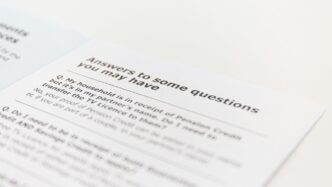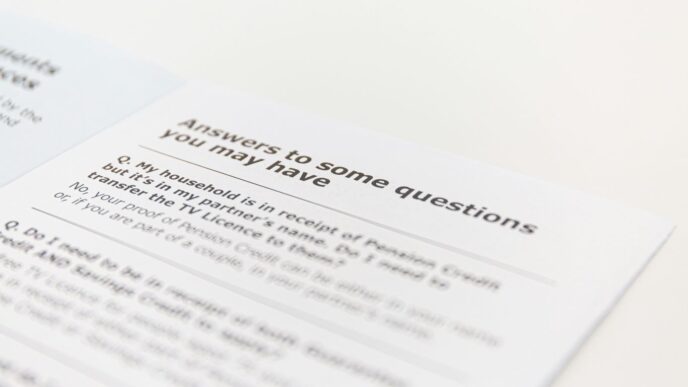Getting ready for a SQL interview can feel like a big task. There are so many things to know, and interviewers love to ask about them! This guide is here to help. We’ve gathered some of the most common SQL interview questions and answers, covering everything from basic joins to more complex database design. Think of this as your cheat sheet to ace those top 50 SQL interview questions and answers. Let’s get you prepared and feeling confident.
Key Takeaways
- Understanding different types of SQL joins (INNER, LEFT, RIGHT, FULL) is fundamental for combining data from multiple tables. Knowing when to use each one is key.
- Data aggregation using `GROUP BY` and `HAVING` clauses allows you to summarize data, but remember `WHERE` filters before grouping, while `HAVING` filters after.
- Keywords like `DISTINCT` help manage duplicate data, and `ORDER BY` sorts your results, making them easier to read and analyze.
- Database design concepts like normalization, denormalization, and understanding different types of keys (primary, foreign) are important for building efficient and well-structured databases.
- Performance matters. Be ready to discuss query optimization, transaction management, and how different database systems (like MySQL vs. SQL Server) might perform.
1. Understanding SQL Joins
Alright, let’s talk about SQL Joins. If you’re going into any kind of data-related interview, you’re almost guaranteed to get questions about these. They’re how you combine information from different tables, which is pretty much what databases are all about, right?
Think of your database tables like separate spreadsheets. You’ve got customer info in one, order details in another, maybe product descriptions in a third. Joins are the tools that let you pull related bits from each of those spreadsheets together into one view. Without them, you’d be stuck looking at each table in isolation, which isn’t very useful for, say, figuring out which customers bought which products.
There are a few main types you’ll run into:
- INNER JOIN: This is the most common one. It only gives you rows where there’s a match in both tables you’re joining. If a customer hasn’t placed an order, they won’t show up in an inner join between customers and orders.
- LEFT JOIN (or LEFT OUTER JOIN): This one keeps all the rows from the "left" table (the first one you list) and pulls in matching rows from the "right" table. If there’s no match in the right table, you’ll just get NULL values for those columns. This is super handy if you want to see, for example, all your customers, even the ones who haven’t bought anything yet.
- RIGHT JOIN (or RIGHT OUTER JOIN): It’s the opposite of a LEFT JOIN. It keeps all rows from the right table and matches from the left. Less common than LEFT JOIN, but good to know it exists.
- FULL JOIN (or FULL OUTER JOIN): This one keeps all rows from both tables. If there’s a match, it combines them. If there isn’t a match in one of the tables, you get NULLs for that side. It’s like doing a LEFT JOIN and a RIGHT JOIN at the same time.
- CROSS JOIN: This one is a bit wild. It creates a Cartesian product, meaning it pairs every row from the first table with every row from the second table. You usually don’t want this unless you have a very specific reason, as it can create massive result sets.
Here’s a quick look at how INNER and LEFT JOINs differ:
| Join Type | Rows Returned |
|---|---|
| INNER JOIN | Only matching rows from both tables. |
| LEFT JOIN | All rows from the left table, plus matches from the right (or NULLs). |
When you’re asked about joins, don’t just define them. Explain why you’d use one over the other. For instance, if you need a list of all products and their sales, but you also want to see products that haven’t sold anything, a LEFT JOIN from products to sales is your go-to. It shows you understand the practical application, not just the syntax. It’s these kinds of details that make your answer stand out.
2. Aggregating Data with GROUP BY
Alright, let’s talk about GROUP BY. This is where SQL gets really useful for summarizing information. Think about it: you’ve got a big table of sales data, and you don’t just want to see every single sale. You probably want to know the total sales per product, or the average order value per customer. That’s exactly what GROUP BY helps you do.
Basically, GROUP BY takes rows that have the same value in one or more columns and collapses them into a single summary row. You then use aggregate functions like COUNT(), SUM(), AVG(), MIN(), and MAX() on these groups to get your summarized results. It’s the backbone of most reporting and analysis you’ll do in SQL.
Here’s a quick rundown of how it works:
- Identify the grouping columns: What do you want to group by? This could be a product ID, a customer name, a date, or even multiple columns.
- Choose your aggregate functions: What do you want to calculate for each group? Sums, counts, averages?
- Write the query: You’ll select the grouping columns and your aggregate functions, specifying the table and then using
GROUP BYwith your chosen columns.
Let’s say you have an orders table with product_name and price columns. To find the total revenue for each product, you’d do something like this:
SELECT
product_name,
SUM(price) AS total_revenue
FROM
orders
GROUP BY
product_name;
This query first groups all rows with the same product_name together. Then, for each of those groups, it calculates the SUM() of the price and labels it total_revenue. The result is a neat table showing each product and its total sales.
It’s pretty straightforward, but it’s a concept that interviewers really want to see you grasp. They might ask you to calculate things like the number of customers per city, or the average salary per department. Just remember to pick your grouping columns carefully based on what you’re trying to summarize.
3. Using the DISTINCT Keyword
So, you’ve got your data, and you’re ready to pull out some specific information. Sometimes, though, your tables have duplicate entries, and you only want to see each unique value once. That’s where the DISTINCT keyword comes in handy. It’s a pretty straightforward tool, but knowing when and how to use it can make your queries much cleaner and your results more accurate.
Basically, DISTINCT tells SQL to filter out any duplicate rows from the result set. If you have a table of customer orders, for example, and you just want a list of all the cities where your customers live, you wouldn’t want to see "New York" listed a hundred times if you have a hundred customers in New York. You’d probably just want to see "New York" once.
Here’s how you’d do that:
- To get a list of unique cities where customers are located:
SELECT DISTINCT city FROM customers;
This query will go through the city column in your customers table and return each city name only one time, no matter how many times it appears in the original data. It’s a simple way to get a unique list of items.
Think about other scenarios:
- Getting a list of all the different product categories you sell.
- Finding all the unique job titles in your employee database.
- Listing all the distinct dates an event occurred.
Now, it’s important to remember that DISTINCT works on the entire row it’s applied to. If you use DISTINCT with multiple columns, it will only return rows where the combination of values across all those specified columns is unique. For instance, SELECT DISTINCT city, state FROM customers; would give you unique combinations of city and state. So, "Albany, NY" and "Albany, CA" would both appear if they exist, because the combination is different.
One thing to keep in mind is performance. On very large tables, using DISTINCT can sometimes slow down your query because the database has to do extra work to identify and remove those duplicates. It’s not usually a big deal for smaller datasets, but it’s something to be aware of if you’re working with millions of rows. You might need to think about indexing or other optimization techniques if you notice a performance hit.
4. Filtering Data with WHERE Clause
Alright, let’s talk about the WHERE clause in SQL. This is where you start telling the database exactly which rows you’re interested in. Think of it like putting a filter on a coffee maker – you only want the good stuff, right? The WHERE clause does just that for your data.
It’s the primary tool for selecting specific records based on certain conditions. You can use it to pull out customers from a particular city, orders placed within a date range, or products that cost more than a certain amount. It’s pretty straightforward but super powerful.
Here’s how it generally looks:
SELECT column1, column2, ...
FROM table_name
WHERE condition;
The condition part is where the magic happens. You can use all sorts of operators:
- Comparison Operators:
=,!=(or<>),>,<,>=,<=. For example,WHERE price > 50. - Logical Operators:
AND,OR,NOT. These let you combine multiple conditions. So,WHERE city = 'New York' AND order_date >= '2023-01-01'would get you orders from New York placed on or after the first of last year. - Special Operators:
BETWEEN(for ranges),LIKE(for pattern matching, like finding names starting with ‘A’),IN(to check if a value is in a list), andIS NULL(to find rows where a column has no value).
Let’s say you want to find all employees hired after January 1, 2023. You’d write something like this:
SELECT *
FROM employees
WHERE hire_date > '2023-01-01';
This query is useful for tracking recent hires or seeing who joined a specific campaign. Just remember that for date comparisons to work correctly, your hire_date column should be stored as a proper date type, not just text. It makes filtering and sorting a lot more reliable. You can find more examples of using these functions in SQL query interview questions.
Using WHERE effectively is a big part of writing efficient queries. It helps the database avoid scanning unnecessary data, which can make a huge difference, especially with large datasets. It’s a fundamental skill for anyone working with databases.
5. WHERE vs. HAVING Clause
Okay, so you’ve got your data, and you want to pull out just the bits you need. This is where WHERE and HAVING come into play, and honestly, they can trip people up.
Think of it like this: WHERE is your first line of defense. It filters out rows before any grouping or summarizing happens. So, if you want to see sales figures, but only for transactions made after last Tuesday, you’d use WHERE. It’s all about individual rows.
HAVING, on the other hand, comes into play after you’ve grouped your data. Let’s say you’ve grouped all your sales by product and calculated the total revenue for each. Now, if you only want to see the products that brought in more than $10,000, you’d use HAVING. It filters the groups, not the individual rows.
Here’s a quick rundown:
- WHERE: Filters individual rows. Use it for conditions on columns that aren’t aggregated.
- HAVING: Filters groups. Use it for conditions on aggregate functions (like
COUNT(),SUM(),AVG()).
The key difference is the timing and what they operate on: WHERE works on rows, HAVING works on groups.
Let’s look at an example. Imagine a table of orders with customer_id and order_amount.
If you wanted to find customers who placed orders totaling more than $500, you’d do this:
SELECT customer_id, SUM(order_amount) AS total_spent
FROM orders
GROUP BY customer_id
HAVING SUM(order_amount) > 500;
You can’t use WHERE SUM(order_amount) > 500 because SUM() is an aggregate function, and WHERE doesn’t know what to do with that before the grouping happens. It’s like trying to judge a whole team’s performance based on individual stats before the game is even over – doesn’t make sense.
So, remember: WHERE for row-level filtering, HAVING for group-level filtering. Easy once you get the hang of it!
6. Sorting Data with ORDER BY
Alright, so you’ve pulled your data, maybe you’ve filtered it down a bit, but now it’s just a jumbled mess. That’s where ORDER BY comes in. It’s your go-to command for making sense of the chaos by arranging your results in a specific sequence. Think of it like organizing your closet – you don’t just shove everything in; you put shirts together, pants together, maybe even sort by color. ORDER BY does that for your data.
The real power of ORDER BY is its ability to present data in a logical, readable format, making analysis much simpler. You can sort by one column, or even multiple columns, to get a really granular view.
Here’s the basic rundown:
- Ascending Order (ASC): This is the default. It sorts from A to Z, smallest to largest, or earliest to latest. If you don’t specify
ASCorDESC, SQL just assumes you want ascending. - Descending Order (DESC): This is the opposite. It sorts from Z to A, largest to smallest, or latest to earliest. You’ll use this a lot when you want to see the top performers or the most recent entries first.
- Multiple Columns: You can sort by more than one column. For example, you might sort customers by
state(ASC) and then bycity(ASC) within each state. This gives you a nicely organized list, first by region, then by city.
Let’s say you have an orders table and you want to see which customers made their purchases most recently. You’d probably want to sort by the purchase_date column in descending order. Here’s how that might look:
SELECT customer_id, order_id, purchase_date
FROM orders
ORDER BY purchase_date DESC;
This query will give you a list of all orders, with the very latest purchase at the top. It’s super handy for spotting recent activity or trends. You can also combine it with other clauses like WHERE and GROUP BY to sort specific subsets of your data. For instance, if you wanted to see the top 5 most recent orders for a particular customer, you’d add a WHERE customer_id = 'some_id' and maybe a LIMIT 5 clause. It’s all about building up your query to get exactly the view you need.
7. Database Management Systems Experience
When you’re talking about your experience with databases, it’s not just about knowing SQL. It’s about showing you’ve actually worked with different systems and understand their quirks. Think about the big players: MySQL, PostgreSQL, SQL Server, Oracle. Have you set them up? Tuned them? Maybe even wrestled with them when things went wrong?
It’s good to mention specific tasks you’ve handled. For instance:
- Designing database schemas from scratch.
- Writing and optimizing complex queries that run fast.
- Troubleshooting performance issues when queries get slow.
- Managing user permissions and data security.
- Setting up backups and recovery plans.
Beyond the relational databases, have you touched any NoSQL systems like MongoDB or Cassandra? They handle different kinds of data, often for web applications or big data projects. Knowing how to work with both relational and NoSQL databases shows you’re adaptable.
Your practical experience with these systems is what really matters to employers. It’s not just about listing them; it’s about being able to talk about specific projects and challenges you faced. For example, I once had to optimize a slow-running report in PostgreSQL that was taking hours. By analyzing the query plan and adding a few specific indexes, I got it down to minutes. That kind of problem-solving is key. If you’re looking to brush up on your skills, there are resources available that offer SQL interview questions for experienced professionals to help you prepare.
8. Ensuring Data Quality During Merging

Merging data from different places can get messy. It’s like trying to put together a puzzle where some pieces are from a different box entirely. You end up with duplicates, missing bits, or just plain wrong information if you’re not careful. The goal is to make sure the combined data is accurate and useful.
When you’re bringing datasets together, think about these steps:
- Standardize Formats: Make sure dates, addresses, names, and numbers all look the same across the different sources. For example, ‘St.’ should be ‘Street’ everywhere, or ’01/02/2023′ should be ‘2023-01-02’.
- Identify and Resolve Conflicts: What happens when the same customer has two different phone numbers? You need a rule to decide which one to keep, or if you need to flag it for someone to check.
- Validate Data: After merging, run checks to see if the new data makes sense. Are there any ages over 150? Any sales figures that are negative when they shouldn’t be?
Sometimes, you might have data like this before cleaning:
| Source | Customer ID | Name | |
|---|---|---|---|
| A | 101 | John Doe | john.d@email.com |
| B | 101 | J. Doe | john.doe@mail.net |
| A | 102 | Jane S. | jane.s@email.com |
After standardizing names and emails, and deciding to keep the most complete email address for Customer ID 101, you might get:
| Customer ID | Name | |
|---|---|---|
| 101 | John Doe | john.doe@mail.net |
| 102 | Jane S. | jane.s@email.com |
It takes a bit of work, but getting this right means your analysis won’t be based on bad information. Nobody wants to make business decisions based on faulty data, right?
9. Data Normalization Explained
So, data normalization. It sounds fancy, right? But really, it’s just a way to organize your database so you don’t have the same piece of information showing up in a bunch of different places. Think about it like tidying up your closet. You wouldn’t keep five identical shirts in five different drawers, would you? You’d put them all in one spot. Normalization does something similar for your data.
The main goal is to cut down on redundancy and make sure your data is consistent and reliable. When you have the same data scattered everywhere, it’s a pain to update. If you change a customer’s address in one spot, but forget another, you’ve got a mess. Normalization helps avoid that.
There are different levels, called normal forms, that databases can achieve. You’ll often hear about the first three:
- First Normal Form (1NF): This is the basic one. It means each column in your table has unique values, and there are no repeating groups of columns. Basically, each cell has just one value.
- Second Normal Form (2NF): To get here, you first need 1NF. Then, all the non-key attributes (the stuff that isn’t part of your main identifier) must depend on the entire primary key, not just a part of it. This usually means breaking out data into separate tables.
- Third Normal Form (3NF): This builds on 2NF. Here, non-key attributes can’t depend on other non-key attributes. They should only depend directly on the primary key. Again, this often means creating more tables to keep things clean.
Why bother with all this? Well, besides making updates easier, it helps prevent weird data problems called anomalies. You know, like accidentally deleting important info when you meant to delete something else, or having conflicting data pop up. It makes your database run smoother and your data cleaner. It’s like setting up your tools so they’re ready to go when you need them, without a bunch of extra junk getting in the way.
10. SQL Querying and Manipulation
Alright, let’s talk about actually doing things with SQL. We’ve covered some basics, but now it’s time to get into how you actually pull data out and mess with it. This is where SQL really shines, letting you grab exactly what you need from a database.
At its heart, SQL querying is about asking questions of your data. You’re not just looking at tables; you’re telling the database, "Hey, show me all the customers who live in California and bought something last month." Manipulation is the next step – maybe you need to update a record, delete some old data, or even insert new information. It’s like being a data detective and a data mechanic all rolled into one.
Here are some common tasks you’ll be doing:
- Selecting Data: This is your bread and butter. Using
SELECT, you specify which columns you want to see. You can grab everything with*or pick specific columns likeSELECT first_name, last_name FROM users;. - Filtering Data: The
WHEREclause is your best friend here. It lets you narrow down results based on certain conditions. For instance,WHERE country = 'USA'orWHERE order_date >= '2023-01-01'. - Sorting Data: Ever need to see things in order?
ORDER BYdoes just that. You can sort by date, name, or any column, either ascending (ASC) or descending (DESC).ORDER BY signup_date DESC;will show you the newest signups first. - Aggregating Data: Sometimes you need summaries.
GROUP BYcombined with functions likeCOUNT(),SUM(),AVG(),MAX(), andMIN()lets you crunch numbers. For example,SELECT COUNT(user_id), country FROM users GROUP BY country;tells you how many users are in each country. - Updating and Deleting: Need to change existing records?
UPDATEis your command.UPDATE products SET price = 19.99 WHERE product_id = 123;. To remove records, you useDELETE. Be careful with this one –DELETE FROM logs WHERE log_date < '2022-01-01';can remove a lot of data fast. - Inserting Data: When new information comes in,
INSERT INTOadds it.INSERT INTO customers (name, email) VALUES ('Jane Doe', 'jane.doe@example.com');is how you add a new customer.
The key is to be precise with your syntax and understand the order of operations in SQL. A misplaced comma or a wrong condition can lead to incorrect results or, worse, unintended data changes. Practice is really the only way to get comfortable with these commands and build queries that do exactly what you need them to do.
11. Handling Data Outliers
Okay, so you’ve got your data all cleaned up, but then you spot them – those weird, way-out-there values. We call those outliers. They’re data points that just don’t seem to fit with the rest of the bunch. Think of it like this: if you’re measuring the height of people in a room, and suddenly you have a measurement of 10 feet, that’s probably an outlier.
These unusual values can really mess with your analysis, skewing averages and making your results look a bit off. So, what do you do with them? You can’t just ignore them, but you also don’t want them to ruin everything.
Here’s a breakdown of how to approach them:
- Identify them: First, you need to find them. Common methods include using box plots, which visually show data spread and highlight points outside the typical range. Another way is to calculate z-scores or use the Interquartile Range (IQR) method. These statistical approaches give you a number to decide if a point is truly an outlier.
- Investigate them: Once you find an outlier, don’t just assume it’s a mistake. Sometimes, outliers are real and important. Maybe that 10-foot measurement was actually a giraffe that wandered in! In data, an outlier could represent a rare event, a fraud attempt, or a genuine extreme value. Understanding why it’s an outlier is key.
- Decide what to do: Based on your investigation, you have a few options:
- Remove it: If the outlier is clearly a data entry error or a measurement mistake, getting rid of it might be the best move. Just be sure to document why you removed it.
- Transform it: Sometimes, you can adjust the outlier’s value. This might involve capping it at a certain high or low value, or using mathematical transformations on your data (like a log transform) that can reduce the impact of extreme values.
- Keep it: If the outlier is a legitimate, albeit unusual, data point that’s relevant to your analysis, you might just leave it be. You’ll want to use analysis methods that are less sensitive to outliers, though. For instance, using the median instead of the mean can be a good idea.
Dealing with outliers is a bit of an art and a science. It requires careful thought about the data’s context and the goals of your analysis. For more on cleaning techniques, you might find resources on data cleaning techniques helpful.
12. MySQL vs. SQL Server Performance
When you’re in an interview, they might ask about how MySQL and SQL Server stack up against each other, especially when it comes to performance. It’s not really about one being universally ‘better’ than the other; it’s more about the specific job they’re doing and how they’re set up.
Generally, SQL Server often has a slight edge in raw performance for very large, complex enterprise-level operations, especially when leveraging its advanced features. However, MySQL is incredibly fast and efficient for a wide range of applications, particularly web-based ones, and can be highly performant with proper tuning.
Here are a few points to consider:
- Hardware and OS: SQL Server is primarily a Windows-based system, though it now runs on Linux. MySQL is cross-platform and can run on Linux, Windows, and macOS. Performance can vary based on the underlying operating system and hardware.
- Indexing: Both systems rely heavily on indexing for speed. How well indexes are designed and maintained makes a huge difference. SQL Server has some more advanced indexing options, like columnstore indexes, which can be great for analytics.
- Query Optimization: The way each database engine plans and executes queries is different. Sometimes one will handle a specific type of query better than the other. It’s often about understanding the query plan.
- Concurrency: How well the database handles many users accessing it at the same time is a big deal. SQL Server has robust locking mechanisms, while MySQL’s InnoDB engine also offers strong concurrency control.
- Specific Workloads: For heavy transactional processing (OLTP), both can be excellent. For analytical processing (OLAP) and data warehousing, SQL Server’s features might give it an advantage out-of-the-box, but MySQL can be configured for this too.
Think of it like comparing two really good trucks. One might be a bit better at hauling massive loads uphill, while the other is more nimble and fuel-efficient for everyday driving. It depends on what you need to do.
13. Database Design Concepts
When you’re building a database, it’s not just about throwing tables together and hoping for the best. You’ve got to think about how the data will be structured, how it all connects, and how it’ll be used down the line. This is where database design concepts come into play.
At its core, good database design is about making sure your data is organized logically and efficiently. This means reducing repetition and making sure that when you update something, it updates everywhere it needs to. This structured approach helps prevent errors and makes your database much easier to work with.
Here are some key ideas to keep in mind:
- Entities and Attributes: Think of entities as the main ‘things’ you’re storing data about – like customers, products, or orders. Attributes are the specific details about those entities – a customer’s name, a product’s price, or an order’s date.
- Relationships: How do these entities connect? A customer can place many orders, but each order belongs to only one customer. Understanding these connections is vital for building a functional database.
- Keys: These are special attributes that help identify and link records. Primary keys uniquely identify a record within a table (like a customer ID), while foreign keys link records in one table to records in another (like the customer ID in the orders table).
Getting these concepts right from the start saves a lot of headaches later on. It’s like building a house; you need a solid foundation before you start putting up walls. A well-designed database makes querying and managing your information much smoother, which is a big part of working with SQL.
Consider these common design goals:
- Minimize Redundancy: Avoid storing the same piece of information multiple times. This saves space and prevents inconsistencies.
- Ensure Data Integrity: Make sure the data is accurate and reliable. This involves using constraints and proper relationships.
- Support Query Performance: Design the database so that retrieving information is fast and efficient.
14. Normalization and Denormalization
So, let’s talk about normalization and denormalization in databases. These are two sides of the same coin, really, and understanding them is pretty important for anyone working with data.
Normalization is basically about organizing your database tables to cut down on redundant data. Think of it like tidying up your closet – you want each item in its own place so you don’t have five identical shirts stuffed in different drawers. The goal here is to make sure data is stored logically and efficiently, which helps prevent those annoying data anomalies where updating one piece of information might leave another outdated. It’s all about data integrity.
Here’s a quick rundown of why we normalize:
- Reduces Redundancy: You store each piece of information only once.
- Improves Data Integrity: Less chance of conflicting or outdated data.
- Simplifies Updates: Changing data in one place updates it everywhere it’s referenced.
On the flip side, we have denormalization. Sometimes, all that tidiness can slow things down. If you have to jump between a dozen different tables just to get a simple report, it can take ages. Denormalization is the process of strategically adding some controlled redundancy back into the database. This is usually done to speed up read operations, like when you’re pulling data for a dashboard or a frequently accessed report. It’s a trade-off, though; you gain speed but might sacrifice some of that pristine data integrity we worked so hard for during normalization. It’s a common technique when database performance becomes a bottleneck.
Think of it like this:
| Concept | Primary Goal | Trade-off |
|---|---|---|
| Normalization | Reduce redundancy, improve integrity | Can increase query complexity and join count |
| Denormalization | Improve read performance, simplify queries | Introduces redundancy, potential integrity issues |
Choosing between them, or finding the right balance, really depends on what you need the database to do. For transactional systems where data accuracy is paramount, you’ll lean heavily on normalization. For analytical systems or data warehouses where speed of retrieval is king, denormalization often makes more sense. It’s a design choice that impacts how your data behaves.
15. Relationship Types in Databases
When you’re building a database, you’re not just throwing tables together randomly. You’ve got to think about how the information in one table connects to the information in another. These connections are called relationships, and they’re pretty important for keeping your data organized and making sure you can actually get useful information out of it.
There are a few main ways tables can relate to each other. Think of it like people in a family or customers and their orders.
- One-to-One (1:1): This is like a direct link. One record in Table A is related to exactly one record in Table B, and vice-versa. For example, you might have a
Userstable and aUserProfileDetailstable. Each user has one profile, and each profile belongs to one user. It’s not super common, but it has its uses, often for splitting a large table or for security reasons. - One-to-Many (1:N): This is probably the most common type. One record in Table A can be related to many records in Table B, but a record in Table B is only related to one record in Table A. Think about customers and their orders. One customer can place many orders, but each specific order belongs to only one customer. This is how you’d link a
Customerstable to anOrderstable. - Many-to-Many (N:M): This is where things get a bit more complex. Many records in Table A can be related to many records in Table B, and vice-versa. Imagine students and the courses they take. A student can enroll in multiple courses, and a single course can have many students enrolled. To handle this in a database, you usually need a third table, often called a ‘junction’ or ‘linking’ table, that connects the other two. This junction table would have entries for each student-course combination.
Understanding these relationships helps you design a database that makes sense and avoids a lot of headaches down the line. It’s all about making sure your data plays nicely together.
16. Database Keys Explained
Alright, let’s talk about database keys. You’ll see these pop up a lot in interviews, and for good reason. They’re like the unique identifiers and connectors that keep your data organized and make sense.
Think of a table like a spreadsheet. You need a way to point to a specific row, right? That’s where keys come in. They’re not just for show; they’re fundamental to how databases work.
Here are the main types you’ll run into:
- Primary Key: This is the big one. Each table should have a primary key, which is a column (or a set of columns) that uniquely identifies each row. No two rows can have the same primary key value, and it can’t be null. It’s like a social security number for your data – totally unique and always present.
- Foreign Key: This is how you link tables together. A foreign key in one table points to the primary key in another table. This creates a relationship, allowing you to connect related data. For example, an
order_idin acustomerstable might point to theorder_idin anorderstable. This is how you build out your relational database. - Unique Key: Similar to a primary key, a unique key also ensures that all values in a column (or set of columns) are different. However, unlike a primary key, a unique key can allow null values (though usually only one null value is permitted per column).
- Composite Key: Sometimes, a single column isn’t enough to uniquely identify a row. In these cases, you use a composite key, which is made up of two or more columns. For instance, in a table tracking student enrollments, a composite key might be
student_idandcourse_idcombined. - Superkey: This is any set of attributes that, taken together, can uniquely identify a row. A primary key is a type of superkey, but a superkey doesn’t have to be minimal (meaning it might contain extra attributes that aren’t strictly necessary for unique identification).
Understanding these different types of keys is pretty important for designing efficient and well-structured databases. They help prevent duplicate data and make it easier to query and manage your information. When you’re designing a database, you’re essentially deciding how these keys will connect everything.
17. Understanding Transactions
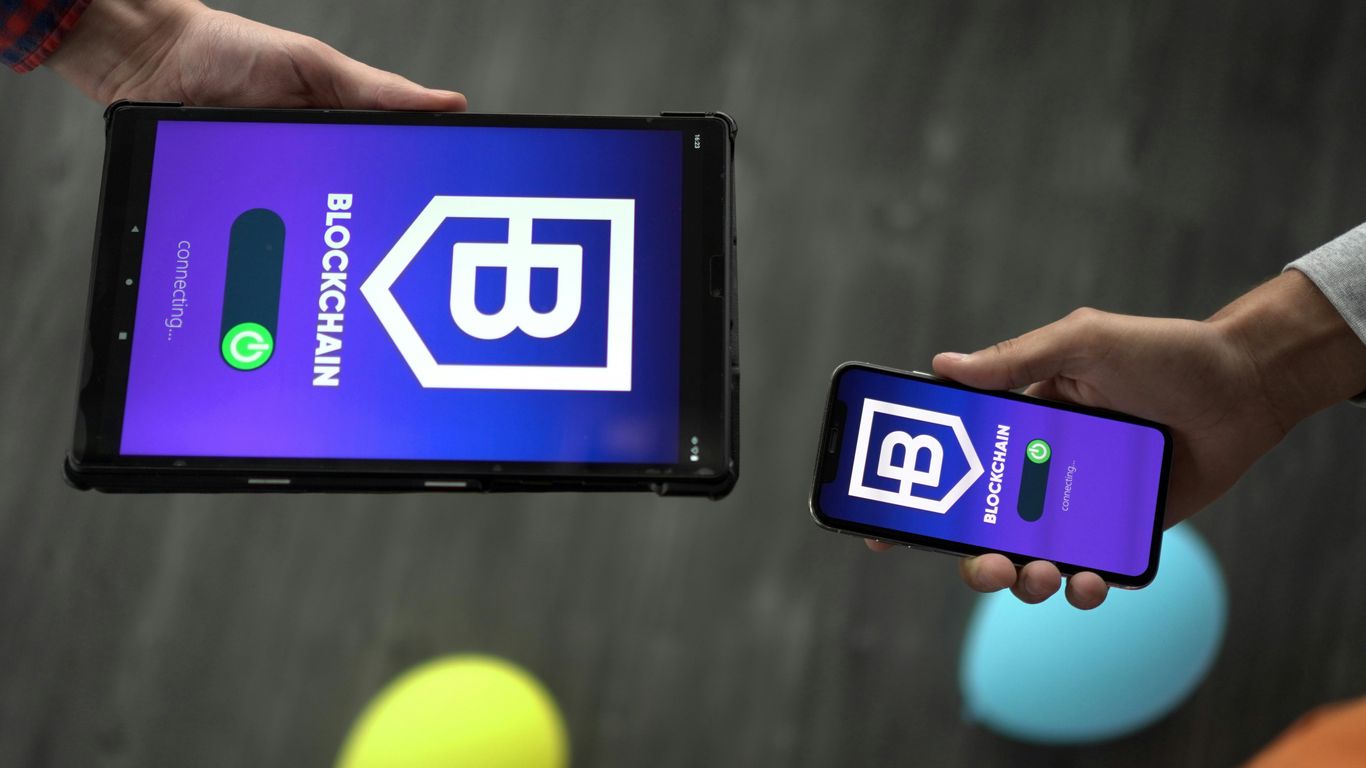
When you’re working with databases, especially in a professional setting, you’ll hear a lot about transactions. Think of a transaction as a single unit of work. It’s a sequence of database operations that are treated as one logical unit. This means either all the operations within the transaction are completed successfully, or none of them are. This is super important for keeping your data tidy and reliable.
The core idea behind transactions is to maintain data integrity, even when things go wrong. Imagine you’re transferring money between two bank accounts. You need to debit one account and credit another. If the system crashes after debiting but before crediting, you’ve got a problem – money is lost! Transactions prevent this by ensuring both operations happen, or neither does.
Most database systems support what are known as ACID properties for transactions. You’ll definitely want to know these:
- Atomicity: This means the transaction is an all-or-nothing deal. If any part of it fails, the whole thing is rolled back, and the database state remains unchanged.
- Consistency: A transaction must bring the database from one valid state to another. It can’t violate any database rules, like unique constraints or foreign keys.
- Isolation: This is about how concurrent transactions interact. Each transaction should feel like it’s running alone, without being affected by other transactions happening at the same time. This prevents messy situations where one transaction sees incomplete data from another.
- Durability: Once a transaction is successfully committed, its changes are permanent. They won’t be lost, even if the system crashes afterward. This is where the database makes sure your data sticks around.
Understanding these ACID properties is key to grasping how databases handle complex operations reliably. It’s a fundamental concept for anyone building or managing applications that rely on accurate data.
18. Performance Considerations in Design
When you’re building a database, thinking about how fast it’s going to run is a big deal. It’s not just about getting the data in there; it’s about getting it out quickly when you need it. This means making smart choices right from the start.
One of the first things to consider is how you’ll structure your tables. Think about the relationships between different pieces of data. For example, if you have customer information and order information, you’ll want to link them efficiently. This often involves using indexes. Indexes are like the index in a book; they help the database find specific information much faster without having to scan the whole thing.
Here are some common performance considerations:
- Indexing: Properly placed indexes can drastically speed up queries. However, too many indexes can slow down data insertion and updates. It’s a balancing act.
- Data Types: Choosing the right data type for each column matters. Using a smaller, more specific data type (like
INTinstead ofBIGINTif you don’t need huge numbers) saves space and can improve performance. - Query Design: Even with a well-designed database, poorly written queries can bring everything to a crawl. Think about how you’re joining tables and filtering data.
- Normalization vs. Denormalization: While normalization reduces data redundancy, sometimes a bit of controlled redundancy (denormalization) can speed up read operations for specific, frequent queries.
Let’s look at a quick example of how indexes can help. Imagine a table with 1 million rows:
| Operation | Without Index (Approx. Time) | With Index (Approx. Time) |
|---|---|---|
| Select by ID | 5 seconds | 0.01 seconds |
| Select by Name | 5 seconds | 0.05 seconds |
See the difference? It’s pretty significant. Choosing the right design upfront saves a lot of headaches later on. You don’t want to realize your database is too slow when you’re in the middle of a critical project.
19. Data Manipulation Commands
When you’re working with databases, you’re not just looking at the data; you’re often changing it too. That’s where Data Manipulation Language (DML) commands come in. Think of them as the tools you use to add, update, or remove information from your tables. They’re pretty straightforward, but knowing them well is key to managing your database effectively.
Here are the main DML commands you’ll run into:
- INSERT: This is how you add new rows of data into a table. You specify the table and then the values you want to put into each column. It’s like adding a new customer record or a new product entry.
- UPDATE: Need to change some existing data? UPDATE is your command. You can modify one or more rows in a table. For example, you might update a customer’s address or change the price of a product.
- DELETE: When data is no longer needed, you use DELETE to remove rows from a table. It’s important to be careful with this one, as deleted data is usually gone for good unless you have backups.
- SELECT: While technically a Data Query Language (DQL) command, SELECT is often grouped with DML because it’s how you retrieve data. You can’t manipulate data without first being able to see it, right?
These commands form the backbone of day-to-day database operations.
Let’s look at a quick example of how you might use them:
Imagine you have a Products table.
| ProductID | ProductName | Price |
|---|---|---|
| 1 | Widget | 10.00 |
| 2 | Gadget | 25.00 |
To add a new product, you’d use INSERT:
INSERT INTO Products (ProductID, ProductName, Price)
VALUES (3, 'Thingamajig', 15.50);
Now the table looks like this:
| ProductID | ProductName | Price |
|---|---|---|
| 1 | Widget | 10.00 |
| 2 | Gadget | 25.00 |
| 3 | Thingamajig | 15.50 |
If you wanted to increase the price of the Widget, you’d use UPDATE:
UPDATE Products
SET Price = 12.00
WHERE ProductID = 1;
And to remove the Gadget:
DELETE FROM Products
WHERE ProductID = 2;
Understanding these basic commands is really the first step to doing anything useful with a database.
20. Core Database Concepts
Alright, let’s talk about the bedrock of any data operation: core database concepts. You can’t really build anything solid without knowing these.
At its heart, a database is just a structured collection of data. Think of it like a super organized filing cabinet. We use tables to store this data, and each table has rows (records) and columns (fields). It’s pretty straightforward, but getting it right makes all the difference.
Here are some of the main building blocks:
- Tables: These are the primary structures where your data lives. Each table represents a specific type of entity, like ‘Customers’ or ‘Orders’.
- Columns (Fields): These define the attributes of the data in a table. For a ‘Customers’ table, columns might be ‘CustomerID’, ‘FirstName’, ‘LastName’, ‘Email’.
- Rows (Records): Each row is a single entry in the table, representing one instance of the entity. So, one row in ‘Customers’ would be one specific customer.
- Primary Keys: This is a column (or set of columns) that uniquely identifies each row in a table. It’s like a social security number for your data – no two rows can have the same primary key value.
- Foreign Keys: These are columns in one table that refer to the primary key in another table. They’re how we link tables together, creating relationships. For example, an ‘OrderID’ in an ‘Orders’ table might be a foreign key referencing the ‘OrderID’ in an ‘OrderDetails’ table.
Understanding these basic components is key to designing efficient and reliable databases. Without them, you’re just throwing data around without much control. It’s like trying to build a house without knowing what a foundation or a wall is. We use these concepts every single day to make sure data is stored, retrieved, and managed properly.
21. Data Retrieval Techniques
When you need to get information out of a database, you’re talking about data retrieval. It sounds simple, right? Just ask for what you want. But there’s more to it than just typing a basic query. The way you ask can make a huge difference in how fast you get your answer and how accurate it is.
Think about it like this: you’re in a massive library, and you need a specific book. You could wander around aimlessly, or you could use the card catalog (or, you know, the online search system) to pinpoint exactly where it is. SQL queries are your library search system for databases.
Here are some common ways we pull data:
SELECTStatements: This is your bread and butter. You useSELECTto specify which columns you want to see.SELECT column1, column2 FROM your_table;is the most basic form. You can also useSELECT *to grab everything, but that’s usually not the best idea for large tables.WHEREClause: This is how you filter. You don’t always want every single row. Maybe you only want customers from California, or orders placed last week. TheWHEREclause lets you set those conditions.SELECT * FROM customers WHERE state = 'CA';JOINOperations: Often, the data you need is spread across multiple tables.JOINs let you combine rows from two or more tables based on a related column. There are different types, likeINNER JOIN,LEFT JOIN, andRIGHT JOIN, each giving you slightly different results depending on what you want to keep.GROUP BYand Aggregate Functions: Sometimes, you don’t want individual records; you want summaries.GROUP BYlets you group rows that have the same values in specified columns, and then aggregate functions likeCOUNT(),SUM(),AVG(),MIN(), andMAX()can perform calculations on each group. For example,SELECT COUNT(customer_id), state FROM customers GROUP BY state;would tell you how many customers are in each state.- Subqueries: These are queries nested inside another query. They can be super useful for complex filtering or for getting data that depends on the results of another query. For instance, you might find all orders placed by customers who have spent over a certain amount.
The efficiency of your data retrieval often hinges on how well you understand these techniques and how you combine them. A poorly written query on a huge dataset can take ages to run, or even crash the system. So, knowing how to ask the right question, in the right way, is a big deal.
22. Query Optimization Strategies
When you’re writing SQL queries, especially for big datasets, making them run fast is a big deal. Nobody likes waiting around for results, right? There are a bunch of ways to speed things up, and knowing them can really make you look good in an interview. It’s not just about getting the right answer, but getting it quickly.
One common pitfall is using functions on columns in your WHERE clause. For instance, if you have a date_column and you write WHERE YEAR(date_column) = 2023, the database has to calculate the year for every single row before it can even start filtering. That’s slow. A better approach is to rewrite it like WHERE date_column >= '2023-01-01' AND date_column < '2024-01-01'. This lets the database use indexes more effectively. You can find more tips on how to optimize SQL queries like this.
Here are a few other things to keep in mind:
- Indexing: Make sure you have indexes on columns you frequently use in
WHEREclauses,JOINconditions, andORDER BYclauses. Think of it like an index in a book; it helps the database find what it needs much faster without scanning the whole thing. SELECTSpecific Columns: Instead ofSELECT *, list only the columns you actually need. Retrieving unnecessary data wastes resources and slows down your query.- Avoid
SELECT DISTINCTWhen Possible: WhileDISTINCTis useful for getting unique rows, it can be a performance killer on large tables. See if you can achieve the same result usingGROUP BYor by structuring your query differently. - Subqueries vs. Joins: Sometimes, a subquery can be rewritten as a
JOIN, which often performs better. It’s worth testing both ways to see what works best for your specific situation.
Understanding these strategies shows you’re thinking about the practical side of database work. It’s about being efficient and making sure your queries don’t bog down the system. Interviewers appreciate that kind of foresight.
23. Handling Unstructured Data
So, you’ve got all this data, right? Some of it is neat and tidy, like in a spreadsheet. That’s your structured data. But then there’s the other stuff – emails, social media posts, images, videos. That’s unstructured data, and it makes up a huge chunk of what’s out there. Dealing with it can feel like trying to sort a giant pile of mixed-up puzzle pieces.
The trick is to find ways to make sense of it all. It’s not as straightforward as running a simple SQL query on a table. You often need different tools and approaches. For text data, things like Natural Language Processing (NLP) come into play. This lets you analyze sentiment, extract keywords, or even categorize documents. Think about analyzing customer feedback from reviews – NLP can help you spot trends you might otherwise miss.
Here are a few common ways people tackle unstructured data:
- Text Analysis: This involves breaking down text to understand its meaning. It can be used for things like sentiment analysis (is the feedback positive or negative?), topic modeling (what are people talking about?), and entity recognition (identifying names, places, organizations).
- Image and Video Analysis: With advances in AI, we can now analyze images and videos to identify objects, faces, or even actions. This is useful for everything from security systems to content moderation.
- Audio Analysis: Speech-to-text technology allows us to convert spoken words into text, which can then be analyzed using text analysis techniques. This is great for transcribing meetings or analyzing customer service calls.
It’s a bit of a different ballgame than working with databases, but it’s becoming more and more important. Being able to pull insights from all kinds of data, not just the neatly organized stuff, is a big deal. It really helps you get a fuller picture of what’s going on. You can find more about preparing for these kinds of questions in SQL interviews.
Sometimes, you might even convert unstructured data into a more structured format if possible. For example, extracting key information from a PDF document and putting it into a database table. It’s all about making the data work for you, no matter its original form.
24. Stored Procedures and Triggers
Stored procedures and triggers are like the hidden workhorses of a database. They’re pieces of SQL code that live directly within the database itself, ready to spring into action.
A stored procedure is basically a set of SQL statements that you can save and reuse. Think of it like a custom command you create. Instead of typing out a long, complicated query every time you need it, you just call the procedure by its name. This is super handy for tasks that you do often, like generating a monthly sales report or updating customer records. It makes your work faster and less prone to typos.
Triggers, on the other hand, are a bit different. They’re special stored procedures that automatically run when a specific event happens in the database. This event could be inserting new data, updating existing data, or deleting data. For example, you could set up a trigger that automatically logs every time a record is changed in a sensitive table. Or, maybe a trigger that updates an inventory count whenever a new order is placed.
Here’s a quick rundown of why they matter:
- Efficiency: They can run faster because they’re pre-compiled and stored on the database server.
- Reusability: Write code once, use it many times. This saves a lot of effort.
- Consistency: By using stored procedures, you make sure that certain operations are always performed the same way, reducing errors.
- Security: You can grant permissions to run a stored procedure without giving users direct access to the underlying tables, which is a good security practice.
Using them effectively can really streamline database operations and improve application performance. They might seem a little advanced at first, but getting a handle on them is a smart move for anyone working seriously with SQL.
25. Advanced SQL Subqueries and More
Alright, let’s talk about the stuff that really makes SQL sing – subqueries and some of the other more involved techniques. You know, beyond just simple selects and joins. These are the tools that let you tackle complex data problems.
Subqueries, sometimes called inner queries or nested queries, are basically queries within a query. They’re super handy when you need to perform an operation that requires the result of another query first. Think of it like needing a specific ingredient for a recipe; you have to get that ingredient (run the subquery) before you can finish the main dish (the outer query).
Here are a few ways they pop up:
- This query first figures out which customers have an average order total over $100, and then the outer query pulls the names of those customers.
- This finds employees earning more than the average salary in their own department.
- Here, we first calculate the average salary per department in the subquery, and then join that result with the
departmentstable to get the department names.
Beyond subqueries, there’s also the world of Common Table Expressions (CTEs). CTEs are like temporary, named result sets that you can reference within a single SQL statement. They often make complex queries much more readable than deeply nested subqueries.
WITH DepartmentAvgSalary AS (
SELECT department_id, AVG(salary) AS avg_salary
FROM employees
GROUP BY department_id
)
SELECT d.department_name, das.avg_salary
FROM DepartmentAvgSalary das
JOIN departments d ON das.department_id = d.department_id;
See? DepartmentAvgSalary is a named result set that makes the query flow a bit more logically. Interviewers might ask about CTEs to see if you can write cleaner, more maintainable SQL.
Finally, don’t forget about window functions. These are really powerful for performing calculations across a set of table rows that are somehow related to the current row. Things like ROW_NUMBER(), RANK(), DENSE_RANK(), LAG(), LEAD(), and aggregate functions like SUM() OVER (...) can do some pretty neat tricks without needing complex self-joins or subqueries. They’re great for things like finding the Nth highest salary in a department or calculating running totals.
Mastering these advanced techniques shows you can handle intricate data challenges and write efficient, readable SQL. It’s not just about knowing the syntax; it’s about understanding how to apply these tools to solve real business problems.
Wrapping It Up
So, we’ve gone through a bunch of SQL questions, from the really basic stuff to some trickier ones. It might seem like a lot, but remember, the goal isn’t just to memorize answers. It’s about showing you understand how to work with data and solve problems using SQL. Think of these questions as a way to practice and get comfortable. When you’re in the actual interview, just take a breath, think through the question, and explain your thought process. You’ve got this!
Frequently Asked Questions
What’s the main difference between INNER JOIN and LEFT JOIN?
Think of it like matching up two lists. An INNER JOIN only shows you the items that appear on BOTH lists. A LEFT JOIN shows you everything from the first list, and only the matching items from the second list. If there’s no match in the second list, it shows up blank (or NULL).
How do I count how many people are in each city?
You use a command called ‘GROUP BY’. It groups all the people from the same city together, and then you can use ‘COUNT’ to see how many are in each group. It’s like sorting your friends by town and then counting how many live in each.
What does the DISTINCT keyword do?
DISTINCT is like saying ‘only show me unique ones’. If you have a list of customers and some bought things multiple times, using DISTINCT on customer names will show each customer only once, even if they appear many times in the original list.
When should I use WHERE versus HAVING?
WHERE is used to filter out rows BEFORE you start counting or adding things up (like finding all customers from California). HAVING is used to filter AFTER you’ve counted or added things up (like finding cities that have MORE THAN 100 customers).
How do I sort my results, like by the newest order first?
You use the ‘ORDER BY’ command. You tell it which column to sort by (like ‘order_date’) and then you can say ‘ASC’ for ascending (oldest first) or ‘DESC’ for descending (newest first).
What’s the point of organizing data into different tables (Normalization)?
Normalization is like organizing your toys into different boxes. You put all the cars in one box, all the dolls in another. This way, you don’t have the same toy listed in multiple places, which makes it easier to find things, update them, and avoid mistakes.