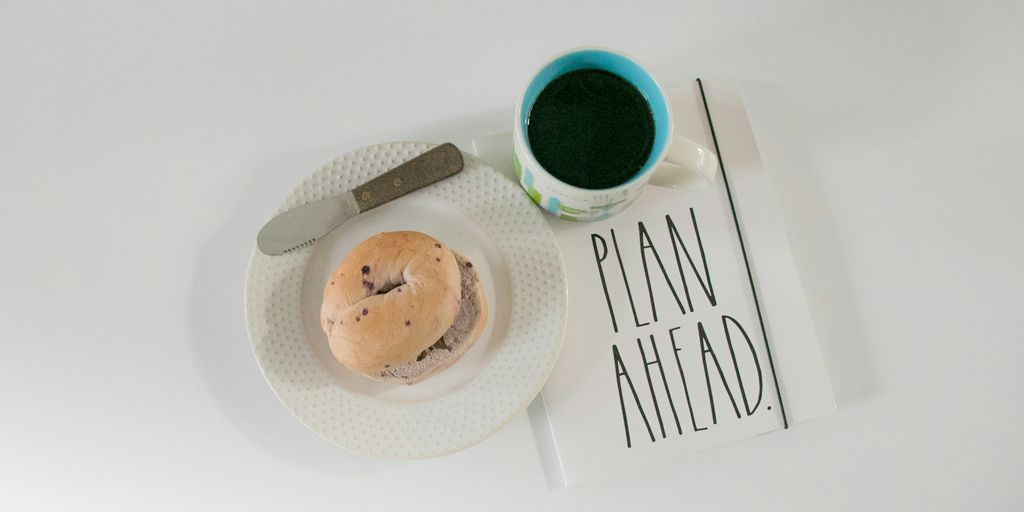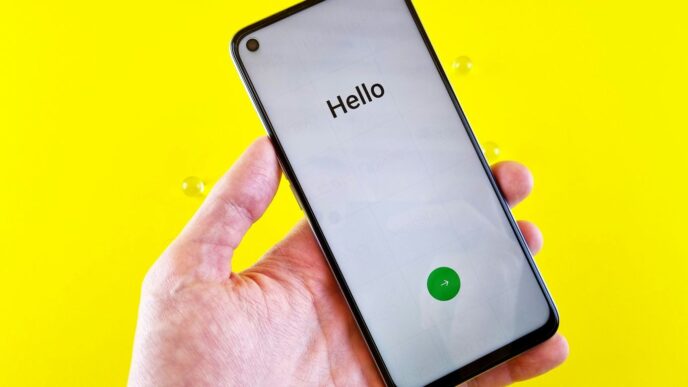Are you tired of the last-minute dinner scramble or the endless cycle of takeout? Let’s change that! With the Google Meal Planner, you can take control of your weekly meals like never before. This handy tool helps you organize your meal plans, streamline your grocery shopping, and even make meal prep a breeze. Whether you’re cooking for one or feeding a family, this planner is here to simplify your life in the kitchen.
Key Takeaways
- Set up your meal plan in Google Sheets to avoid unnecessary grocery purchases.
- Use Pinterest for meal inspiration and easily transfer recipes to your planner.
- Keep your grocery list organized by aisle to save time and prevent impulse buys.
Creating Your Weekly Meal Plan with Google Meal Planner

Setting Up Your Meal Plan
Okay, so first things first, you need a system. I like using Google Sheets because it’s free and accessible everywhere. Here’s how I set mine up:
- Start with the Days: Create columns for each day of the week. Obvious, right? But it’s the foundation.
- Meal Categories: Then, make rows for breakfast, lunch, dinner, and snacks. This helps you think about all your meals, not just dinner.
- Theme Nights (Optional): Consider adding theme nights, like "Taco Tuesday" or "Pasta Friday." It can make deciding what to eat way easier. It’s a great way to add some fun and structure to your week. Plus, it cuts down on decision fatigue. I find that having a general idea of what I want to eat each day helps me stay on track and avoid those last-minute takeout orders. You can even color-code your sheet for extra organization!
Deciding What to Eat
This is where the fun begins! I usually start by browsing my favorite recipe sites or cookbooks. I’m a big fan of using Pinterest for meal planning inspiration. It’s a visual feast of food ideas! Here’s my process:
- Gather Ideas: Spend some time collecting recipes that look good. Don’t overthink it; just save anything that catches your eye.
- Consider Your Schedule: Think about how much time you’ll have each day to cook. Quick and easy meals are best for busy weeknights.
- Check Your Pantry: See what ingredients you already have on hand. This will save you money and reduce food waste. I hate buying something only to realize I already had it!
- Fill in the Blanks: Now, start filling in your Google Sheet with your meal ideas. Don’t be afraid to repeat meals or make substitutions based on what you have available. Remember, this is a guide, not a rigid plan. I also like to note down any ingredients I need to buy right there in the sheet, so I don’t forget when I make my weekly grocery list.
Organizing Your Grocery List Efficiently

Tracking Grocery Items in Google Sheets
Okay, so you’ve got your meal plan all set up in Google Sheets. Now comes the fun part: figuring out what you actually need to buy. I’ve found that the best way to do this is to create a separate sheet just for groceries. This keeps things super organized and prevents you from wandering aimlessly around the store.
Here’s how I set mine up:
- Categorize by Aisle: I organize my grocery list by aisle. This means I have columns for produce, dairy, meat, pantry items, etc. This saves so much time in the store because I’m not running back and forth. It’s all about efficiency, right?
- Pre-populate with Staples: I’ve got a list of all the staples I buy regularly already in my sheet. Things like milk, eggs, bread, and common spices are always there. When I’m planning my meals, I just highlight what I need from the list and add a quantity if necessary. This saves me from having to type everything out every week.
- Use Comments for Specifics: If a recipe calls for a specific type of ingredient (like a particular brand of tomato sauce or a certain cut of meat), I use the comment feature in Google Sheets to make a note. This way, I don’t forget when I’m at the store. It’s all about those little details!
I also love that I can access my grocery list on my phone while I’m at the store. No more forgetting the list at home!
Why This System Works
I’ve tried a bunch of different ways to manage my grocery list, from paper and pen to fancy apps. But honestly, Google Sheets is the best. Here’s why:
- Everything in One Place: No more switching between apps or searching for that scrap of paper with your list on it. It’s all right there in Google Sheets, along with your meal plan. This is a game changer.
- Easy to Update: I can add items to my list throughout the week as I think of them, whether I’m at my computer or on my phone. This is super convenient, especially when I realize I’m out of something at the last minute.
- Reduces Food Waste: By planning my meals and creating a detailed grocery list, I’m way less likely to buy things I don’t need. This means less food waste, which is good for my wallet and the environment. I’m also more likely to stick to my grocery budget, which is always a win.
- Customizable: You can totally customize this system to fit your needs. Add columns for prices, notes about where to find items in the store, or anything else that helps you stay organized. It’s your list, so make it work for you!
This system has seriously streamlined my meal planning and grocery shopping. Give it a try, and I think you’ll love it too!
Maximizing Meal Prep and Cooking Efficiency
Utilizing Recipe Trackers
Okay, so you’ve got your meal plan all set up in Google Sheets. Now, let’s talk about making the actual cooking part easier. I’m all about efficiency, and that starts with having a good system for your recipes. I used to just print recipes off the internet and shove them in a binder, but that quickly became a disaster. Now, I use a master recipe list within my Google Sheet. Here’s why it works:
- Centralized Location: No more searching through piles of paper or random bookmarks. Everything is in one place, linked directly from your meal plan.
- Tagging System: I tag each recipe with things like "vegetarian," "30-minute meal," "batch-friendly," etc. This makes it super easy to find something that fits my needs on any given day. I can filter by tags to find the perfect recipe.
- Notes Section: I add notes to each recipe about things I changed, what I liked, and what I’d do differently next time. This helps me improve the recipes over time and remember what worked.
Incorporating Batch Cooking Strategies
Batch cooking is a game-changer, seriously. If you’re not doing it, you’re missing out. The idea is simple: spend a few hours on the weekend (or whenever you have time) cooking a bunch of stuff that you can then use throughout the week. This saves so much time and effort during the week when you’re tired and don’t feel like cooking. Here are some of my favorite batch cooking strategies:
- Cook grains in bulk: Rice, quinoa, farro – cook a big batch of your favorite grain and store it in the fridge. You can then use it as a base for bowls, salads, or side dishes. I usually make a huge pot of rice on Sunday and use it in at least three different meals during the week. It’s a lifesaver.
- Roast a bunch of vegetables: Chop up a bunch of veggies like broccoli, sweet potatoes, and bell peppers, toss them with olive oil and spices, and roast them all at once. These are great for adding to salads, omelets, or just eating as a snack. Plus, roasted vegetables are just so much tastier than steamed ones.
- Prepare sauces and dressings: Making your own sauces and dressings is way healthier and cheaper than buying them from the store. Plus, you can make a big batch and store it in the fridge for the week. I love making a big batch of pesto or a simple vinaigrette to use on salads and pasta. This weekly meal planner can help you keep track of what you have prepared.
To make your meal prep and cooking faster and easier, start by planning your meals for the week. This way, you can buy all the ingredients you need at once and save time during the week. Also, try cooking in batches. Make larger portions and store them for later. This not only saves time but also helps you eat healthier. Want more tips on how to cook smarter? Visit our website for more ideas!
Wrapping It Up
So there you have it! Using Google Sheets for meal planning can really change the game. You’ll save time, cut down on food waste, and stick to your budget. Plus, it’s super easy to customize to fit your needs. Whether you’re a pro in the kitchen or just starting out, this tool can help you stay organized and make cooking less stressful. Give it a shot and see how it works for you. Happy meal planning!