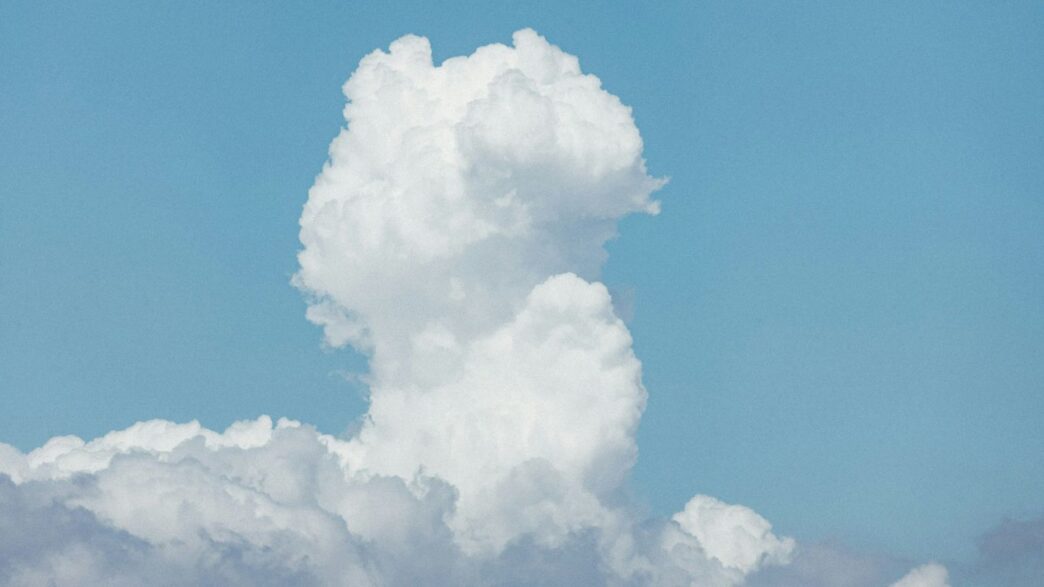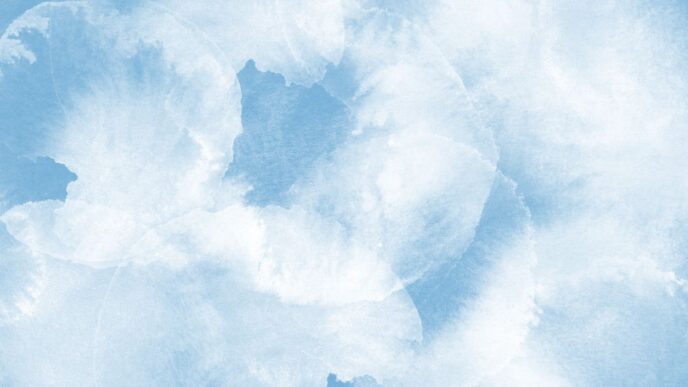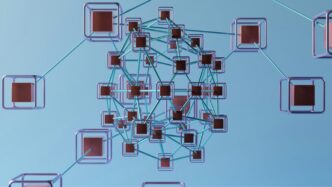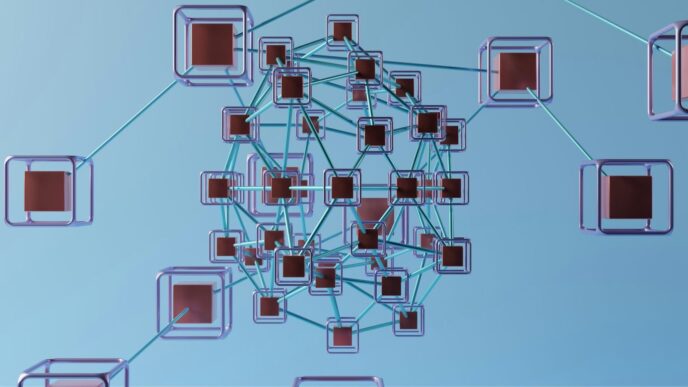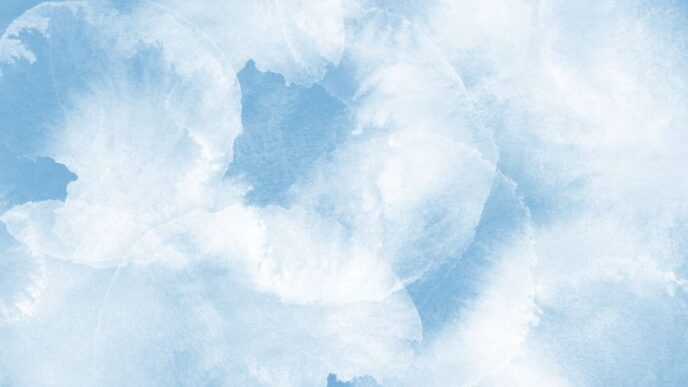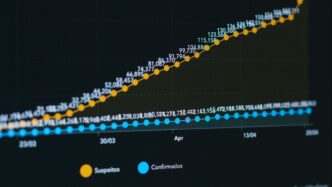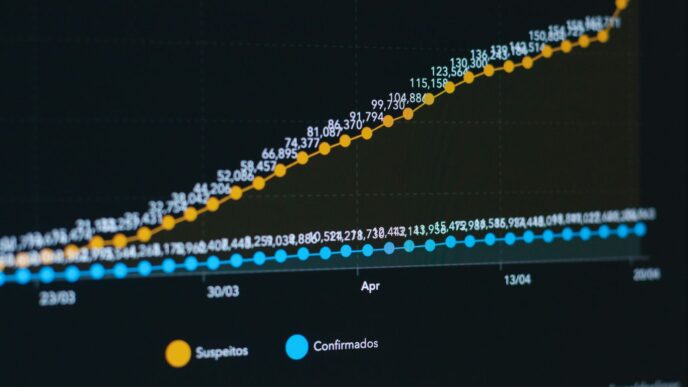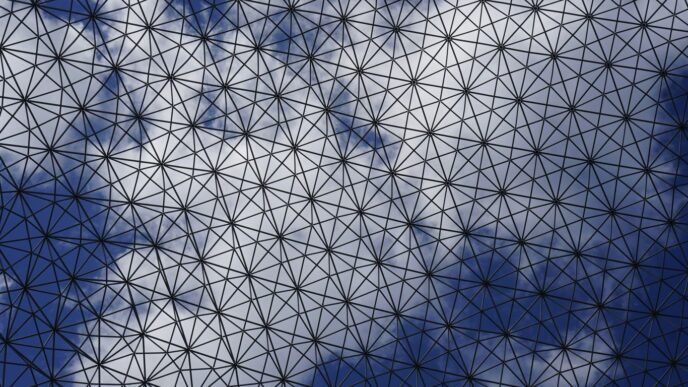Understanding Azure Automation Tools
So, you’re looking to get a handle on automating things in Azure, huh? It’s a big topic, and honestly, it can feel a bit overwhelming at first. But think about it – who actually enjoys doing the same repetitive tasks over and over? Nobody, that’s who. That’s where Azure Automation comes in. It’s basically about making your cloud stuff work smarter, not harder.
The Core Benefits of Cloud Automation
Why bother with automation in the first place? Well, it’s not just about being fancy. There are some real, tangible advantages:
- Saves Time: This is the big one. Automating repetitive jobs means you’re not stuck clicking through menus or running the same scripts manually. Your time is freed up for more interesting problems.
- Reduces Errors: Let’s be honest, humans make mistakes, especially when tired or bored. Automated processes follow the same steps every single time, cutting down on those pesky human errors.
- Consistency: Need to set up a new server or apply a security patch? Automation makes sure it’s done the exact same way every time, no matter who or what is running the process.
- Cost Savings: Less manual work often translates to lower operational costs. Plus, by optimizing resource usage (like shutting down idle VMs), you can save money.
- Scalability: As your needs grow, manual processes become a bottleneck. Automation can scale up or down with your workload, handling increased demand without breaking a sweat.
Defining Azure Automation Services
Azure Automation isn’t just one single thing; it’s a collection of services and features within Microsoft Azure designed to help you manage and orchestrate your cloud resources. At its heart, it’s about taking those manual, time-consuming, and error-prone tasks and turning them into reliable, repeatable processes. Think of it as giving your IT operations a set of highly efficient, tireless digital assistants.
Key Features of Azure Automation
Azure offers a pretty robust set of tools to get you started. Here are some of the main things you’ll find:
- Runbooks: These are essentially scripts (written in PowerShell, Python, or graphical workflows) that you can use to automate tasks. You can run them on demand or schedule them.
- Desired State Configuration (DSC): This is a management platform for PowerShell DSC. It helps you define and maintain the configuration of your servers, making sure they stay in a specific, desired state.
- Update Management: This feature lets you manage the process of patching your Windows and Linux machines in Azure and even on-premises. You can schedule updates and monitor their deployment.
- Change Tracking: Keep an eye on what’s changing in your environment. This helps you track configuration changes across your servers, which is super useful for troubleshooting.
- Hybrid Runbook Workers: Need to automate tasks on machines that aren’t directly in Azure? Hybrid Runbook Workers let you run your Azure Automation runbooks on your on-premises servers or other cloud environments.
Native Azure Automation Tools Explained
Azure gives us a few built-in tools to help manage and automate things in the cloud. These are the ones Microsoft made specifically for their platform, and they work pretty well together.
Azure Automation Service Capabilities
This is the main service for running automation tasks in Azure. Think of it as a central hub where you can create and manage your automated processes. It’s good for things like starting or stopping virtual machines on a schedule, managing software updates across your servers, or making sure your resources are set up just right. It’s designed to be reliable and can handle a lot of tasks without you needing to be there. You can write scripts in languages like PowerShell or Python to tell it what to do. It also keeps track of your resources and can help maintain a specific configuration, which is handy for keeping things consistent.
Leveraging Azure Resource Manager Templates
Azure Resource Manager (ARM) templates are basically a way to describe your infrastructure using code. Instead of clicking around in the portal to set up a virtual machine, a database, and a network, you write it all down in a JSON file. This means you can deploy the exact same setup over and over again, which is great for consistency and avoids those "it worked on my machine" problems. You can also break down complex setups into smaller, reusable templates. This "infrastructure as code" approach makes deployments predictable and repeatable.
Implementing Azure Blueprints for Governance
Azure Blueprints are a bit like a master plan for your Azure environment. They let you define a set of resources, policies, and role assignments that need to be in place for a specific project or team. So, if you have certain security rules or naming conventions that everyone has to follow, you can package them into a blueprint. Then, when someone creates a new resource group, they can apply the blueprint, and it automatically sets up all the required policies and permissions. This helps keep your cloud environment organized and compliant with company rules.
Utilizing Azure Automanage for VM Best Practices
Azure Automanage is a service focused on making sure your virtual machines are running smoothly and securely without you having to do much. It automatically applies recommended settings and actions. This includes things like setting up automatic patching so your VMs get the latest security updates, configuring backups so you don’t lose data, and monitoring performance. It’s designed to take common VM management tasks and handle them for you, helping to keep your systems healthy and secure with minimal effort.
Advanced Azure Automation Techniques
Alright, so we’ve covered the basics and some native tools. Now, let’s talk about getting a bit more sophisticated with Azure automation. This is where things get really interesting, especially if you’re looking to build more complex, responsive, and efficient systems.
Serverless Computing with Azure Functions
Think of Azure Functions as tiny bits of code that run when something specific happens. You don’t need to worry about servers or managing them; Azure handles all that. It’s perfect for tasks that are event-driven. For example, maybe you want to resize an image every time someone uploads one to a storage account, or perhaps send a notification when a new record is added to a database. Azure Functions are your go-to for these kinds of quick, triggered actions. They’re super cost-effective because you only pay for the time your code actually runs.
Here’s a quick look at when you might use them:
- Responding to HTTP requests: Like building a simple API.
- Processing data from queues: When messages arrive, your function kicks in.
- Reacting to changes in Azure services: Such as a file being added or a database update.
- Scheduled tasks: Running code at specific intervals, though Azure Automation jobs might be better for longer-running scheduled tasks.
Orchestrating Workflows with Azure Logic Apps
If Azure Functions are for small, triggered tasks, Logic Apps are for building bigger, more complex workflows. Imagine you need to connect multiple services together – maybe pull data from a SharePoint list, process it with a Function, and then send an email. Logic Apps make this visual. You get a drag-and-drop interface where you can connect different connectors (like Office 365, Twitter, or even custom APIs) and define the steps in your process. It’s like building a flowchart for your automation.
Key benefits include:
- Visual designer: Makes complex workflows easier to build and understand.
- Wide range of connectors: Integrates with hundreds of services out-of-the-box.
- State management: Logic Apps can keep track of where they are in a workflow, which is great for longer processes.
- Error handling: Built-in ways to manage and retry failed steps.
Dynamic Scaling with Azure Auto Scaling
This one is all about making sure your applications have the right amount of resources available at any given time. You don’t want to pay for tons of servers when no one is using your app, right? And you definitely don’t want your app to slow down or crash when traffic spikes. Azure Auto Scaling lets you set rules to automatically add or remove virtual machines or other resources based on metrics like CPU usage, memory, or network traffic.
Here’s a simple table showing how it works:
| Metric | Condition | Action | Min Instances | Max Instances |
|---|---|---|---|---|
| CPU Percentage | > 70% | Scale Out | 1 | 10 |
| CPU Percentage | < 30% | Scale In | 1 | 10 |
This means if your CPU usage goes above 70%, Azure will add more instances to handle the load. Once it drops below 30%, it’ll scale back down to save costs. It’s a smart way to keep your applications performing well without constant manual adjustments.
Third-Party Azure Automation Solutions
While Azure offers a robust set of native tools for automation, sometimes you need to bring in outside help. This is where third-party solutions come into play, often bringing their own unique strengths and established ecosystems to the table. These tools can integrate with Azure, giving you more options and flexibility in how you manage your cloud resources.
Streamlining Tasks with Ansible
Ansible is a popular open-source tool that’s pretty straightforward to use for automating IT tasks. It’s agentless, meaning you don’t have to install extra software on the machines you’re managing, which is a big plus. You describe what you want your infrastructure to look like in simple language, and Ansible makes it happen. It’s great for configuration management, application deployment, and orchestrating complex workflows across your Azure environment and beyond.
Infrastructure as Code with Terraform
Terraform, from HashiCorp, is a big name in the Infrastructure as Code (IaC) world. It lets you define your cloud infrastructure – think virtual machines, networks, databases – in configuration files. This means you can version control your infrastructure, share it, and reuse it, which really helps with consistency and reduces errors. Terraform supports a huge number of providers, including Azure, so you can manage your Azure resources alongside other cloud services or on-premises hardware from a single workflow.
Configuration Management with Chef
Chef is another powerful tool focused on configuration management. It uses a "recipe"-based approach to define the desired state of your servers and applications. You write these recipes, and Chef ensures your systems match that state. It’s particularly good for managing complex environments where consistency and compliance are key. Chef can be integrated with Azure to automate the setup and maintenance of your virtual machines and other services.
Declarative Automation with Puppet
Similar to Chef, Puppet also focuses on declarative configuration management. It uses its own domain-specific language (DSL) to describe the desired state of your infrastructure. Puppet then works to enforce that state. It’s known for its scalability and ability to manage large, complex systems. Integrating Puppet with Azure allows you to maintain consistent configurations across your cloud resources, making management much simpler.
Practical Applications of Azure Automation
So, you’ve got the tools, you know the theory, but what does this actually look like day-to-day? Azure Automation isn’t just about fancy scripts; it’s about making your life easier and your systems run smoother. Think about all those little tasks that eat up your time. Automation can grab those and handle them, freeing you up for the stuff that really needs your brain.
Automating Routine Daily Operations
This is where Azure Automation really shines for many folks. We’re talking about the stuff you do every single day, or maybe every week, that’s pretty much the same every time. For instance, imagine needing to start up a bunch of virtual machines every morning for your development team, and then shutting them down at night to save cash. Instead of someone remembering to do it, or worse, forgetting, you can set up a simple runbook. This runbook, triggered by a schedule, handles it all. It’s like having a digital assistant that never sleeps or calls in sick.
- Starting and stopping VMs: Schedule them to power on and off based on business hours or demand.
- Checking resource health: Run scripts to ping critical services or check disk space.
- Generating reports: Automate the creation of daily or weekly status reports from logs or metrics.
The goal here is simple: reduce manual effort and minimize the chance of human error on repetitive tasks.
Ensuring System Security Through Patching
Keeping systems patched is a big deal for security, but it can be a real headache. You’ve got servers, applications, and all sorts of software that need updates. Doing this manually across a growing environment is a recipe for disaster. Azure Automation, especially with its Update Management feature, makes this much more manageable. You can define which updates apply to which machines, schedule the patching during maintenance windows, and even get reports on what was installed and if anything went wrong. It’s not just about applying patches; it’s about doing it in a controlled, consistent way.
Automating Data Backup and Recovery Strategies
Data is king, right? Losing it is a nightmare. While Azure has built-in backup services, automating the management and testing of those backups is where Azure Automation comes in. You can create runbooks to:
- Initiate backups: Trigger backup jobs on a schedule, perhaps with custom logic.
- Verify backup integrity: Periodically test restoring a backup to a temporary location to make sure it actually works.
- Manage retention policies: Automate the cleanup of old backups according to your company’s rules.
This proactive approach means you’re not just hoping your backups are good; you’re actively checking and managing them.
Enhancing DevOps Pipelines with Automation
DevOps is all about speed and reliability, and automation is the engine that drives it. Azure Automation can be a key player here. Think about your deployment pipelines. After code is built and tested, you need to deploy it. Automation can handle:
- Infrastructure provisioning: Using ARM templates or Terraform, automation can spin up the necessary environments.
- Application deployment: Deploying your application code to the provisioned infrastructure.
- Post-deployment checks: Running automated tests to confirm the deployment was successful and the application is healthy.
This makes your release cycles faster and more dependable. You can even use automation to roll back deployments if something goes wrong, all without a human needing to jump in frantically.
Best Practices for Azure Automation
Alright, so you’ve gotten the hang of using Azure’s automation tools, which is pretty cool. But just knowing how to use them isn’t the whole story, right? To really get the most out of it, and to avoid a bunch of headaches down the line, there are some smart ways to go about it. Think of it like building something – you wouldn’t just start hammering nails without a plan, would you? Same idea here.
Developing a Clear Automation Strategy
First off, you really need to know why you’re automating. Is it to save time on those boring, repetitive jobs? Or maybe to make sure things are done the exact same way every single time, cutting down on mistakes? You should figure out what your main goals are. Start with the simple stuff, like automating a daily report or a routine server restart. Once you get comfortable, you can move on to more complex things. It’s like learning to ride a bike; you start with training wheels, then you’re off!
Implementing Robust Monitoring and Logging
This is super important. When you automate something, you need to know if it’s actually working. Setting up good monitoring means you’ll get alerts if something goes wrong, before it becomes a big problem. And logging? It’s like keeping a diary for your automation. You can look back and see what happened, when it happened, and why. This makes troubleshooting way easier when things inevitably go sideways. You don’t want to be left guessing.
Prioritizing Security in Automation Scripts
Okay, security. This one’s a biggie. You’re going to be dealing with sensitive stuff, like passwords or access keys, in your automation scripts. You absolutely cannot just type those directly into your scripts. That’s a recipe for disaster. Instead, use things like Azure Key Vault. It’s designed to keep those secrets safe. Also, make sure only the right people can run your automation. Think about who needs access and lock it down.
The Importance of Documentation and Collaboration
Finally, write things down! Seriously. If you create an awesome automation script, and then you leave, or someone else needs to use it, they need to know what it does and how it works. Documenting your scripts, explaining the logic, and noting any tricky bits is a lifesaver. And talk to your team! Share what you’ve learned, share your scripts (if appropriate), and work together. Automation is way more effective when everyone’s on the same page.
Wrapping Up Your Azure Automation Journey
So, we’ve gone through a bunch of Azure automation tools, from the built-in Azure Automation service itself to things like Ansible and Terraform. It’s a lot to take in, I know. But the main idea is pretty simple: stop doing the same boring tasks over and over. By using these tools, you can actually get more done, make fewer mistakes, and honestly, just have a bit more time to focus on the actual interesting parts of your job. Think of it like setting up your coffee maker the night before – a little effort now saves you a headache later. Keep playing around with these tools, find what works for you, and you’ll be automating like a pro in no time.