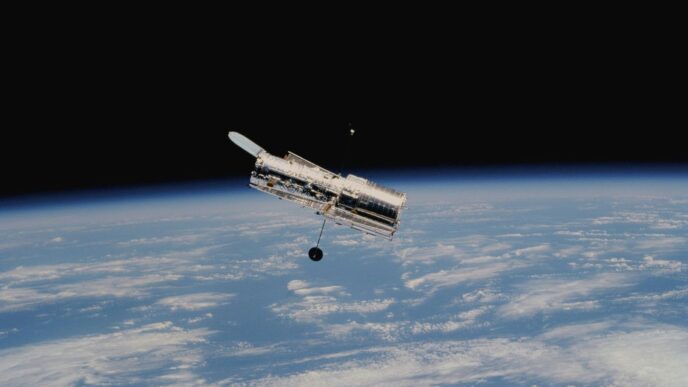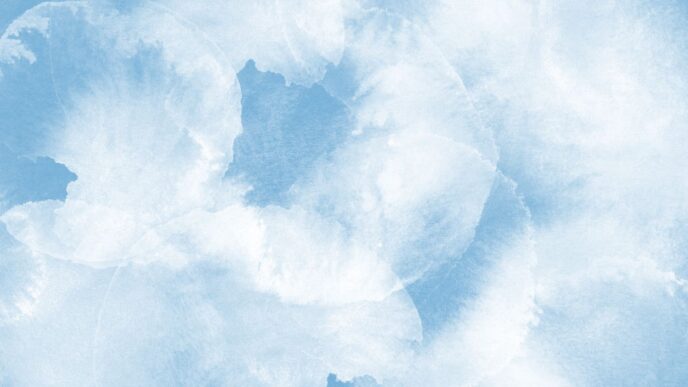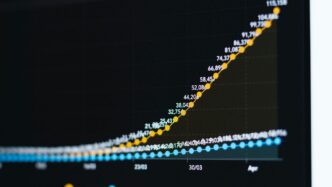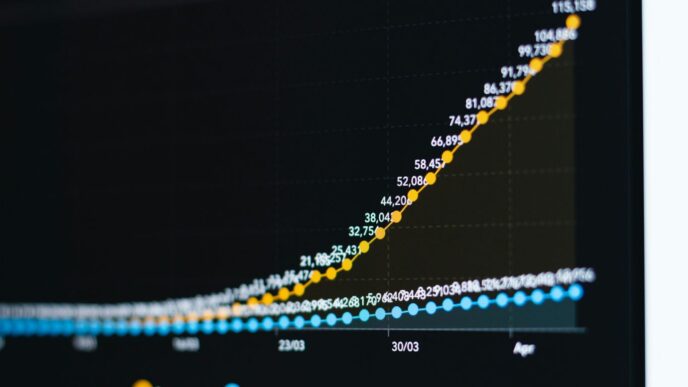Ever feel like your notes are all over the place? Like you’re drowning in paper or digital files that just don’t make sense? Well, guess what – e ink note-taking devices are here to save the day. These cool gadgets are changing how we write things down, making it super easy to keep track of ideas, tasks, and everything in between. We’re going to check out some simple ways to use e ink note-taking to its fullest, helping you get more done without all the fuss.
Key Takeaways
- Picking the right e ink note-taking device means thinking about what you really need it for.
- Getting good at organizing your digital notebooks helps a lot with staying on top of things.
- Using templates, whether pre-made or custom, can make your note-taking much faster.
- E ink screens help you focus better because they don’t have all the distractions of regular screens.
- Connecting your e ink note-taking device to cloud services makes sure your notes are always safe and easy to find.
Choosing the Right E Ink Note-Taking Device
Assessing Your Specific Note-Taking Needs
Okay, so you’re thinking about getting an E Ink note-taking device? Cool! First things first, you gotta figure out what you actually need it for. Are you a student drowning in lectures? A professional constantly in meetings? Or maybe a writer who just wants a distraction-free zone? Knowing your primary use case is half the battle.
- Students: Think about lecture recording, annotating slides, and keeping everything organized.
- Professionals: Meeting notes, file syncing, and quick input are key.
- Writers/Thinkers: A distraction-free environment and a natural handwriting feel are super important.
Top E Ink Devices for Enhanced Productivity
Alright, let’s talk devices. There are a bunch of options out there, and it can get overwhelming. Here are a few that consistently get good reviews:
- reMarkable 2: This one’s all about that paper-like feel. Super minimal, super focused. Great if you want to boost your workflow and avoid distractions.
- Kindle Scribe: Perfect for reading and annotating. If you’re constantly reading PDFs or books, this is a solid choice.
- Boox Note Air 3: This is more of an Android tablet with an E Ink screen. You can install apps like OneNote or Obsidian. It’s a good all-rounder.
Comparing Features for Optimal Workflow
So, how do you actually pick the right one? It’s all about comparing features. Here’s a quick rundown:
| Feature | reMarkable 2 | Kindle Scribe | Boox Note Air 3 |
|---|---|---|---|
| Paper-like Feel | Excellent | Good | Okay |
| App Support | Limited | Limited | Excellent |
| PDF Annotation | Good | Excellent | Excellent |
| Price | Mid-Range | Mid-Range | High |
Think about what matters most to you. If you want a pure, distraction-free writing experience, the reMarkable 2 is awesome. If you need app support, the Boox Note Air 3 is the way to go. And if you just want to annotate frequently, the Kindle Scribe is a great option.
Mastering Handwritten Notes and Notebook Organization

Creating and Customizing Digital Notebooks
Okay, so you’ve got your E Ink device. Now what? Let’s talk notebooks. It’s not just about scribbling; it’s about creating a system. Most devices let you create multiple notebooks, which is awesome. Think of it like having different binders for different subjects. The key is to customize them to fit your needs. Some devices offer templates – lined paper, graph paper, even calendars. Experiment and see what works best for you. I personally like using a blank template for brainstorming and a lined one for meeting notes. If you’re using an iFLYTEK AINOTE Air 2, you can even use real-time voice-to-text to quickly create notes.
Optimizing Notebook Organization for Efficiency
Organization is key. Seriously. Imagine dumping all your papers into one giant pile – that’s what it’s like if you don’t organize your digital notebooks. Here’s what I do:
- Naming Conventions: Use clear, descriptive names. "Project X Meeting Notes – 6/24/2025" is way better than just "Notes."
- Color-Coding (if available): Some devices let you color-code notebooks. Use this to visually separate different categories.
- Folders: Create folders for broad categories (Work, Personal, School) and then subfolders for specific projects or classes. This keeps things tidy.
Seamless Integration of Handwritten and Typed Notes
One of the coolest things about E Ink note-taking is the ability to mix handwritten and typed notes. Jot down quick ideas with the stylus, then type out more detailed explanations. This is super useful for meetings or lectures where you need to capture information quickly but also want to elaborate later. Plus, many devices have handwriting recognition, so you can search handwritten notes later, even if your handwriting is a bit messy. It’s like the best of both worlds!
Leveraging Templates for Efficient E Ink Note-Taking
Templates can really change how you use your E Ink device. Instead of staring at a blank screen, you’ve got a structure ready to go. It’s like having a pre-organized notebook for every type of task. Let’s look at how to get the most out of them.
Utilizing Pre-Built Note-Taking Templates
Most E Ink devices come with some templates already loaded. These can be anything from basic lined paper to more complex layouts like calendars, to-do lists, or even Cornell note templates. The key is to explore what’s available and see what fits your needs.
Here’s a quick rundown of some common templates and their uses:
- Lined/Ruled Paper: Good for general note-taking, writing, and drafting.
- Grid Paper: Ideal for sketching, diagrams, and technical drawings.
- Cornell Notes: Great for lectures and study sessions, helping you organize notes, cues, and summaries.
- To-Do Lists: Perfect for managing tasks and keeping track of deadlines.
Some devices, like the one offering 36 pixel-perfect templates, even let you switch between portrait and landscape versions for added flexibility.
Designing Custom Templates for Unique Workflows
Pre-built templates are useful, but sometimes you need something more specific. That’s where custom templates come in. Many E Ink devices let you import your own templates, usually as PDF or PNG files. This opens up a ton of possibilities.
Here are some ideas for custom templates:
- Meeting Notes Template: Include sections for agenda items, action items, and key decisions.
- Project Planner Template: Track tasks, deadlines, and resources for specific projects.
- Habit Tracker Template: Monitor your daily habits and progress over time.
Creating your own templates might take a little time upfront, but it can really streamline your workflow in the long run. Think about what you do most often and design templates that support those activities.
Switching Templates for Diverse Note-Taking Scenarios
The beauty of digital note-taking is the ability to switch templates on the fly. You’re not stuck with one layout for an entire notebook. This is super useful when you’re working on different types of tasks.
For example, you might use a Cornell notes template during a lecture, then switch to a to-do list template to plan your next steps. Or, you could use a grid paper template for sketching out a design idea, then switch to a lined paper template to write a detailed description. Being able to quickly change templates keeps your notes organized and relevant to the task at hand. It’s all about finding the best note taking device for your needs.
Enhancing Productivity with E Ink Features
E Ink devices aren’t just about reading anymore; they’re becoming serious productivity tools. The unique features of E Ink displays can really help you focus and get more done. Let’s explore how to make the most of these features.
Minimizing Distractions with E Ink Displays
One of the biggest advantages of E Ink is its ability to minimize distractions. Unlike regular tablets with their vibrant colors and notifications, E Ink devices reduce eye strain and offer a simpler, less stimulating experience. This can be a game-changer for anyone who struggles to stay focused.
- No constant notifications popping up.
- No tempting social media apps calling your name.
- A grayscale display that keeps things simple.
Improving Focus for Extended Note-Taking Sessions
E Ink’s low-glare, paper-like display is easy on the eyes, which means you can take notes for longer without feeling fatigued. This is especially helpful for students, researchers, or anyone who needs to spend hours reading and writing. Think of it as a direct route to increased productivity. The BOOX Tab Ultra with its monochromatic display is an excellent option.
- Reduced eye strain compared to LCD screens.
- Comfortable reading and writing in direct sunlight.
- Long battery life for extended use.
Integrating Sketches and Diagrams into Notes
Many E Ink devices come with stylus support, allowing you to easily add sketches and diagrams to your notes. This can be incredibly useful for visual learners or anyone who needs to incorporate visual elements into their work. The Kindle Scribe’s integration of digital note-taking streamlines workflows.
- Draw diagrams to illustrate complex concepts.
- Sketch out ideas and brainstorm visually.
- Annotate documents and PDFs directly on the device.
Advanced Strategies for E Ink Note-Taking
Implementing Effective Note-Taking Techniques
Okay, so you’ve got your E Ink device. Now what? It’s time to level up your note-taking game. Forget just scribbling down whatever comes to mind. Let’s talk strategy. One thing I’ve found super helpful is the progressive summarization method. It’s all about layering your notes, highlighting the important stuff, then summarizing those highlights, and so on. Over time, you end up with a super-condensed version of your notes that’s easy to review.
Another cool technique is mind mapping. Instead of linear notes, you create a visual map of your ideas, branching out from a central topic. It’s great for brainstorming and seeing connections between different concepts. Plus, it can make your notes way more engaging.
Utilizing Searchable Handwritten Notes
One of the biggest advantages of digital note-taking is the ability to search your handwritten notes. But let’s be real, handwriting recognition isn’t always perfect. To maximize accuracy, try to write as clearly as possible. It sounds obvious, but it makes a huge difference. Also, take advantage of any handwriting training features your device offers. The more the device learns your writing style, the better it will be at recognizing your notes.
And don’t forget about tagging! Tagging your notes with relevant keywords can make it way easier to find what you’re looking for later on. Think of it like creating your own personal index for your notes.
Integrating E Ink Devices with Cloud Services
Cloud integration is a game-changer for E Ink note-taking. It means you can access your notes from anywhere, on any device. Plus, it provides a backup in case something happens to your E Ink device. Most E Ink devices offer some form of cloud integration, whether it’s with Google Drive, Dropbox, or their own proprietary service.
Make sure you set up cloud syncing properly. Here’s a few things to keep in mind:
- Choose a reliable cloud service: Pick one you trust and that you know will be around for the long haul.
- Configure automatic syncing: This way, your notes are always backed up and up-to-date.
- Understand storage limits: Some cloud services have storage limits, so be mindful of how much space your notes are taking up.
By integrating your E Ink device with cloud services, you can create a truly seamless and productive note-taking workflow.
Optimizing Your E Ink Note-Taking Workflow
Setting Up Your Device for Peak Performance
Okay, so you’ve got your e-ink device. Now what? First things first: ditch the default settings. Seriously. Customizing your device is key to a smooth workflow. I like to start by adjusting the refresh rate. A faster refresh means less ghosting, but it also drains the battery quicker. It’s a trade-off, but for me, the improved clarity is worth it. Also, mess around with the pen settings. Find the right pressure sensitivity and nib type that feels natural to you. It makes a huge difference when you’re scribbling away for hours. Finally, declutter the interface. Get rid of any unnecessary icons or widgets. The goal is to minimize distractions and keep things simple. You can also look into note taking template options to help you get started.
Managing and Backing Up Your Digital Notes
Let’s be real, losing your notes is a nightmare. I’ve been there, and it’s not fun. That’s why backing up your notes is non-negotiable. Most e-ink devices offer some kind of cloud sync, but I wouldn’t rely on that alone. Here’s what I do:
- Regular Cloud Backups: Set up automatic backups to a reliable cloud service like Google Drive or Dropbox. This way, your notes are always safe, even if your device goes kaput.
- Local Backups: Every few weeks, I manually download my notes to my computer. It’s an extra layer of security, and it gives me a local copy that I can access offline.
- Organization is Key: Use a consistent naming convention for your notebooks and files. This makes it way easier to find what you’re looking for, especially when you’re dealing with hundreds of notes. Think about using tags or keywords to categorize your notes even further.
Troubleshooting Common E Ink Note-Taking Issues
E-ink devices are great, but they’re not perfect. Here are a few common problems and how to fix them:
- Ghosting: This is when faint images from previous pages linger on the screen. Usually, a full refresh solves this. If it’s a persistent problem, try adjusting the refresh settings.
- Lag: Sometimes, there’s a slight delay between writing and seeing the ink appear. This can be annoying, but it’s often due to the device’s processing power. Closing unnecessary apps and reducing the refresh rate can help.
- Battery Drain: E-ink devices are known for their long battery life, but certain features can drain the battery faster. Turn off Wi-Fi when you don’t need it, reduce the screen brightness, and avoid using resource-intensive apps. If you are looking for the best note taking device, make sure to check the battery life.
- Stylus Issues: If your stylus isn’t working properly, try replacing the nib or cleaning the screen. Sometimes, the stylus needs to be paired with the device again. Check the manufacturer’s website for specific troubleshooting steps.
Wrapping It Up: Your E Ink Journey
So, there you have it. E Ink devices, like the Kindle Scribe, really change how we take notes. They give you a paper-like feel but with all the good stuff of digital tools. We talked about setting things up, organizing your notes, and even using templates. It’s all about making your work easier and helping you think better. These devices are pretty cool because they help you focus without all the usual distractions from regular screens. If you use them right, they can totally change how you get things done. Give it a try and see how much more productive you can be!
Frequently Asked Questions
Why are E Ink devices good for taking notes?
E Ink devices are special because their screens are easy on the eyes, like real paper. This means you can read and write on them for a long time without your eyes getting tired. They also use very little power, so the battery lasts a long time.
How do I pick the best E Ink device for me?
You should think about what you need most. Do you want something just for writing, or do you also need to read books and other documents? How big of a screen do you want? Do you need to connect to the internet a lot? Answering these questions will help you pick the best device.
Can I make my own note templates on these devices?
Yes, many E Ink devices let you make your own templates. This is great because you can set up your notes exactly how you like them, whether it’s for school, work, or personal projects. You can make templates for to-do lists, meeting notes, or even drawing.
Can my handwritten notes be searched later?
Many E Ink devices can turn your handwritten notes into typed text. This makes it easy to search through your notes later, even if your handwriting isn’t perfect. It’s a really helpful feature for finding information quickly.
Can I save my notes to the cloud?
Yes, most E Ink devices can connect to cloud services like Dropbox or Google Drive. This means you can save your notes online and get to them from other devices like your computer or phone. It keeps your notes safe and easy to share.
What are some important tips for using my E Ink device well?
To get the most out of your E Ink device, make sure to set up your favorite pen tools, organize your notebooks into folders, and use templates that fit your needs. Also, get used to backing up your notes regularly so you don’t lose anything important.