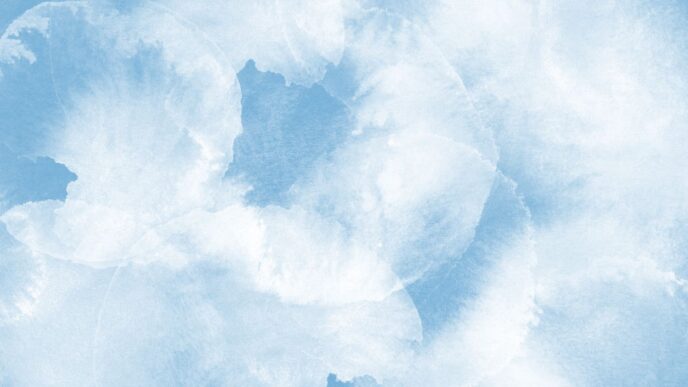Getting a handle on who can do what in your Google Cloud setup is super important. It’s all about making sure the right people have access to the right stuff, and keeping the wrong people out. This guide will walk you through how Google Cloud IAM works, from the basics to some more advanced tricks, so you can keep your cloud environment safe and sound. It’s not as hard as it sounds, honest!
Key Takeaways
- Google Cloud IAM is how you control who can access your cloud resources and what they can do with them. Think of it like a bouncer for your digital stuff.
- Using roles helps you give just enough access—not too much, not too little. This is called ‘least privilege’ and it’s a big deal for security.
- You can set up special rules for access, like only letting people in if they’re on the company network. This adds an extra layer of protection.
- Keeping an eye on who’s doing what and checking your access rules regularly is a must. Things change, and your security should too.
- Automating IAM tasks means less manual work and fewer mistakes. This can really help keep things tidy and secure over time.
Understanding Google Cloud IAM Fundamentals
Let’s talk about Google Cloud IAM. It’s the gatekeeper to your Google Cloud stuff. If you don’t get IAM right, you’re basically leaving the door open for anyone to waltz in and mess things up. It’s not just about keeping bad guys out; it’s also about making sure the right people have the right access, and nothing more. Think of it as the foundation for Google Cloud security.
Core Concepts of Google Cloud IAM
Okay, so what’s IAM all about? At its heart, it’s about controlling who (or what) can do what in your Google Cloud environment. We’re talking about users, groups, and service accounts. IAM revolves around the principle of granting specific permissions to these identities. Users are, well, people. Groups are collections of users. Service accounts are special accounts that applications use to access resources. You assign roles to these identities, and those roles determine what they can do. It’s like giving someone a key to a specific room in a building, instead of the whole building.
- Identities: Users, groups, service accounts.
- Roles: Collections of permissions.
- Resources: The Google Cloud services and objects you’re protecting.
Identity and Access Management Principles
IAM isn’t just a set of tools; it’s a way of thinking. One of the big ideas is "least privilege." This means giving people the minimum access they need to do their jobs. Don’t give someone admin rights if they only need to read logs. Another key principle is separation of duties. Don’t let one person control everything. Spread the responsibility around to reduce the risk of mistakes or malicious actions. Regularly review IAM policies to make sure they’re still appropriate. Things change, and your access controls need to keep up.
The Role of Policies in Google Cloud IAM
Policies are the rules that govern access in Google Cloud. They’re attached to resources, like projects, folders, or even individual VMs. A policy says who has what roles on that resource. Policies are written in JSON, and they can get pretty complex. You can use the Google Cloud Console, the gcloud command-line tool, or the API to manage policies. Understanding how policies work is key to mastering IAM. Think of them as the instruction manuals for who gets to do what. If you mess up the policies, you mess up your security. Here’s a simple example of what a policy might look like:
{
"bindings": [
{
"role": "roles/viewer",
"members": [
"user:john.doe@example.com"
]
}
]
}
This policy grants the roles/viewer role to the user john.doe@example.com. This means John can view resources, but he can’t modify them. You can also use Role-Based Access Control (RBAC) to manage permissions.
Implementing Role-Based Access Control (RBAC) in Google Cloud
Okay, so you’re ready to get serious about managing access in Google Cloud. That means diving into Role-Based Access Control, or RBAC. It’s all about giving people the right level of access – not too much, not too little. Think of it like this: you wouldn’t give the intern the keys to the entire kingdom, right? RBAC helps you avoid that kind of mess.
Defining Custom Roles for Granular Control
Google Cloud comes with a bunch of predefined roles, but sometimes they just don’t cut it. Maybe you need something super specific. That’s where custom roles come in. You can create your own roles with exactly the permissions needed. It’s a bit more work upfront, but it pays off in the long run. For example, you might create a "Database Backup Operator" role that can only create and restore database backups, nothing else. This is a key part of IAM implementation on Google Cloud.
Here’s a quick example of how you might think about designing a custom role:
- Identify the Task: What specific action needs to be performed?
- Determine the Resources: Which Google Cloud resources are involved?
- Grant Permissions: Assign only the necessary IAM permissions for those resources.
Assigning Roles to Users and Service Accounts
Once you’ve got your roles defined (whether they’re predefined or custom), you need to actually assign them to people (users) or automated processes (service accounts). This is where the rubber meets the road. You can do this through the Google Cloud Console, the gcloud CLI, or even programmatically using the IAM API. Just be careful who you give what access to! Service accounts are especially important because they often have broad permissions, so make sure to regularly review their access rights.
Best Practices for RBAC in Google Cloud
Alright, let’s talk about some good habits to get into. These will save you headaches down the road. Trust me.
- Start with Least Privilege: Always grant the minimum necessary permissions. It’s easier to add permissions later than to try and take them away after someone has already abused them.
- Regularly Audit: Check your IAM policies regularly to make sure they’re still appropriate. People change roles, projects evolve, and permissions can drift over time. Use the IAM & Admin section in the Google Cloud Console to review who has access to your resources and what permissions they have.
- Use Groups: Instead of assigning roles to individual users, assign them to Google Groups. This makes it much easier to manage access for teams of people. This aligns seamlessly with Access Control Policies to streamline and manage user access across Google Cloud Platform (GCP).
- Document Everything: Keep a record of why you created each role and who has access to it. This will help you understand your IAM policies later on and make it easier to troubleshoot issues.
- Automate Where Possible: Use Infrastructure as Code (IaC) tools to manage your IAM policies. This makes it easier to version control your policies, automate deployments, and ensure consistency across your environment. This is especially useful for Privileged Access Management (PAM).
RBAC isn’t a one-time thing. It’s an ongoing process. But if you do it right, it can make a huge difference in the security and manageability of your Google Cloud environment.
Advanced Google Cloud IAM Strategies
Okay, so you’ve got the basics of Google Cloud IAM down. Now it’s time to level up your security game. We’re talking about strategies that go beyond just assigning roles and hoping for the best. These are the techniques that separate the pros from the amateurs when it comes to cloud security.
Conditional IAM Policies for Contextual Access
Conditional IAM policies are a game-changer. Instead of just saying "this person has access," you can say "this person has access under these specific conditions." This adds a layer of security that’s really important in today’s world. For example, you might only allow access from a specific IP range, or only during certain hours. It’s like having a bouncer who checks your ID and makes sure you’re wearing the right shoes.
Here’s a quick rundown of what you can do with conditional IAM:
- Time-based access: Grant access only during business hours.
- IP address restrictions: Limit access to specific networks.
- Resource-based conditions: Control access based on resource attributes.
Leveraging Organization Policies for Centralized Control
Organization policies let you set rules at the organizational level that apply to all projects within your Google Cloud environment. Think of it as setting the rules of the house for everyone. This is super useful for making sure everyone follows the same security guidelines and that no one can accidentally (or intentionally) weaken your security posture. You can use Control Discovery Engine API access and permissions for AI Applications resources using Identity and Access Management (IAM).
Some examples of organization policies include:
- Disabling specific services.
- Restricting the regions where resources can be created.
- Requiring specific types of encryption.
Integrating Google Cloud IAM with External Identity Providers
If your organization already uses an external identity provider (like Okta or Azure AD), you can integrate it with Google Cloud IAM. This lets your users use their existing credentials to access Google Cloud resources, which is way more convenient than having to manage separate sets of usernames and passwords. Plus, it lets you centralize your identity management, which makes it easier to enforce security policies and track user activity.
Here’s how it typically works:
- Set up a trust relationship between Google Cloud IAM and your external identity provider.
- Configure your identity provider to send user information to Google Cloud IAM.
- Assign Google Cloud IAM roles to users based on their attributes in the identity provider.
Securing Your Google Cloud Environment with IAM
IAM is more than just assigning roles; it’s about building a fortress around your Google Cloud environment. It’s about making sure only the right people (or services) have the right access, and nothing more. Think of it as a digital bouncer, carefully checking IDs at every door.
Minimizing Permissions with Least Privilege
Okay, so you’ve got IAM set up. Great! But are you really secure? The principle of least privilege is key. It means giving users only the permissions they absolutely need to do their jobs. Don’t give someone the keys to the whole kingdom when they only need to open one door. It’s like giving a teenager a credit card with no spending limit – disaster waiting to happen. Regularly review access rights to ensure they still align with current job responsibilities. If someone changes roles, update their permissions immediately. Here’s a quick checklist:
- Start with the most restrictive roles possible.
- Grant additional permissions only when explicitly required.
- Regularly audit and refine permissions.
Regularly Auditing Google Cloud IAM Policies
IAM policies aren’t a ‘set it and forget it’ kind of thing. You need to keep an eye on them. Think of it like your car – you can’t just drive it forever without checking the oil or changing the tires. Regular audits help you spot potential problems before they become real issues. Look for overly permissive roles, unused accounts, and any suspicious activity. Use the IAM & Admin section in the Google Cloud Console to audit IAM policies. Consider these points:
- Schedule regular audits (e.g., monthly or quarterly).
- Use Google Cloud’s audit logs to track IAM changes.
- Involve security and compliance teams in the audit process.
Protecting Sensitive Data with Google Cloud IAM
Ultimately, IAM is about protecting your data. Sensitive data needs extra protection. Use IAM to control who can access it, and under what conditions. Think about using conditional IAM policies to restrict access based on factors like IP address or time of day. Data encryption is also important, but IAM controls who can decrypt and access that data in the first place. Here are some ways to protect sensitive data:
- Identify and classify sensitive data.
- Implement granular access controls for sensitive data.
- Use data loss prevention (DLP) tools to monitor and prevent data exfiltration.
Privileged Access Management (PAM) in Google Cloud
Privileged Access Management, or PAM, is all about controlling who has the ‘keys to the kingdom’ in your Google Cloud environment. It’s not just about giving people access; it’s about giving them just enough access, just in time, and keeping a close eye on what they do with it. Think of it like this: you wouldn’t give everyone in your company the master key to the building, right? Same idea here.
Implementing Just-In-Time Access for Critical Resources
Just-In-Time (JIT) access is a game-changer. Instead of granting permanent privileged access, JIT access grants it temporarily, only when it’s needed. This significantly reduces the attack surface. Imagine a scenario where a database administrator needs to update a critical database schema. Instead of having standing roles for granular control[#c115], they request temporary access, perform the update, and then the access is automatically revoked. It’s like a temporary security clearance.
Here’s how you might implement JIT access:
- Define roles: Create specific roles with the minimum necessary permissions.
- Implement an approval workflow: Use a system where requests for privileged access require approval from a designated authority.
- Automate access provisioning: Use tools to automatically grant and revoke access based on approved requests.
Monitoring and Logging Privileged Activities
Monitoring and logging are non-negotiable when it comes to PAM. You need to know exactly what privileged users are doing. This includes logging all actions performed by privileged accounts, such as changes to IAM policies, modifications to critical resources, and access to sensitive data. Think of it as having a security camera pointed at all the important stuff.
Effective monitoring and logging can help you:
- Detect suspicious activity in real-time.
- Investigate security incidents effectively.
- Meet compliance requirements.
To get started, make sure you have enabled audit logging for all relevant Google Cloud services. Then, use tools like Google Cloud Logging and Chronicle to analyze the logs and identify potential security threats. You can even set up alerts to notify you when specific events occur, such as a privileged user accessing a restricted resource.
Establishing Emergency Access Procedures
Sometimes, you need to break the glass. What happens when a critical system goes down in the middle of the night, and the usual approvers are unavailable? You need a well-defined emergency access procedure. This procedure should allow authorized personnel to quickly gain access to critical resources in emergency situations, while still maintaining security and accountability.
Here’s what an emergency access procedure might look like:
- Identify designated emergency access accounts: These accounts should have highly restricted permissions under normal circumstances.
- Establish a clear activation process: This process should require multiple levels of authentication and authorization.
- Document all actions taken: Every action performed using emergency access accounts should be meticulously logged and reviewed. This helps with IAM best practices and keeps things transparent.
Emergency access should be used sparingly and only in true emergency situations. Regular testing of the emergency access procedure is also important to ensure that it works as expected when needed. It’s a safety net, but one you hope you never have to use.
Automating Google Cloud IAM Management
Okay, so you’ve got your Google Cloud IAM setup, but managing it manually? That’s a recipe for headaches, trust me. Automating things not only saves you time but also reduces the risk of human error. Let’s look at how to make your life easier.
Using Infrastructure as Code for IAM Policies
Treat your IAM policies like code. This means using tools like Terraform or Deployment Manager to define and manage your policies. I’ve been burned before making manual changes and then forgetting what I did. With Infrastructure as Code (IaC), you can version control your policies, review changes, and easily roll back if something goes wrong. It’s like having a safety net for your access controls. Plus, it makes replicating environments a breeze. You can define your access control policies in code and apply them across multiple projects consistently.
Automating Role Assignments and Revocations
Manually assigning and revoking roles is tedious and error-prone. Automate this process using scripts or tools that integrate with your identity provider. For example, when a new employee joins, a script can automatically assign them the necessary roles based on their job title. When someone leaves, their access is automatically revoked. This ensures that only authorized personnel have access to resources, and it reduces the risk of orphaned accounts with excessive permissions. Here’s a simple breakdown:
- New Employee: Script triggers on new user creation in the HR system.
- Role Assignment: Script assigns predefined roles based on job title.
- Employee Leaves: Script triggers on user termination in the HR system.
- Role Revocation: Script revokes all assigned roles.
Integrating IAM with CI/CD Pipelines
If you’re using CI/CD pipelines to deploy your applications, you should also integrate your IAM management into these pipelines. This ensures that the correct permissions are automatically provisioned when new resources are deployed. For instance, if your pipeline creates a new Cloud Storage bucket, it can also automatically grant the necessary permissions to your application’s service account. This approach promotes consistency and reduces the risk of manual configuration errors. It also allows you to test your IAM policies as part of your CI/CD process, ensuring that they are working as expected before they are deployed to production. This is especially useful when you’re dealing with conditional IAM policies that require specific contexts for access.
Troubleshooting and Optimizing Google Cloud IAM
Diagnosing Access Denied Errors
Okay, so you’re getting those dreaded "Access Denied" errors in Google Cloud. First thing’s first, don’t panic! It happens to the best of us. The key is to methodically investigate the potential causes. Start by checking the obvious: Is the user or service account actually assigned the necessary role? Use the IAM & Admin section in the Google Cloud Console to review permissions. Sometimes it’s just a simple typo in the principal or resource name. Also, remember that IAM policies can take a few minutes to propagate, so if you just made a change, give it some time. If you’re still stuck, try using the gcloud iam test-permissions command to simulate the access attempt and see exactly which permissions are missing. Here’s a quick checklist:
- Verify the principal (user or service account).
- Confirm the resource name is correct.
- Check for conflicting policies (deny policies overriding allow policies).
- Consider the policy propagation delay.
Optimizing IAM Policies for Performance
IAM policies can impact performance, especially in large organizations with complex access requirements. Overly broad roles grant more permissions than necessary, increasing the risk of security breaches and slowing down authorization checks. Aim for the principle of least privilege. Instead of granting the owner role, consider creating custom roles with only the specific permissions needed. Regularly audit your IAM policies to remove unnecessary permissions and consolidate roles where possible. Here’s a table illustrating the impact of role granularity:
| Role Granularity | Security Risk | Performance Impact | Management Overhead |
|---|---|---|---|
| Broad (e.g., Owner) | High | Low | Low |
| Granular (Custom Roles) | Low | Medium | Medium |
Also, think about using resource-specific roles instead of project-level roles whenever it makes sense. This limits the scope of the permissions and improves overall security. Finally, keep an eye on the size of your IAM policies. Very large policies can take longer to evaluate, so try to keep them as concise as possible.
Staying Updated with Google Cloud IAM Features
Google Cloud IAM is constantly evolving, with new features and capabilities being added all the time. It’s important to stay updated with these changes to take advantage of the latest security enhancements and optimization opportunities. Subscribe to the Google Cloud blog, follow Google Cloud IAM on social media, and attend relevant webinars and conferences. Pay attention to release notes and documentation updates. For example, conditional IAM policies are a game-changer for contextual access control, and organization policies provide centralized control over your entire Google Cloud environment. Make sure you’re securing your network and taking advantage of these advanced features to strengthen your cloud security posture. Here are some resources to stay informed:
- Google Cloud Blog: Regularly check for updates on IAM.
- Google Cloud Documentation: Review the latest IAM documentation.
- Google Cloud Release Notes: Stay informed about new features and changes.
Conclusion: Keeping Your Cloud Safe with IAM
So, that’s the deal with IAM. It’s a big part of keeping your stuff safe in the cloud, especially on Google Cloud. If you set up good access rules, use things like RBAC, and manage who gets to do what, you can really protect your data and other important things. This helps stop people who shouldn’t be there from getting in. It’s all about making sure only the right folks have the keys.
Frequently Asked Questions
What is Google Cloud IAM?
Google Cloud IAM is like a security guard for your cloud stuff. It makes sure only the right people can get to your information and tools. This keeps your data safe from folks who shouldn’t see it.
Why is Google Cloud IAM so important?
It’s super important because it stops bad guys from getting into your cloud. It helps you control who can do what, which means your important files and programs stay private and safe from being messed with.
What is RBAC in Google Cloud IAM?
RBAC means Role-Based Access Control. Think of it like giving someone a job title, and that title comes with certain permissions. Instead of giving each person individual permissions, you give them a ‘role’ that has all the right permissions for their job.
What does ‘least privilege’ mean in IAM?
Least privilege means giving people only the smallest amount of access they need to do their work. No more, no less. This is a big deal because if someone’s account gets hacked, the damage they can do is limited.
How often should I check my IAM settings?
You should check your IAM settings often, like once a month or every few months. This helps you catch any mistakes or old permissions that aren’t needed anymore, keeping your cloud extra safe.
What if someone can’t access something they should be able to?
If someone can’t get to something they need, first check if they have the right ‘role’ assigned to them. Sometimes, it’s just a simple mix-up with their permissions. Google Cloud also has tools to help you figure out why access is blocked.