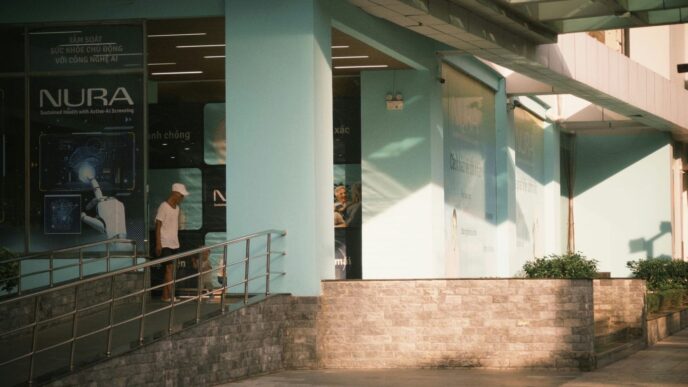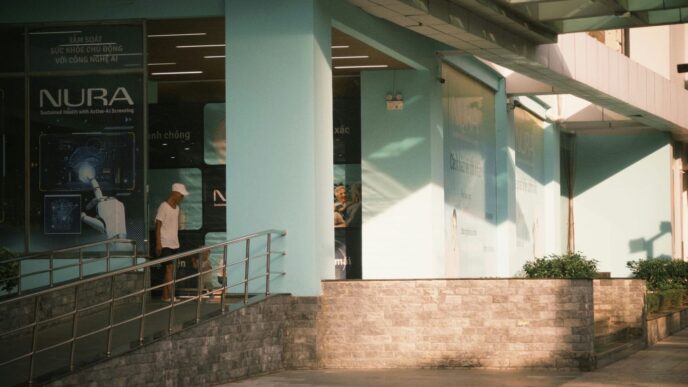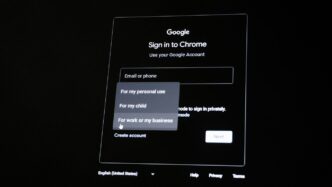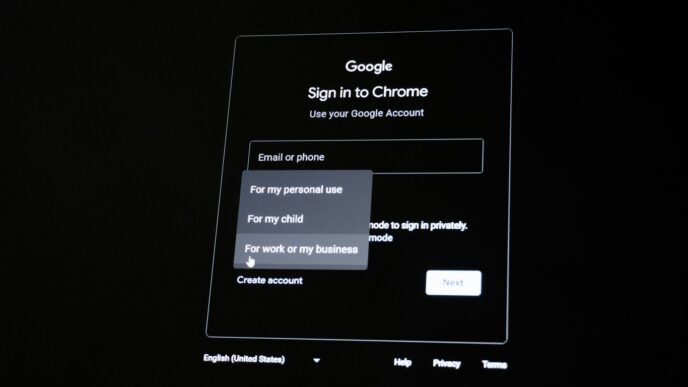Understanding Photoshop’s Generative AI Capabilities
So, Photoshop has this new thing called Generative Fill, and it’s pretty wild. Basically, it’s a smart tool that uses artificial intelligence to help you change your pictures. Think of it like having a super-powered assistant who can add, remove, or change parts of an image based on what you tell it. It’s not just slapping pixels around; it tries to figure out the lighting, colors, and how things should look to make it seem like it was always there. This feature is built right into Photoshop, which is handy because you don’t need to jump between different programs.
What is Photoshop AI Generative Fill?
Generative Fill is a feature within Photoshop that uses AI to create or modify image content. You can select an area of your photo, type in a description of what you want to add or change, and the AI will generate it for you. It’s designed to blend in with the rest of your image, matching things like perspective and lighting. When it creates something new, it usually puts it on its own layer, so you can easily tweak it or get rid of it if you don’t like it. It’s a big step up from older methods that required a lot of manual work.
Why You Should Use Photoshop’s Generative Fill
There are a few good reasons to give Generative Fill a try. For starters, it can save you a ton of time. Tasks that used to take ages, like removing a distracting object or extending a background, can now be done in minutes. It also opens up new creative possibilities. You can experiment with adding elements you wouldn’t normally be able to create yourself. Plus, it’s pretty forgiving. Since it works on separate layers, you can always go back and try a different prompt or undo the change entirely without messing up your original image. It makes complex edits much more accessible, even if you’re not a Photoshop wizard.
Key Use Cases for Generative Fill
Generative Fill is surprisingly versatile. Here are a few common ways people are using it:
- Extending Images: Need to make a photo wider or taller? Select the empty space around the edge and let Generative Fill expand the canvas with matching content.
- Adding Objects: Want to put a boat on a lake or a tree in a field? Select an area and describe what you want to add. The AI will try to place it realistically.
- Removing Objects: See something in your photo you don’t like? Select it, and Generative Fill can often remove it cleanly by filling the space with what should be behind it.
- Changing Backgrounds: You can select a background and use Generative Fill to replace it with something entirely new, creating a different mood or setting for your subject.
- Creating Variations: If you’re not sure exactly what you want, you can leave the prompt blank and Generative Fill will often suggest variations based on the surrounding image, giving you options to choose from.
Getting Started With Generative AI in Photoshop
So, you’re ready to jump into the world of AI-powered image editing with Photoshop? That’s awesome! Before we start making magic, we need to make sure you’ve got everything set up. It’s not too complicated, honestly. Think of it like getting your tools ready before you start building something cool.
Downloading and Installing Photoshop
First things first, you need Photoshop itself. If you don’t have it yet, you’ll need to get it from Adobe. Here’s the basic rundown:
- Head over to the Adobe website. Look for the Creative Cloud section.
- Sign up or log in. You’ll need an Adobe account.
- Choose a plan. Most plans include Photoshop. They have different options for individuals, businesses, and students.
- Download the Creative Cloud app. This is like the control center for all your Adobe apps.
- Install Photoshop. Open the Creative Cloud app, find Photoshop, and hit install.
- Update Photoshop. Make sure you have the latest version. Adobe is always tweaking things, and you want the newest features.
- Launch Photoshop. You can do this from the Creative Cloud app or your desktop shortcut.
Verifying Generative Fill Availability
Once Photoshop is up and running, you’ll want to check if Generative Fill is ready to go. It’s usually there if you have a recent version, but it’s good to be sure.
- Open any image in Photoshop. It doesn’t have to be a masterpiece, just something to work with.
- Make a selection. You can use any of Photoshop’s selection tools – the Lasso tool, Marquee tool, or even the Object Selection tool.
- Look for the Generative Fill bar. It usually pops up right after you make a selection. If you don’t see it, try right-clicking inside your selection and looking for a "Generative Fill" option in the context menu. If it’s there, you’re golden!
Navigating the Generative Fill Taskbar
When Generative Fill is active, you’ll see a small taskbar appear. This is your main control panel for AI magic.
- The Prompt Box: This is where you type what you want the AI to create or change. Be descriptive! We’ll get into prompt writing later, but for now, just know this is where the words go.
- Generate Button: Once you’ve typed your prompt, you hit this button to make the AI do its thing.
- Variations: After generating, Photoshop will usually give you a few different options, or variations, to choose from. You can cycle through these to find the one you like best.
- Contextual Menu: Sometimes, you’ll see other options here, like ways to adjust or refine the generated content. It’s worth clicking around to see what’s available.
That’s it for the setup! You’re now ready to start experimenting with Generative Fill and see what amazing things you can create.
Mastering Generative Fill Techniques

Alright, so you’ve got the basics down with Photoshop’s Generative Fill. Now, let’s talk about actually making it work for you, not just as a quick fix, but as a real tool in your editing arsenal. It’s not just about typing in a prompt and hoping for the best; there’s a bit more finesse involved if you want truly great results.
Extending Images Seamlessly
Ever have a photo that’s just a little too tight? Maybe you want to add some breathing room around your subject or make a landscape feel grander. Generative Fill is pretty good at this. You select the area you want to expand – usually by making a selection just outside the existing image borders – and then you can either type a prompt describing what should be there, or, and this is often the magic trick, leave the prompt blank. Photoshop will look at what’s already there and try to fill in the gaps in a way that makes sense. It’s not always perfect on the first try, mind you. Sometimes you get weird patterns or colors that don’t quite match. That’s where you might need to make a few attempts, maybe adjust your selection slightly, or even use the Clone Stamp tool afterwards to blend things in a bit more.
Generating Realistic Backgrounds
This is where Generative Fill really shines. Need to swap out a boring sky for something dramatic? Or maybe you’ve cut out a subject and need a new background that looks like it belongs? You can select the background area and type in what you’re looking for. Think "stormy sky," "tropical beach," or "cozy cafe interior." The key here is to be descriptive but not overly complicated. If you’re aiming for realism, try prompts that describe lighting and atmosphere, like "soft morning light" or "dusk with city lights." It’s also helpful to have a general idea of what kind of background would fit your subject. If you’re putting a person in a forest, you probably don’t want a desert background, right? Experimentation is key, and sometimes you’ll get surprisingly good results just by typing a single word.
Creating New Objects and Elements
Want to add something that wasn’t there originally? Maybe some flowers in a vase, a few birds in the sky, or even a completely new piece of furniture in a room? You can do this by making a selection where you want the new object to appear. Then, type a clear description in the prompt box. For example, if you want to add a cat to your sofa, select a spot on the sofa and type "a fluffy ginger cat sleeping." Photoshop will then attempt to generate that object. The trick to making this look believable is often in the placement and scale. Make sure the object you generate fits the perspective and size of the rest of the image. You might also need to adjust its color or lighting using adjustment layers to make it blend in better. It’s like adding a sticker, but a smart sticker that tries to match its surroundings.
Removing and Replacing Image Content
This is probably the most common use case. Got a distracting photobomber in the background? Or maybe a logo on a shirt you don’t want? Select the unwanted element. For removal, you can often just leave the prompt blank, and Generative Fill will try to intelligently remove it and fill the space based on the surrounding pixels. It’s like Content-Aware Fill on steroids. If that doesn’t quite work, or if you want to replace it with something specific, you can type that in. For instance, if you remove a person from a beach scene, you could then select the empty space and prompt "more sand and ocean waves" to fill it back in naturally. Remember, the cleaner your selection around the object you want to remove or replace, the better the AI can do its job. Sometimes, you’ll need to do a bit of cleanup with other tools after the fill, but it often saves a ton of time compared to manual editing.
Advanced Generative Fill Strategies
Alright, so you’ve gotten the hang of the basics with Photoshop’s Generative Fill. Now, let’s talk about how to really push this tool to its limits and create some seriously cool stuff. This isn’t just about adding a random object anymore; we’re talking about crafting unique images and making your edits look like they were always meant to be there.
Crafting Unique Composite Images
This is where things get really fun. Think about combining elements from different photos or generating entirely new ones to build a scene that doesn’t exist in reality. You can take a photo of a park and, using Generative Fill, add a fantastical castle in the background or place a mythical creature on a bench. The key here is to pay close attention to lighting and perspective. If your original photo has harsh sunlight, the generated elements need to match that. You might need to use adjustment layers to tweak the colors and brightness of the generated parts so they blend in naturally. It’s like being a digital sculptor, but instead of clay, you’re using pixels and prompts.
Leveraging Descriptive Prompts Effectively
We touched on this before, but it’s worth going deeper. The more specific you are, the better the results usually are. Instead of just typing "dog," try "golden retriever puppy sitting on a red rug, looking happy." But here’s the trick: sometimes, less is more. If you’re trying to extend a background, a blank prompt can actually work wonders. Photoshop looks at what’s already there and tries to fill in the gaps logically. It’s a bit of a guessing game, but experimenting with different levels of detail in your prompts is how you find what works best for each situation. Don’t be afraid to try prompts that are a little out there – you might be surprised by what you get.
Utilizing Selection Tools for Precision
Generative Fill works best when it knows exactly what area you want it to affect. This is where your selection skills come into play. For simple additions, a quick lasso might do. But if you’re trying to replace a complex object or blend something into a busy background, you’ll want to use more precise tools. The Quick Selection Tool or even the Pen Tool can create very clean edges. Once you have your selection, you can then use Generative Fill. If the result isn’t quite right, you can refine the selection and try again. Sometimes, making a slightly larger selection than you think you need and then using Generative Fill can help it blend better with the surrounding pixels.
Optimizing Your Generative AI Workflow
So, you’ve been playing around with Photoshop’s Generative Fill, right? It’s pretty wild what it can do. But sometimes, you get results that are just… okay. Or maybe they’re good, but not quite what you pictured. That’s where tweaking how you use it comes in. It’s not just about typing in what you want; it’s about how you ask and what you give it to work with.
The Power of Blank Prompts
This might sound weird, but sometimes, the best prompt is no prompt at all. If you make a selection and just hit ‘Generate’ without typing anything, Photoshop will try to fill that space based on what’s already around it. This is super useful for extending backgrounds or filling in areas where you’ve removed something and want it to look natural. It’s like telling Photoshop, ‘Just figure it out based on the context.’ It often does a surprisingly good job of blending things in without you having to guess the right words.
Creative Selection Shapes and Sizes
Don’t just stick to rectangles. The shape and size of your selection matter a lot. If you’re trying to add something specific, like a tree, making a rough, tree-like shape for your selection can guide the AI better than a perfect square. For filling gaps, a selection that closely follows the edges of the missing area usually works best. Think about what you want to achieve and then draw your selection to match that goal. It’s a bit like giving the AI a blueprint.
Avoiding Instructional Language in Prompts
When you do use a prompt, keep it simple. Instead of saying, ‘Add a fluffy white dog sitting on the grass,’ try just ‘fluffy white dog.’ Or even simpler, ‘dog.’ Photoshop’s AI is pretty smart; it can usually figure out the context from your selection and the surrounding image. Adding extra words like ‘add,’ ‘create,’ ‘make,’ or descriptive adjectives can sometimes confuse it or lead to less predictable results. Stick to nouns and maybe a key adjective if you really need it. It’s about being direct, not overly descriptive.
Enhancing Your Skills with Generative AI

So, you’ve gotten the hang of the basics with Photoshop’s Generative Fill. That’s awesome! But like anything new, especially with creative tools, there’s always more to learn and ways to get better. It’s not just about knowing how to use the tool; it’s about using it smarter and more creatively. The more you play around with it, the more you’ll discover what it can really do.
Learning Resources for Photoshop AI
Don’t feel like you have to figure it all out on your own. There are tons of places to get help and learn more. Adobe itself has a bunch of tutorials, which are usually pretty good for getting the official word on how things work and what’s new. They often have step-by-step guides that are easy to follow.
Beyond Adobe, there are tons of online courses out there. Some are really in-depth, covering everything from the simple stuff to really advanced tricks. You can also find books and articles that break down complex features. It’s like having a whole library at your fingertips.
Here are a few types of resources you might find helpful:
- Official Adobe Tutorials: Great for understanding core functions and updates.
- Online Courses: Offer structured learning paths, from beginner to advanced.
- Articles and Blogs: Provide quick tips, tricks, and workflow ideas.
- Books and eBooks: Give a solid foundation and detailed explanations.
Engaging with the Creative Community
Honestly, one of the best ways to learn is by talking to other people who are using the same tools. Joining online forums or social media groups dedicated to Photoshop and AI art can be super helpful. You can ask questions when you get stuck, see what other people are creating, and even get feedback on your own work.
People in these communities often share their own tips and tricks, show how they solved a tricky editing problem, or discuss the latest trends. It’s a great way to troubleshoot issues in real-time and get different perspectives. Plus, you might even find inspiration for your next project.
Practical Tips for Continuous Improvement
Getting better with Generative Fill isn’t a one-time thing; it’s an ongoing process. Keep experimenting! Try different kinds of prompts, even ones that seem a little wild. Sometimes the unexpected results are the most interesting.
- Vary your prompts: Don’t just stick to simple descriptions. Try adding adjectives or even combining concepts.
- Use different selection tools: Experiment with Lasso, Marquee, or Quick Selection to see how different shapes and sizes of selections affect the generated output.
- Combine Generative Fill with other tools: Don’t be afraid to use Generative Fill alongside things like adjustment layers, masks, or even the Clone Stamp tool for more control and refinement.
Remember, the goal is to make the AI work for you, not the other way around. The more you practice and explore, the more natural it will feel, and the better your results will become.
Wrapping Up Your AI Editing Journey
So, we’ve gone through how to use Photoshop’s Generative Fill. It’s pretty wild how much this AI stuff can do, right? From fixing up old photos to making completely new scenes, it really changes how we can edit. It’s not always perfect, and sometimes you have to try a few times to get it just right, but it’s a huge time saver. Keep playing around with it, try different prompts, and don’t be afraid to experiment. The more you use it, the more you’ll figure out what works best for your projects. Happy editing!