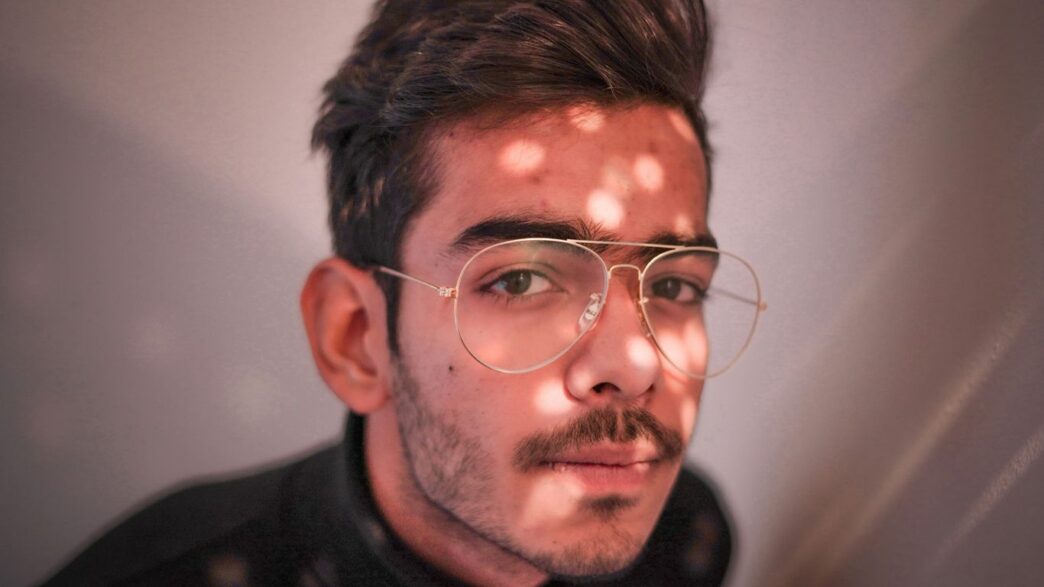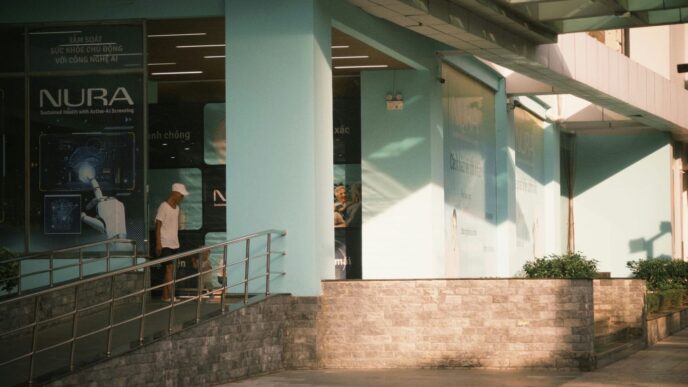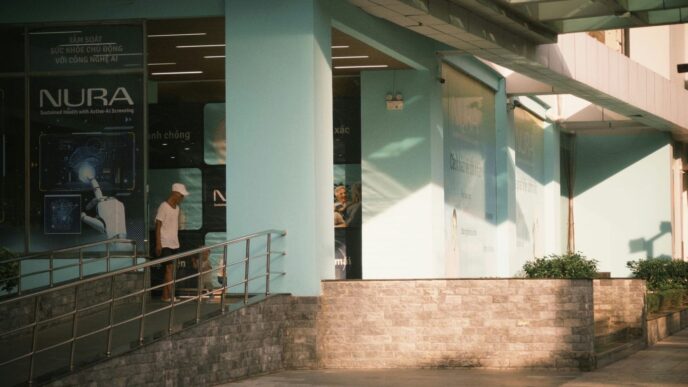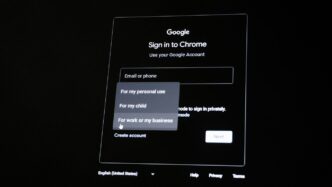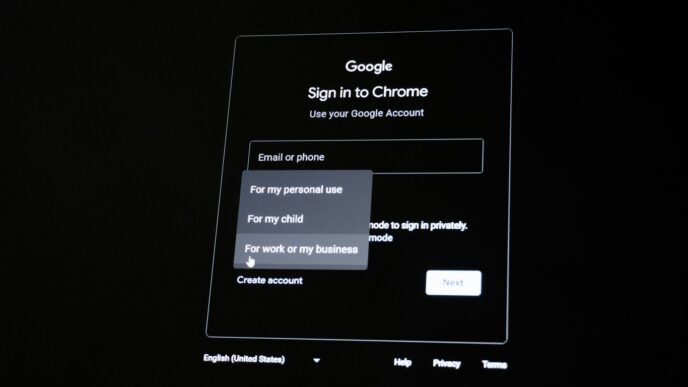Understanding Photoshop AI Generative Fill

So, what exactly is this Photoshop AI Generative Fill thing everyone’s talking about? Basically, it’s a super smart tool built right into Photoshop that uses artificial intelligence to help you edit pictures. Think of it like having a digital assistant who’s really good at filling in gaps, removing stuff you don’t want, or even adding new things to your photos. It looks at the pixels around where you’re working and tries to make whatever it adds look like it was always there, matching the lighting and colors. It’s pretty neat because it does this on its own layer, so you can always go back and change it if you don’t like what it did. It’s not something you can just find anywhere; you need Photoshop to use it.
What is Photoshop AI Generative Fill?
Photoshop’s Generative Fill is a feature that lets you add, remove, or change parts of an image using text prompts. You tell it what you want, and the AI tries to create it. It’s trained on a massive amount of images, so it has a good idea of how things should look. This means it can create realistic results, whether you’re trying to extend the edge of a photo or add a completely new object. It’s designed to work with the existing image, so it pays attention to things like shadows and perspective to make the new content blend in.
Why You Should Use Photoshop’s Generative Fill
There are a few good reasons to give this tool a try. For starters, it can save you a lot of time. Remember spending ages trying to clone out a distracting object or carefully adding shadows to make a new element look real? Generative Fill can often do that much faster. It’s also a great way to get creative without needing to be a Photoshop wizard. You can experiment with different ideas and see what the AI comes up with. Plus, it can be a cost-saver. Instead of buying lots of stock photos, you might be able to generate what you need right in Photoshop.
Here’s a quick look at some benefits:
- Time Savings: Automates complex editing tasks.
- Creative Exploration: Easily try out different ideas and variations.
- Cost Efficiency: Potentially reduces the need for stock imagery.
- Non-Destructive Editing: Works on separate layers, keeping your original image safe.
Key Use Cases for Photoshop AI Generative Fill
This tool is pretty versatile. You can use it for a bunch of different things:
- Extending Images: Need a wider shot? You can select the empty space around your image and have Generative Fill expand it. It’s great for fitting photos into specific dimensions.
- Adding Objects: Want to put a boat on a lake? Select an area and type "boat" into the prompt. The AI will try to add one realistically.
- Removing Objects: See something in your photo you don’t like? Select it and let Generative Fill remove it, filling the space with what should be behind it.
- Changing Backgrounds: You can select a background and prompt the AI to replace it with something new, like a different sky or a city scene.
- Creating Composites: Build up complex scenes by adding elements section by section. This lets you create images that would be very difficult or impossible to photograph in real life.
Getting Started with Photoshop AI Generative Fill
So, you’ve heard about this AI magic in Photoshop and want to jump in. It’s not as complicated as it might seem at first. Let’s break down how to get this thing running and what you’ll see when you first fire it up.
Downloading and Accessing Photoshop
First things first, you need Photoshop itself. It’s part of Adobe’s Creative Cloud. If you don’t have it, you’ll need to sign up for a subscription. They usually have a free trial, which is a good way to test the waters before committing. Once you’re signed up, you’ll download the Creative Cloud app, and from there, you can install Photoshop. It’s pretty straightforward, just follow the prompts.
Navigating the Generative Fill Taskbar
Once Photoshop is open and you’ve got an image loaded or a new document set up, you’ll notice a new bar that pops up. This is the Generative Fill taskbar. It’s context-aware, meaning it changes a bit depending on what you’re doing. When you first start, it might show options for generating content. If you have something selected, it’ll show options related to that selection. You’ll see buttons for generating variations, accepting changes, and sometimes for adding or removing elements. It’s your main control panel for all things Generative Fill.
Your First Generative Fill Experience
Ready to try it out? It’s simple. Pick a tool, like the Lasso tool, and draw a rough selection around an area in your image. It doesn’t have to be perfect. Once you’ve made a selection, the Generative Fill taskbar should appear. You’ll see a text box where you can type what you want to add or change. For your very first try, maybe just select an empty space and type something like "blue sky" or "green grass." Hit "Generate," and Photoshop will whip up a few options for you. It’s a good idea to start with simple prompts to see how it interprets your requests. You can then choose the variation you like best or generate more. If you want to remove something, just select it and leave the prompt box empty, then hit "Generate." It’s surprisingly effective at filling in the gaps with what it thinks should be there based on the surrounding pixels.
Mastering Image Extension and Background Generation
Sometimes, the photo you took is almost perfect, but it’s just a little too tight, or the background isn’t quite what you had in mind. That’s where Generative Fill really shines. It can help you expand your images beyond their original borders or completely swap out the background for something new.
Extending Images Seamlessly with Photoshop AI
Ever run into a situation where your subject is great, but the photo feels cropped too close? You can use the Crop tool to expand your canvas. Just drag the handles outward to create more space. Once you have that extra room, you can use Generative Fill to fill it in. Often, leaving the prompt box blank works wonders here. Photoshop looks at what’s already there and tries to create a natural continuation. It’s pretty neat how it can just extend a sky or a field without you having to do much.
Here’s a quick way to do it:
- Use the Crop Tool to add space around your image.
- Select the new, empty area you just created.
- Click Generative Fill and leave the prompt empty.
- Hit Generate and see what Photoshop comes up with.
Generating New Backgrounds with AI
Swapping out backgrounds is another big win for Generative Fill. Let’s say you have a product shot, but the current background is distracting. You can select the background area (often by selecting your subject first and then inverting the selection) and then tell Generative Fill what kind of background you’d prefer. Want a studio look? Type ‘studio backdrop’. Need an outdoor scene? Try ‘forest path’ or ‘city street’. The AI does a surprisingly good job of making the new background fit the lighting and perspective of your original subject.
Creating Expansive Canvases
This is similar to extending images, but you can think of it as building a whole new scene from scratch or significantly altering the scale. You might start with a small detail and use Generative Fill to build out a much larger, more complex environment. For example, you could start with a picture of a single tree and use Generative Fill to expand outwards, creating an entire forest around it. It’s all about making selections in the new areas and providing descriptive prompts to guide the AI. You can build up layers of generated content, adding skies, landscapes, or even architectural elements to create a vast, imaginative canvas.
Generating and Replacing Realistic Elements
Sometimes you just need to add something that wasn’t there, or get rid of something that is. Photoshop’s Generative Fill makes this way easier than it used to be.
Adding Realistic Objects to Your Images
Want to put a cool vintage car in that empty street photo? Or maybe a friendly dog on the park bench? You can do it. First, grab a selection tool – the Lasso tool is pretty handy for this. Draw a rough shape around the area where you want your new object to appear. Then, hit the Generative Fill button. In the prompt box, describe what you want. Be specific! Instead of just ‘car,’ try ‘red 1960s convertible.’ Photoshop will then cook up a few options for you to pick from. It’s like having a magic wand for adding things.
Removing Unwanted Objects Effortlessly
Got a photobomber in your perfect sunset shot? Or maybe a distracting power line? Generative Fill is your friend here. Select the object you want gone using any selection tool. The trick is to leave the prompt box completely blank. Just hit ‘Generate.’ Photoshop looks at what’s around the selected area and fills it in, making the object disappear like it was never there. It’s pretty wild how well it works, often better than older tools.
Replacing Existing Elements with AI Precision
This is where things get really interesting. Let’s say you have a photo, but the person’s shirt is a bit boring. Select just the shirt area. Now, type in what you want instead, like ‘blue patterned Hawaiian shirt.’ Hit generate. Photoshop swaps out the old shirt for the new one, trying to match the lighting and perspective. You can do this with almost anything – changing a sign, updating someone’s hat, or even altering the type of flower in a vase. It’s all about making precise selections and giving clear, descriptive prompts.
Advanced Techniques for Composite Images
Alright, so you’ve gotten the hang of the basics, maybe you’ve even extended a few images or swapped out a background. Now, let’s talk about really pushing Photoshop’s AI Generative Fill to create something new, something that looks like it belongs together, even if it didn’t start that way. We’re talking about building composite images, piece by piece.
Building Unique Composite Images Section by Section
Think of it like digital collage, but way smarter. Instead of just slapping images together, you’re using AI to generate elements that fit. This is super handy when you need something specific that doesn’t exist in your stock photos or your own library. For instance, maybe you need a specific type of vintage car parked on a futuristic street. You can generate the car, then generate the street, and then blend them. It’s often better to work on a smaller canvas or generate things in sections, especially if you’re aiming for high quality. Trying to generate a massive image all at once can sometimes lead to fuzzy results, so breaking it down makes things more manageable.
Combining Generated Elements for Complex Scenes
This is where the magic really happens. You’ve got your generated car and your generated street. Now you need to make them look like they belong together. This involves careful selection and using Generative Fill to bridge the gaps. For example, if you’ve placed your car on the street, you might need to generate some shadows under the car that match the lighting of the street. Or perhaps you need to add some dust kicked up by the car’s tires. You’d make a selection where you want these elements to appear and let the AI fill them in. The key here is to make selections that include a little bit of the existing image so the AI has context to work with.
Achieving Realistic Blends with AI
Getting things to look real is the goal, right? After you’ve generated your elements and placed them, there’s often a bit of cleanup needed. You might use the Clone Stamp tool or Healing Brush to smooth out any rough edges where the generated parts meet the original image. Sometimes, you might need to run Generative Fill multiple times on the same area, tweaking your prompts or selections each time, to get the look just right. It’s not always a one-and-done deal. You might also find that adjusting the ‘Color Adaptation’ setting in the Generative Fill options can help the generated colors blend better with your existing image. It’s a bit of trial and error, but the results can be pretty impressive when you get it right.
Optimizing Your Photoshop AI Generative Fill Workflow
So, you’ve been playing around with Photoshop’s Generative Fill, and it’s pretty neat, right? But sometimes, you get results that are just… okay. Or maybe you’re trying to remove something, and it leaves a weird smudge. Don’t worry, we’ve all been there. The good news is, there are ways to get more out of this AI tool. It’s not just about typing in a prompt and hoping for the best. Let’s talk about making your workflow smoother and getting those results you’re actually looking for.
The Power of Blank Prompts for Removal
This one might sound a bit backward, but hear me out. When you want to remove an object, sometimes the best thing you can do is not tell the AI what to put there. Just make a selection around the object you want gone, hit ‘Generate’ without typing anything in the prompt box, and let Photoshop figure it out. It’s surprisingly good at using the surrounding pixels to fill the gap. This "blank prompt" technique is often your best bet for clean object removal. It avoids the AI trying to guess what you wanted there and instead focuses on fixing what’s already there.
Strategic Selection Techniques
How you select an area before you generate something makes a huge difference. Think of it like giving the AI its instructions. If you want to add something, make a selection that’s just big enough for the object, but not so big that it includes a lot of unrelated background. If you’re extending an image, make sure your selection goes right to the edge of your existing content.
Here are a few selection ideas:
- Lasso Tool: Good for freehand selections when the shape is irregular.
- Marquee Tools: Perfect for basic shapes like rectangles or ellipses.
- Object Selection Tool: Let Photoshop do the heavy lifting by automatically detecting objects.
- Quick Selection Tool: Great for quickly painting over areas you want to select.
Avoiding Instructional Prompts for Better Results
This is related to the blank prompt idea, but it’s more about what you type. If you’re trying to remove something, don’t type "remove the car and put a tree there." The AI can get confused. Instead, try selecting the car and prompting "tree." Or, even better, select the car and use a blank prompt. The AI is designed to generate content based on context, not necessarily to follow complex commands like a human assistant. Keep your prompts descriptive but simple, focusing on what you want to add or change rather than giving it a list of "do this, then do that."
Leveraging the Object Selection Tool
Seriously, this tool is a game-changer for efficiency. Instead of painstakingly drawing around an object, you can often just draw a rough rectangle or lasso around it, and Photoshop’s AI will snap the selection precisely to the object’s edges. This saves a ton of time and leads to cleaner selections, which, as we know, means better generative results. It’s especially handy when you’re dealing with objects that have clear boundaries against their background.
Essential Tips for Superior Generative Fill Results
Okay, so you’ve been playing around with Photoshop’s Generative Fill, and maybe some of your results are a little… off. That’s totally normal! It’s a powerful tool, but like any tool, you need to know how to use it right to get the best out of it. Here are a few things I’ve learned that really make a difference.
The Importance of Clean Selections
This is probably the biggest one. If you make a messy selection, you’re going to get a messy fill. Think of it like drawing a line – if your pencil is shaky, the line won’t be straight. For Generative Fill, this means being precise. I usually zoom in pretty close and use tools like the Lasso or Object Selection tool carefully. Sometimes, adding a tiny bit of feathering to your selection, like 1 to 3 pixels, can help blend the generated part into the rest of the image more smoothly. It just makes the transition less obvious, you know?
Utilizing Layers and Masks for Control
Don’t just slap Generative Fill directly onto your main image layer. Seriously, don’t. Always work on a duplicate layer or, even better, use a layer mask. When Generative Fill creates something, it often does it on a new layer anyway, but if it doesn’t, or if you’re modifying an existing fill, a mask is your best friend. You can paint on the mask to hide parts of the generated content or reveal more of it. It gives you so much more control over where and how the AI’s work shows up. It’s like having an eraser that only affects the new stuff, not the original photo.
Experimenting with Sampling Areas
Generative Fill looks at the pixels around your selection to figure out what to generate. This area it samples from is super important. Sometimes, the default sampling might not be what you want. If you’re trying to add something to a textured wall, but the AI is sampling from a smooth part of the wall, the texture might be wrong. You can actually adjust the sampling area. You can tell Photoshop to sample from a different part of the image, or even subtract areas it shouldn’t be looking at. It takes a bit of trial and error, but it can really change the outcome.
Refining with Manual Touch-Ups
Even with the best selections and prompts, sometimes the AI just doesn’t nail it perfectly. That’s where your own skills come in. Tools like the Clone Stamp tool or the Healing Brush are fantastic for cleaning up any little bits that look off. You can sample a good area of the original image and paint it over any weird edges or textures the AI left behind. It’s about blending the AI’s work with your own touch to make it look completely natural. Think of it as the final polish.
Final Thoughts on Photoshop AI Generative Fill
So, that’s the rundown on Photoshop’s AI Generative Fill. It’s a pretty neat tool, honestly. It can really speed things up when you’re trying to fix up photos or even create something new. We’ve gone over how to use it for extending pictures, making backgrounds, adding objects, and even taking things away. Remember to play around with it, try different prompts, and don’t be afraid to leave the prompt blank sometimes. It’s not going to replace your own ideas, but it’s definitely a powerful assistant to have in your creative toolkit. Give it a shot on your next project and see what you can come up with.