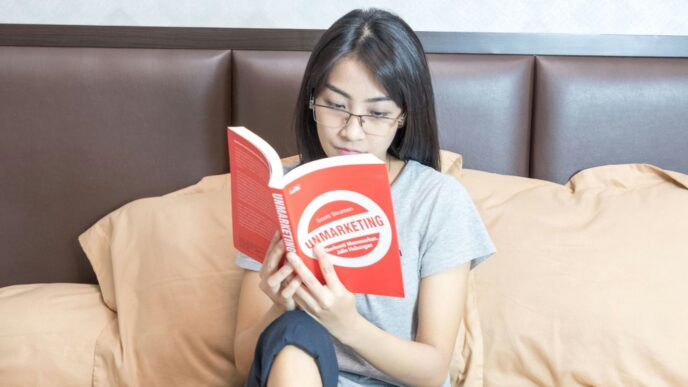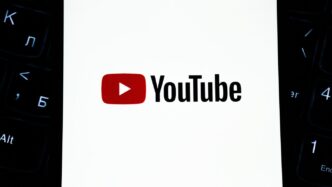onedrive storage is great until you hit the limit. I’ve been there—messing with files, losing track of old versions, and running out of room right when I needed it. Over the years, I picked up some easy tips to keep your files tidy, save space, and avoid that dreaded “storage almost full” message. No extra tools or fancy setups—just simple tricks anyone can use.
Key Takeaways
- Turn on Files On Demand so only placeholders live on your PC until you open a file.
- Delete repeated files and move old stuff into an archive folder to keep current items front and center.
- Create a simple folder layout and use clear names so you spend less time hunting for things.
- Pick which folders sync to your device and learn the little icons that show you what’s up.
- Keep storage clean with version history, auto-empty the recycle bin, and save email attachments straight to OneDrive.
Enhancing OneDrive Storage Efficiency

Enabling Files On Demand
Okay, so OneDrive fills up fast, right? One trick I found super helpful is enabling Files On-Demand. Basically, it lets you see all your files in File Explorer without actually downloading them all and hogging space. This is a game-changer if you’re constantly running out of room on your hard drive. You only download the files you need when you need them. To turn it on, just go into your OneDrive settings and look for the ‘Files On-Demand’ option. It’s usually under the ‘Settings’ tab. I think it’s a really useful OneDrive feature to keep your storage in check.
Removing Duplicate Files
Duplicate files are sneaky storage killers. I didn’t realize how many copies of the same document I had floating around until I actually looked. There are a bunch of free duplicate file finders out there that can scan your OneDrive and point out the extras. Then, you can just delete them and reclaim that space. I ran one last week and freed up almost 5GB! It’s worth doing every few months, especially if you’re like me and tend to save things multiple times. It’s a simple way to optimize storage usage without too much effort.
Archiving Infrequently Used Documents
I have tons of old documents that I never use but can’t bring myself to delete. My solution? Archiving. I created a separate folder in OneDrive called ‘Archive’ and moved all those old files there. You could also compress them into zip files to save even more space. The key is to get them out of your main working area so they’re not taking up space and cluttering things up. Plus, if you ever need them, they’re still there. It’s a good way to manage your storage quota without losing anything important.
Organizing OneDrive Storage With Smart Strategies

Implementing a Consistent Folder Structure
Okay, so picture this: your OneDrive is like a digital attic. If you just toss everything in there randomly, finding anything later becomes a total nightmare. That’s why having a solid folder structure is super important. Think about how you naturally categorize your files – by project, date, client, or whatever makes sense for your workflow. For example, I have a folder for "Client Projects," then subfolders for each client, and then even more subfolders for each project within that client. It might seem like overkill, but trust me, it saves a ton of time in the long run. It’s all about making it easy to find what you need, when you need it. This is especially important when you’re using Microsoft 365 cloud-based solution for business.
Using Metadata for Quick Retrieval
Metadata is basically data about data. It’s like adding tags to your files so you can search for them more easily. OneDrive lets you add things like tags, ratings, and comments to your files. So, instead of just searching for a file name, you can search for all files tagged with "urgent" or "budget proposal." It’s a really powerful way to organize your stuff, especially if you’re dealing with a ton of files. I like to use metadata to track the status of projects, like "in progress," "awaiting approval," or "completed." It makes it way easier to see where everything stands at a glance.
Leveraging Naming Conventions
File names matter! I know it sounds obvious, but you’d be surprised how many people just name their files something like "Document1.docx." That’s totally useless when you’re trying to find something later. A good naming convention should include key information about the file, like the date, project name, and a brief description. For example, instead of "Budget.xlsx," try "2025-07-Budget-ProjectAlpha.xlsx." It might seem a bit long, but it’s way more informative. I also like to use consistent abbreviations to keep things concise. For instance, "Q1" for the first quarter or "FY25" for the 2025 fiscal year. This way, all your files are named in a consistent way, making them easier to sort and search. You can even earn up to 16 GB through referrals, so more space for your well-named files!
Synchronizing Files for Optimal OneDrive Storage
Getting your files synced right is super important for making the most of your OneDrive storage. It’s not just about having your files available everywhere; it’s also about managing how much space they take up on your devices and making sure everything is up-to-date. Let’s look at some ways to keep things running smoothly.
Enabling Files On Demand
OneDrive’s Files On-Demand feature is a game-changer. It lets you see all your files in File Explorer without actually downloading them all to your computer. This is awesome if you have a ton of stuff in the cloud but don’t want it hogging space on your hard drive. You’ll see all your files, but they only download when you open them. To use Files On-Demand, you can go to your OneDrive settings and enable it. This is a great way to manage your OneDrive storage without sacrificing access to your files.
Monitoring Sync Status Indicators
Those little icons next to your files in File Explorer? They’re telling you a story! A green checkmark means the file is synced and available offline. A blue cloud means it’s only in the cloud and will download when you open it. Circular arrows mean it’s currently syncing. And a red ‘X’ means there’s a sync error. Paying attention to these sync status indicators can help you catch problems early and make sure your files are always up-to-date. Here’s a quick rundown:
| Icon | Meaning |
|---|---|
| Green Checkmark | Synced and available offline |
| Blue Cloud | Only in the cloud, downloads when opened |
| Circular Arrows | Currently syncing |
| Red ‘X’ | Sync error, needs attention |
Pausing and Resuming Sync Sessions
Sometimes, you need to pause syncing. Maybe you’re on a limited internet connection, or you’re making a lot of changes to files and don’t want them to sync until you’re done. OneDrive lets you pause and resume sync sessions whenever you need to. Just click the OneDrive icon in your system tray, and you’ll find the option to pause syncing. When you’re ready, you can resume it just as easily. This gives you more control over selective sync and helps prevent bandwidth issues.
Proactive Management of OneDrive Storage Consumption
It’s easy to let your OneDrive storage fill up without realizing it. Being proactive about managing your storage helps you avoid hitting limits and keeps your files organized. Here’s how to stay on top of your OneDrive usage.
Analyzing Storage Usage Reports
OneDrive provides tools to see exactly where your storage is going. Take advantage of these reports to identify large files, folders, or file types that are consuming the most space. You can usually find these reports in your OneDrive settings or admin center, depending on whether you’re using a personal or business account. For example, the OneDrive Storage Health Report shows what percentage of files remain unaccessed for over a year. Understanding your storage breakdown helps you make informed decisions about what to keep, archive, or delete. Regularly checking these reports ensures you’re not wasting space on unnecessary files. If you are an administrator managing multiple users, or an IT professional seeking robust security features, OneDrive is a great option.
Cleaning Up Temporary Files
Temporary files can accumulate over time and take up valuable storage space. These files might include cached data, installation files, or other files created by applications. Regularly clearing out these temporary files can free up a significant amount of storage. Here’s a simple process:
- Empty your local computer’s temporary folders. These are often located in the
%temp%directory on Windows. - Check for any application-specific temporary folders that might be storing large files.
- Consider using a disk cleanup tool to automate the process of finding and deleting temporary files.
By making this a routine task, you can prevent temporary files from hogging your OneDrive storage. You can also maximize your ROI with OneDrive for Business by contacting LeewardCloud.io today.
Auto-Deleting Recycle Bin Items
When you delete files from OneDrive, they’re moved to the Recycle Bin. These files still count towards your storage quota until you manually empty the Recycle Bin. To automate this process, you can configure OneDrive to automatically delete items from the Recycle Bin after a certain period. This ensures that deleted files don’t continue to consume storage space unnecessarily. Here’s how to set it up:
- Go to your OneDrive settings.
- Find the Recycle Bin settings.
- Set the auto-delete period (e.g., 30 days).
By enabling this feature, you can ensure that your Recycle Bin is regularly emptied, freeing up storage space without manual intervention. This is a simple yet effective way to proactively manage your OneDrive storage consumption.
Securing Your OneDrive Storage Environment
Okay, so you’re using OneDrive, which is great! But are you really making sure your stuff is safe? It’s not just about having a password. Let’s talk about some ways to seriously lock down your OneDrive.
Enabling Version History
Version history is like having a time machine for your files. Accidentally overwrite something important? No sweat! You can roll back to a previous version. OneDrive automatically saves older versions of your files, so you can recover from mistakes or even see how a document evolved over time. It’s a lifesaver, trust me. This is especially useful if you’re collaborating with others and someone makes unwanted changes. You can easily revert to a clean copy. Think of it as an "undo" button for life. It’s a great way to implement warehouse management systems for your files.
Setting Up Ransomware Detection
Ransomware is scary stuff. It can lock you out of your files and demand money to get them back. OneDrive has built-in ransomware detection that can alert you if it detects suspicious activity. If it thinks your files are being encrypted, it’ll notify you and guide you through the recovery process. It’s not foolproof, but it’s a solid layer of protection. Make sure this feature is turned on! It could save you a lot of headaches (and money) down the road. It’s like having a security guard watching over your digital stuff.
Managing Access Permissions
Sharing is caring, but not when it comes to sensitive information. OneDrive lets you control who can access your files and what they can do with them. You can grant read-only access, allow editing, or even set expiration dates for shared links. Be careful about who you share with and what permissions you give them. It’s easy to accidentally give someone too much access, which could lead to problems. Regularly review your sharing settings to make sure everything is still appropriate. Think of it as locking the doors to your digital house. You want to make sure only the right people have keys.
Extending OneDrive Storage Through Productivity Integration
OneDrive isn’t just a place to dump your files; it’s designed to work hand-in-hand with the Microsoft 365 ecosystem. By connecting OneDrive with your everyday tools, you can streamline workflows and make the most of your storage space. It’s about making your digital life easier and more efficient.
Connecting OneDrive With Microsoft 365 Apps
OneDrive’s tight integration with apps like Word, Excel, and PowerPoint is a game-changer. You can open, edit, and save files directly from these apps to OneDrive, ensuring your work is always backed up and accessible from any device. This eliminates the need to constantly email files back and forth, simplifying collaboration. Plus, with auto-save enabled, you never have to worry about losing your progress. It’s a pretty sweet setup.
Saving Email Attachments Directly
Tired of downloading email attachments only to re-upload them to OneDrive? You can save attachments directly from Outlook to OneDrive with just a few clicks. This keeps your inbox clean and ensures important documents are safely stored in the cloud. It’s a small thing, but it saves a ton of time and hassle. Think of all the space you’ll save by not having multiple copies of the same file floating around!
Automating Workflows With Power Automate
Power Automate can seriously boost your productivity by automating repetitive tasks involving OneDrive. For example, you can set up a flow that automatically saves email attachments to a specific folder, or one that creates a backup of important files on a regular schedule. Here are some ideas:
- Automatically save tweets with a specific hashtag to a OneDrive folder.
- Create a flow that sends you a notification when a file is added to a shared folder.
- Use managed IT services to automatically convert files to PDF and store them in OneDrive.
Power Automate lets you customize workflows to fit your specific needs, freeing up time for more important things. It’s like having a personal assistant for your files.
## Conclusion
Well, that’s about it. You’ve got the basics to make OneDrive fit right into your day, whether you’re on a laptop or your phone. Turning on folder backup keeps your docs safe, and spotting those little sync icons takes out all the guesswork. Selective sync will free up some serious space when your hard drive is stuffed, and version history plus file requests can save you from a lot of headaches later. Just keep an eye on your storage meter, do a quick clean-up now and then, and you’ll never feel squeezed for room. Give these tips a shot, play around with them, and soon enough, OneDrive will feel a lot less like a chore.
Frequently Asked Questions
How does Files On Demand work in OneDrive?
Files On Demand shows all your files but only downloads them when you need them. This means you save space on your device. Just click a file and it will download automatically.
What’s the easiest way to find and remove duplicate files?
You can use a duplicate file finder tool to scan your OneDrive folder. It shows you a list of copies. Then you can delete the extra ones to free up space.
How do I set up Selective Sync so I only keep certain folders on my PC?
Open the OneDrive settings, go to Account, and click on Choose folders. Uncheck any folder you don’t need on your PC. Only the checked folders will stay on your device.
How can I check which files use the most storage?
In OneDrive, click Settings and then Storage. You’ll see a chart or list that shows which files or folders are the biggest. You can then decide what to delete or move.
What can I do to keep my OneDrive files safe from hackers and viruses?
Turn on version history and ransomware detection in OneDrive settings. Version history lets you go back to old copies of a file. Ransomware detection warns you if a virus tries to lock your files.
How do I connect OneDrive with other Microsoft apps?
In Office apps like Word or Excel, click Save and choose OneDrive as the location. You can also set up Power Automate to move or copy files automatically between OneDrive and other services.