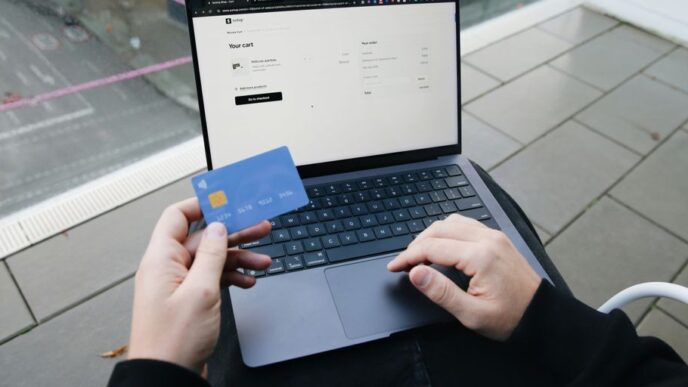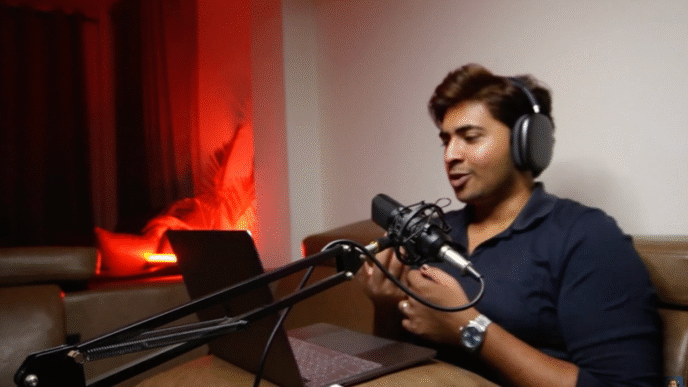Quick Response (QR) codes have transformed the way we access information, share contact details, make payments, and interact with brands. With their rise in popularity, especially after the COVID-19 pandemic, QR codes have become a common sight on restaurant menus, billboards, product packaging, event tickets, and business cards.
While most people are familiar with scanning QR codes using a smartphone camera or app, there’s an increasing demand for scanning QR codes online — through websites or tools without installing any software. Whether you’re on a desktop, using a Chromebook, or want to avoid giving another app camera permissions, this article will explore everything you need to know about how to scan QR code online safely, quickly, and efficiently.
What is a QR Code?
A QR code is a two-dimensional barcode that stores information in a machine-readable format. It was developed in 1994 by the Japanese company Denso Wave. Unlike traditional barcodes that store data horizontally, QR codes store data both horizontally and vertically, allowing them to contain significantly more information.
A QR code can contain:
- URLs
- Contact information (vCards)
- Plain text
- Phone numbers
- SMS messages
- Wi-Fi login credentials
- Payment instructions
- Calendar events
The convenience and speed of QR codes make them ideal for marketing, transactions, logistics, and personal use.
Why Scan QR Code Online?
Here are several reasons why someone might prefer to scan QR codes online rather than using a mobile app:
1. No Need to Install Software
Downloading apps takes time and storage space. Online QR code scanners are web-based, which means you can scan a QR code through your browser without any installations.
2. Use Across Devices
Online tools can work on various devices including desktops, laptops, tablets, and smartphones. This is especially useful for people using PCs with webcams or Chromebooks.
3. Security and Privacy
By choosing trusted online QR code scanners, you avoid installing potentially risky apps that may misuse camera permissions or track data.
4. Faster for One-Time Use
If you’re scanning a QR code only once or infrequently, using an online scanner is quicker and more efficient than downloading and setting up a dedicated app.
How to Scan QR Code Online: Step-by-Step
Scanning a QR code online can be done in two primary ways:
A. Scan with Your Device’s Camera via a Website
Step 1: Visit an Online QR Scanner
Go to a reliable website that offers QR code scanning, such as:
- WebQR (webqr.com)
- QRStuff (qrstuff.com)
- OnlineBarcodeReader.com
- QRScanner.org
Step 2: Grant Camera Access
Click the scan option, and your browser will prompt you to allow access to your device’s camera. Approve it.
Step 3: Hold the QR Code in Front of the Camera
Hold the QR code steady in front of the webcam or front camera until the scanner reads the code.
Step 4: Get the Result
Once the code is recognized, the website will decode the QR code and display its contents, such as a URL or text.
B. Upload an Image of a QR Code
If you’ve taken a screenshot or have an image file of the QR code, you can upload it to decode it online.
Step 1: Visit a QR Code Decoder Website
Try:
- ZXing Decoder Online
- QRStuff’s image decoder
- QR Code Reader from Image (from qrcodereaderonline.com)
Step 2: Upload the QR Code Image
Click on “Upload” or “Browse” and select the image file containing the QR code.
Step 3: View the Decoded Information
The site will read the QR code from the image and show you the embedded data.
Safety Tips When Scanning QR Codes Online
As QR codes become more widespread, the potential for malicious use increases. Here’s how to stay safe:
1. Use Reputable Scanners
Stick to well-known and trusted websites with good reviews and transparent policies.
2. Avoid Unknown Links
If the QR code leads to a shortened or suspicious-looking URL, proceed with caution. Some sites may redirect to phishing pages.
3. Never Share Sensitive Data
Avoid entering sensitive information (passwords, banking details) on websites opened via QR codes unless you’re absolutely sure of their authenticity.
4. Disable Camera Access When Done
After scanning, disable the camera permission in your browser for added privacy.
Use Cases for Online QR Code Scanning
There are many situations where scanning QR codes online is the most practical approach:
– Remote Work or Desktop Use
For people working on a desktop or laptop, a QR code might show up in an email or browser tab. Instead of transferring it to a phone, they can scan the QR code directly online.
– Classroom and Education
Teachers may present QR codes on a projector, and students using Chromebooks or web-based devices can scan them using browser-based scanners.
– Digital Events and Webinars
QR codes shared during virtual events can be captured via screenshots and uploaded to an online scanner.
– Tech Support and Troubleshooting
When accessing embedded URLs or debug info from a QR code sent via email or chat, scanning it online is often quicker.
QR Code Technology: Behind the Scenes
To better appreciate the convenience of scanning QR codes online, it helps to understand how QR codes work.
Structure of a QR Code:
A standard QR code includes:
- Finder Patterns (three large squares) for orientation
- Timing Patterns to determine size
- Data and Error Correction Codes (Reed-Solomon algorithm)
- Quiet Zone (margin for reading clarity)
Online scanners use libraries such as ZXing or jsQR (JavaScript QR code decoders) to interpret the patterns and decode the embedded data.
Alternatives to Online QR Code Scanning
In some cases, you might still prefer other options:
1. Built-in Camera Apps
Modern smartphones (iOS and Android) can natively scan QR codes through the camera without third-party apps.
2. QR Code Reader Apps
These provide extra features like QR code history, batch scanning, and offline decoding.
3. Browser Extensions
QR code scanner add-ons for Chrome or Firefox let you scan codes directly from a page or screenshot without visiting a separate website.
Future of QR Code Scanning
The trend toward contactless interaction, remote communication, and mobile payments is only growing. As more devices become web-centric (Chromebooks, smart TVs, kiosks), the need for online QR code scanners will continue to rise.
Advances in AI and browser technologies will likely improve:
- Real-time scanning performance
- Detection accuracy in poor lighting
- Integration into web apps and platforms
Eventually, we may see QR code scanning becoming a built-in feature of browsers themselves.
Conclusion
In today’s hyper-digital world, the ability to scan QR codes online offers speed, flexibility, and convenience — without the baggage of app installations. Whether you’re using a laptop, tablet, or mobile browser, you can access information embedded in QR codes with just a few clicks.
From websites like WebQR to ZXing’s decoder, there’s no shortage of tools to help you extract valuable information from QR codes in seconds. Just remember to scan safely, verify URLs, and stick to reputable sources.
So next time you encounter a QR code in an email, PDF, or presentation, skip the app store — and scan it online.