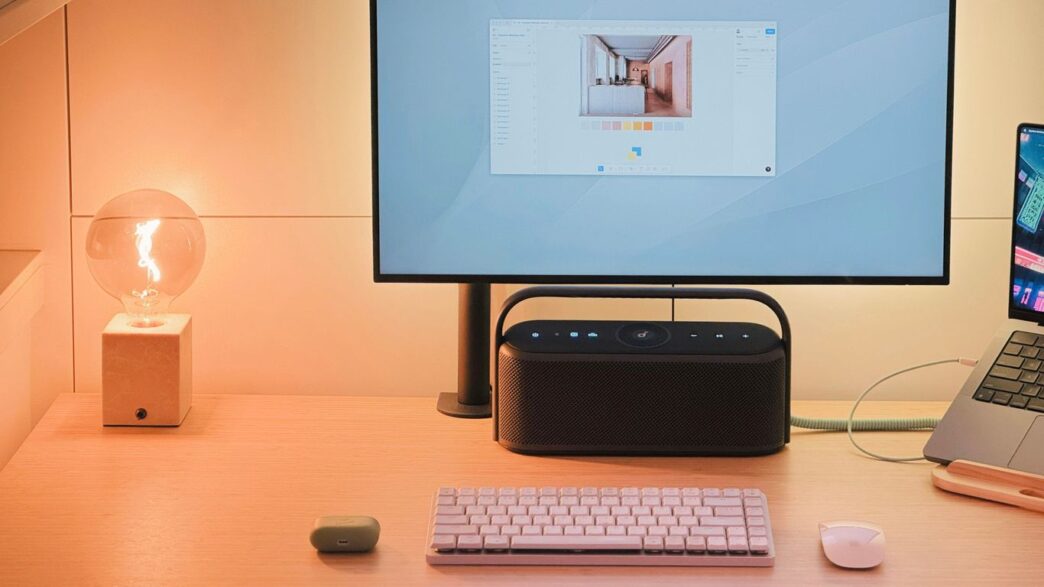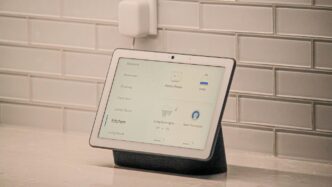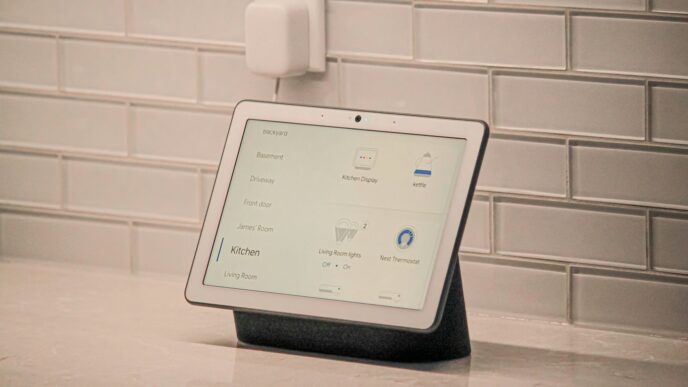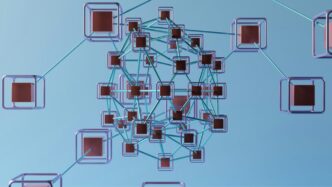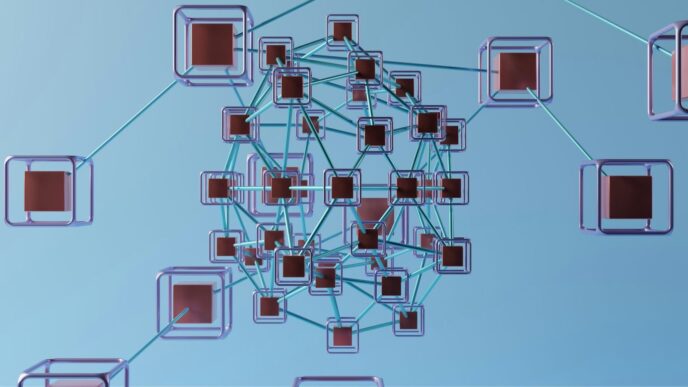So, you’re thinking about getting into smart home stuff, huh? It can seem a bit much at first, but it’s actually pretty doable. We’re going to look at setting up Home Assistant on a Raspberry Pi 3, which is a really popular way to get started. It’s a small computer that can run your smart home hub without costing a ton. We’ll cover what you need and how to get it all working. It’s a good way to learn about home automation without breaking the bank.
Key Takeaways
- A Raspberry Pi 3 is a solid, budget-friendly choice for a Home Assistant hub.
- You’ll need a Raspberry Pi, a good microSD card, and a power supply to start.
- Using Raspberry Pi Imager makes installing Home Assistant OS straightforward.
- After setup, access Home Assistant via your web browser at `http://homeassistant.local:8123`.
- Regularly back up your system and keep Home Assistant updated for the best experience.
Why Choose Raspberry Pi for Home Assistant
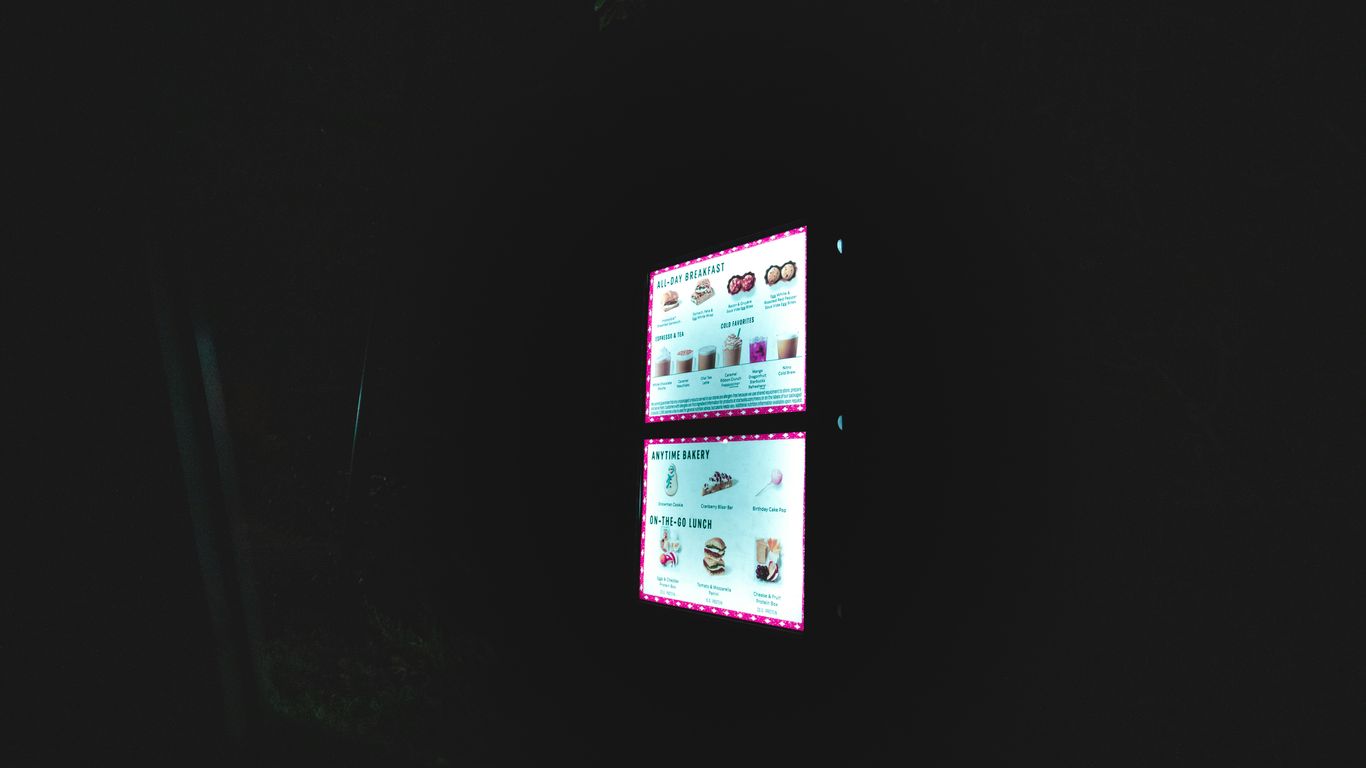
So, you’re thinking about getting into smart home stuff, and maybe you’ve heard about Home Assistant. It’s this really cool open-source system that lets you control all your smart gadgets from one place. Now, the big question is, why use a Raspberry Pi for it? Well, for starters, it’s super affordable.
Cost-Effective Smart Home Hub
Compared to buying a fancy, pre-made smart home hub, a Raspberry Pi is a fraction of the cost. You can get a decent Pi, a good SD card, and a power supply for way less than you’d spend on some commercial hubs. This makes dipping your toes into home automation much more accessible. Plus, since it’s open-source, you’re not locked into any one company’s ecosystem. You can mix and match devices from different brands without a hitch.
Customizable and Expandable Platform
This is where the Raspberry Pi really shines. It’s not just a simple plug-and-play device; it’s a whole little computer. This means you can tweak and tune it exactly how you want. Want to run other services alongside Home Assistant, like a media server or a network ad blocker? You can do that. The possibilities are pretty much endless. As your smart home grows, you can add more integrations, more devices, and more complex automations without needing to buy a whole new system. It’s a platform that grows with you.
Affordable Entry into Home Automation
Let’s be honest, smart home tech can get expensive quickly. A Raspberry Pi setup is a fantastic way to get started without breaking the bank. You get a powerful, flexible system that you can learn and grow with. It’s a great way to understand how everything works under the hood, too. You’re not just buying a product; you’re building a system. It’s a really satisfying project, and the end result is a smart home that’s truly yours.
Essential Hardware for Your Home Assistant Setup
Alright, so you’ve decided to jump into the world of Home Assistant, and you’re looking at a Raspberry Pi. Smart move! It’s a pretty popular choice for a reason. Let’s talk about what you actually need to get this thing running.
Selecting the Right Raspberry Pi Model
While you can technically run Home Assistant on older or less powerful Pis, it’s really not going to be a great time. I tried messing around with a Pi Zero W once, and let me tell you, it was a constant battle. Things would freeze up, and I was having to pull the power plug way too often. For a smooth experience, aim for a Raspberry Pi 3, 4, or even a newer model. These have enough processing power and memory to handle Home Assistant and a decent number of devices without breaking a sweat. A Pi with at least 1GB of RAM is a good starting point, but 2GB or more is even better if you plan on adding lots of integrations or running other services alongside Home Assistant.
MicroSD Card Considerations
This little card is where all your Home Assistant magic will live. Don’t skimp here! You’ll want a card that’s at least 32GB, and make sure it’s a Class 10 or UHS-I speed rated card. This helps with read/write speeds, which is important when Home Assistant is constantly logging data. If you’re thinking about running a lot of data-heavy integrations or want to keep a long history of your smart home’s activity, you might even consider a more robust option like an SSD later on, but for starting out, a good quality microSD card is perfectly fine. Just remember, if your HAOS instance is running on an SD card, avoid using heavy databases like MariaDB; stick with the default SQLite for better longevity.
Power Supply and Network Connectivity
Getting the power right is surprisingly important. You need a stable power supply that can provide enough juice for the Pi, especially when it’s under load. A standard 5V/3A power adapter is usually recommended for most Pi models running Home Assistant. Underpowering your Pi can lead to all sorts of weird issues, so make sure you’re using a reliable power source. For network connectivity, an Ethernet cable is always the most stable option. It just provides a more reliable connection than Wi-Fi, which can sometimes drop out or have interference. If Wi-Fi is your only option, make sure you have a strong signal where you plan to place your Raspberry Pi. A stable network connection is key for Home Assistant to communicate with all your smart devices.
Installing Home Assistant Operating System
Alright, so you’ve got your Raspberry Pi ready, and now it’s time to get Home Assistant up and running on it. This part is pretty straightforward, especially with the right tools. We’re going to use a program called Raspberry Pi Imager, which makes flashing the operating system onto your microSD card a breeze.
Downloading and Using Raspberry Pi Imager
First things first, you need to grab the Raspberry Pi Imager software. Head over to the official Raspberry Pi website and download the version that matches your computer’s operating system (Windows, macOS, or Ubuntu). Once it’s installed, open it up. This tool is super handy because it lets you pick the operating system you want to install and the storage device you want to install it on, all in one place.
Flashing Home Assistant OS to MicroSD Card
Now, let’s get Home Assistant onto your microSD card. Make sure you have a decent microSD card – at least 32GB and a Class 10 speed rating is a good idea for reliability. Pop that card into your computer using a card reader.
In the Raspberry Pi Imager, you’ll see a couple of options: ‘Choose OS’ and ‘Choose Storage’.
- Click on ‘Choose OS’.
- Scroll down to ‘Other specific-purpose OS’.
- Select ‘Home Assistant and Home Automation’.
- Make sure you pick the correct version for your Raspberry Pi model.
- Next, click ‘Choose Storage’ and select your microSD card from the list. Double-check you’ve picked the right one!
- Finally, hit the ‘Write’ button. This will start the process of copying Home Assistant OS onto your card. It might take a few minutes, so just let it do its thing. You can find more details on installation methods on the Home Assistant website.
Safely Ejecting the MicroSD Card
Once the imager finishes and confirms that the write was successful, it’s really important to eject the microSD card properly. Don’t just pull it out! On Windows, you can usually find an option in the system tray to safely remove hardware. On macOS, you can drag the drive icon to the Trash or right-click and select ‘Eject’. This prevents any data corruption and ensures your card is ready for the next step.
Initial Raspberry Pi Configuration
Inserting the Flashed MicroSD Card
Alright, you’ve got that microSD card all prepped with Home Assistant OS. Now it’s time to give your Raspberry Pi its brain. Find the little slot on your Pi – it’s usually on the side or bottom. Gently slide the microSD card in until it clicks or feels snug. Don’t force it; it only goes in one way.
Connecting Power and Network
This is where things start to feel real. First, grab an Ethernet cable and plug one end into your Raspberry Pi and the other into your router or network switch. While Wi-Fi is an option later, a wired connection is way more reliable for this initial setup. Once that’s sorted, plug in the power adapter to your Raspberry Pi. The Pi will start booting up automatically once it has power. Give it some time; the first boot can take a while, sometimes up to 20 minutes, as it sets everything up. You might see some lights blinking on the Pi, which is normal.
Booting Up Your Raspberry Pi
As mentioned, plugging in the power is all it takes to boot. You don’t need a keyboard or monitor connected to the Pi itself. It’s designed to run headless, meaning without those peripherals. Just let it do its thing. The lights on the Pi will usually indicate activity. If you’re curious, you can check your router’s connected devices list to see if the Pi has appeared with a new IP address, but it’s not strictly necessary at this stage. Just be patient and let the process complete.
Accessing and Configuring Home Assistant
So, your Raspberry Pi has booted up with Home Assistant OS. Now what? It’s time to actually get into the system and start making it yours.
Navigating to the Home Assistant Web Interface
Once your Raspberry Pi is powered on and connected to your network, Home Assistant should be accessible through your web browser. The easiest way to find it is by typing homeassistant.local:8123 into your browser’s address bar. If that doesn’t work, you might need to find your Raspberry Pi’s IP address using your router’s interface or a network scanning tool. Once you have the IP address, you can use that instead, like 192.168.1.100:8123. It might take a few minutes for Home Assistant to fully start up the first time, so be patient.
Creating Your User Account
When you first access the web interface, you’ll be prompted to create your primary user account. This is the account you’ll use to log in from now on. You’ll need to pick a username and a strong password. It’s a good idea to use a password manager to keep track of your credentials. After creating your account, you’ll be asked to set up some basic information about your home, like its location. This is important for features like weather automations and sunrise/sunset triggers. You can always adjust these settings later.
Setting Location and Preferences
During the initial setup, you’ll be asked to set your home’s location. This is pretty important for making automations that depend on time of day or weather. You can input your address or just the general area. Home Assistant uses this to figure out sunrise and sunset times, which is handy for turning lights on automatically. You can also set your time zone here. After the initial setup, you can tweak more settings by going to the ‘Settings’ menu. This is where you’ll manage integrations, users, and other system-wide preferences. For example, you might want to explore the companion app for your phone to get features like location tracking, which can be really useful for automations when you’re away from home.
Here’s a quick look at some initial settings you might want to adjust:
| Setting Category | Description |
|---|---|
| General | Set your home’s location, time zone, and units of measurement. |
| Personalization | Choose a theme for the interface and customize dashboard layouts. |
| Network | Configure static IP addresses or DNS settings if needed. |
| Integrations | Start adding your smart devices here. |
It’s also a good time to think about security. Enabling multi-factor authentication is a smart move to protect your system. You can find this option in your user profile settings. Also, consider setting up an IP ban if you plan on making your system accessible from outside your home network, though this is usually handled by other means for beginners.
Integrating Devices and Creating Automations
So, you’ve got Home Assistant up and running, and maybe you’ve even added a few devices through the integrations menu. That’s great! But the real magic of Home Assistant isn’t just having everything in one place; it’s making them work together. This is where automations come in.
Adding New Integrations for Smart Devices
Most smart devices you buy these days will have an integration available. You can usually find these under Configuration -> Devices & Services. Home Assistant is pretty good at auto-discovering some devices on your network, but for others, you’ll need to click the ‘Add Integration’ button and search for the brand or type of device. For example, if you have Philips Hue lights, you’d search for ‘Philips Hue’. The setup process is usually straightforward, often just requiring you to enter some login details or confirm the device on its own app. It’s worth taking your time here; getting the integrations set up correctly now will save headaches later. Some devices might use different communication methods, like Zigbee, which requires a separate coordinator, but many common Wi-Fi devices connect directly. It’s a good idea to check the official Home Assistant integrations list to see what’s supported before you buy new gear.
Building Your First Automation Rules
Automations are the heart of a smart home. They let your devices react to events without you lifting a finger. You can find the automation editor under Configuration -> Automations & Scenes. When you create a new automation, you’ll see four main sections:
- Triggers: This is what starts the automation. It could be a time of day, a sensor detecting motion, a device changing state (like a door opening), or even the sun setting.
- Conditions: These are optional checks that must be true for the automation to run. For instance, you might only want a light to turn on if it’s dark outside, or if you’re actually home.
- Actions: This is what happens when the automation is triggered and any conditions are met. You can turn devices on or off, adjust brightness, send notifications, play music, and much more.
- Mode: This setting controls how the automation behaves if it’s triggered again while already running. For most simple automations, ‘Single’ is fine, meaning it won’t start a new run if one is already in progress.
Let’s say you want your hallway light to turn on when you walk by, but only after sunset. Your trigger would be motion detected in the hallway. The condition would be that the sun is below the horizon. The action would be to turn on the hallway light. You can even add a delay before the light turns off again.
Exploring Available Add-ons
Beyond direct device integrations and automations, Home Assistant has a powerful add-on store. These are like apps that extend Home Assistant’s functionality. You can access them from the sidebar under ‘Add-ons’. Some popular add-ons include:
- File editor: Lets you directly edit configuration files like
configuration.yaml. - Samba share: Makes your Home Assistant configuration accessible from your computer over the network.
- Mosquitto broker: Useful if you’re working with MQTT devices, which are common for DIY projects.
- Node-RED: A visual flow-based programming tool that can create very complex automations with ease.
These add-ons can significantly boost what your Home Assistant setup can do, so it’s worth browsing the store to see what catches your eye. Remember to restart Home Assistant after installing or configuring most add-ons for the changes to take effect.
Tips for an Optimized Home Assistant Experience
So, you’ve got Home Assistant humming along on your Raspberry Pi. That’s awesome! But like any good setup, there are a few things you can do to keep it running smoothly and get the most out of it. Think of it like tuning up your car – a little regular maintenance goes a long way.
Regularly Backing Up Your System
This is probably the most important thing you can do. If something goes wrong, like a power surge or a bad update, you want to be able to get back to where you were. Home Assistant has a built-in way to create "snapshots," which are basically full backups of your entire setup. You can set these up to happen automatically. I usually schedule mine to run overnight, maybe once a week. It’s pretty simple to set up, and honestly, it’s saved me a lot of headaches.
Here’s a quick rundown on how to get started with backups:
- Go to Settings in your Home Assistant interface.
- Find the System section, then Backups.
- Click the "Create Backup" button. You can choose between a full backup or just configuration files.
- For automatic backups, you’ll want to look into creating a simple automation that triggers the backup service.
Considering External Storage Solutions
While the microSD card that comes with your Raspberry Pi is fine for getting started, they aren’t always the most reliable for long-term, heavy use. They can wear out over time, especially with all the reading and writing Home Assistant does. A lot of people, myself included, eventually move to using an external SSD connected via USB. It’s a bit more involved, but it can really speed things up and make your system much more stable. Plus, you get more storage space for all those historical data points your smart home generates. If you’re planning on storing a lot of data or want that extra peace of mind, looking into an SSD is a good idea. You can find guides on how to boot your Raspberry Pi from USB, which is the key to making this work.
Keeping Home Assistant Updated
Just like any software, Home Assistant gets updates. These aren’t just for new features, though those are nice! Updates often include important security patches and bug fixes that keep your system running well and protect it from potential issues. It’s a good habit to check for updates regularly. You can usually find the update notification right in the Home Assistant interface. Don’t ignore those update notifications! When you do update, it’s always a good idea to have a recent backup handy, just in case something unexpected happens during the process. Staying current is one of the easiest ways to ensure your smart home hub is performing at its best.
Wrapping Up Your Smart Home Journey
So, you’ve successfully set up Home Assistant on your Raspberry Pi 3. It’s a pretty neat feeling to have your own smart home hub running, right? This guide walked you through the basics, from getting the software onto the SD card to accessing the interface and adding your first devices. Remember, this is just the start. Home Assistant is a deep system with tons of possibilities for automation and device control. Don’t be afraid to explore the integrations, try out different automations, and check out the community forums if you get stuck. Your Raspberry Pi is now a powerful little brain for your home, and the real fun of making your house work for you is just beginning.
Frequently Asked Questions
Why is a Raspberry Pi a good choice for Home Assistant?
A Raspberry Pi is a great option because it’s cheap to buy and doesn’t use much electricity. It’s like a tiny computer that you can set up to control all your smart gadgets. Plus, you can change it and add more things later as you learn more about making your home smarter.
What kind of Raspberry Pi should I get?
For a smooth experience, it’s best to use a Raspberry Pi 3 or newer. Models with at least 1GB of RAM are recommended. Older or less powerful models might work, but they can sometimes be slow or stop responding, making your smart home less reliable.
What else do I need besides the Raspberry Pi?
You’ll need a good quality microSD card (at least 32GB) to store the software, a power adapter that gives the Pi enough energy (usually 5V/3A), and a way to connect it to your home network, either with an Ethernet cable or Wi-Fi. You also need a computer with a card reader to put the Home Assistant software onto the microSD card.
How do I put Home Assistant onto the microSD card?
The easiest way is to use a tool called Raspberry Pi Imager. You download it onto your computer, plug your microSD card into the computer using a card reader, open the Imager, choose the Home Assistant operating system, select your microSD card, and click ‘Write’. It’s like copying a file, but it sets up the card correctly.
How do I start using Home Assistant after setting it up?
Once you’ve put the software on the card and plugged everything into your Raspberry Pi, you just need to wait for it to start up (it can take a little while the first time). Then, on your computer or phone connected to the same network, open a web browser and go to ‘http://homeassistant.local:8123’. You’ll then create your account and set things up.
Can I connect different brands of smart devices?
Yes! Home Assistant is designed to work with many different brands and types of smart devices. You can add ‘integrations’ for things like smart lights, plugs, sensors, and even voice assistants. This lets you control everything from one place and create cool automatic routines.