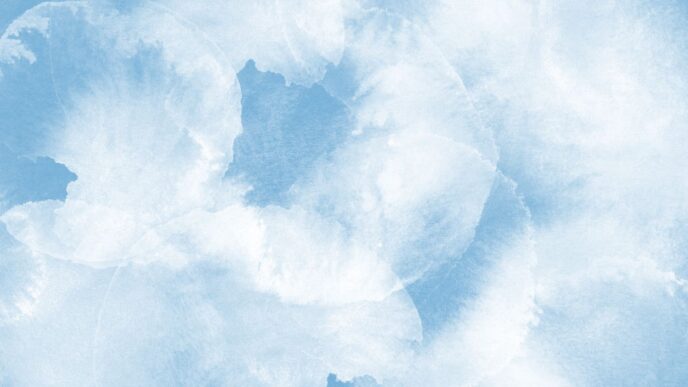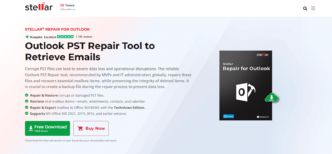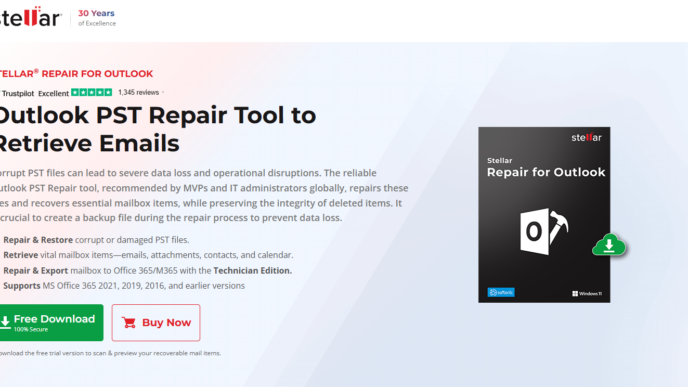Trying to keep your online experience safe without spending money? It’s totally doable. In 2025, there are some really good free internet filter options out there that can help block unwanted stuff and keep you safer online. Whether you’re worried about your kids stumbling onto bad websites, or you just want to avoid malware and annoying ads, these tools can make a big difference. We’ve checked out a bunch, and here are the top 5 best free internet filter choices that won’t cost you a dime.
Key Takeaways
- Net Nanny offers strong parental controls and content blocking, though its free features might be limited.
- Kaspersky Safe Kids provides a solid free tier for basic family protection, including web filtering and app control.
- OpenDNS uses DNS filtering to block categories of websites, offering a free service that’s easy to set up for network-wide protection.
- CleanBrowsing provides DNS-based filtering with different levels to block adult content and other categories, with a functional free option.
- Kurupira Web Filter is a free tool for Windows that uses AI to block sites and can also filter instant messaging apps.
1. Net Nanny
Net Nanny has been around for a while, starting out as a way for parents to keep an eye on what their kids were doing online. The current version is pretty packed with features. You get tools to manage screen time, track where your kids are, and even keep tabs on things like YouTube and social media.
One thing that stands out is the Net Nanny Family Feed. It gives you a real-time look at your child’s online activity, which is pretty neat if you want to know what they’re up to as it happens. It also has some protection features for social media platforms like Instagram, TikTok, and Facebook.
Net Nanny is a solid choice for families with multiple children or a lot of devices to cover. The Family Protection Pass covers up to five devices for $54.99 a year, and if you need more, you can get coverage for 20 devices for $89.99 annually. It works on PCs, Macs, and iOS devices.
Here’s a quick look at what it offers:
- Web Filtering: Blocks access to websites based on categories or custom lists.
- Screen Time Management: Set schedules for when devices can be used.
- App Blocking: Prevent access to specific applications.
- YouTube Monitoring: Keep track of what videos are being watched.
- Social Media Protection: Monitor activity on popular social platforms.
- Real-time Alerts: Get notified about suspicious activity.
While it’s got a lot going for it, like easy setup and good screen time options, it can be a bit on the pricier side compared to some other options. Also, some of the more advanced features might not be as polished as you’d expect.
2. Kaspersky Safe Kids
Kaspersky Safe Kids is a pretty solid option if you’re looking for a way to keep tabs on what your kids are up to online. It’s not just about blocking websites, though it does that well with real-time filtering to catch bad stuff before it pops up. What really makes it stand out is its combination of features. You get app management, so you can decide which games or apps are okay and which aren’t. Plus, there’s location tracking, which is handy if you want to know where your kids are, especially when they’re out and about. It’s known for being good at GPS tracking and web filtering.
It also keeps an eye on social media, which is a big deal these days with how much time kids spend on those platforms. You get reports too, showing you what they’ve been doing online and letting you set time limits. It works across different devices like Windows, Mac, Android, and iOS, which is convenient because most families have a mix of gadgets. While it’s generally affordable, some users find the interface a bit clunky at first, and it can sometimes feel a little slow on older phones. Still, for keeping an eye on things and knowing your kids are safer online, it’s a strong contender. You can check out Kaspersky Safe Kids for more details on its capabilities.
3. OpenDNS
OpenDNS, now part of Cisco Umbrella, is a pretty neat service that works a bit differently than other filters. Instead of installing software on every device, it changes your network’s Domain Name System (DNS) settings. Think of DNS as the internet’s phonebook; OpenDNS acts as a smarter phonebook that can refuse to look up numbers for sites it deems unsafe or inappropriate. This means you can set it up once on your router, and it protects every device connected to your home network.
It’s quite straightforward to get started. You just need to tweak a few settings in your router’s control panel to point to OpenDNS’s servers. They have a free version, OpenDNS Home Free, which is great for basic protection. This version comes with pre-set categories to block things like adult content. If you want more control, there’s also OpenDNS Family Shield, which is specifically configured to block adult websites without any customization options. For those who need a bit more, OpenDNS Home VIP offers longer stats retention and more custom block/allow lists.
The biggest advantage here is that it filters at the network level, making it hard to bypass.
Here’s a quick look at what you get:
- OpenDNS Home Free: Totally free, offers basic filtering by category. Protects your whole network.
- OpenDNS Family Shield: Also free, pre-configured to block adult content. No custom settings.
- OpenDNS Home VIP: A paid option with longer internet usage stats (one year), more custom list entries (50 each), and an optional whitelist-only mode.
While it’s fantastic for network-wide protection and simple setup, it’s worth noting that the free versions don’t offer granular control over individual devices or specific apps. It also doesn’t track individual user activity, just the network’s overall DNS traffic. So, if you need to block specific apps or monitor what each person is doing, you might need to look at other options or combine OpenDNS with another tool.
4. CleanBrowsing

CleanBrowsing is a pretty straightforward option if you’re looking for a way to filter internet content without a lot of fuss. It works by changing your DNS settings, which means you don’t actually have to install any software on your devices. This is a big plus because it works across pretty much anything that connects to the internet – your computer, your phone, even smart TVs. It’s a DNS-based filter, so it’s pretty lightweight and doesn’t usually slow things down.
They offer different filtering levels, which is handy for tailoring things to your needs. You can go with a basic family filter, or something a bit more geared towards blocking adult content specifically. There’s even a free version available, which is great for trying it out or for basic needs. If you need more control, like blocking social media or gambling sites, they have paid plans that add more categories. It’s a solid choice for keeping things simple and effective, especially if you want something that covers all your devices at once without needing individual apps for each one.
5. Kurupira Web Filter
Kurupira Web Filter might have a website that looks like it’s from the early days of the internet, but don’t let that fool you. This free tool is actually pretty solid, especially if you’re using Windows. It’s not just about blocking websites; it can also keep an eye on what users are doing online and put together reports about it. So, it kind of doubles as a parental control app too.
What’s cool is that Kurupira uses AI to figure out which sites are dodgy or just not appropriate. But if you want to be more hands-on, you can totally add specific website addresses to a block list. And if there are sites you never want blocked, you can add them to an allow list. It also has a feature to block instant messaging apps and social media sites, which is handy.
Here’s a quick look at what it offers:
- AI-powered web filtering: Helps automatically block bad sites.
- Manual blocking and allowing: You control exactly what gets blocked or allowed.
- App and social media blocking: Keeps instant messengers and social networks out of reach.
- Web usage reports: Shows you what sites have been visited.
- Time-based restrictions: Set specific times when certain sites can or cannot be accessed.
The biggest downside, if you can even call it that for a free program, is that there’s no way to check the reports online remotely. You have to do it from the computer where Kurupira is installed. But honestly, for a free web filter that seems like it’ll stay free, that’s a pretty minor complaint.
Wrapping Up Your Search for a Free Web Filter
So, we’ve looked at a bunch of free internet filters that can help keep your online experience safer. Whether you’re trying to shield your kids from questionable content, block annoying ads, or just generally make your browsing more secure, there’s likely an option here that fits the bill. Remember, even free tools can offer a solid layer of protection. Take a little time to check out the ones that caught your eye, and pick the one that feels right for your needs. Staying safe online doesn’t always have to cost a fortune.
Frequently Asked Questions
What exactly is a web filter?
A web filter is like a digital gatekeeper for the internet. It’s a type of safety software that helps block off websites and online content that you don’t want to see. Think of it as a way to keep your online experience clean and safe, whether you’re a kid or an adult.
Why would I need a free web filter?
Free web filters are great for protecting yourself and your family from nasty stuff online, like viruses or scam websites. They can also help you focus by blocking distracting sites, making sure your internet time is more productive and secure without costing you anything.
Can these free filters block adult content?
Yes, many free web filters are really good at blocking adult content. Some come with pre-set options to block these sites, while others let you create your own lists of websites to block, giving you control over what’s accessible.
How do web filters actually work?
Web filters work in a few ways. Some check the web address (URL) you’re trying to visit and compare it to a list of bad sites. Others work at a deeper level, like changing your internet’s address system (DNS) to prevent you from reaching unsafe places altogether.
Do I need to install software for these filters?
It depends on the filter! Some require you to download and install an app on your computer or phone. Others are ‘DNS-based,’ meaning you just need to change a setting on your internet router or device, and no extra software is needed.
Are free web filters as good as paid ones?
Free web filters offer excellent protection for many needs, especially for families. While paid options might have more advanced features or better customer support, the best free ones provide strong security and are a fantastic starting point for safer browsing.