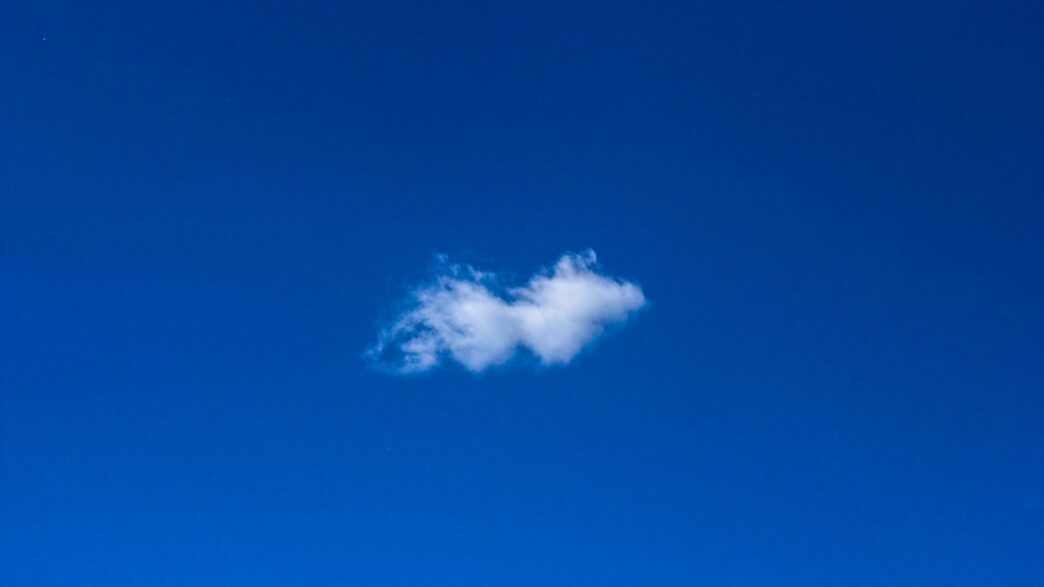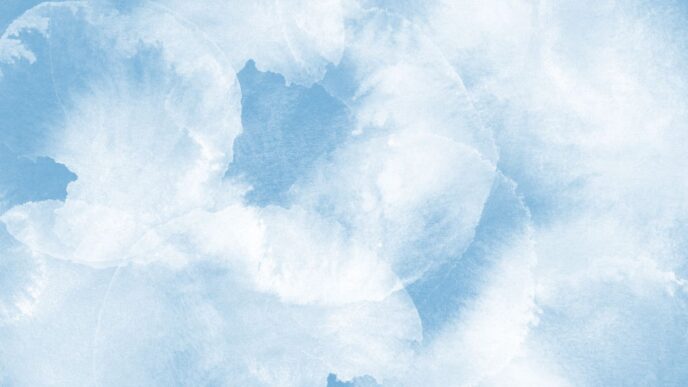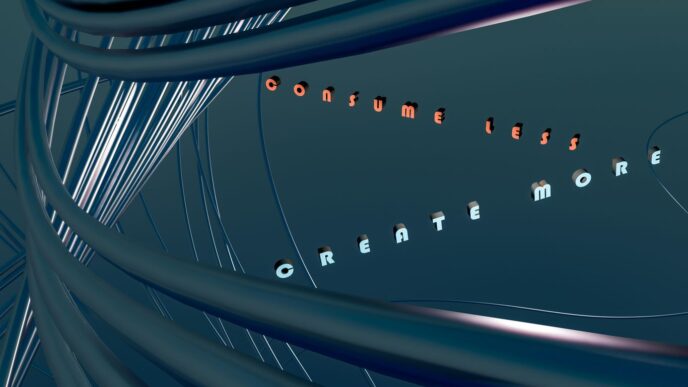Trying to keep track of all your photos can be a headache, especially when your phone or computer starts running out of space. That’s where online photo storage free services come in handy. You can upload your favorite shots, keep them safe from hardware failures, and access them from anywhere. In 2025, there are a bunch of options out there—some with unlimited space, others with solid privacy features. Let’s walk through the top 7 online photo storage free services you should check out this year.
Key Takeaways
- Google Photos gives you a ton of storage and easy search, but free space is now limited.
- Flickr is great for sharing and has a big community, though the free tier has some limits.
- Amazon Photos offers good storage if you’re a Prime member, but less so if you’re not.
- Dropbox is simple to use and reliable, but the free plan is pretty small.
- pCloud stands out for privacy and lets you store photos without worrying about losing quality.
1. Google Photos
Google Photos has become a mainstay for anyone hoping to store and organize their digital pictures, and it’s easy to understand why. Right out of the gate, every Google account comes with 15GB of free storage, but be aware—this is shared across Photos, Gmail, and Drive. If you’re just looking to back up phone snapshots and a few favorites from your camera, it lasts a while. For folks snapping hundreds of pictures monthly, though, you might hit that cap sooner than you expect.
One thing that sets Google Photos apart is its clever photo management—AI automatically sorts your images by people, places, and subjects. Looking for all your pet photos? Just type "dog" in the search, and boom, your furry pal pops up. Handy for when you can’t remember exactly when or where a picture was taken. You’ll also spot Memories popping up at the top to remind you of events or trips from years past.
If you’re into making the most out of your snapshots, Google Photos has some built-in editing tools: Magic Editor can tweak colors, fix lighting, or even remove objects, and Photo Unblur will sharpen up those shaky moments. While some advanced tools are limited to paid Google One accounts, the basics get the job done for free users.
Let’s break down what you get at no cost:
| Free Tier Limits | Details |
|---|---|
| Storage | 15GB (shared total) |
| Upload format | Original or reduced |
| AI features | Search, face grouping |
| Editing tools | Basic edits free |
| Sharing | Albums/links |
Why many stick with Google Photos:
- Automatic backups from Android and iOS devices.
- Quick sharing with links—easy for friends or family to view or add photos.
- Integrates with other Google services for a smoother workflow.
There’s a catch, though: once you fill up the 15GB, you’ll have to either clear space or upgrade. Paid plans start at $1.99/month for 100GB—still not bad if you value peace of mind. Android and especially Pixel phone owners will feel right at home; iOS folks can also jump in, though the experience can be a bit more mixed compared to Apple’s own iCloud.
If you’re thinking about video as well as photos, it’s good to remember there are other apps out there for quick video creation too, as highlighted in several video-making app reviews. It’s great to have choices, but for storing and finding your best photos, Google Photos keeps things straightforward and reliable.
2. Flickr
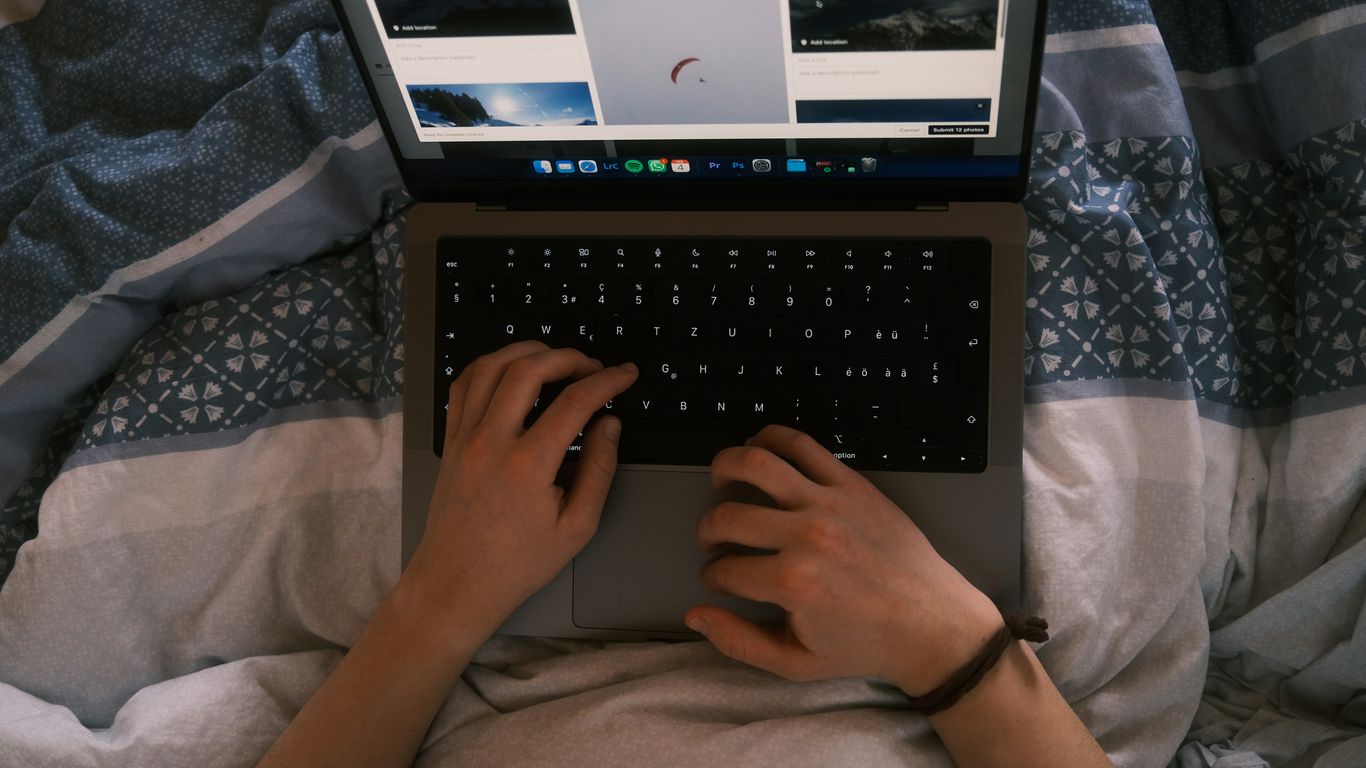
Flickr might bring back memories of the early days of digital photos, but it’s definitely not a relic—it’s still a top choice if you care about photo storage and community. Flickr’s free plan gives you space for up to 1,000 high-quality photos or videos, which is actually pretty generous compared to some newer services. Beyond the basic storage, it’s all about the photo-sharing culture: you can join groups for anything you’re into, from street photography to sunsets, and get feedback from folks who actually want to talk about pictures, not memes or ads.
Here’s a quick look at Flickr’s free vs. Pro features:
| Feature | Free Account | Pro Account |
|---|---|---|
| Storage limit | 1,000 photos/videos | Unlimited |
| Ads | Yes | No |
| Original image upload | Yes | Yes |
| Stats dashboard | No | Yes |
| Discounts (Adobe, etc) | No | Yes |
| Priority support | No | Yes |
Some other reasons people still stick with Flickr:
- The automatic upload feature is great for backing up images from your phone.
- You can choose to keep uploads private or make them public for the whole world to see.
- Community moderation helps keep things focused on photography—trolling and spam aren’t a big issue here.
If you’re super into social parts, you’ll find Explore (where the best images get showcased) and the chance to have your work commented on by other photographers. Of course, if you hit the 1,000-photo limit and want to keep going, you’re looking at paying for the Pro membership—so it’s not truly unlimited unless you go the paid route. Still, if you want a blend of storage and social, there’s no other experience quite like Flickr’s.
3. Amazon Photos

If you’re already an Amazon Prime member, Amazon Photos is a pretty easy win. You get unlimited photo storage at full resolution, plus 5GB for videos with your Prime subscription. No extra cost, no hoops. That alone makes it worth trying if you take lots of pictures.
Here’s a quick look at the core features:
- Unlimited photo storage for Prime members
- 5GB for video files, which may go fast with 4K clips
- Uploads from mobile apps (iOS/Android) and desktop (Mac/Windows)
- Smart sorting—face and place recognition, plus AI-powered photo search
- Automatic backup and memories (yes, it’ll surprise you with old photos from the same day years ago)
What stood out for me is how easy it is to organize everything into albums or set up a Family Vault. The Family Vault lets you pull everyone’s photos together—all under one Prime account. Sharing to Facebook or inviting others to a photo group is also smooth, so you’re not stuck emailing giant files.
| Free Storage (Prime) | Photo Limit | Video Storage | Family Sharing |
|---|---|---|---|
| Unlimited | Unlimited | 5GB | Yes |
A couple things to keep in mind: You need Prime, so if you don’t have it, you’ll need to start a subscription. Non-Prime users get only 5GB for everything, photos and videos combined. There’s also a bit less photo metadata visible than some other services show, but it covers the basics well.
If you want to see how it compares side-by-side with others, this cloud storage service ranking breaks down the details pretty clearly.
Overall, if you’re tangled up in Amazon already, this is an easy way to back up every picture you care about—without worrying about running out of space.
4. Dropbox
Dropbox has been around since the early days of online storage, and it’s still a decent choice if you want a no-fuss way to stash your photos. Here’s the important thing: the free plan only gives you 2GB of space, which is small compared to some competitors. So if you have thousands of photos, that space won’t last long. But for folks mostly storing favorites or sharing batches with friends, 2GB might be all you need to get by.
Uploading is simple. Whether you’re on your computer, phone, or even a tablet, you just drag files in or choose them from your gallery. You can set up automatic backup on your phone, which is great if you tend to forget these things (I know I do). The web interface is clean, though sometimes menus seem to hide in odd places when you click around. Sharing is simple: you make a link, send it off, and people can view or download your images. Dropbox even lets you see if someone downloaded the folder, which is super handy for group projects or if you’re sending family trip albums to your cousin who never replies.
Editing features aren’t Dropbox’s strong point, but there are a few light tools for cropping or tweaking brightness right in the app—on the web, at least. The mobile app keeps things basic with just crop and rotate, but usually, that’s enough. Dropbox does let you preview almost any image type you throw at it, from JPEGs to RAW and even Photoshop files.
Here’s a quick table to break down Dropbox’s free plan:
| Feature | Free Plan |
|---|---|
| Storage | 2GB |
| Auto Photo Backup | Yes (mobile) |
| File Recovery | Up to 30 days |
| Image Preview Support | JPEG, PNG, RAW, GIF, BMP, TIFF, SVG, PSD & more |
| Editing Tools | Basic (web only) |
A few things I like (and don’t):
- Dropbox is super fast thanks to its good network and syncing tech; uploads rarely lag.
- It works on just about every device and operating system.
- Organizing photos is easy with folders, but not as nice-looking as a fancy gallery app.
- No frills—great if you just want straightforward storage, but not ideal for fancy albums or slideshows.
If you care about security, it’s worth noting: files are encrypted (AES 256-bit at rest, TLS/SSL in transit), but some advanced protections are only on paid plans. In short, for sharing and basic backup, Dropbox works fine, but the free space fills up quickly if you’re snap-happy.
5. pCloud
pCloud deserves more attention, especially if your goal is to keep your photo collection safe, accessible, and maybe even a little organized. What really stands out for most people is the mix of security, speed, and its flexible pricing model—particularly that one-time lifetime fee, which feels like a breath of fresh air compared to endless monthly bills. If you’re interested in saving cash over the years, this could be a smart move.
A quick look at pCloud’s setup and experience:
- You get 10GB of storage free, which is more than enough to see if it’s your thing
- Supports every major photo file format; no need to convert anything before uploading
- Automatic photo uploads from your phone, so you never have to worry about backing up again
You can move your photos straight from third-party editing software to your pCloud folder—handy if you’re tweaking images a lot. The desktop and mobile apps are easy to navigate, and you can even show off your pictures with slideshows or share them with a single link (and you set an expiration date for that link, so you stay in control).
Security-wise, pCloud takes things seriously. Files are encrypted both while in transit and at rest. You can go even further with optional zero-knowledge encryption, where you’re the only one holding the keys—costs a bit extra, but for some, that extra peace of mind is worth it. According to recent user feedback, pCloud reduces storage costs and makes collaboration easier, placing it ahead of many competitors.
A quick rundown of some key features:
| Free Storage | Encryption | File Size Limit | Lifetime Plan Available | Automatic Uploads |
|---|---|---|---|---|
| 10GB | AES 256-bit, SSL | No limits | Yes | Yes (Mobile) |
You’ll also notice pCloud handles uploads and downloads pretty fast, even with large RAW files. It doesn’t chew up your computer’s resources in the process, which is a relief if you’re multitasking. The only slight downside: true unlimited storage isn’t an option yet, and advanced privacy (zero-knowledge) isn’t free.
If you want flexible, secure, and affordable storage for your photos—especially if you think long-term—pCloud is one to consider.
6. Microsoft OneDrive
Microsoft OneDrive is sometimes overlooked for photo storage, but honestly, it’s a pretty solid choice, especially if you already use Microsoft apps. OneDrive is packed with straightforward tools for organizing, editing, and sharing your photos. If you’re a Windows user, integration is smooth—drag and drop your pictures right in, and they sync automatically across your devices.
Here’s what I noticed with OneDrive and photos:
- AI features tackle sorting. Images are tagged using object recognition, so you can find your beach trip pics by just searching “ocean” or whatever.
- It keeps things tidy, letting you build albums or browse highlights from past years. Handy for those of us who shoot a lot and forget what’s in the camera roll.
- Sharing is casual—just send a link through email or social, and pick if folks can only view or actually edit.
- If you ever want to clean up storage, the interface makes sorting by file size and date dead simple.
For editing, you’ve got a few sliders and filters—nothing wild, but enough for small tweaks. What’s also convenient is that OneDrive hooks into the Microsoft Photos app for extra editing, so there’s no need to juggle third-party apps.
Storage-wise, the free version gives you 5GB, which fills up fast if you like snapping lots of pictures. Here’s a quick overview:
| Plan | Storage | Price | Extras |
|---|---|---|---|
| Free | 5GB | $0 | |
| Microsoft 365 Basic | 100GB | $1.99/month | Office tools included |
| Microsoft 365 | 1TB | $9.99/month | Full Office suite, Copilot AI |
| Family Plan | 6TB | $99.99/year | Split between six people (1TB each) |
OneDrive works on Windows, Mac, iOS, and Android. The MacOS app is a bit clunky, but everything else runs pretty smoothly. If you already mess around with spreadsheets, Word docs or have a bunch of family members wanting their own space, the family plan saves everyone some cash. For folks interested in more tech reliability, Microsoft’s backup strategies help keep files safe, too.
Overall, OneDrive is great if you want your photo storage to play nice with other Microsoft apps and don’t need only photo-specific bells and whistles. Just wish the free tier was bigger, to be honest!
7. Apple iCloud
Apple iCloud is pretty much the go-to photo storage pick for anyone who’s already using an iPhone, iPad, or Mac. Apple bakes iCloud into every device, which means your photos start syncing with zero effort once your account is set up. You get 5GB of free storage just for having an Apple ID, which feels generous at first—until you realize how quickly that fills up with both photos and backups.
If you stick with the free plan, hitting that 5GB cap happens fast. For most people, it means bumping up to a paid plan, but the prices are competitive compared to the rest of the market. Here’s a quick breakdown of what Apple charges:
| Storage Tier | Monthly Cost |
|---|---|
| 50 GB | $0.99 |
| 200 GB | $2.99 |
| 2 TB | $9.99 |
| 6 TB | $29.99 |
(For a look at prices compared to similar services, see paid plan details.)
A few aspects make iCloud stand out:
- It automatically keeps your full photo library in sync across all your Apple devices—no manual uploads needed.
- The "Memories" feature sorts your shots into smart albums based on dates and events (though the web version is more limited).
- Family Sharing lets you share storage and albums with up to five people, handy if everyone in your house uses iPhones.
There are downsides: PC users who want to stick with Windows can install the iCloud app, but the web interface is clunky and lacks search or editing tools. And if you use Android…well, there’s no app and you’ll end up messing with browser logins. Still, for die-hard Apple users, it’s about as easy as photo backup gets. Your pictures are always up to date on any Apple gadget you pick up.
Wrapping Up: Picking the Right Free Photo Storage in 2025
So, that’s the rundown on the top free online photo storage options for 2025. There’s no shortage of choices, whether you want something simple for your phone snaps or a place to stash thousands of high-res images. Some services give you a ton of space, while others focus more on privacy or easy sharing. It really comes down to what you need—do you want unlimited uploads, strong security, or just a quick way to back up your photos? Try out a couple of these free plans and see which one fits your style best. At the end of the day, the most important thing is that your memories are safe and easy to get to whenever you want them. Happy storing!
Frequently Asked Questions
What is the safest free online photo storage service?
Most major services like Google Photos, Microsoft OneDrive, and Apple iCloud use strong security to keep your photos safe. They protect your files with encryption, which scrambles your data so others can’t read it. But remember, no online service is 100% safe, so always use strong passwords and turn on two-factor authentication if you can.
Can I store unlimited photos for free online?
Most free plans have storage limits, so you can’t store unlimited photos without paying. Some services, like Flickr, offer a large amount of free space, but truly unlimited storage usually requires a paid plan.
Do these services reduce the quality of my photos?
Some free online photo storage services, like Google Photos, may shrink your photo size or lower the quality to save space. Others, like Dropbox and pCloud, keep your pictures in their original quality. Always check the service’s policy before uploading.
Can I share my photo albums with friends or family?
Yes, almost all online photo storage services let you share albums or individual photos with others. You can usually send a link, and sometimes you can set passwords or choose who can see your pictures.
Do I need to download an app to use these photo storage services?
Most services have apps for phones and computers, but you can also use them through a web browser. Using the app makes it easier to back up your photos automatically, but it’s not always required.
What happens to my photos if I stop using a service?
If you stop using a service or your free plan ends, your photos might be deleted after a while. Always download your pictures to your computer or another service before closing your account to make sure you don’t lose them.