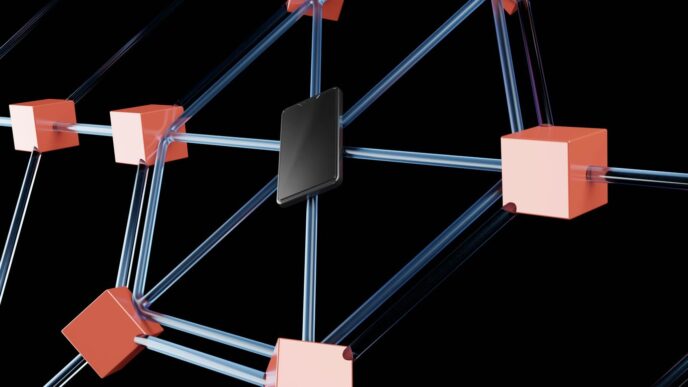Having trouble getting into your Ring camera account? It happens to the best of us. Whether it’s a forgotten password, a verification code hiccup, or just a weird error message, getting locked out of your security system is a real pain. This guide is here to help you sort out those common ring camera login problems so you can get back to checking on your home.
Key Takeaways
- Common reasons for ring camera login issues include incorrect credentials, problems with account verification, and network glitches.
- If you’re not getting sign-in codes, try using another device, generating a code in your Control Center, or updating your registered phone number.
- Specific errors like ‘406 Not Acceptable’ or ‘invalid credentials’ can often be fixed by clearing browser cache, checking router settings, or removing old authorized devices.
- Advanced solutions involve using passkeys for easier access or generating support codes for direct assistance from Ring support.
- Always check your Wi-Fi connection, router location, and network compatibility, as these can significantly impact your ring camera login success.
Troubleshooting Ring Camera Login Issues
It can be pretty frustrating when you can’t get into your Ring account, especially when you need to check on your home security. Lots of people run into login problems, and it’s usually not as complicated as it seems. Let’s break down some common issues and how to get past them.
Common Ring Login Error Messages
Sometimes, you’ll see specific messages pop up when you try to log in. Knowing what they mean is the first step to fixing them.
- Invalid Credentials: This is the most common one. It usually means there’s a typo in your email address or password. Double-check everything, including caps lock. It’s easy to make a mistake, and Ring is pretty strict about it.
- 406 Not Acceptable: This error can be a bit more mysterious. It often pops up when there’s a communication issue between your device and Ring’s servers. Sometimes, clearing your browser’s cache or trying a different browser can sort this out.
- Verification Code Issues: You might not be getting the codes needed for two-factor authentication, or they might not be arriving on your phone. We’ll cover this more later.
Understanding Ring Account Verification
Ring uses verification steps, like sending codes to your phone, to make sure it’s really you trying to log in. This is a good security feature, but it can sometimes cause login hiccups.
- Two-Factor Authentication (2FA): This adds an extra layer of security. After you enter your password, Ring sends a code to your registered phone number or authenticator app. You need this code to complete the login.
- New Device Sign-Ins: If you try to log in from a new computer or phone, Ring might ask for an extra verification step, even if you’re not using 2FA. This is to prevent unauthorized access.
Why Your Ring Login Might Fail
There are several reasons why you might be locked out of your Ring account. It’s often a simple fix, but sometimes it requires a bit more digging.
- Incorrect Login Details: As mentioned, typos in your email or password are very common. Make sure you’re using the email address associated with your Ring account.
- Browser or App Issues: Sometimes, the app or your web browser might have temporary glitches. Clearing the cache and cookies or updating the app can help.
- Network Problems: A weak or unstable Wi-Fi connection can interfere with the login process. Even a VPN can sometimes cause issues.
- Account Security: In rare cases, Ring might temporarily lock your account if it detects suspicious activity. This is for your protection. If you’ve recently received a notification about a new device signing in, it’s a good idea to check your account security and maybe change your password, as cybersecurity experts suggest. You can find more information on account security.
Let’s move on to tackling those pesky login code problems next.
Resolving Ring Login Code Problems

Sometimes, the biggest headache with Ring isn’t the camera itself, but just getting logged into your account. You might be trying to check on your home, and suddenly, you’re stuck because you’re not getting that all-important sign-in code. It’s frustrating, for sure, but usually, there are a few things you can try to get back in.
Using Another Device for Sign-In Codes
If you’re not getting the verification code sent to your phone, but you’re still logged into your Ring account on another device, that’s actually a good thing! You can use that other device to help you out. Think of it like having a backup key.
Here’s how it works:
- Access Ring on a Different Device: This could be another smartphone, a tablet, or even your computer. Just make sure you can get to your Ring account, either through the app or by going to Ring.com.
- Head to Control Center: Once you’re logged in on that secondary device, find your way to the Control Center. On a phone or tablet, you usually tap the menu (☰) and then scroll down to Control Center. On a computer, you’ll likely click the Dashboard icon, then go to Account and select Control Center.
- Check Your Phone Number: Inside the Control Center, look for ‘Account Verification.’ Make sure the phone number listed there is correct. If it’s not, there should be an option to update it. You’ll probably need to re-enter your password to make changes, which is just a security step.
- Try Logging In Again: After confirming or updating your number, go back to the device where you were having trouble logging in. Try signing in again. Hopefully, the code will now be sent to the correct number, and you’ll receive it.
Generating a Sign-In Code in Control Center
If using another device doesn’t quite do the trick, or if you’re not logged in anywhere else, you can often generate a code directly from the Control Center. This is a pretty handy feature when your usual code delivery is acting up.
- Navigate to Control Center: Just like before, get into your Ring account on a device where you can access it, and then go to the Control Center.
- Find the Code Generation Option: Within the Control Center, look for a section related to ‘Account Verification’ or ‘Authorize a New Device.’
- Generate the Code: You should see an option to ‘Generate’ a sign-in code. You might need to enter your password again here for security.
- Use the Generated Code: Once you have the code, use it to complete the login process on the device you were originally trying to use.
Updating Your Phone Number for Codes
This might seem obvious, but it’s worth double-checking. If you’ve recently changed your phone number, or if Ring has the wrong one on file, you won’t get those verification codes. It’s a common reason for login issues, especially if you’ve switched carriers or gotten a new phone.
- Verify Your Number: The best place to do this is in the Control Center, under Account Verification. Make sure the number listed is the one you currently have active and can receive texts on.
- Update if Necessary: If the number is wrong, there will be a clear option to update it. Follow the prompts, which will likely involve re-entering your password.
- Wait for Confirmation: After updating, give it a moment. Sometimes there’s a slight delay before the system recognizes the change. Then, try logging in again. You should now receive the code on your correct number.
Addressing Ring Login Errors
Sometimes, even with the right password, logging into your Ring account can be a real headache. You might see error messages that don’t make much sense, or maybe the app just won’t let you in, even when the website works fine. Let’s break down some of these common login snags and how to get past them.
The ‘406 Not Acceptable’ Error Explained
This particular error, ‘406 Not Acceptable,’ can pop up when you’re trying to access your Ring account. It’s a bit of a mystery error, but it often relates to how your browser or app is communicating with Ring’s servers. Sometimes, it’s as simple as your browser not sending the right information. Trying to log in from a different web browser or even a different device can often clear this up. If you’re using a VPN, try disabling it temporarily, as that can sometimes interfere with the connection. Clearing your browser’s cache and cookies might also do the trick, as old data can sometimes cause conflicts.
Troubleshooting Invalid Credentials
Getting an ‘invalid credentials’ message when you know your username and password are correct is super frustrating. This usually means the system thinks your login details are wrong, even if they aren’t. Here are a few things to try:
- Double-check for typos: It sounds basic, but a simple typo is the most common culprit. Make sure Caps Lock isn’t on.
- Reset your password: If you’re still stuck, try resetting your password. Go to the Ring website, click ‘Forgot Password,’ and follow the steps. You’ll get an email with instructions.
- Check for account lockouts: Sometimes, too many failed login attempts can temporarily lock your account. Wait a bit before trying again.
- Remove authorized devices: If you’ve logged into your Ring account on many different devices over time, it might be worth cleaning up the list. You can do this by going to your Ring Control Center and removing old or unused devices. This can sometimes reset the login process.
When Browser Login Works, But App Doesn’t
This is a common one. You can get into your account just fine on Ring.com using a web browser, but the mobile app just won’t cooperate. It might say ‘invalid credentials’ or just keep spinning.
- Update the Ring app: Make sure you have the latest version of the Ring app installed on your phone. Developers frequently release updates to fix bugs, and this could be one of them.
- Clear app cache and data: On your phone’s settings, find the Ring app. You can usually clear its cache and data. Clearing data is a bit more thorough and will essentially reset the app, so you’ll need to log in again.
- Reinstall the app: If clearing the cache doesn’t work, try uninstalling the Ring app completely and then reinstalling it from your phone’s app store. This ensures you have a fresh, clean installation.
- Check device compatibility: Ensure your phone’s operating system is up to date and compatible with the current version of the Ring app.
Advanced Ring Login Solutions
Sometimes, the usual fixes just don’t cut it, and you need to dig a little deeper into your Ring account settings. Don’t worry, these advanced steps are usually pretty straightforward.
Removing Authorized Client Devices
Your Ring account keeps track of all the devices and browsers you’ve used to log in. Over time, this list can get a bit cluttered, and sometimes an old or unrecognized entry can cause login hiccups. Clearing this list can help reset the connection.
Here’s how to manage your authorized devices:
- Go to the Ring website and log in.
- Navigate to your Dashboard, then find the ‘Control Center’.
- Look for ‘Authorized Client Devices’ and click on it.
- You’ll see a list of devices that have accessed your account. You can remove any that you no longer use or recognize. This might help clear up any conflicts that are preventing you from logging in.
Using a Passkey for Easier Access
If you’re tired of typing passwords, setting up a passkey is a great option. A passkey uses your device’s built-in security, like your fingerprint, face scan, or device PIN, to log you in. It’s generally more secure and much faster than a traditional password.
To set one up:
- Open the Ring app.
- Go to your account settings.
- Look for the option to set up a passkey.
- Follow the prompts to link it to your device’s security features.
Generating a Support Code for Assistance
If you’re still stuck and need to contact Ring support, having a support code ready can speed things up. This code gives the support agent temporary access to specific account details needed to troubleshoot your login problem.
To generate a code:
- Open the Ring app or log in to Ring.com.
- Go to the ‘Control Center’.
- Scroll down to the ‘Support’ section.
- Tap ‘Generate Code’ and then confirm. A 6-digit code will appear. Provide this code to the support representative when they ask.
Network and Device Factors Affecting Ring Login
Sometimes, the issue isn’t with your password or the Ring app itself, but with how your devices and network are set up. It’s like trying to tune into a radio station – if the signal isn’t strong or clear, you’re going to get static.
Checking Your Wi-Fi Connection and Password
First things first, let’s talk about your Wi-Fi. Is it actually working? Try loading a webpage on your phone or computer while connected to the same network your Ring camera uses. If that’s slow or not working, the problem might be your internet service. Also, double-check that you’re using the correct Wi-Fi password. It’s easy to mistype, especially if you’ve changed it recently. Make sure there are no special characters like asterisks (*) or pound signs (#) in your Wi-Fi password, as these can sometimes cause connection problems. If you’re unsure, you can usually find your Wi-Fi network name (SSID) and password on a sticker on your router.
Router Location and Signal Strength
Where is your router located? If it’s tucked away in a basement corner or behind a bunch of furniture, the signal might not be reaching your Ring camera effectively. Wi-Fi signals weaken over distance and through obstacles like walls and appliances. Try moving your router to a more central location in your home, or consider a Wi-Fi extender if your home is large or has many dead spots. You can often check the signal strength within the Ring app itself under the device’s health settings.
Ensuring Wi-Fi Network Compatibility
Modern routers often broadcast on two different frequencies: 2.4 GHz and 5 GHz. While 5 GHz is faster, 2.4 GHz has a longer range and is generally better at penetrating walls. Ring devices typically work best on the 2.4 GHz band. If your router is set to only broadcast on 5 GHz, or if your Ring device isn’t compatible with 5 GHz, you might run into login or connection issues. You can usually change this setting in your router’s administration panel. If you have a dual-band router, try connecting your Ring device to the 2.4 GHz network first. If that doesn’t work, you can try switching to the 5 GHz network, but be aware that range might be an issue.
When to Contact Ring Support
Sometimes, no matter how much you fiddle with settings or try different devices, you just can’t get logged into your Ring account. It happens. When you’ve exhausted the usual fixes, it’s probably time to get some direct help.
Identifying When Professional Help is Needed
If you’ve gone through all the troubleshooting steps we’ve talked about – checking your Wi-Fi, resetting passwords, trying different browsers or devices, and even looking into VPN issues – and you’re still stuck, that’s a pretty good sign you need to talk to someone. Also, if you’re seeing specific error codes that aren’t covered in the common fixes, or if your account seems to be locked for an unknown reason, reaching out is the next logical step. Don’t waste hours banging your head against the wall if the problem is something only Ring support can sort out.
Gathering Information for Support
When you do contact Ring support, they’ll want to help you faster if you come prepared. Before you call or start a chat, try to have this information handy:
- Your Ring account email address: This is the primary way they’ll identify your account.
- The device you’re trying to log into: Is it a specific phone model, a computer, or a tablet?
- Any error messages you’re seeing: Write down the exact wording or take a screenshot if possible. This is super helpful.
- The steps you’ve already tried: Briefly explaining what you’ve done helps them avoid suggesting things you’ve already done.
- A Support Code (if you can generate one): As we discussed earlier, you can generate a temporary code in the Ring app’s Control Center. This gives support a secure way to access your account details to diagnose the problem.
Alternative Verification Methods
In some cases, especially if you’re having trouble with the standard two-factor authentication codes, Ring offers alternative ways to verify your identity. In the US and Canada, they can work with a third-party service that might ask you to take a photo of yourself along with a government-issued ID. This is a more involved process, but it can be a lifesaver if you’re locked out and can’t receive codes through your usual methods. Just be sure to update your preferred verification method in the Control Center once you regain access.
Still Having Trouble Logging In?
We get it, login issues can be a real pain. Hopefully, the steps we’ve covered have helped you get back into your Ring account. Whether it was a simple password reset, checking your verification codes, or even a quick router restart, most login problems can be sorted out with a little patience. If you’ve tried everything and still can’t access your cameras, don’t hesitate to reach out to Ring’s customer support. They’re there to help you get things working again so you can keep an eye on things at home.
Frequently Asked Questions
Why am I not getting my Ring sign-in code?
If you’re having trouble getting a sign-in code, try using another device that’s already logged into your Ring account. You can access the Control Center on that device to get a code or update your phone number. If you’ve recently reset your password, using a previously logged-in device is key to getting a new code.
What does the ‘406 Not Acceptable’ error mean when logging into Ring?
This error, ‘406 Not Acceptable,’ often means there’s a glitch with how your device is communicating with Ring’s servers. Try logging in from a different web browser or device. Sometimes, clearing your browser’s cache or disabling VPNs can also help resolve this issue.
Why can I log into Ring on my computer but not the app?
If you can log in on a computer or website but not the app, try uninstalling and reinstalling the Ring app. Make sure your phone’s operating system and the Ring app are both up to date. Also, check if you have a VPN active on your phone, as this can sometimes interfere with app logins.
How do I remove old devices from my Ring account?
You can remove devices that have previously logged into your Ring account through the Ring Control Center. This can sometimes help if you’re experiencing login problems. Look for a section called ‘Authorized Client Devices’ and remove any old or unused devices.
What should I do if my Ring camera won’t connect to Wi-Fi?
Make sure your Wi-Fi is working by testing it with another device. Check that your Ring device is within range of your router and that the Wi-Fi password you’re using is correct. Avoid using special characters in your Wi-Fi password, as this can sometimes cause connection issues.
When should I contact Ring customer support for login issues?
If you’ve tried the basic troubleshooting steps and are still locked out, it’s time to contact Ring Support. Before you call, gather information like your account email, the device you’re using, and any error messages you’ve seen. They might also ask you to generate a temporary support code from your Ring app or account.