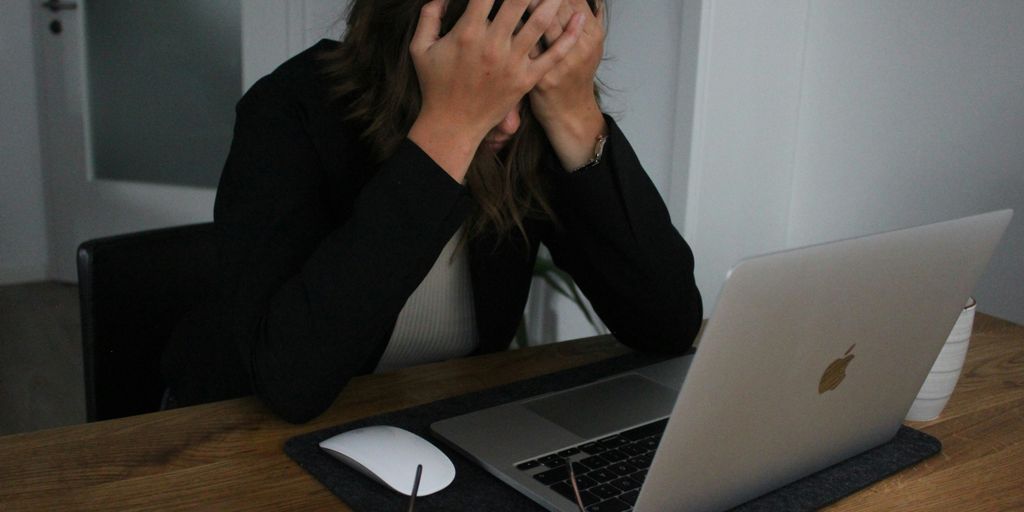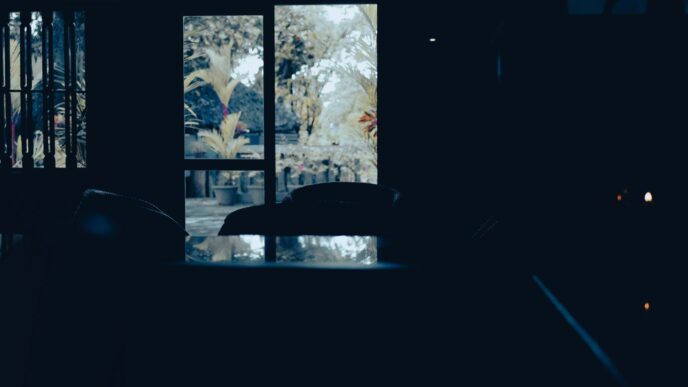Having trouble getting into ChatGPT using your Google account? It’s a common hiccup, and honestly, it can be pretty annoying when you just want to get to your AI chat. Lots of people run into this, especially with Google Workspace accounts. We’ll walk through some common reasons why your chat gpt login com google might not be working and what you can do to fix it. Think of this as your go-to guide when the login screen just isn’t cooperating.
Key Takeaways
- Always use the same login method you initially signed up with (e.g., if you used ‘Continue with Google,’ keep using it).
- Browser issues like old cache or extensions are frequent culprits; try clearing data or using incognito mode.
- Network problems or VPNs can interfere, so testing different connections or disabling them might help.
- For Google Workspace accounts, check for specific SSO settings or contact your IT admin if issues persist.
- If all else fails, verify server status or try resetting your password as a last resort.
Troubleshooting ChatGPT Login with Google Account
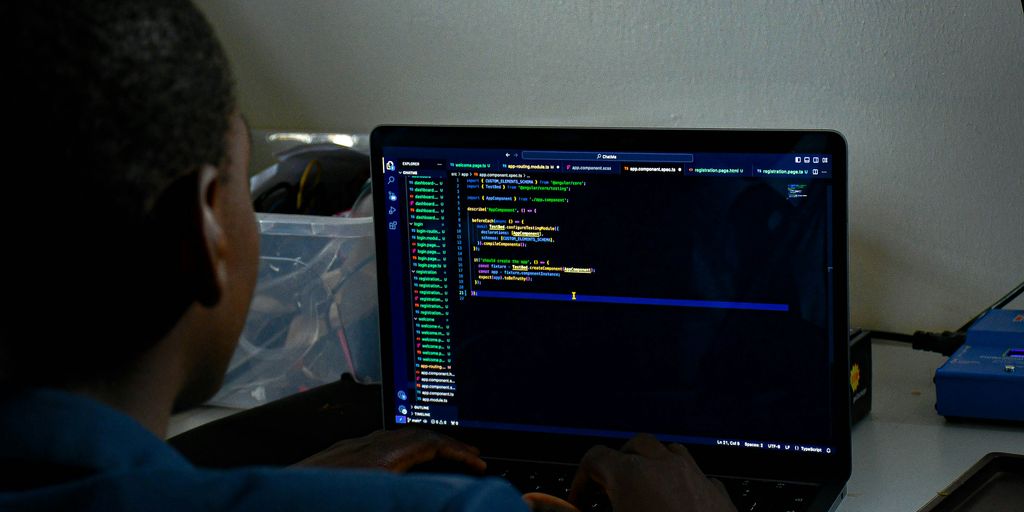
So, you’re trying to get into ChatGPT using your Google account and hitting a wall? It happens. Sometimes the connection between services gets a little tangled, and you just can’t log in. Don’t sweat it too much, though. We can walk through some common hiccups and get you back to chatting.
Verify Your Authentication Method
This is a big one. If you initially signed up for ChatGPT using the "Continue with Google" option, you must keep using that same method to log in. Trying to log in with a username and password, or a different Google account, after you’ve already set it up with Google will cause problems. It’s like trying to open a door with the wrong key – it just won’t work. Always stick to the method you first used.
Check for Existing Accounts
Sometimes, you might have already started a ChatGPT account, maybe even with your Google login, but didn’t quite finish the process. If you’re trying to sign up again and get an error saying the email already exists, you probably just need to log in instead of signing up. Head over to the login page and try your usual Google sign-in. It might be that your account is already there, just waiting for you to access it.
Understand Authentication Errors
When you see messages like "Wrong authentication method" or "There is already a user with email…", it almost always points back to using the wrong login process. For example, if you used "Continue with Google" initially, you need to select that option every time. If you’re not sure which method you used, try logging in with Google first. If that doesn’t work, you might need to try the username/password route if you ever set one up separately. Sometimes, just trying this in a private browsing window can help clear out any old login data that might be confusing the system. If you’re still stuck, checking your Wi-Fi or mobile data connection is a good next step.
Resolving Common ChatGPT Login Errors
Sometimes, logging into ChatGPT can feel like a puzzle, especially when you’re trying to use your Google account and things just aren’t working. Don’t worry, most of these hiccups are pretty common and usually have straightforward fixes. Let’s break down some of the usual suspects.
Address "Already Exists" Sign-Up Errors
Ever tried to sign up for something new, only to be told you already have an account? It’s a common frustration with ChatGPT too. This usually pops up if you started the sign-up process before but didn’t quite finish it, or if you’re accidentally trying to create a new account with an email that’s already linked to an existing one. Instead of trying to register again, your first move should be to try logging in. If you’re not sure which method you used originally (like Google, or maybe a direct email/password), try each one. Sometimes, just using a private browsing window can help clear out any old data that might be confusing the system. It’s a good way to get a fresh start on the login page.
Troubleshoot "Suspicious Login Behavior"
Seeing a message about "suspicious login behavior" can be a bit alarming, but it’s often a security measure. It might happen if you’ve tried logging in a few too many times from different places or networks quickly. To sort this out:
- Clear your browser’s cache and cookies. This is like giving your browser a quick reset.
- Try a different network. If you’re on Wi-Fi, switch to your mobile data, or vice versa. This can help if the issue is with your current network connection.
- Temporarily disable your VPN or ad blocker. These can sometimes interfere with login processes by masking your location or blocking certain scripts. You can always turn them back on later.
- Wait a bit. Sometimes, the system just needs a short break. Give it an hour or so and try again. If you’re still having trouble after these steps, it might be worth checking out Google Search to see if there are any broader issues being reported.
Resolve "Wrong Authentication Method" Issues
This error is pretty specific: you’re trying to log in using a different method than the one you used when you first created your ChatGPT account. For example, if you initially signed up using "Continue with Google," you must continue using that same Google login to access your account. Trying to log in with just an email and password won’t work in this case. If you’re unsure which method you used, try the different options available on the login page. Using an incognito or private browsing window can also help ensure you’re starting with a clean slate and not being auto-logged in with the wrong credentials.
Browser-Related Solutions for Login Problems
Sometimes, the issue isn’t with ChatGPT or Google itself, but with how your web browser is behaving. Think of your browser like a busy workshop; over time, tools and temporary files can get messy and cause problems. Let’s tidy things up.
Clear Browser Cache and Cookies
Your browser stores bits of websites you visit to make them load faster next time. This is called cache and cookies. While usually helpful, sometimes this stored data gets old or corrupted, leading to login hiccups. Clearing it out is like giving your browser a fresh start.
Here’s a general idea of how to do it, though the exact steps might vary a bit depending on your browser:
- Find the Settings: Look for a ‘Settings’ or ‘Preferences’ menu in your browser.
- Locate Privacy/Security: You’ll usually find options for clearing browsing data in a privacy or security section.
- Select Cache and Cookies: Make sure to select ‘Cached images and files’ and ‘Cookies and other site data’.
- Choose a Time Range: For best results, select ‘All time’ or a similar option to clear everything.
- Clear Data: Hit the button to clear the selected data.
After clearing, close and reopen your browser, then try logging into ChatGPT with your Google account again. It might take a moment longer for websites to load the first time after clearing, as they need to re-download some of that information.
Utilize Incognito or Private Browsing
Ever notice how sometimes things just work better when you’re not logged into anything? Incognito or private browsing mode is similar. It opens a temporary session that doesn’t use your existing cookies or cache, and it usually disables most browser extensions automatically. This is a quick way to test if something stored in your regular browser session is causing the login problem.
To use it:
- Chrome: Press
Ctrl+Shift+N(Windows/Linux) orCmd+Shift+N(Mac). - Firefox: Press
Ctrl+Shift+P(Windows/Linux) orCmd+Shift+P(Mac). - Edge: Press
Ctrl+Shift+N(Windows/Linux). - Safari: Press
Cmd+Shift+N(Mac).
Once the private window is open, try logging into ChatGPT with your Google account. If it works here, it strongly suggests that something in your regular browser session – like cookies, cache, or an extension – is the culprit.
Disable Browser Extensions
Browser extensions are those little add-ons that can do things like block ads, manage passwords, or change how websites look. They’re super useful, but sometimes they can interfere with how websites, including login processes, work. An extension might be mistakenly blocking a part of the Google login flow or causing a conflict.
To check this:
- Access Extensions: Go to your browser’s settings and find the ‘Extensions’ or ‘Add-ons’ section.
- Disable Them All: Temporarily disable all your extensions. You can usually do this with a toggle switch next to each extension.
- Test Login: Try logging into ChatGPT with your Google account again.
If the login now works, you can re-enable your extensions one by one, testing the login after each one. This way, you can pinpoint which specific extension was causing the problem. Once identified, you might need to keep that extension disabled when using ChatGPT or look for an alternative.
Ensure Browser Updates
Software developers are always updating their products to fix bugs, improve security, and add new features. Your web browser is no different. An older version of your browser might have compatibility issues with newer web technologies used by Google or ChatGPT, leading to login failures. Keeping your browser up-to-date is a simple but effective step to avoid many common problems.
To check for updates:
- Chrome: Go to
Settings>About Chrome. It will automatically check for and install updates. - Firefox: Go to
Settings>Help>About Firefox. It will check and prompt you to restart if an update is available. - Edge: Go to
Settings>About Microsoft Edge. It will check for and install updates. - Safari: Updates are typically handled through macOS system updates. Go to
System Settings>General>Software Update.
After updating, restart your browser and try logging in again. This can often resolve unexpected login issues.
Network and Device Considerations for ChatGPT
Sometimes, the problem isn’t with your Google account or ChatGPT itself, but with how your computer or network is set up. It’s like trying to use a fancy new gadget with an old, unreliable power cord – it just won’t work right.
Test Different Network Connections
Your internet connection can really make or break your login attempt. If your Wi-Fi is acting up, or if your internet provider is having issues, ChatGPT might not be able to connect properly. It’s a good idea to try a different network if you can. For example, if you’re on Wi-Fi, try switching to your phone’s mobile data. Or, if you’re at home, maybe try logging in from a coffee shop or a friend’s house.
Try Logging In From Another Device
This is a classic troubleshooting step for a reason. If you’re trying to log in on your laptop and it’s not working, try your phone or a tablet. If it works on another device, then you know the issue is likely with the first device you were using, not with your account or ChatGPT’s servers. It helps narrow down where the problem might be hiding.
Review VPN and Ad Blocker Interference
Virtual Private Networks (VPNs) and ad blockers are great tools, but they can sometimes mess with login processes. They work by rerouting your internet traffic or blocking certain website elements, which can accidentally block the connection needed to log into ChatGPT. If you’re using a VPN, try turning it off temporarily. The same goes for any ad blocker extensions you might have in your browser. Disabling these can often clear up login problems. If it works, you might need to adjust the settings on your VPN or ad blocker to allow ChatGPT access.
Account Verification and Credentials
Sometimes, the login process for ChatGPT can feel like a puzzle, especially when you’re trying to use your Google account. If you’re hitting a wall, it often comes down to a couple of key areas: making sure your account is properly set up and that you’re using the right login details. It’s not always about a glitch in the system; sometimes, it’s just a simple verification step that’s been missed or a credential that’s slightly off.
Verify Your Email Address
This is a big one. After you sign up, OpenAI usually sends a verification email. If you haven’t clicked the link in that email, your account might not be fully active, which can block login attempts. It’s easy to overlook, especially if it lands in your spam folder. So, the first thing to do is check your inbox, including the junk mail, for an email from OpenAI. If you find it, click the verification link. If you can’t find it, you can usually request a new one from the ChatGPT login page. This step confirms that you’re a real person and that the email address you provided is actually yours.
Reset Your ChatGPT Password
If you’re trying to log in with a password and it’s just not working, even though you’re sure you’re using the right email, a password reset is your next best bet. Go to the ChatGPT login page, find the ‘Forgot password?’ link, and enter your registered email. You’ll get an email with instructions to set a new password. Once you’ve done that, try logging in again with your new password. It’s a common fix for forgotten or potentially corrupted password data.
Correct User Credentials
This might sound obvious, but it’s worth double-checking. Are you absolutely sure you’re typing your email address correctly? Even a small typo can prevent you from logging in. When using Google to log in, make sure you’re selecting the correct Google account if you have multiple associated with your browser. Sometimes, the system might be trying to use a different Google account than the one you intended. It’s also important to remember that if you initially signed up using ‘Continue with Google,’ you must continue to use that same method to log in. Trying to log in with a direct email and password combination after using Google to sign up won’t work.
Investigating Server and Platform Issues
Sometimes, the problem isn’t with your computer or your internet connection at all. It could be that the ChatGPT servers themselves are having a rough day. When a lot of people are trying to use the service at once, or if there’s some maintenance happening behind the scenes, you might run into login issues. It’s kind of like a popular restaurant being too full to seat everyone.
Check OpenAI Server Status
Before you go too far down the rabbit hole of troubleshooting your own setup, it’s a good idea to see if OpenAI is reporting any problems. They usually have a status page where they post updates about any ongoing issues. Checking this first can save you a lot of time and frustration. If the servers are down or experiencing high load, there’s not much you can do except wait it out.
Understand Platform Upgrades
Occasionally, OpenAI might be rolling out updates or making changes to the platform. These updates are necessary to improve the service, but they can sometimes cause temporary disruptions. Think of it like a road closure for repairs – inconvenient in the moment, but good for the long run. You might find that login issues pop up during these maintenance windows.
Address Server Capacity Limitations
High demand is a common culprit for login problems. If suddenly everyone wants to use ChatGPT at the same time, the servers can get overloaded. This is especially true if there’s a new feature or a big event that drives a lot of traffic. When this happens, you might see errors or just get stuck in a loading loop. It’s a sign that the service is popular, but it does mean you might have to try logging in again a bit later. If you’re having trouble, you can check out common login errors for more general advice.
Specific Issues with Google Workspace Accounts
Troubleshoot Google Workspace SSO
If you’re using a Google Workspace account, sometimes the Single Sign-On (SSO) setup can cause login hiccups. It’s a bit different from a regular Google account login. Many users have reported issues where their Google Workspace login just doesn’t seem to work for ChatGPT, leading to blank pages or repeated error messages. This often points to a configuration mismatch or a temporary glitch in how the two services are talking to each other.
Here are a few things to check:
- Re-verify SSO Settings: Double-check that your organization’s SSO settings for ChatGPT are correctly configured. Sometimes a small change on the Google Workspace side can break the connection.
- Clear Specific Cache: While clearing all browser cache is good, sometimes it helps to clear cache and cookies specifically for the OpenAI or Google login pages. This can be a bit fiddly, but it might clear out any old, conflicting data.
- Test with a Different Google Account: If you have another Google account (even a personal one), try logging into ChatGPT with that. If it works, it strongly suggests the issue is with your specific Google Workspace setup.
Review Google Account Permissions
Sometimes, the problem isn’t with ChatGPT itself, but with how your Google account is set up to allow access to other services. It’s like giving permission for an app to see your contacts – sometimes those permissions get tangled.
- Check Connected Apps: Go into your Google Account security settings and look for a section that lists apps with access to your account. See if ChatGPT or OpenAI is listed there. If it is, try removing it and then attempting to log in again. This forces Google to re-authenticate the connection.
- Security Alerts: Keep an eye out for any security alerts or notifications within your Google account. Sometimes, Google might flag a login attempt as suspicious, especially if it’s coming from a new location or device, and block it without you realizing.
- Account Restrictions: If your Google Workspace account is managed by an administrator, they might have put specific restrictions in place that could affect how you log into third-party services like ChatGPT. You might need to contact your IT department for clarification on this.
Contact Your IT Department for SSO Configuration
When you’re using a Google Workspace account for work or school, your IT department usually manages the SSO settings. If you’re hitting a wall with logging into ChatGPT, they are the ones who can really help sort out the specifics of your organization’s setup. They have access to the admin console where these connections are managed, and they can see if there are any company-wide policies or specific configurations that are causing the problem. It’s often the quickest way to get to the bottom of it, especially if the issue seems widespread within your organization.
Wrapping Up Your ChatGPT Login Troubles
So, if you’ve been wrestling with logging into ChatGPT using your Google account, you’re definitely not alone. We’ve gone over a bunch of common fixes, from clearing out your browser’s junk to trying different devices or even networks. Often, it’s something simple like a browser extension or old cookies causing the headache. If you’re still stuck after trying these steps, don’t hesitate to reach out to OpenAI’s support. They might have more specific advice, especially if it’s a wider issue. Hopefully, by now, you’re back to using ChatGPT without any more login drama.