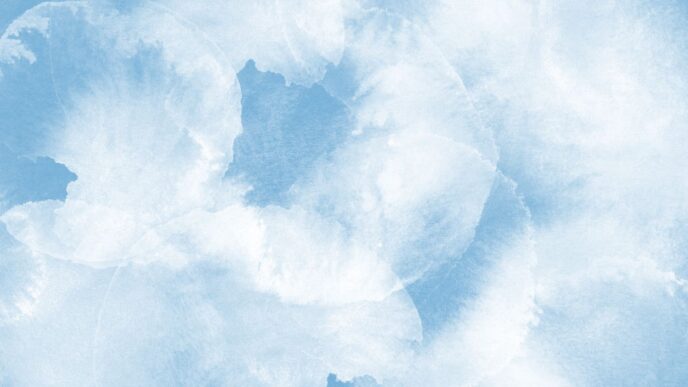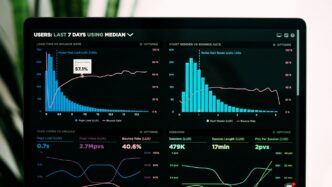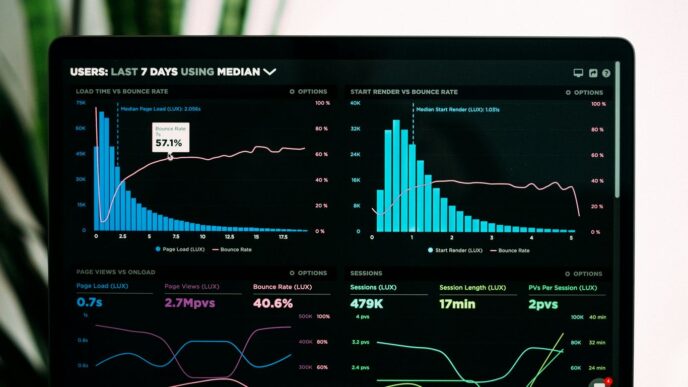Having trouble getting into your MEGA account? It happens. Maybe the login page is just a blank white screen, or perhaps you’re getting some weird error messages. It can be super frustrating when you just need to grab a file or check something. But don’t worry, most MEGA login problems are pretty common and usually have simple fixes. We’ll walk through some of the most frequent issues and how to sort them out so you can get back to using MEGA.
Key Takeaways
- If the MEGA login page is blank, try closing all browser tabs, clearing your cache, and testing in a private browsing mode.
- Script or JavaScript errors during login might be fixed by disabling VPNs, temporarily turning off antivirus software, updating your browser, or disabling extensions.
- For invalid email or password issues, double-check your credentials, try alternative email accounts, and confirm the correct email via an active MEGA app.
- Slow loading or unresponsive MEGA accounts can often be resolved by checking your internet connection or trying a different network.
- On mobile, clear the app’s cache and data, restart your device, ensure the app is updated, or try uninstalling and reinstalling it to fix MEGA login problems.
Resolving MEGA Login Page Blank Screen Issues
Sometimes, you might go to log into your MEGA account, and the page just shows a blank white screen. It’s super frustrating when you need to get to your files. Don’t panic, though; there are a few things you can try to get it working again.
Close All Browser Tabs and Reopen
This is the simplest fix, but it often works. If you have a lot of tabs open, your browser might be struggling. Try closing every single tab, then close the browser window completely. After that, open a fresh browser window and try accessing the MEGA login page again. It’s a quick way to clear out any temporary glitches.
Clear Browser Cache Thoroughly
Over time, your browser stores temporary files called cache. Sometimes, this cache can get corrupted or outdated, causing websites to load incorrectly, like showing a blank screen. You’ll want to clear this out. The exact steps vary a bit depending on your browser (Chrome, Firefox, Edge, etc.), but generally, you’ll go into your browser’s settings or history, find the option to clear browsing data, and make sure you select ‘cached images and files’ or a similar option. It’s a good idea to clear data from ‘all time’ if possible. This forces your browser to download a fresh version of the MEGA page.
Test with Incognito or Private Browsing Mode
Another useful step is to try logging in using your browser’s Incognito or Private Browsing mode. These modes typically run without extensions and don’t use your existing cache or cookies. If the MEGA login page loads correctly in this mode, it strongly suggests that an extension or a cookie in your regular browsing session is causing the problem. You can then go back to your normal browser session and try disabling extensions one by one until you find the culprit. If you’re having trouble with your email login, make sure you’re entering the correct details, as an invalid email address or password will also prevent access.
Troubleshooting Script and JavaScript Errors During MEGA Login
Sometimes, when you try to log into MEGA, you might run into script or JavaScript errors. These can pop up as annoying messages or just make the page behave strangely, like not loading at all. It’s usually a sign that something is interfering with how the MEGA website is supposed to run.
First off, if you’re using a VPN or a proxy server, try turning it off. These can sometimes mess with how websites connect and might be the reason you’re seeing these errors. Also, your antivirus software or firewall could be a bit too aggressive and block parts of the MEGA site. You can try temporarily disabling them to see if that helps, or at least add MEGA as a safe exception in their settings.
It’s also a good idea to make sure your web browser is up-to-date. Old browsers can have compatibility issues. After updating, it’s wise to clear your browser’s cache and cookies. This gets rid of old data that might be causing conflicts. You can find instructions on how to do this for most browsers online, just search for ‘clear browser cache‘.
Another common culprit is browser extensions. Some extensions, especially those that modify web pages or block scripts, can interfere with MEGA’s functionality. Try disabling all your extensions and then attempt to log in again. If that works, you can re-enable them one by one to find out which one was causing the problem. Testing in an incognito or private browsing window is also a quick way to see if extensions are the issue, as they usually don’t run in those modes.
Addressing Invalid Email or Login Credentials
So, you’re trying to log into your MEGA account, but it keeps telling you that your email or password is wrong, even though you’re pretty sure they’re right. It’s a super common frustration, and honestly, it can happen for a few different reasons. Let’s break down how to sort this out.
Verify Email Format and Password Accuracy
This might sound obvious, but double-checking is key. Make sure you’re typing your email address exactly as you registered it with MEGA. Sometimes a small typo, like an extra space or a wrong character, can throw things off. The same goes for your password. It’s case-sensitive, so ‘Password123’ is totally different from ‘password123’. If you’ve recently changed your password, ensure you’re using the new one and not an old, saved version.
Check for Alternative Email Accounts
Do you juggle a few different email addresses? It’s easy to forget which one you used to sign up for a particular service. Try logging in with any other email accounts you commonly use. You can also check your email inbox for any welcome messages or account notifications from MEGA; these often confirm the email address associated with your account.
Confirm Account Email via Active MEGA App
If you have MEGA installed and working on another device, like your phone or another computer, that’s a great place to check. Open the MEGA app on that working device and look for your account details. It should clearly show the email address linked to your active account. This is often the most reliable way to confirm the exact email you need to use for logging in.
Resolving Slow Loading or Unresponsive MEGA Accounts
Sometimes, MEGA might feel like it’s moving through molasses, or maybe it just stops responding altogether. This can be super frustrating when you’re trying to get things done. Don’t worry, there are a few things we can check to get things moving again.
Check Internet Connection Speed
Your internet connection is the highway for your data, and if it’s a slow or bumpy road, MEGA will feel sluggish. A quick way to check this is by using a speed test website. Just search for "internet speed test" and pick one.
Here’s what to look for:
- Download Speed: This is how fast data comes to your device. For MEGA, a decent download speed is important for loading files and the interface smoothly.
- Upload Speed: This is how fast data goes from your device to the internet. If you’re uploading files to MEGA, this will directly impact how long it takes.
- Ping/Latency: This measures how long it takes for a small piece of data to travel to a server and back. Lower is better; high ping can make the site feel unresponsive.
If your speeds are significantly lower than what you’re paying for, the issue might be with your Internet Service Provider (ISP) or your home network equipment (like your router).
Try a Different Internet Connection
If your speed test looks okay, but MEGA is still acting up, the problem might be specific to your current network. Maybe your ISP is having temporary issues with MEGA’s servers, or there’s some other network congestion.
- Test on Mobile Data: If you’re on Wi-Fi, try switching to your phone’s mobile data (if you have enough data allowance) and see if MEGA loads faster.
- Try a Friend’s Wi-Fi: If possible, try accessing MEGA from a different location with a different internet connection. This helps isolate whether the problem is with your specific network or with MEGA itself.
Review Account Data Load Times
Sometimes, the issue isn’t with the connection itself, but with how much data MEGA has to load for your account. If you have a massive number of files, or very large files, it can naturally take longer for the interface to display everything.
- Large Number of Files: If your account has tens of thousands of files or folders, the initial load might be slow as MEGA organizes and displays them.
- Very Large Files: While not directly causing slow loading of the interface, if you’re trying to access or manage very large files, the process might seem sluggish.
If you suspect this is the case, and you’ve tried other internet connections without success, it might just be a matter of waiting a bit longer for your account to fully load, especially if you have a very large amount of data stored.
Troubleshooting MEGA Login on Mobile Devices
Sometimes, logging into MEGA on your phone or tablet can be a bit tricky. If you’re running into problems, don’t worry, there are a few things you can try right on your device.
Clear App Cache and Data
Apps can sometimes get bogged down with old information, which can mess with logins. Clearing the app’s cache and data can often fix this. On Android, you’ll usually find this option in your device’s Settings. Go to Apps, find MEGA, tap on Storage, and then look for ‘Clear data’ and ‘Clear cache’. This is a good first step to try.
Restart Your Mobile Device
It sounds simple, but restarting your phone or tablet can clear out temporary glitches that might be interfering with the MEGA app. It’s like giving your device a quick refresh, and it often solves unexpected issues.
Ensure MEGA App is Updated
Make sure you’re using the latest version of the MEGA app. Developers frequently release updates to fix bugs and improve performance, including login problems. Check your device’s app store (like the Google Play Store or Apple App Store) to see if an update is available for MEGA.
Uninstall and Reinstall the MEGA App
If clearing the cache and restarting don’t do the trick, a full uninstall and reinstall can sometimes be the solution. This process removes the app entirely and then installs a fresh copy. You can find instructions on how to manage your apps in your device’s settings, and after reinstalling, you’ll need to log in again. If you’re having trouble with the app on your Android device, you can find specific steps for clearing data and cache on the MEGA help pages.
Advanced MEGA Login Debugging Techniques

Sometimes, the usual fixes just don’t cut it, and you need to dig a little deeper. When you’re stuck and the standard troubleshooting steps haven’t worked, it’s time to get a bit more technical. This section covers some advanced methods to help pinpoint what’s really going on with your MEGA login.
Enable Verbose Logging in Browser Console
Your browser’s developer console can be a goldmine of information. This is often the most direct way to see what’s failing behind the scenes. To access it, you’ll typically press Ctrl + Shift + I on Windows or Linux, or Option + Command + I on macOS. Once the console window pops up, make sure you’re on the ‘Console’ tab. In Chrome, there’s usually a ‘Levels’ dropdown where you can select ‘Verbose’ to see more detailed messages. After enabling verbose logging, try to log in to MEGA again. Watch the console for any red error messages or unusual output that might indicate a specific problem.
Save and Forward Browser Console Logs
If you spot errors or the page just hangs, you might need to save these logs to send to MEGA support. After letting the page sit for about 30 minutes if it’s stuck, you can save the console output. In Chrome, right-click within the console window and select ‘Save as…’ to save the log to a file. For Firefox, right-click and choose ‘Copy all Messages’, then paste that content into a plain text file. Sending these logs can give the support team a much clearer picture of the issue you’re experiencing, helping them diagnose problems faster. It’s a bit like giving a doctor all your symptoms in detail.
Navigate to the MEGA Debug Login Page
MEGA provides a specific page for debugging login issues, which can sometimes offer a more direct path to resolution or provide specific error codes. You can try accessing this page directly by going to https://mega.nz/debug!login. This page might present different error messages or prompts that are more tailored to diagnosing login failures than the standard login page. It’s a good step to take if you’re consistently hitting a wall with the regular login process and want to try a more specialized approach.
Wrapping Up Your MEGA Login Troubles
So, if you’ve been wrestling with MEGA login problems, hopefully, these tips have helped you get back into your account. Sometimes it’s just a simple cache clear or a quick browser update, other times it might be a bit more involved like checking your internet connection or even a temporary server hiccup on MEGA’s end. Remember to try the basic steps first, like double-checking your email and password, and if all else fails, don’t hesitate to reach out for more specific help. Getting your cloud storage sorted means you can get back to what you were doing without the login headaches.
Frequently Asked Questions
Why is the MEGA login page showing a blank screen?
If the MEGA page appears blank, try closing all your browser tabs and then opening a new window. It’s also a good idea to clear your browser’s cache completely. Sometimes, a simple restart of your browser can fix this issue.
What should I do if I see script or JavaScript errors when trying to log in?
Script errors can be tricky. First, turn off any VPN or proxy you might be using. Sometimes, your antivirus or firewall can interfere, so try turning them off briefly. Make sure your browser is up-to-date and consider disabling browser extensions, as they can sometimes cause conflicts.
I’m sure my email and password are correct, but MEGA says they’re invalid. What’s wrong?
Double-check that you’re typing your email address and password exactly right, paying attention to capitalization. If you have multiple email accounts, make sure you’re using the one you registered with MEGA. You can also check your active MEGA app for the correct email address linked to your account.
Why is my MEGA account loading so slowly or not responding?
A slow connection can be the culprit. Check your internet speed to ensure it’s fast enough. If possible, try connecting to a different network to see if that makes a difference. Sometimes, the amount of data in your account can also affect loading times.
I’m having trouble logging into the MEGA app on my phone or tablet. What can I do?
For mobile app issues, try clearing the app’s cache and data. Restarting your device is also a good step. Make sure you have the latest version of the MEGA app installed. If none of these work, uninstalling and then reinstalling the app might solve the problem.
How can I get more detailed information if I’m still stuck with login problems?
For advanced troubleshooting, you can use your browser’s developer console. Look for options to enable verbose logging. If you encounter an error, you can save the console logs and send them to MEGA’s support team for further analysis.