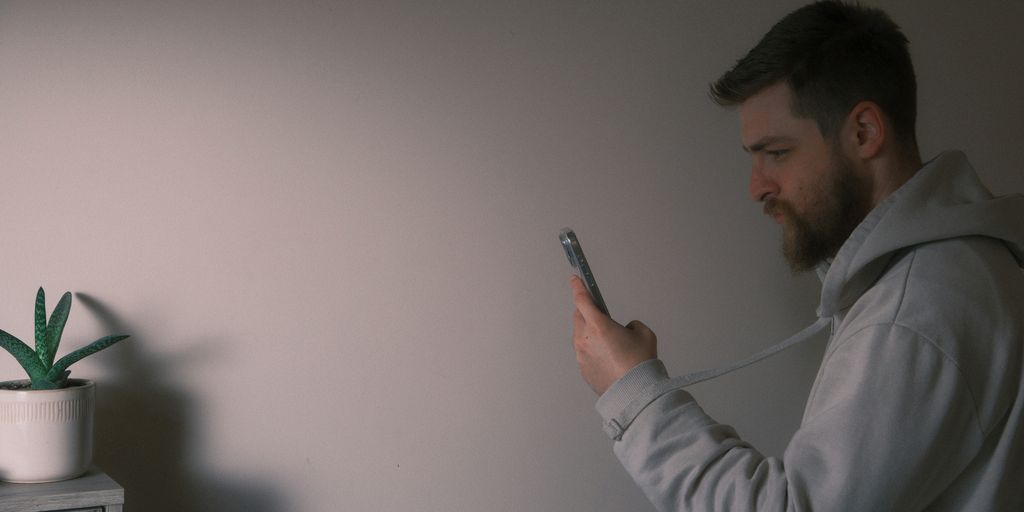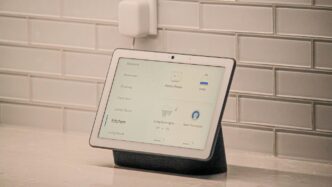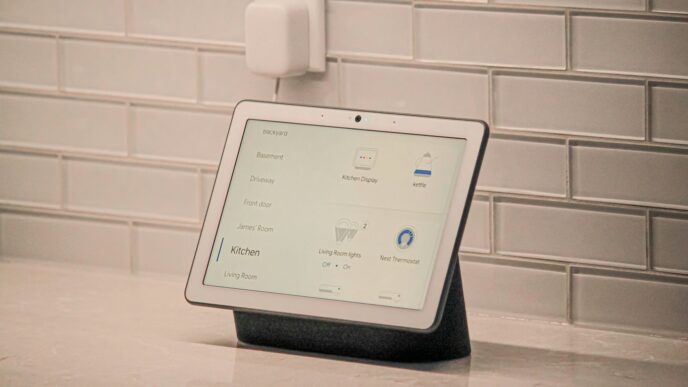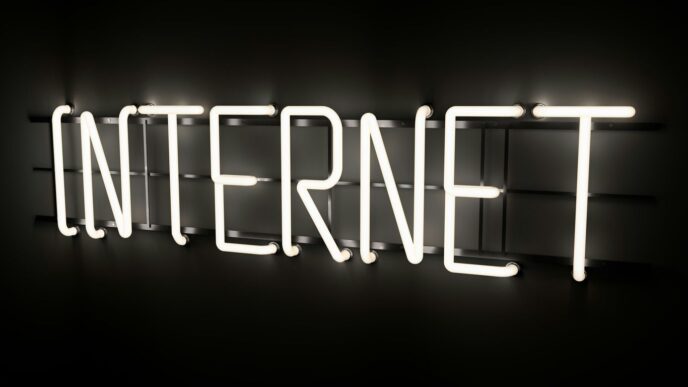Having trouble logging into your Kasa Smart account? It happens. Whether you’re trying to control your smart lights or check on your security cameras, a login issue can be really frustrating. This guide is here to help you sort out common Kasa smart login problems and get you back into your account smoothly. We’ll cover everything from forgotten passwords to app connection errors.
Key Takeaways
- Common Kasa smart login issues often stem from incorrect credentials, app glitches, or network problems.
- Resetting your password via the ‘Forgot Password’ link is usually the first step for login failures.
- If you lose access to your registered email, contacting Kasa support or creating a new account might be necessary.
- App connectivity errors can often be fixed by restarting the app, checking your Wi-Fi, or ensuring the app has local network permissions.
- For advanced issues, like linking with other smart home platforms, consider using the Tapo app or contacting Kasa customer support.
Troubleshooting Kasa Smart Login Errors
Having trouble getting into your Kasa Smart account? It happens. Sometimes the login screen just won’t cooperate, leaving you staring at an error message instead of your smart home controls. Don’t panic; most Kasa login issues can be sorted out with a few straightforward steps. We’ll walk through the common reasons why you might be locked out and what you can do to get back in.
Understanding Common Kasa Login Issues
Login problems can stem from a few different places. It might be a simple typo in your password, an issue with the app itself, or even something going on with your home network. Sometimes, after changing your Kasa password, other services that link to it might stop working correctly, leading to login errors when you try to re-establish that connection. It’s also possible that the Kasa servers are temporarily down, though this is less common.
Why You Might Be Unable to Access Your Kasa Account
Several factors can prevent you from logging in. A common culprit is incorrect credentials – double-check that you’re using the right email and password. If you’ve recently changed your password, make sure you’re using the new one everywhere. App glitches can also cause login failures; sometimes the app just needs a refresh. Network problems are another big one. If your phone isn’t properly connected to your home Wi-Fi, or if there’s an issue with your internet service, the Kasa app might not be able to reach the servers. Even VPNs or certain security apps on your phone can sometimes interfere with the connection.
Initial Steps for Kasa Smart Login Problems
Before diving into more complex solutions, try these quick fixes:
- Restart the Kasa App: Completely close the Kasa app on your phone and then reopen it. This can clear out temporary glitches.
- Check Your Internet Connection: Make sure your phone is connected to your home Wi-Fi and that you can access other websites or apps that require internet.
- Verify Your Credentials: Carefully re-enter your email address and password. Pay attention to capitalization and any special characters.
- Restart Your Phone: Sometimes, a simple phone reboot can resolve underlying software issues that might be affecting the app.
Resolving Kasa Account Access Difficulties
Sometimes, even with the right password, you just can’t seem to get into your Kasa account. It’s frustrating, I know. Maybe you changed your password and forgot it, or perhaps you’re trying to use a new email address. Whatever the reason, there are a few ways to sort this out.
Resetting Your Kasa Account Password
If you’ve forgotten your password, the fix is usually pretty straightforward. Head over to the Kasa app or the Kasa website and look for the ‘Forgot Password’ link. You’ll need to enter the email address associated with your account. After that, Kasa will send you an email with instructions on how to set a new password. Just follow the steps in that email, create a new, strong password, and you should be back in.
Updating Your Kasa Account Email Address
Changing the email linked to your Kasa account can be a bit trickier, especially if you no longer have access to the old email. If you can still log in with your old email, go into your account settings and look for an option to change your email address. You’ll likely need to verify the new email. If you’ve lost access to the old email entirely, you might need to contact Kasa customer support for assistance. They can sometimes help you update your account details, but be prepared to provide proof of ownership.
What to Do If You Lose Access to Your Kasa Email
Losing access to the email account tied to your Kasa account is a common headache. If you can’t reset your password because you can’t get into your email, your best bet is to contact Kasa support directly. Explain your situation clearly, providing as much detail as you can about your account and the devices you own. They might be able to help you recover access or even transfer your devices to a new account if recovery isn’t possible. If all else fails, you might have to create a completely new Kasa account and set up all your devices again from scratch. This isn’t ideal, but it does get you back up and running. You can find more information on troubleshooting connection issues on the TP-Link support site.
Addressing Kasa App Connectivity Failures

Sometimes, even with a stable internet connection, the Kasa app might struggle to connect to your devices or even to itself. This can be really frustrating when you just want to turn on a light or check on your smart plug. Let’s look at why this happens and what you can do about it.
Troubleshooting ‘Connection Failed’ Messages
Getting a "Connection Failed" error usually means the app can’t reach the Kasa servers or your devices. It’s not always your fault, though. Sometimes, it’s a temporary hiccup on Kasa’s end, or maybe your phone’s network settings are a bit confused.
Here are a few things to try:
- Restart the Kasa App: Close the app completely (don’t just minimize it) and then open it again. This can clear out temporary glitches.
- Check Your Internet: Make sure your phone is connected to your home Wi-Fi and that your Wi-Fi itself is working. Try opening a website in your phone’s browser to confirm.
- Restart Your Router: Sometimes, your router just needs a quick reboot. Unplug it, wait about 30 seconds, and plug it back in. Give it a few minutes to fully start up again.
- Try a Different Network: If possible, switch from Wi-Fi to your phone’s mobile data, or vice versa, to see if the issue is with your current network.
Ensuring Proper Network Connection for Kasa
For the Kasa app to work smoothly, both your phone and your Kasa devices need a good connection to your Wi-Fi network. If your Wi-Fi signal is weak in the area where your Kasa devices are, you might run into connection problems.
- Signal Strength: Check the Wi-Fi signal indicator on your phone when you’re near your Kasa devices. If it’s low, your devices might be too far from the router.
- Router Placement: Make sure your router isn’t hidden away in a cabinet or blocked by large objects. Open spaces help Wi-Fi signals travel better.
- Network Congestion: If you have many devices connected to your Wi-Fi at once, it can sometimes slow things down. Try disconnecting a few non-essential devices temporarily to see if that helps.
Resolving ‘Unstable Network’ Errors During Setup
An "Unstable Network" error during the initial setup of a new Kasa device is particularly annoying. It often pops up when you’re trying to create your account or connect the device to your Wi-Fi. This usually points to a problem with the communication between your phone, the Kasa app, and the device itself.
- Verify Wi-Fi Credentials: Double-check that you’re entering the correct Wi-Fi name (SSID) and password. Typos happen!
- 2.4GHz vs. 5GHz: Most Kasa devices work best on a 2.4GHz Wi-Fi band. If your router broadcasts both 2.4GHz and 5GHz networks with the same name, try temporarily disabling the 5GHz band or giving them different names in your router settings so you can be sure the Kasa device connects to the 2.4GHz one.
- Phone’s Network Settings: Sometimes, your phone might be trying to use a VPN or a private DNS service that interferes with the connection. Try temporarily disabling these features in your phone’s settings.
- App Permissions: Make sure the Kasa app has the necessary permissions, especially for location and local network access, as these are often needed for device discovery and setup.
Advanced Kasa Smart Login Solutions
Sometimes, even after trying the basic fixes, you might still run into trouble logging into your Kasa account or getting your devices to connect properly. Don’t worry, there are a few more advanced things you can try.
Re-linking Kasa with Smart Home Platforms
If you use Kasa devices with other smart home systems like Google Home or Amazon Alexa, sometimes the connection between these services can get a bit tangled, especially after a password change or an app update. If you’re having login issues, it might be worth unlinking your Kasa account from these platforms and then linking it again. This can often clear up any communication errors.
Here’s a general idea of how to do it:
- Open the smart home app you’re using (e.g., Google Home, Amazon Alexa).
- Go to the section where you manage linked services or devices.
- Find your Kasa account and select the option to unlink or remove it.
- Once unlinked, go back to the Kasa app or the smart home app and try linking your Kasa account again. You’ll likely need to log in with your Kasa credentials.
This process can sometimes resolve persistent login problems that seem unrelated to the Kasa app itself. It’s a good way to refresh the connection between your services. If you’re having trouble with your internet connection in general, make sure the physical connection between your router and modem is secure check your router and modem.
Using the Tapo App for Kasa Integration
TP-Link has introduced the Tapo app, which is designed to manage both Kasa and Tapo devices. If you’re experiencing ongoing issues with the Kasa app, you might consider trying the Tapo app. It’s possible that newer integrations and bug fixes are being prioritized in the Tapo app. You can usually add your existing Kasa devices to the Tapo app by logging into your Kasa account within the Tapo app. This could offer a more stable experience if the Kasa app continues to give you trouble.
When to Contact Kasa Customer Support
If you’ve tried all the troubleshooting steps, including relinking accounts and exploring the Tapo app, and you’re still locked out or experiencing persistent errors, it’s probably time to reach out to Kasa’s customer support. They have access to backend tools and information that we don’t. When you contact them, be ready to explain exactly what you’ve tried already. This will help them diagnose the problem more quickly. You might need to provide details like:
- The specific error message you’re seeing.
- The model numbers of your Kasa devices.
- The version of the Kasa app you’re using.
- Any recent changes you made (like password resets).
Sometimes, a specific account issue or a device compatibility problem might require their direct intervention. Don’t hesitate to contact them if you’ve exhausted other options.
Common Kasa Device Setup and Login Issues

Sometimes, even with the best intentions, setting up your Kasa devices can hit a few snags. It’s not uncommon to run into issues during the initial setup or when trying to get them logged in and recognized by the app. Let’s break down some of the more common hurdles people face and how to get past them.
Resolving "Unable to Find Your Device" Errors
This is a pretty frequent one. You’ve got your Kasa device plugged in, you’re in the app, and it just… can’t find it. Often, this comes down to a few simple things. First, make sure your phone is connected to the same Wi-Fi network as the Kasa device. It sounds obvious, but it’s easy to overlook. Also, check that your router’s Wi-Fi signal is strong enough where the device is located. If you have a dual-band router, ensure your phone is connected to the 2.4GHz band, as many Kasa devices prefer that. Sometimes, simply restarting the Kasa app can clear up a temporary glitch. If you’re still stuck, try resetting the Kasa device itself. You can usually find instructions on how to do this in the device’s user manual or on the TP-Link support site.
Troubleshooting Wi-Fi Connection Problems with Kasa Devices
When your Kasa device struggles to connect to Wi-Fi, it can be frustrating. A common culprit is an incorrect Wi-Fi password. Double-check that you’re entering it exactly as it is, paying attention to case sensitivity. If your router has both 2.4GHz and 5GHz bands, try disabling the 5GHz band temporarily or giving the 2.4GHz band a different network name (SSID). This helps guarantee the Kasa device connects to the correct band. Also, ensure your router isn’t too far away from the Kasa device; a weak signal can cause connection drops. Some routers have a setting called ‘AP Isolation’ or ‘Client Isolation’ that can prevent devices from communicating with each other; if enabled, try turning it off.
Addressing Issues During Device Naming and Icon Assignment
Once your device is connected, you’ll usually be prompted to give it a name and maybe assign an icon. If you’re having trouble here, it might be the name you’ve chosen. Try a simpler name, perhaps without special characters. If you’re trying to upload a custom icon from your phone’s album, try selecting one of the pre-set icons within the Kasa app first. If the device itself is showing a stable connection (like a solid green or blue light) but you can’t get past this naming stage, try closing and reopening the Kasa app. If that doesn’t work, a device reset and starting the setup process again might be necessary.
Best Practices for Kasa Account Management
Keeping your Kasa account in good shape is pretty important if you want your smart home stuff to work without a hitch. It’s not just about remembering a password; it’s about making sure everything stays connected and secure. Think of it like keeping your house keys organized – you don’t want to lose them, and you definitely don’t want the wrong people getting their hands on them.
Maintaining Secure Kasa Account Credentials
Look, nobody likes dealing with account security, but it’s a necessary evil. For your Kasa account, this means picking a strong password. Don’t make it something obvious like your pet’s name or your birthday. Mix it up with uppercase and lowercase letters, numbers, and symbols. Using a password manager can really help here; they can generate and store super-complex passwords for you. Also, keep an eye out for any suspicious activity. If you get an email saying your password was changed when you didn’t do it, that’s a big red flag. You should also think about enabling two-factor authentication if Kasa offers it – it’s an extra layer of security that makes it much harder for anyone else to get into your account, even if they somehow get your password.
Understanding Device Compatibility and Updates
Sometimes, login issues aren’t even about your account itself, but about the devices. Kasa updates its firmware regularly, and these updates often fix bugs or improve how the devices connect. If you’re having trouble logging in or a device isn’t responding, check if there’s a firmware update available for that specific device. You can usually do this through the Kasa app itself. Also, make sure your Kasa devices are compatible with your Wi-Fi network. Older routers or certain network settings can sometimes cause connection problems. It’s a good idea to check the Kasa website or the device’s manual for compatibility information, especially if you’ve recently upgraded your home network.
Creating a New Kasa Account if Necessary
In rare cases, if your account gets really messed up or you lose access to the email associated with it and can’t recover it, you might have to start over. This means creating a brand-new Kasa account with a different email address. It’s a bit of a hassle because you’ll have to set up all your Kasa devices again from scratch, like they’re brand new. You might even need to factory reset the devices before you can add them to the new account. While it’s not ideal, sometimes it’s the cleanest way to get back up and running if other troubleshooting steps don’t work. Just make sure to keep the login details for this new account safe and sound.
Wrapping Up Your Kasa Login Troubles
So, if you’ve been wrestling with Kasa login problems, hopefully, this guide has given you some solid steps to get back into your account. We’ve covered everything from simple password resets to checking your network and even what to do if you need to contact support. Sometimes these tech glitches are just a pain, but usually, a few basic checks can sort things out. If you’re still stuck, remember that reaching out to Kasa’s customer service is always an option, and they might have specific solutions for your situation. Don’t give up – getting your smart home devices back online is definitely achievable!
Frequently Asked Questions
What should I do if I can’t log into my Kasa account?
If you can’t log in, first try resetting your password. Go to the login screen, click ‘Forgot Password,’ and follow the instructions sent to your email. If you no longer have access to your email, you’ll need to contact Kasa’s customer support for help. They might be able to help you get your account back.
Why am I seeing a ‘Connection Failed’ error in the Kasa app?
A ‘Connection Failed’ message usually means the app is having trouble reaching Kasa’s servers. Make sure your phone has a stable internet connection. Try closing the Kasa app completely and opening it again. Sometimes, restarting your phone or router can also fix this.
I’m having trouble connecting to my Kasa device during setup. What’s wrong?
This usually happens when your phone can’t find the Kasa device’s own Wi-Fi signal during setup. Check that the device is in setup mode (its light should be blinking). You might need to manually connect to the device’s Wi-Fi in your phone’s settings, and then go back to the Kasa app. Also, ensure your phone’s ‘Local Network’ setting is enabled for the Kasa app.
My Kasa devices stopped working with other apps after I changed my password. How do I fix this?
If you changed your Kasa password and now other services like SmartThings can’t connect, you likely need to update the connection. Try removing the Kasa service from the other app (like SmartThings) and then re-linking it. Go to the settings of the other app, find the Kasa link, remove it, and then add it again using your new Kasa password.
I’m getting an ‘Unstable Network’ error when trying to create a Kasa account. What can I do?
The ‘Unstable Network’ error when creating an account often happens even with a good internet connection. Try updating your phone’s operating system if an update is available. Sometimes, restarting your phone or router can also help. If it keeps happening, you might need to try creating the account on a different device.
What if I can’t access my email and can’t reset my Kasa password?
If you can’t log in and resetting your password doesn’t work, and you’ve lost access to your email, your best bet is to contact Kasa customer support directly. They have ways to verify your identity and help you regain access or set up your devices under a new account. Be ready to provide details about your account and devices.