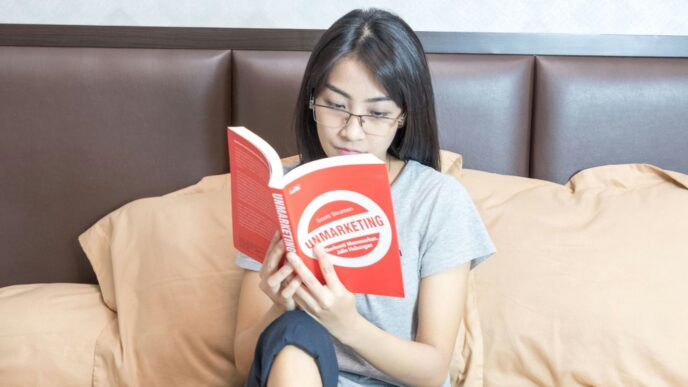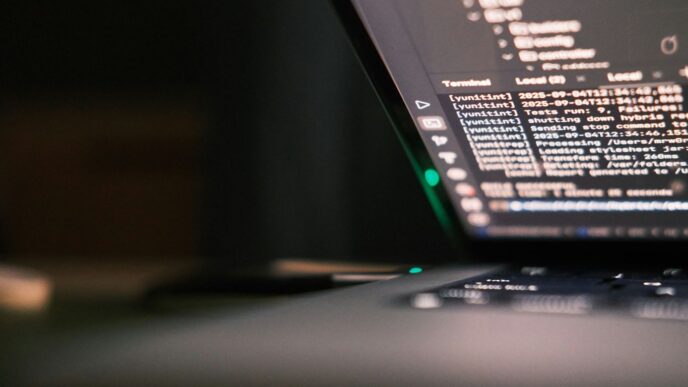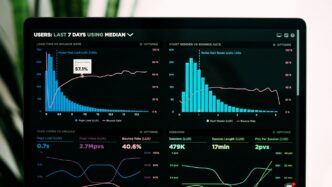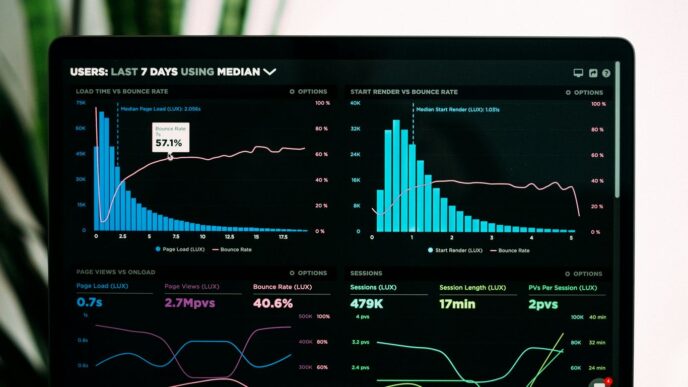Having trouble getting into your LeetCode account? It happens to the best of us. Whether you’re trying to practice for interviews or just keep up with daily challenges, a login issue can really throw a wrench in your plans. This guide is here to help you sort out those common leetcode login problems so you can get back to coding.
Key Takeaways
- First, check the basics: your internet connection and if LeetCode’s servers are up and running.
- If you’re stuck, try clearing your browser’s cache and cookies to fix potential leetcode login glitches.
- For account-specific problems, resetting your password or checking your two-factor authentication setup is often the solution.
- If you use Google or GitHub to log in, make sure those connections are still active and re-authorize them if needed.
- Don’t forget to try different devices or an incognito window, and if all else fails, reach out to LeetCode support.
Troubleshooting Common LeetCode Login Errors
So, you’re trying to log into LeetCode to tackle some coding problems, and bam! Nothing. It’s super frustrating when you just want to get to work and the login screen is acting up. Don’t worry, this happens to everyone at some point. Let’s break down the most common reasons why you might not be able to get in and how to fix them.
Checking Your Internet Connection
This might sound obvious, but seriously, it’s the first thing to check. If your internet is spotty, LeetCode won’t be able to connect, and you’ll get stuck.
- Test your connection: Try loading any other website. If that doesn’t work, the problem isn’t LeetCode, it’s your internet.
- Restart your router/modem: Sometimes, a simple reboot fixes everything. Unplug it, wait about 30 seconds, and plug it back in.
- Check your Wi-Fi or Ethernet cable: Make sure everything is plugged in securely and that you’re connected to the right network.
Verifying LeetCode Server Status
Sometimes, the issue isn’t on your end at all. LeetCode itself might be having problems.
- Check official channels: LeetCode usually announces major outages on their social media (like Twitter) or sometimes on their website’s status page if they have one. A quick search for "LeetCode server status" can often point you in the right direction.
- Use third-party checkers: Websites like "DownDetector" can show you if other users are reporting issues with LeetCode. If lots of people are having trouble, you just have to wait it out.
Clearing Browser Cache and Cookies
Your web browser stores temporary data to help websites load faster. But sometimes, this data gets old or corrupted, causing login problems.
- How to do it: The exact steps vary depending on your browser (Chrome, Firefox, Safari, Edge, etc.), but generally, you’ll go into your browser’s settings or history menu and look for an option like "Clear browsing data."
- What to clear: Make sure you select "Cookies and other site data" and "Cached images and files." You can usually choose a time range; selecting "All time" is best for troubleshooting.
- After clearing: Close and reopen your browser, then try logging into LeetCode again. You’ll likely have to log into other websites again too, since their cookies will be cleared.
Account-Specific LeetCode Login Issues

Sometimes, the login trouble isn’t with LeetCode’s servers or your internet; it’s something specific to your account. This can be frustrating, especially when you’re ready to tackle some coding problems. Let’s break down what might be going on and how to fix it.
Resetting Your LeetCode Password
Forgetting your password happens to the best of us. If you’re locked out because you can’t remember your password, the fix is usually straightforward.
- Head to the LeetCode login page. You know, the one you’re probably staring at right now.
- Look for a "Forgot Password?" or "Reset Password" link. It’s usually right below the login fields.
- Click that link. You’ll likely be asked to enter the email address associated with your LeetCode account.
- Check your email. LeetCode will send you instructions on how to set a new password. Make sure to check your spam or junk folder if you don’t see it within a few minutes.
- Follow the instructions to create a new, strong password. It’s a good idea to use a mix of letters, numbers, and symbols, and avoid using the same password you use everywhere else.
Troubleshooting Two-Factor Authentication
If you’ve got two-factor authentication (2FA) set up, it adds an extra layer of security, which is great! But it can also be a point of failure if things aren’t quite right.
- Check your authenticator app: Make sure the time on your phone or authenticator device is synced correctly with network time. Small discrepancies can cause codes to be invalid.
- Verify your backup codes: When you set up 2FA, LeetCode likely gave you a set of backup codes. If your primary method (like your phone) isn’t available, these codes are your lifeline. Keep them somewhere safe and accessible.
- Ensure your phone number is up-to-date: If you’re using SMS for 2FA, double-check that the phone number linked to your LeetCode account is current and that you have service. Sometimes a simple typo when setting it up can cause issues.
Addressing Account Lockouts or Suspensions
This is less common, but sometimes accounts can be temporarily locked or suspended. This might happen if there’s suspicious activity detected, or in rare cases, due to a violation of LeetCode’s terms of service.
- Review LeetCode’s Terms of Service: It’s worth a quick read to see if you might have inadvertently done something that could trigger a flag.
- Contact LeetCode Support directly: If you believe your account has been locked or suspended unfairly, reaching out to their support team is the best course of action. Be prepared to provide details about your account and the issue you’re experiencing. They’ll be able to investigate and let you know the next steps.
Resolving LeetCode Login Through Third-Party Integrations
Sometimes, logging into LeetCode isn’t about your password directly, but about how you’re connecting through other services like Google or GitHub. It’s pretty common these days to use these shortcuts, but they can sometimes cause login hiccups.
Managing Google or GitHub Login Connections
If you usually log in with Google or GitHub, the first thing to check is if the connection between LeetCode and that service is still active and healthy. Think of it like a handshake between two apps. If that handshake is broken, you can’t get in.
- Check Permissions: Go into your Google or GitHub account settings and look for "Connected Apps" or "Authorized Applications." Find LeetCode and make sure it’s still listed and has the necessary permissions. Sometimes, these permissions can expire or get revoked accidentally.
- Review Account Linking: On LeetCode itself, there’s usually a section in your account settings where you can see which third-party accounts are linked. Make sure your Google or GitHub account is correctly associated there.
- Look for Errors: When you try to log in via Google or GitHub and it fails, pay close attention to any error messages. They can often point you directly to the problem, like "Account not found" or "Authorization failed."
Re-authorizing Social Logins
If checking the connections doesn’t fix things, the next step is often to "re-authorize" the login. This basically means telling LeetCode and the third-party service to establish that handshake all over again. It’s like logging out and logging back in, but specifically for the linked account.
- Disconnect and Reconnect: The most reliable way to do this is usually to go into your LeetCode account settings, find the linked Google or GitHub account, and disconnect it. Then, go back to the LeetCode login page and try logging in with Google or GitHub again. This should prompt you to re-link and grant permissions.
- Clear Browser Data (Again): Sometimes, old login tokens stored in your browser can interfere. Even if you’ve done this before for general login issues, it’s worth trying again specifically before re-authorizing.
- Use the Correct Account: Double-check that you’re trying to log in with the exact same Google or GitHub account that you originally linked to LeetCode. It sounds obvious, but it’s a surprisingly common mistake.
Understanding Third-Party Authentication Limitations
It’s good to remember that when you use Google or GitHub to log in, you’re relying on their systems. This means a few things:
- Service Outages: If Google or GitHub is having issues, your LeetCode login through them will likely be affected. You can usually check the status page for Google or GitHub to see if they’re experiencing widespread problems.
- Policy Changes: Occasionally, Google or GitHub might change their authentication policies. This could, in rare cases, break the integration with LeetCode until LeetCode updates its system to match.
- Account Security: While convenient, linking accounts means that if one account’s security is compromised, it could potentially impact the other. Keeping strong, unique passwords and enabling two-factor authentication on all your accounts, including Google and GitHub, is super important.
Advanced LeetCode Login Troubleshooting Steps
Sometimes, even after trying the usual fixes, you might still find yourself locked out of your LeetCode account. Don’t worry, there are a few more things we can try before throwing in the towel. These steps get a bit more technical, but they often pinpoint those sneaky issues.
Checking Browser Extensions for Interference
Browser extensions are super handy, but they can sometimes mess with websites, including LeetCode. Think of them as little helpers that might accidentally be getting in the way. Some extensions, especially those related to ad-blocking or privacy, can sometimes block scripts or cookies that LeetCode needs to work correctly. It’s worth checking if one of these is the culprit.
Here’s a quick way to test this:
- Temporarily disable all your browser extensions. Go into your browser’s settings and find the extensions or add-ons section. Turn them all off.
- Try logging into LeetCode again. If you can log in now, then one of your extensions was definitely the problem.
- Re-enable extensions one by one. After you’ve confirmed an extension is the issue, turn them back on, one at a time, testing LeetCode after each one. This will help you identify the specific extension causing the trouble.
- Adjust settings or remove the problematic extension. Once you know which one it is, you can either adjust its settings to allow LeetCode or remove it if you don’t need it.
Testing LeetCode Login on Different Devices
If you’re still stuck, let’s see if the problem is with your specific device or network setup. Trying to log in from a different device can tell you a lot. Maybe your computer’s network settings are a bit unusual, or perhaps there’s a software conflict only on that machine. It’s a good way to isolate the issue.
- Try logging in on your smartphone using its mobile data. This bypasses your home Wi-Fi entirely.
- If you have a tablet or another computer, attempt to log in from there.
- Ask a friend if they can try logging into your account from their device and network. (Just remember to change your password afterward if you do this!).
If you can log in successfully on another device, the problem is likely with your primary device or its network configuration. If you’re still having trouble across multiple devices, it might point to a broader network issue, like the one some users in India have reported needing a VPN for. This could mean your internet service provider is having trouble reaching LeetCode’s servers.
Using Incognito or Private Browsing Mode
This is a quick and easy step that often helps. When you use incognito or private browsing mode, your browser doesn’t use existing cookies or cache data from your regular sessions. This is similar to clearing your cache and cookies, but it’s faster and doesn’t delete your saved data. It’s a great way to see if old website data is causing a login conflict. If you can log in using private browsing, it strongly suggests that clearing your regular browser’s cache and cookies (as mentioned in another section) will likely solve the problem permanently.
When to Seek Further Assistance for LeetCode Login
So, you’ve tried everything. You’ve checked your internet, cleared your cache, reset your password, and even tried logging in from a different device. Still no luck getting into your LeetCode account? It happens, and honestly, it’s pretty frustrating when you just want to get back to solving problems. Don’t beat yourself up about it; sometimes, these things just need a little extra help.
Gathering Necessary Information for Support
Before you reach out, it’s a good idea to have some details ready. This makes it way easier for the support team to figure out what’s going on. Think about:
- Your LeetCode Username: The one you use to log in.
- The Email Address Associated with Your Account: This is super important for them to find your account.
- A Detailed Description of the Problem: What exactly happens when you try to log in? Are you seeing an error message? If so, what does it say? Copying and pasting the exact message is best.
- When Did the Issue Start? Did it just begin today, or has it been happening for a while?
- What Steps Have You Already Tried? Mentioning that you’ve already cleared your cache, reset your password, etc., saves everyone time.
- Browser and Operating System: Knowing if you’re using Chrome, Firefox, Safari, Windows, macOS, etc., can sometimes help pinpoint issues.
Having this info handy means you won’t be scrambling to find it when you’re talking to someone.
Contacting LeetCode Support
If you’ve exhausted your own troubleshooting efforts, it’s time to get in touch with the official LeetCode support. They’re the ones who can look into account-specific problems or server-side issues you can’t fix yourself. You can usually find a "Help" or "Support" link on the LeetCode website, often in the footer or within your account settings. They typically have a contact form or an email address you can use. Be patient; support teams can get busy, so it might take a little while to get a response.
Exploring Community Forums for Solutions
Sometimes, other users have run into the exact same login problem you’re experiencing. LeetCode has a pretty active community forum where people share tips, ask questions, and help each other out. It’s worth searching the forums for your specific issue. You might find a quick fix or a workaround that someone else discovered. Plus, reading about other people’s LeetCode journeys can be pretty motivating, even when you’re stuck on a login screen. You’re definitely not alone in facing these kinds of tech hiccups.
Wrapping Up
So, we’ve gone through a bunch of ways to sort out those pesky LeetCode login problems. Sometimes it’s just a simple cache clear, other times it might be a bit more involved. Remember, everyone runs into these little hiccups now and then. The important thing is to have a few tricks up your sleeve to get back to solving those coding challenges. Don’t let a login issue be the thing that stops your practice. Keep at it, and you’ll be back to tackling those algorithms in no time.
Frequently Asked Questions
Why can’t I log into my LeetCode account?
There could be a few reasons why you’re having trouble logging in. First, double-check that your internet connection is working properly. Sometimes, LeetCode’s servers might be down for maintenance, so it’s worth checking their status page. Also, try clearing your web browser’s cache and cookies, as old data can sometimes cause login problems.
I forgot my LeetCode password. How do I reset it?
If you’ve forgotten your password, LeetCode has a straightforward way to reset it. Look for a ‘Forgot Password?’ link on the login page. Clicking this will usually send instructions to your registered email address on how to create a new password. Make sure to check your spam folder if you don’t see the email right away.
What should I do if two-factor authentication (2FA) isn’t working?
Two-factor authentication adds an extra layer of security. If it’s not working, ensure your authenticator app is synced correctly and that you’re entering the current code. Sometimes, you might need to re-verify your phone number or email associated with the 2FA. If problems continue, you might need to contact LeetCode support to help you reset it.
My LeetCode account seems locked. What happened?
Account lockouts usually happen if there are too many failed login attempts or suspicious activity. This is a security measure. You’ll likely need to contact LeetCode’s support team to understand why your account was locked and how to regain access. They might ask you to verify your identity.
How do I log in using my Google or GitHub account?
If you usually log in with Google or GitHub, make sure you’re clicking the correct social login button on the LeetCode login page. If it’s not working, you might need to go to your Google or GitHub account settings and check the connected apps. You may need to re-authorize LeetCode to access your account information.
Are there any browser extensions that might block my LeetCode login?
Yes, some browser extensions, especially ad blockers or privacy tools, can sometimes interfere with website logins. Try temporarily disabling your extensions one by one to see if any of them are causing the issue. If disabling a specific extension fixes the problem, you might need to adjust its settings or avoid using it while on LeetCode.